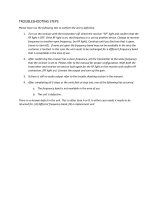Page is loading ...

UHF WIRELESS MICROPHONE
USER GUIDE
R300
SYNC
R300
EZsync
Clear
SET
LE
N
NAHC
ETU
M
C
N
YS
MHz
EZsync
ClearScan
Electro-Voice
R
300
1177

2

3
TAB LE OF CONTENTS
1. Quick Set–up
• Receiver .................................................................................................................4
• Transmitter .............................................................................................................5
• Systems Operation ..............................................................................................6
2. Detailed Component Descriptions
• Receiver .......................................................................................................... 7-14
• Handheld Transmitter .................................................................................15-16
• Bodypack Transmitter................................................................................. 17-19
3. Guidelines and Recommendations For Best Performance ...............................20-21
4. Troubleshooting Guide .............................................................................................22-23
5. Frequently Asked Questions ...................................................................................24-26
6. Components and Accessories ...................................................................................... 27
7. Compatible Channel Frequency Groups ...............................................................28-31
8. Specifications ............................................................................................................32-33
9. Certifications ..................................................................................................................... 34
10. Factory Service ................................................................................................................ 35

4
01
QUICK SETUP: RECEIVER
1. Do not connect the receiver to any other equipment yet!
2. Connect the two Antennas to the receiver.
3. Install the blades into the power supply, plug it into the back of the receiver,
and into an outlet.
4. Press the POWER switch. Display will light up.
5. Press and hold the button until CLEARSCAN scrolls across the screen.
6. When CLEARSCAN stops, the receiver will be set to the clearest channel.
7. Mute the Audio Mixer channel where the receiver will be plugged in, or set it to minimum.
8. Leave the receiver ON and connect it to the audio system using either the XLR connector or
¼-inch line level jack.
Receiver “Quick Set-up” is complete.

5
QUICK SETUP: TRANSMITTER
1. With the Power switch on the transmitter OFF, install two fresh AA batteries into the transmitter.
2. Press the transmitter Power Switch until the display comes on.
3. Loosen the transmitter battery cover to expose the EZsync Port, as shown.
4. Hold the transmitter with the EZsync Port facing the receiver, about a
foot (30 cm) away.*
5. Press the SYNC Button on the receiver, SYNC will show in the display.
6. Once the channel is set in the transmitter, the display will switch to the main
display and show RF and Audio Levels.
*Note: When performing EZsync, make sure lighting conditions are not too bright. Extremely
bright lighting can interfere with EZsync.
Transmitter “Quick Set-up” is complete.
SYNC
R300
EZsync
Clear
SET
SYNC
EZsync
R300
ClearScan
SET
CHANNEL
MUTE
SYNC
MHz

6
QUICK SETUP: SYSTEMS OPERATION
1. Set the mixer/amp gain.
2. Talk or sing into the microphone or play the guitar at a normal volume. You
should hear audio coming out of the system.
3. You may have to adjust the gain (via the control next to the connector on the
receiver back panel) to provide the best input volume for your mixer/amp.
Notes:
• See page 10 of this manual for more information.
• See Image 11 of the Quick Start Guide for gain control location.
“Quick Set-up” is now complete. Please enjoy your R300 system.
01

7
SYNC
R300
EZsync
Clear
SET
EZsync
ClearScan
Electro-Voice
R
300
ANTENNA B ANTENNA A12V .500mA
MIN MAX
VOLUME
LEVEL
-10dB 0dB
BALANCED OUT UNBALANCED OUT
DETAILED COMPONENT DESCRIPTIONS
2.1 | R300 Receiver
RECEIVER CONTROLS, CONNECTORS
1. Power ON/OFF
2. SYNC Data Transfer Button
3. Infrared EZsync Window
4. Graphical Display
a. Channel or Frequency Display
b. Diversity Indicator
c. RF Strength Meter
d. Audio Level Meter
e. Lock Indicator
f. Squelch Level Indicator
5. Scroll Down and Up ( and ) Control Buttons
6. SET Control Button
7. ClearScan Control (press and hold button)
8. TNC Antenna Input Connectors (2)
9. Audio Output Volume Control
10. XLR Balanced Output Connector
11. ¼ Inch Unbalanced Line Level Audio Output Connector
12. Unbalanced Output Level Switch (-10dB or 0dB)
13. DC Power Connector (12V DC, 500mA)
14. Power Cord Retainer
02
8 89 10
11
12 13 14

8
DETAILED COMPONENT DESCRIPTIONS
2.1 | Receiver Setup & Operation
1. Place the receiver and antennas where there is a clear line of sight to the area where the
transmitter will be used. Rotate the antennas to separate them by 90 degrees.
2. Install the appropriate power connection blades into the power supply and connect
the power supply cord to the receiver. Plug the power supply into an AC outlet. Push
the power button to turn the receiver on and confirm that it is on by checking the main display
screen.
3. Manual Channel Change
a. The and buttons allow you to scroll through the Channels. When the Channel
you desire is displayed, stop scrolling.
b. After 2 seconds the displayed channel number will start to flash.
c. The number will stop flashing and the new channel is installed.
d. Turn on the transmitter and hold the EZsync port facing the receiver EZSync port,
about a foot (30 cm) away, as described on page 5.
02
ANTENNA B ANTENNA A12V .500mA
MIN MAX
VOLUME
LEVEL
-10dB 0dB
BALANCED OUT UNBALANCED OUT
continued on next page

9
e. Press the SYNC button on the receiver to transfer the channel information.
f. The receiver will display SYNC until the data is transferred, then return to the main screen.
g. The transmitter display screen will now show the new channel and frequency.
NOTE:
1. If the channel data was not transferred to the transmitter after 5 seconds, the receiver
will display ERROR. Be certain that the transmitter is On and the EZsync port is facing
the receiver and try again.
2. If the data still does not transfer, try new batteries, or move the unit to a shaded area
away from direct sunlight or bright lights before trying again.
R300
ClearScan
SET
CHANNEL
MUTE
SYNC
MHz
SYNC
R300
EZsync
Clear
SET
SYNC
EZsync
continued on next page

10
DETAILED COMPONENT DESCRIPTIONS
4. ClearScan: This feature automates the process of finding a clear channel.
a. To scan for the clearest channel in a group, press and hold until CLEARSCAN
appears in the display, then release the button.
b. When the scan is complete, the display will show the clearest available channel.
c. Use the SYNC button to transfer the new channel as in step 3.
5. During set up make sure the mixer or amplifier input used for the R300 is muted or turned down
to a minimum level.
6. Plug an audio cable (not supplied) into the 3 pin XLR or ¼-inch TRS output of the R300.
Note: The XLR connector is the preferred connection since the output is balanced and will be
more immune to noise for longer runs of cable although either can be used with good
results. Set the balanced output level on the back panel to 12 o’clock (midway in the
range) to start and adjust later if necessary. If the ¼-inch unbalanced output is used, start
with adjustment switch in the -10dB setting.
02
continued on next page

11
7. With the transmitter on, speak into the microphone or play the guitar. Turn up the level on the
mixer or amplifier until you are able to hear the desired signal. If no audio is present, repeat
setup and refer to the troubleshooting section.
Note: It may be necessary to adjust the receiver output until the volume level from the wireless
system approximates the level of an equivalent wired microphone/instrument.
8. DISPLAY The main display can be adjusted to display the Channel number or the Frequency.
Note: At any time the item not selected for the main display can be shown for 5 seconds by
pushing the SET button once.
a. Press and hold the SET button until DISPLY shows in the display.
b. Press SET and FREQUENCY or CHANNEL will flash in the display.
c. Press for FREQUENCY or for CHANNEL and press SET.
d. Display will return to the main screen and the selected item will be displayed.
e. At any time the item not selected for the main display can be shown for 5 seconds by
pushing the SET button once.
continued on next page

12
DETAILED COMPONENT DESCRIPTIONS
9. Change Lock-Out This feature can be useful when the receiver is in a location where unauthorized
personnel have access to the receiver. With the LOCK ON, the channel cannot
be changed and the word LOCK is displayed when the or button is pushed.
a. Press and hold the SET button until DISPLY shows in the display.
b. Press to display LOCK.
c. Press SET and ON or OFF will be displayed to show the status of the lock-out.
d. Press to turn the LOCK ON or to turn the LOCK OFF and press SET.
e. Display will return to the main screen and padlock symbol in the upper left of the display will
show the lock status.
02
continued on next page

13
10. Squelch Adjustment – The squelch setting can be used to maximize range or immunity to noise.
a. Turn the transmitter off.
b. On the receiver, press and hold the SET button until DISPLY shows in the display.
c. On the receiver, press two times to display SQELCH.
d. On the receiver, press SET and the squelch setting in the middle right of the screen (SQ
10dB) will flash.
e. On the receiver, press to decrease the squelch setting or to increase it.
f. On the receiver, press SET to enter the new setting and return to the main screen.
g. Turn on the transmitter and walk test the unit. Maximum squelch (50dB) maximizes noise immu-
nity but limits the range. Minimum squelch (5dB) will maximize the range but allow more noise
to break through the squelch. Never leave the squelch set to 0dB except for testing, white
noise will be constantly present on the audio outputs.
h. Repeat to fine tune receiver squelch to the desired setting.

14
DETAILED COMPONENT DESCRIPTIONS
2.1.2 | Receiver Main Operating Screen
Display:
1. RF Signal Meter
2. Audio Meter
3. Lock Indicator
4. No Signal Indicator
5. Channel Number (01 to 32) or Frequency
6. Squelch Setting
7. Antenna Diversity Status A or B antenna
Controls:
1. Press or to change channels
2. Press and hold for 3 seconds starts ClearScan, CLEARSCAN scrolls across the display
3. Press SET once to display FREQUENCY or CHANNEL, whichever is not showing
4. Press and hold SET for 3 seconds to access settings menu
02

15
2.2 | Handheld Transmitter
HT-300 CONTROLS, CONNECTORS AND INDICATORS
1. Microphone Element
2. Backlit LCD Display
a. Channel
b. Frequency
c. Battery Level
d. Mute Indicator
3. EZSync Infrared Port
4. Battery Cover – Screw type
5. Battery Compartment – Two AA Batteries
6. On/Off/Mute button

16
DETAILED COMPONENT DESCRIPTIONS
2.2 | Handheld Transmitter Setup & Operation
1. Insert Batteries.
a. Remove the battery compartment cover by unscrewing it completely.
b. Insert two AA batteries as shown, sliding one up into the housing to make room for
the other making sure to follow polarity, as marked.
2. Turn the unit on by pressing and holding the on/off button for 3 seconds, and the display will
light up.
3. If a new channel is desired, use EZsync as in Section 2.1 and close battery compartment.
4. Verify reception.
a. With the transmitter and receiver on a matching Channel, the main receiver display
should be indicating a RF signal on the bar graph.
b. Speak into the microphone and the Audio Meter bar graph should indicate audio
signal presence.
c. If the level meters do not show reception, make sure the channels are matching and
refer to the troubleshooting section.
02

17
5. Mute Function – press and hold on/off button for 2 seconds until MUTE appears in the LCD
display and sound mutes. Repeat to turn mute off.
2.3 | Bodypack Transmitter
BP-300 CONTROLS, CONNECTORS AND INDICATORS
1. Antenna – Flexible ¼ wave antenna
2. Power On/Off/Mute Button
3. TA4 Microphone Connector
4. On/Mute LED – Green when transmitter is on, Red when muted
5
1
6
1
2
3 4
7
8
9
continued on next page

18
DETAILED COMPONENT DESCRIPTIONS
2.3 | Bodypack Transmitter continued
5. LCD Display
a. Channel
b. Frequency
c. Battery Level
d. Mute Indicator
6. EZsync infrared window
7. Battery Compartment Latch – push down latch and slide cover as shown
8. Two AA Battery Compartment – follow polarity as marked
9. LAV/INS Gain Switch
02

19
2.3.1 | Bodypack Transmitter Setup & Operation
1. Insert Batteries
a. Open the battery compartment by pressing in on the latch and sliding the door down.
b. Insert two AA batteries with + and – as indicated.
c. Close the battery door by pushing up.
2. Turn the unit on by pressing and holding the on/off button for 3 seconds, and the LCD display
will light up. If channel has not been set, set channel according to 2.1.
3. Microphone/Guitar Operation.
a. For Lapel the gain switch should be in the LAV position.
b. For Headworn Microphones the gain switch should be in the INS position.
c. If lapel microphones are too sensitive and the audio meter on the receiver is reaching the
peak, put the gain switch in INS to lower the gain.
d. For guitar operation using the optional R300GTRCBL cable, the gain switch should
be in the LAV position for passive pickups, and in the INS position for active pickups.
Should the output of the passive pickups be too high in the LAV position, switch to the
INS position for reduced transmitter input gain.
4. Mute Function – press and hold on/off button for 2 seconds until MUTE appears in the LCD
display, On LED turns red, and sound mutes. Repeat to turn mute off.

20
GUIDELINES AND RECOMMENDATIONS For Best Performance
Compatibility
The transmitter and receiver must be of the same frequency band and set to the same channel in order
to work together. The R300 is available in four frequency bands, A, B, C and E (Europe only). The band
information is available in the serial number label on the receiver, the serial number label on the handheld
transmitter, and on the back panel label on the bodypack.
Using Multiple Wireless Systems
If three or more R300 systems and/or other UHF/VHF wireless systems are being used in the same
location, proper frequency coordination is necessary to avoid interference. Some channels in the R300
are designed to work together, see the channel groups in the back of this guide for more information.
Contact your dealer or Electro-Voice for assistance if you are planning more systems or using the R300
with other wireless equipment.
Multiple Systems and R300
The ClearScan function can be used to set up any two R300 systems. Just scan with the first unit
receiver, set the transmitter to that clear channel and leave it on. Then scan the second unit receiver for
another clear channel. If 3 or more systems in the same frequency band are used in the same room, put
all of the channels in the same group as indicated by the channel groups on page 28-31.
Potential Sources of Interference
There are many potential sources of interference for your wireless system. Any electronic product
that contains digital circuitry including digital signal processors (reverb/multi-effects units), electronic
keyboards, digital lighting controllers, CD and DVD players, and computers, all emit RF energy that can
03
/