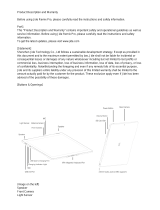Page is loading ...

Novell
®
Sentinel
™
www.novell.com
5.1.3
July 7, 2006
Volume V – 3
RD
PARTY INTEGRATION GUIDE

Legal Notices
Novell, Inc. makes no representations or warranties with respect to the contents or use of this documentation, and
specifically disclaims any express or implied warranties of merchantability or fitness for any particular purpose.
Further, Novell, Inc. reserves the right to revise this publication and to make changes to its content, at any time,
without obligation to notify any person or entity of such revisions or changes.
Further, Novell, Inc. makes no representations or warranties with respect to any software, and specifically disclaims
any express or implied warranties of merchantability or fitness for any particular purpose. Further, Novell, Inc.
reserves the right to make changes to any and all parts of Novell software, at any time, without any obligation to
notify any person or entity of such changes.
Any products or technical information provided under this Agreement may be subject to U.S. export controls and the
trade laws of other countries. You agree to comply with all export control regulations and to obtain any required
licenses or classification to export, re-export, or import deliverables. You agree not to export or re-export to entities
on the current U.S. export exclusion lists or to any embargoed or terrorist countries as specified in the U.S. export
laws. You agree to not use deliverables for prohibited nuclear, missile, or chemical biological weaponry end uses.
Please refer to www.novell.com/info/exports/ for more information on exporting Novell software. Novell assumes no
responsibility for your failure to obtain any necessary export approvals.
Copyright © 1999-2006 Novell, Inc. All rights reserved. No part of this publication may be reproduced, photocopied,
stored on a retrieval system, or transmitted without the express written consent of the publisher.
Novell, Inc. has intellectual property rights relating to technology embodied in the product that is described in this
document. In particular, and without limitation, these intellectual property rights may include one or more of the U.S.
patents listed at http://www.novell.com/company/legal/patents/ and one or more additional patents or pending patent
applications in the U.S. and in other countries.
Novell, Inc.
404 Wyman Street, Suite 500
Waltham, MA 02451
U.S.A.
www.novell.com
Online Documentation: To access the online documentation for this and other Novell products, and to get
updates, see
www.novell.com/documentation.

Novell Trademarks
For Novell trademarks, see the Novell Trademark and Service Mark list
(
http://www.novell.com/company/legal/trademarks/tmlist.html).
Third-Party Materials
All third-party trademarks are the property of their respective owners.
Third-Party Legal Notices
Sentinel 5 may contain the following third-party technologies:
Apache Axis and Apache Tomcat, Copyright © 1999 to 2005, Apache Software Foundation. For more information,
disclaimers and restrictions, see http://www.apache.org/licenses/
ANTLR. For more information, disclaimers and restrictions, see http://www.antlr.org
Boost, Copyright © 1999, Boost.org.
Bouncy Castle, Copyright © 2000-2004, the Legion of Bouncy Castle. For more information, disclaimers and
restrictions see http://www.bouncycastle.org.
Checkpoint. Copyright © Check Point Software Technologies Ltd.
Concurrent, utility package. Copyright © Doug Lea. Used without CopyOnWriteArrayList and
ConcurrentReaderHashMap classes.
Crypto++ Compilation. Copyright © 1995-2003, Wei Dai, incorporating the following copyrighted work: mars.cpp
by Brian Gladman and Sean Woods. For more information, disclaimers and restrictions see
http://www.eskimo.com/~weidai/License.txt.
Crystal Reports Developer and Crystal Reports Server. Copyright © 2004 Business Objects Software Limited.
DataDirect Technologies Corp. Copyright © 1991-2003.
edpFTPj, licensed under the Lesser GNU Public License. For more information, disclaimers and restrictions see
http://www.enterprisedt.com/products/edtftpj/purchase.html.
Enhydra Shark, licensed under the Lesser General Public License available at:
http://shark.objectweb.org/license.html.
ICEsoft ICEbrowser. ICEsoft Technologies, Inc. Copyright © 2003-2004.
ILOG, Inc. Copyright © 1999-2004.
Installshield Universal. Copyright © 1996–2005, Macrovision Corporation and/or Macrovision Europe Ltd.
Java 2 Platform, Standard Edition. Copyright © Sun Microsystems, Inc. For more information, disclaimers and
restrictions see http://java.sun.com/j2se/1.4.2/j2re-1_4_2_10-license.txt.
The Java 2 Platform may also contain the following third-party products:
à CoolServlets © 1999
à DES and 3xDES © 2000 by Jef Poskanzer
à Crimson © 1999-2000 The Apache Software Foundation
à Xalan J2 © 1999-2000 The Apache Software Foundation
à NSIS 1.0j © 1999-2000 Nullsoft, Inc.
à
Eastman Kodak Company © 1992

à Lucinda, a registered trademark or trademark of Bigelow and Holmes
à Taligent, Inc.
à IBM, some portions available at: http://oss.software.ibm.com/icu4j/
For more information regarding these third-party technologies and their associated disclaimers and restrictions, see:
http://java.sun.com/j2se/1.4.2/j2se-1_4_2-thirdpartylicensereadme.txt.
JavaBeans Activation Framework (JAF). Copyright © Sun Microsystems, Inc. For more information, disclaimers
and restrictions see http://www.java.sun.com/products/javabeans/glasgow/jaf.html and click download > license.
JavaMail. Copyright © Sun Microsystems, Inc. For more information, disclaimers and restrictions see
http://www.java.sun.com/products/javamail/downloads/index.html and click download > license.
Java Ace, by Douglas C. Schmidt and his research group at Washington University and Tao (with ACE wrappers)
by Douglas C. Schmidt and his research group at Washington University, University of California, Irvine and
Vanderbilt University. Copyright © 1993-2005. For more information, disclaimers and restrictions see
http://www.cs.wustl.edu/~schmidt/ACE-copying.html and http://www.cs.wustl.edu/~pjain/java/ace/JACE-
copying.html
Java Authentication and Authorization Service Modules, licensed under the Lesser General Public License. For
more information, disclaimers and restrictions see http://free.tagish.net/jaas/index.jsp.
Java Network Launching Protocol (JNLP). Copyright © Sun Microsystems, Inc. For more information,
disclaimers and restrictions, please see http://www.java.sun.com/products/javawebstart/download-jnlp.html and
click download > license.
Java Service Wrapper. Portions copyrighted as follows: Copyright © 1999, 2004 Tanuki Software and Copyright ©
2001 Silver Egg Technology. For more information, disclaimers and restrictions, see
http://wrapper.tanukisoftware.org/doc/english/license.html.
JIDE. Copyright © 2002 to 2005, JIDE Software, Inc.
jTDS is licensed under the Lesser GNU Public License. For more information, disclaimers and restrictions see
http://jtds.sourceforge.net/.
MDateSelector. Copyright © 2005, Martin Newstead, licensed under the Lesser General Public License. For more
information, disclaimers and restrictions see http://web.ukonline.co.uk/mseries.
Monarch Charts. Copyright © 2005, Singleton Labs.
Net-SNMP. Portions of the code are copyrighted by various entities, which reserve all rights. Copyright © 1989,
1991, 1992 by Carnegie Mellon University; Copyright © 1996, 1998 to 2000, the Regents of the University of
California; Copyright © 2001 to 2003 Networks Associates Technology, Inc.; Copyright © 2001 to 2003,
Cambridge Broadband, Ltd.; Copyright © 2003 Sun Microsystems, Inc. and Copyright © 2003 to 2004, Sparta, Inc.
For more information, disclaimers and restrictions, see http://net-snmp.sourceforge.net.
The OpenSSL Project. Copyright © 1998-2004. the Open SSL Project. For more information, disclaimers and
restrictions, see http://www.openssl.org.
Oracle Help for Java. Copyright © 1994-2006, Oracle Corporation.
RoboHELP Office. Copyright © Adobe Systems Incorporated, formerly Macromedia.
Skin Look and Feel (SkinLF). Copyright © 2000-2006 L2FProd.com. Licensed under the Apache Software
License. For more information, disclaimers and restrictions see https://skinlf.dev.java.net/.
Sonic Software Corporation. Copyright © 2003-2004. The SSC software contains security software licensed from
RSA Security, Inc.
Tinyxml. For more information, disclaimers and restrictions see http://grinninglizard.com/tinyxmldocs/index.html.
SecurityNexus. Copyright © 2003 to 2006. SecurityNexus, LLC. All rights reserved.

Xalan and Xerces, both of which are licensed by the Apache Software Foundation Copyright © 1999-2004. For
more information, disclaimers and restrictions see http://xml.apache.org/dist/LICENSE.txt.
yWorks. Copyright © 2003 to 2006, yWorks.
NOTE: As of the publication of this documentation, the above links were active. In the
event you find that any of the above links are broken or the linked webpages are inactive,
please contact Novell, Inc., 404 Wyman Street, Suite 500, Waltham, MA 02451 U.S.A.

Preface
The Sentinel Technical documentation is general-purpose operation and reference guide. This
documentation is intended for Information Security Professionals. The text in this
documentation is designed to serve as a source of reference about Sentinel’s Enterprise
Security Management System. There is additional documentation available on the Novell web
site.
Sentinel Technical documentation is broken down into five different volumes. They are:
Volume I – Sentinel™ 5 Install Guide
Volume II – Sentinel™ 5 User’s Guide
Volume III – Sentinel™ 5 Wizard User’s Guide
Volume IV – Sentinel™ 5 User’s Reference Guide
Volume V – Sentinel™ 5 3
rd
Party Integration Guide
Volume I – Sentinel Install Guide
This guide explains how to install:
Sentinel Server
Sentinel Console
Sentinel Correlation Engine
Sentinel Crystal Reports
Wizard Collector Builder
Wizard Collector Manager
Advisor
Volume II – Sentinel User’s Guide
This guide discusses:
Sentinel Console Operation
Sentinel Features
Sentinel Architecture
Sentinel Communication
Vulnerability assessment
Event monitoring
Event filtering
Event correlation
Sentinel Data Manager
Event Configuration for Business
Relevance
Mapping Service
Historical reporting
Wizard Host Management
Incidents
Cases
User management
Workflow
Volume III – Wizard User’s Guide
This guide discusses:
Wizard Collector Builder Operation
Wizard Collector Manager
Collectors
Wizard Host Management
Building and maintaining Collectors
Volume IV - Sentinel User’s Reference Guide
This guide discusses:

Wizard scripting language
Wizard parsing commands
Wizard administrator functions
Wizard and Sentinel meta-tags
User Permissions
Sentinel correlation engine
Correlation command line options
Sentinel database schema
Volume V - Sentinel 3
rd
Party Integration Guide
Remedy
HP OpenView Operations
HP Service Desk

Contents
1 Remedy Integration 1-1
Configuration...........................................................................................................................................1-1
Remedy to Sentinel Data Flow...........................................................................................................1-5
Installing Sentinel ...............................................................................................................................1-9
Remedy to Sentinel Data Flow Configuration..........................................................................................1-9
2 Remedy Help Desk Operations 2-1
Remedy Help Desk Operations...............................................................................................................2-1
Manually Reconfiguring the Remedy Interface Settings..........................................................................2-1
Remedy Settings................................................................................................................................2-2
Resetting the Remedy Password .......................................................................................................2-2
3 Installing HP OpenView Service Desk for Windows 3-1
System Requirements.............................................................................................................................3-1
Installation...............................................................................................................................................3-2
Configuring HP OpenView Service Desk............................................................................................3-3
Enabling Service Desk to Sentinel (bi-directional) Interface...............................................................3-4
4 HP OpenView Service Desk Integration 4-1
HP OpenView Service Desk....................................................................................................................4-1
Sending Incidents to HP OpenView Service Desk..............................................................................4-2
HP OpenView Service Desk Client.....................................................................................................4-4
HP OpenView Service Desk – Bi-Directional Interface.......................................................................4-5
Manually Reconfiguring the HP OpenView Service Desk Interface Settings......................................4-6
Contents 1

1 Remedy Integration
Remedy integration for Sentinel v4.2 or v5 can be used to create workflow applications that
are integrated with both the Remedy Trouble Ticketing System and Sentinel system. Key
features with the Remedy integration are:
Ability to create a new case in Remedy Help Desk based on an incident in Sentinel.
Ability to update a related case in Help Desk, when a Sentinel incident is updated.
Ability to update a Sentinel incident when a related Case in Help Desk is updated.
Configuration
To change the Remedy Help Desk Case form
1. Login into Remedy Administrator > Forms, double-click on HPD HelpDesk.
2. In order to support integration with Sentinel, the Help Desk Case form needs a
character (EsecIncidentId) and attachment pool (Attachment Pool) field to be added.
These field entries will be used to add incident attachments to the form.
3. To add the EsecIncidentId character field:
Remedy Integration 1-1

Click on the 'New Character Field' button and place it somewhere on the form.
Under the Display tab, set a label.
Under the Database tab, in the Name field set the name to EsecIncidentID.
4. To add the Attachment Pool character field with the following three fields:
EsecEvents, EsecVuln and EsecAdv.
Click the Create Attachment Pool button.
Under the Display tab, in the label field enter a label name (ex: esec
attachments).
Under Attach Fields, in the 'Enter Attachments Field Label', enter:
à EsecEvent and click Add
à EsecVuln and click Add
à EsecAdv and click Add
5. Click Save.
Creating the web service
1. In Remedy Administrator, in the navigation pane high-light Web Services. Right-
click New Web Services and click the Web Services tab.
1-2 3
rd
Party Integration

2. Using the Help Desk Case as a base form, create a WebService called
EsecToHelpDesk and select Base Form HPD HelpDesk.
3. Make two operations for this web service called:
opCreate
opSet
by removing the other operations.
4. Select OpCreate and click the Output Mapping button. Make the screen match the
following illustration.
Remedy Integration 1-3

Select Input Mapping button for opCreate. Make the screen match the following
illustration.
NOTE: To remove an item, high-light it > right-click > cut.
Click Save.
1-4 3
rd
Party Integration

Select Input Mapping button for opSet. Make the screen match the following illustration.
There is no output mapping for opSet. For opSet, you have to specify a qualification:
5. Go to the Permissions tab and move the service to Public by moving Public from left
to right. Click Save.
Remedy to Sentinel Data Flow
In order for Sentinel WebService to be accessible, you must have a web server with Axis web
application running by the time of Sentinel Server startup.
Remedy to Sentinel Data Flow
1. In the Remedy Administrator, high-light Filters and right-click Add Filter.
2. Create a filter for Help Desk Case form that is executed on a modified event. Make
sure your screen matches the following illustration.
Remedy Integration 1-5

3. Under the If Action tab, in the New Action drop down menu select Set field action, in
the Set Field pane select WEB SERVICE and provide the URL for Sentinel
WebService (http://<webserver IP or DNS
name>:8080/axis/services/EsecWebService?wsdl).
1-6 3
rd
Party Integration

4. In the Choose Operation drop down menu, select select updateEsecIncident method
and set the Input and Output mapping.
Remedy Integration 1-7

Click the Output Mapping button. Make your screen match the following illustration.
Click the Input Mapping button. Make your screen match the following illustration.
NOTE: To set your Map, select an item on the left (i.e. incidentId), select an item on
the right (i.e. EsecIncidentId) and click the Map button.
1-8 3
rd
Party Integration

NOTE: After setup, whenever you save a change in Help Desk Case form, the
change will be submitted to a Sentinel service.
5. Click Save.
Installing Sentinel
When installing Sentinel with Remedy, you will need to have an account with Remedy. From
this account you will be prompted for the following information.
NOTE: You must have Remedy Integration permission.
Username
Password
Requestor Name
Requester ID
Requestor Login
Group Name (may be left blank)
Individual Name (may be left Blank)
Server Name
Service Name
For Remedy to Sentinel Data Flow, you will be prompted for:
Sentinel Webserver (<machine name:port>)
Sentinel Username (such as esecadm)
Sentinel UserID
Sentinel UUID
Sentinel Lock ID (usually set to 1 or 2, this is....
Installing Sentinel
1. Select Remedy integration during install.
2. Have the above information available during the install process.
Remedy to Sentinel Data Flow Configuration
If you will be using the 3
rd
Party Integration (Remedy Integration), it is recommended to
install and configure in the following order:
Install Remedy Help Desk Application and Remedy 6.0 with Web Services Plug-in.
Configure new Filters and Web services in the Remedy Help Application.
Install Sentinel
In order to have Remedy to Sentinel data flow, you must:
In order for Sentinel WebService to be accessible, you must have a web server with Axis
web application running before sentinel server is started.
Copy all the jar files from the following location on your Sentinel Server to <axis web
application>\webclient\lib.
à %ESEC_HOME%\lib
à %ESEC_HOME%\sentinel\console
à %ESEC_HOME%\communicator (for v4.2 only)
Copy your Sentinel Server configuration.xml and .keystore file to a location of your
choice to your webserver. Both files are located at %ESEC_HOME%.
à Edit the configuration.xml on your web server to point to the .keystore file.
à Add the following JVM option to your webserver,
Remedy Integration 1-9

Dcom.esecurity.configurationfile=<path to
configuration.xml>\configuration.xml
You must create a filter for the Help Desk Case form that is executed on a “Modified”
event. This filter calls the Sentinel web server.
1-10 3
rd
Party Integration

2 Remedy Help Desk Operations
Remedy integration can be used to create workflow applications. Features with the Remedy
integration are:
Ability to create a new case in Remedy Help Desk based on an incident in Sentinel.
Ability to update a related case in Help Desk, when Sentinel incident is updated.
Ability to update a Sentinel incident when a related Case in Help Desk is updated.
Remedy Help Desk Operations
How to send an Incident for Remedy Help Desk (v5.0.1 and later)
1. Click the Incidents tab.
2. In the navigator pane, expand the Incident Views folder and high light Incident View
Manager.
NOTE: If you already have an incident set for another external system, you cannot
change it.
3. Expand one of the incident views and double-click on your incident. Your incident
will open.
4. Click the Remedy button.
The Incident will be updated with an External Data tab and Remedy button.
How to update an Incident to Remedy Help Desk (v5.0.1. and later)
1. Click the Incidents tab.
2. Expand the navigator pane on the left and double-click an incident that is set to
Remedy Help Desk.
3. Click the Remedy button in the Incident. Annotation will be added under the External
tab.
Manually Reconfiguring the Remedy Interface Settings
During the initial installation of the Remedy Help Desk Interface, the Remedy settings are
stored in the das_query.xml file. Use the information in this section of the documentation if
you need to modify these settings after installation.
Remedy Help Desk Operations 2-1

Remedy Settings
Remedy settings are stored in the das_query.xml file under the RemedyARServerService
component as follows:
Resetting the Remedy Password
The Remedy passwords are stored in an encrypted format in the das_query.xml file.
Therefore, if you need to reset the passwords stored in this file, you must use the utility
described below.
To reset the Remedy interface password
1. cd %ESEC_HOME%/sentinel/bin/
2. Enter:
extconfig -n das_query.xml [-r remedy_password]
-r is the Remedy password
2-2 3
rd
Party Integration
/