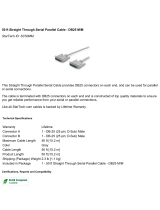Page is loading ...

10707 Stancliff Road Houston, Texas 77099
Phone: (281) 933-7673 Internet: WWW.ROSE.COM
INSTALLATION
AND
OPERATIONS MANUAL


Limited Warranty
Copyright Rose Electronics 1990-2002. All rights reserved.
No part of this manual may be reproduced, stored in a retrieval system, or transcribed in any form
or any means, electronic or mechanical, including photocopying and recording, without the prior
written permission of Rose Electronics.
Rose Electronics Part # MAN-CTP 1.0
Printed In the United States of America
Rose Electronics
®
warrants the Caretaker Plus™ to be in good working order for one year from the date
of purchase from Rose Electronics or an authorized dealer. Should this product fail to be in good working
order at any time during this one-year warranty period, Rose Electronics will, at its option, repair or replace
the Unit as set forth below. Repair parts and replacement units will be either reconditioned or new. All
replaced parts become the property of Rose Electronics. This limited warranty does not include service to
repair damage to the Unit resulting from accident, disaster, abuse, or unauthorized modification of the
Unit, including static discharge and power surges.
Limited Warranty service may be obtained by delivering this unit during the one-year warranty period to
Rose Electronics or an authorized repair center providing a proof of purchase date. If this Unit is delivered
by mail, you agree to insure the Unit or assume the risk of loss or damage in transit, to prepay shipping
charges to the warranty service location, and to use the original shipping container or its equivalent. You
must call for a return authorization number first. Under no circumstances will a unit be accepted without a
return authorization number. Contact an authorized repair center or Rose Electronics for further
information.
ALL EXPRESS AND IMPLIED WARRANTIES FOR THIS PRODUCT INCLUDING THE WARRANTIES
OF MERCHANTABILITY AND FITNESS FOR A PARTICULAR PURPOSE, ARE LIMITED IN DURATION
TO A PERIOD OF ONE YEAR FROM THE DATE OF PURCHASE, AND NO WARRANTIES, WHETHER
EXPRESS OR IMPLIED, WILL APPLY AFTER THIS PERIOD. SOME STATES DO NOT ALLOW
LIMITATIONS ON HOW LONG AN IMPLIED WARRANTY LASTS, SO THE ABOVE LIMITATION MAY
NOT APPLY TO YOU.
IF THIS PRODUCT IS NOT IN GOOD WORKING ORDER AS WARRANTIED ABOVE, YOUR SOLE
REMEDY SHALL BE REPLACEMENT OR REPAIR AS PROVIDED ABOVE. IN NO EVENT WILL ROSE
ELECTRONICS BE LIABLE TO YOU FOR ANY DAMAGES INCLUDING ANY LOST PROFITS, LOST
SAVINGS OR OTHER INCIDENTAL OR CONSEQUENTIAL DAMAGES ARISING OUT OF THE USE OF
OR THE INABILITY TO USE SUCH PRODUCT, EVEN IF ROSE ELECTRONICS OR AN AUTHORIZED
DEALER HAS BEEN ADVISED OF THE POSSIBILITY OF SUCH DAMAGES, OR FOR ANY CLAIM BY
ANY OTHER PARTY.
SOME STATES DO NOT ALLOW THE EXCLUSION OR LIMITATION OF INCIDENTAL OR
CONSEQUENTIAL DAMAGES FOR CONSUMER PRODUCTS, SO THE ABOVE MAY NOT APPLY TO
YOU. THIS WARRANTY GIVES YOU SPECIFIC LEGAL RIGHTS AND YOU MAY ALSO HAVE OTHER
RIGHTS WHICH MAY VARY FROM STATE TO STATE.
NOTE: This equipment has been tested and found to comply with the limits for a Class A digital device,
pursuant to Part 15 of the FCC Rules. These limits are designed to provide reasonable protection against
harmful interference when the equipment is operated in a commercial environment. This equipment
generates, uses, and can radiate radio frequency energy and, if not installed and used in accordance with
the instruction manual, may cause harmful interference to radio communications. Operation of this
equipment in a residential area is likely to cause harmful interference in which case the user will be
required to correct the interference at his own expense.
IBM, AT, and PS/2 are trademarks of International Business Machines Corp. Microsoft and Microsoft
Windows are registered trademarks of Microsoft Corp. Any other trademarks mentioned in this manual
are acknowledged to be the property of the trademark owner.

Table of Contents
Contents
Disclaimer.................................................................................................................... 1
Introduction.................................................................................................................. 1
Features ...................................................................................................................... 1
Model Number and Options......................................................................................... 2
First Steps ................................................................................................................ 2
Caretaker Plus Front Panel Display............................................................................. 3
Serial Set-Up for PCs .................................................................................................. 4
Serial Set-up For Other Computers or Terminals ........................................................ 4
Caretaker Plus Rear Panel – Serial Model .................................................................. 5
Parallel Set-Up ............................................................................................................ 6
Caretaker Plus Rear Panel – Parallel Model ............................................................... 6
Parallel Cabling ........................................................................................................... 7
Serial Cabling .............................................................................................................. 7
CONFIGURATION .......................................................................................................... 7
Initial State.............................................................................................................. 16
Normal Operation ................................................................................................... 16
Buffer Characteristics ............................................................................................. 17
Printer Initialization Signal (Parallel Models Only) ..................................................... 17
Timeout...................................................................................................................... 18
Initialization String ..................................................................................................... 19
Form Feed.............................................................................................................. 19
Adding More Memory ............................................................................................. 19
Changing the Serial Baud Rate .............................................................................. 19
Power Up Initial Display.......................................................................................... 20
Program Checksum Test........................................................................................ 20
Buffer Memory Sizing and Read/Write Test ........................................................... 20
Static Ram Read/Write Test................................................................................... 21
Front Panel Switches ............................................................................................. 21
Data LED, Busy LED, and Error LED ..................................................................... 21
Buffer Overflow Error Display (Serial Models Only)................................................ 21
Flow Control Display Mode (Serial Models Only) ................................................... 22
Troubleshooting......................................................................................................... 23
Common Problems and Solutions .......................................................................... 23
Maintenance and Repair ........................................................................................ 25
Technical Support .................................................................................................. 25
Diagnostic Modes................................................................................................... 26
Short Test............................................................................................................... 26
Restore To Factory Default .................................................................................... 26
Print Configuration/Test Pattern Function............................................................... 27
Long Test Without Loopback.................................................................................. 28
Long Test with Loopback........................................................................................ 29
Appendices
Appendix A: Serial Cabling............................................................................................ 30
Appendix B: Pinout Specifications................................................................................. 31
Appendix C: MP1000 Memory Board ............................................................................ 32
Appendix D: Factory Defaults........................................................................................ 34
Appendix E: General Specifications .............................................................................. 34

Introduction
CARETAKER PLUS INSTALLATION AND OPERATIONS MANUAL
1
Disclaimer
While every precaution has been taken in the preparation of this manual, the
manufacturer assumes no responsibility for errors or omissions. Neither does the
manufacturer assume any liability for damages resulting from the use of the information
contained herein. The manufacturer reserves the right to change the specifications,
functions, or circuitry of the product without notice.
The manufacturer cannot accept liability for damages due to misuse of the product or
other circumstances outside the manufacturer’s control. The manufacturer will not be
responsible for any loss, damage, or injury arising directly or indirectly from the use of
this product.
Introduction
Thank you for choosing Caretaker Plus. Designed with your needs in mind, your new
Caretaker Plus will make it possible for you to connect up to eight computers to a single
printer, plotter, or other serial or parallel device for fast, efficient printer sharing.
This manual contains information for the installation and operation of the Caretaker Plus
buffered automatic switch. The unit allows several computers or terminals to have
shared access to a common printer, plotter, or other device. Accessing the shared
device is done simply by sending data to the unit. Since the Caretaker Plus has buffer
memory, each computer may simultaneously send data to the unit. The data is sent to
the shared device in the order it was received.
All equipment is connected by cables to connectors on the Caretaker Plus rear panel.
The unit's external power adapter connector and on-off switch are also on its rear panel.
The Caretaker Plus front panel has 13 LEDs which display status information and 2
switches which are used to control the Led display, run the unit's diagnostics, and
configure the unit.
Features
Two to eight computers share one printer, plotter, or other device
Serial (RS232) or parallel (Centronics), RS422 optional
Uses commonly available cables
Compatible with any computer – PCs, Macs, minis
Compatible with all software and operating systems
Compatible with all printers and plotters
Simultaneous input from all computers
Up to two megabyte buffer
Serial units have programmable baud rate and flow control
Programmable initialization strings and end-of-job form feed
Units can be linked for more than 8 computers
Special noise protection features
Mode, data, busy, and error LEDs show data activity and status
Self-test and diagnostic features
Made in USA

2
CARETAKER PLUS INSTALLATION AND OPERATIONS MANUAL
Model Number and Options
The Caretaker Plus consists of a switch unit and a separate wall mounted power
adapter. It is available in several models: 2 to 8 ports, either serial or parallel, and
Centronics tyhpe connectors or Db25 type connectors. The base model has a 16K
buffer expandable to 2MB. The model number is described below.
First Steps
Contents
You should have received the Caretaker Plus system unit, a power adapter, and this
manual. Save the cardboard box and its polystyrene inserts. If you have ordered any
additional cables they usually arrive in the same package.
Connecting the Cables
Cabling is one area to which you must pay careful attention. Consult the cabling guides
in this manual for the correct pinouts. If you are not sure, give us a call, we will be
happy to assist you. The shared device connects to the port labeled "0". The
computers connect to port number 1 and higher.
Configuring the Caretaker Plus
The factory default settings (see Appendix D) are sufficient for most applications. To
change the defaults, you configure the unit through port 1. To configure the unit you
access the configuration menu or send commands as described later.
Configuring the computers
The final step in installation is to make sure that your computer's software is configured
correctly, by setting the proper communication settings. If you use serial ports on PCs,
you should have the proper DOS MODE statement in your AUTOEXEC.Bat file.
Where to Go from Here
Those experienced in switch installation may take advantage of the Quick Setup List on
the next page. If you are less experienced, however, we recommend that you follow the
step-by-step instructions, beginning with the Cabling section on page 6.
If you Have a Problem
Installation should go smoothly. If you have a problem, however, check first to see if the
error light is on. If it is, refer to Table 7 on page 19 to determine which type of error
occurred. You will find the front panel of the Caretaker Plus very useful in diagnosing
problems. Please refer also to the appropriate installation step. Then, if you are still
unable to resolve the problem, refer to the Troubleshooting section on page 18.

FRONT PANEL DISPLAY
CARETAKER PLUS INSTALLATION AND OPERATIONS MANUAL
3
Caretaker Plus Front Panel Display
POWER LED is lit whenever the unit is powered on.
ADVANCE and SELECT switches are used to enter the configuration menu, go into
diagnostic modes, or clear the buffer.
MODE LED is lit to indicate the unit is in the configuration or flow control display mode.
DATA LED lights as data is sent to the unit.
BUSY LED is lit when the printer is on-line or busy while accepting data
ERROR LED indicates an error has occurred, with LEDs 1-8 indicating which error.
LEDs 1-8 indicate data activity on ports 1-8. When an Led is flashing, that port is
sending data to the printer. If an Led is steady, that port has data waiting to be sent to
the printer.

QUICK SETUP LIST – Serial Units
4
CARETAKER PLUS INSTALLATION AND OPERATIONS MANUAL
Serial Set-Up for PCs
1. Connect your PC to port 1 on the Caretaker Plus with the proper cable.
2. Connect the power adapter to the Caretaker Plus and turn the Caretaker Plus on.
Verify that the power LED is on. The other LEDs light in various patterns as the
power up tests are performed and then all go off. The ERROR LED will be lit for
any errors.
3. Run a communication program such as Procomm with the serial protocol set to
9600 baud, no-parity, 8 bits, and one stop bit.
4. Momentarily press in the advance and select switches on the Caretaker Plus. The
MODE and BUSY LEDs will light.
5. Hit return on your keyboard. The configuration menu should appear. Select the
desired items from the menu.
6. Exit from the configuration menu with the X command, making sure to save any
parameters you changed.
7. Setup your application software to print to LPT1. Put the following DOS mode
commands in your AUTOEXEC.BAT file. The example below uses COM1,
Substitute with COM2 if you are using COM2 on your PC.
MODE LPT1:+COM1 (Redirects LPT1 port to your serial port)
MODE COM1:9600,N,8,1,P (Sets serial port baud rate to 9600 baud)
8. Connect the Caretaker Plus port 0 to your shared device with the correct cable.
Connect your computers to ports 1-8.
9. Send data from your application or print program. Data will be routed to the shared
device automatically.
10. Re-enter the configuration menu to change any other parameters, such as the baud
rate, initialization string, form feed, or the timeout value. See the section on
"CONFIGURATION" for further information.
Serial Set-up For Other Computers or Terminals
1. Connect your PC to port 1 on the Caretaker Plus with the proper cable.
2. Connect the power adapter to the Caretaker Plus and turn the Caretaker Plus on.
Verify that the power LED is on. The other LEDs light in various patterns as the
power up tests are performed and then all go off. The ERROR LED will be lit for
any errors.
3. Set your computer or terminal to 9600 baud, no parity, 8 bits, and one stop bit.
4. Momentarily press in the advance and select switches on the Caretaker Plus. The
MODE and BUSY LEDs will light.
5. Hit return on your keyboard. The configuration menu should appear. Select the
desired items from the menu.
6. Exit from the configuration menu with the X command, making sure to save any
parameters you changed.
7. Connect the Caretaker Plus port 0 to your shared device with the correct cable.
Connect your computers to ports 1-8.
8. Send data from your application or print program. Data will be routed to the shared
device automatically
9. Re-enter the configuration menu to change any other parameters, such as the baud
rate, initialization string, form feed, or the timeout value.

CARETAKER PLUS INSTALLATION AND OPERATIONS MANUAL
5
Caretaker Plus Rear Panel – Serial Model
The diagram below shows the connector arrangement for model #CTP-8S. It has nine
serial ports. The CTP-4S is similar but it doesn't have ports 5-8. Port 0, the rightmost
port, is where you connect the printer. The computers connect to the ports labeled 1-8.
the serial cables shown below are the most common ones. For other cables, see
Appendix A.

QUICK SETUP LIST – Parallel Units
6
CARETAKER PLUS INSTALLATION AND OPERATIONS MANUAL
Parallel Set-Up
1. Connect the Caretaker Plus port 0 to your printer with the correct cable. Connect
your computers to ports 1-8 with the correct cables.
2. Connect the power adapter to the Caretaker Plus and turn the Caretaker Plus on.
Verify that the power LED is on. The other LEDs light in various patterns as the
power up tests are performed and then all go off. The ERROR LED will be lit for
any errors.
3. For PCs you should install your software package(s) to use the parallel port when
printing. Also put the following statement in your AUTOEXEC.Bat file:
MODE LPT1:,,P
This statement will set the parallel port for infinite retry.
4. Send data from your application or print program. Data will be routed to the shared
device automatically.
5. To optimize your installation, you can later configure any of the programmable
parameters such as initialization string, form feed, or the timeout value. See the
section on "CONFIGURATION" for further information
Caretaker Plus Rear Panel – Parallel Model
The diagram below shows the connector arrangement for model #CTP-8P. It has nine
parallel ports with Centronics connectors. The CTP-4P is similar but it doesn't have
ports 5-8. Port 0, the rightmost port, is where you connect the printer. The computers
connect to the ports labeled 1-8.

CABLING
CARETAKER PLUS INSTALLATION AND OPERATIONS MANUAL
7
One of the most important steps in installing the Caretaker Plus is to connect the correct
cables. We have tried to give as much information as possible to specify the correct
cable. Please refer to Appendix A and B. Also refer to the previous section.
Parallel Cabling
Parallel units with Centronics connectors use standard IBM parallel cables to connect
from PCs to the switch (port 1-8). A straight through cable with male Centronics
connectors on each end is used to connect from the switch (port 0) to the printer.
Parallel units with female DB25 connectors use a straight through cable with male DB25
connectors on each end to connect from PCs to the switch (ports 1-8). A standard IBM
parallel printer cable is used to connect from the switch (port 0) to the printer.
Parallel cabling in excess of 25 feet in length should be routed with caution. The
maximum distance that a cable may be run is dependent upon the construction of the
cable and its routing. For extended distances, shielded cable or ribbon cable should be
used. Routing near machines that may create electrical noise, such as elevator motors,
fluorescent lights, or air conditioning compressors should be avoided. Typically a cable
run for 100 feet will work reliably but is not guaranteed. Low capacitance cable should
be specified for long lengths of cable. Rose Electronics can construct the proper cabling
to your specified length.
Serial Cabling
Proper serial cabling and pinout is crucial in the installation of your serial port peripheral.
Appendix A gives a comprehensive list of the cable pinouts required for a successful
installation.
Serial cabling in excess of 100 feet should be routed with caution. The maximum cable
length depends upon the construction of the cable and its routing. For extended runs,
shielded cable should be used. Avoid routing near fluorescent lights, air conditioning
compressors, or machines that may create electrical noise. Cable length and baud rate
are inversely proportional: the longer the cable, the slower the baud rate must be. The
RS-232-C specification recommends a maximum cable length of 50 feet at 9600 baud,
however, with low capacitance cables, runs of greater distance are often successful.
Rose Electronics can construct the proper cabling to your specified length.
CONFIGURATION
Configuration is unnecessary if the factory default settings are acceptable (see
APPENDIX D for the FACTORY DEFAULT SETTINGS. The most common items to be
configured are the timeout, initialization string, form feed, and for serial units the
protocol.
There are two methods to configure the unit --by menu and by command. The
configuration menu can only be accessed through a serial port. Parallel units are
required to be configured by command. Serial units can be configured by command, but
it is usually more convenient to use the configuration menu.
To access the configuration menu, a dumb terminal or a PC emulating a dumb terminal
must be connected to port 1. The PC or terminal must be set to 9600 baud, 8 bits, no-
parity, 1 stop bit. After connecting your terminal or PC, power up the Caretaker Plus and
wait for the power up tests to complete. When no LEDs on the front panel are lit, press
both front panel switches at the same time. The MODE and BUSY LEDs will illuminate

8
CARETAKER PLUS INSTALLATION AND OPERATIONS MANUAL
to indicate entry into configuration mode. Entering configuration mode will stop data
transfer to the shared device, and also erase all data in the buffer. No new data can be
loaded into the unit while in configuration mode. Press carriage return on your terminal
to call the menu. The DATA LED will light indicating entry into the menu mode. You will
be prompted for the proper responses.
The configuration menu displays the setup parameters for all ports and allows you to
change them. The item to be changed is selected with a single character, followed by a
carriage return. You are further prompted to answer questions appropriate for each
menu item. Possible responses to each prompt are listed in parentheses. Responses
may be entered in either upper or lower case. You may use the backspace key to
correct your entry. A carriage return is required to enter the response Entering only a
return to a prompt will leave that parameter unchanged except for the initialization string
entry, which will clear the string. Replying with a return only to a Y/N (yes/no) prompt will
be interpreted as a no. A sample configuration display is shown in TABLE 1.
Table 1. Configuration Menu Display
CARETAKER PLUS CONFIGURATION Rev 3.8 COPYRIGHT 1986-91 ROSE
ELECTRONICS
Installed memory ....... 64K Front panel switches .. ENABLED
Timeout ................ 20 Seconds Form teed ............. DISABLED
Initialization String.. DISABLED
------ Current protocol ----- ------ Powerup protocol ------
Port Baud Parity Length Stop Flow Baud Parity Length Stop Flow
1 9600 NONE 8 1 DTR 9600 NONE 8 1 DTR
2 9600 NONE 8 1 DTR 9600 NONE 8 1 DTR
3 9600 NONE 8 1 DTR 9600 NONE 8 1 DTR
4 9600 NONE 8 1 DTR 9600 NONE 8 1 DTR
P - Change port formal D - Disable operator switches
T - Change timeout A - Advanced features
F - Change form feed K - Keep new configuration
I - Change init. String X - Exit configuration
Configuration Menu part 1
CARETAKER PLUS CONFIGURATION Rev 3.8 COPYRIGHT 1986-91 ROSE
ELECTRONICS
----- Advanced Features ------
Unidirectional Xon/Xoff ............. ENABLED
Reverse Channel Data Timeout ........ DISABLED
Allow Timeout On Busy (Ports 1-8) ... Yes
Filter size ......................... 0 Characters
U - Change unidirectlon Xon/Xoff
R - Change reverse channel data timeout
A - Change allow timeout on busy
F - Change filter size
X - Return to previous menu
Enter choice (U.R.A,F.X, or H for help)
Configuration Menu part 2

CARETAKER PLUS INSTALLATION AND OPERATIONS MANUAL
9
Configuration Menu Items
In the examples below, <ENTER> means "press the ENTER key", not "type the
characters <ENTER>. Output from the Caretaker Plus is shown in courier type. Input
from the user is shown in underlined courier type.
Protocol
The protocol consists of the baud rate, parity, word length, number of stop bits, and flow
control. The factory default is 9600 baud, no parity, 8 bits, 1 stop, and DTR flow control.
You may configure the protocol separately for each port. The port is changed to the new
protocol, but the change is not saved in non-volatile memory until the Keep command is
issued. To change the protocol enter P to the choice prompt. You will be asked which
port you want to change. Enter the port number or R to change a range of ports. The
range option will set any changed item(s) (i.e. baud rate, parity, etc.) to the new common
value(s) for all the ports selected; however, any unchanged item(s) will remain at the
previous setting(s). If you enter 'R', you will be asked for the range of ports you want to
change. The ending port number must be greater than or equal to the starting port
number. Note that if you hit just a return to the ending port number, that port number will
be the same as the starting port number and only one port will be changed. After
entering the port(s) to be changed, answer the subsequent prompts. Note that protocol
changes are made when you exit the configuration menu.
Single Port
Enter choice (P.T,F,I,D,A,K.X, or H for help) <ENTER>
Enter the port number (0-8 or R) 3<ENTER>
Enter baud rate (19200, 9600, 7200, 4800, 3600, 2400. 1800, 1200, 600, 300, 150,
134.5, 110, 75, 50) 1200<ENTER>
Enter parity type (N=None, E=Even, O=Odd, M=mark, S=Space) E<ENTER>
Enter word length (5, 6, 7, 8) 7<ENTER>
Enter stop bits (1,2) 1<ENTER>
Enter flow control (D=DTR X=XONIXOFF) X<ENTER>
Range of Ports
Enter choice (P.T,F,I.D,A.K,X, or H for help) P<ENTER>
Enter the port number (0-8 or R) R<ENTER>
Enter the starting port number (0-8) 3<ENTER>
Enter the ending port number (0-8) 4<ENTER>
Enter baud rate (19200, 9600, 7200. 4800, 3600. 2400, 1800, 1200, 600, 300, 150,
134.5. 110, 75, 50) 2400<ENTER>
Enter parity type (N=None, E=Even, O=Odd, M=mark. S=Space) (ENTER>
Enter word length (5, 6, 7, 8) <ENTER>
Enter stop bits (1, 2) <ENTER>
Enter flow control (D=DTR X=XON/XOFF) D<ENTER>
Timeout
The timeout is used to automatically disconnect a port that is inactive (not sending or
receiving data) from the shared device. The timeout specifies the length of time a port
must remain inactive before the Caretaker Plus disconnects it from the shared device
and connects the next port in the queue. The factory default is 20 seconds, but may be
changed to be from 2 to 255 seconds. To change the timeout, enter T to the choice
prompt and enter the new timeout value.
Enter choice (P,T,F,I,D.A,K,X, or H for help) T<ENTER>
Enter timeout (2-255) IO<ENTER>

10
CARETAKER PLUS INSTALLATION AND OPERATIONS MANUAL
Form Feed
The form feed, when enabled, sends a form feed character to the shared device to eject
the last page printed when a port is disconnected. The factory default is a disabled form
feed. When enabled the last character sent to the shared device is examined. If it is a
form feed no action is taken. If it is not a form feed, one is supplied. To change the form
feed, enter F to the choice prompt, and answer Y or N to enable or disable the form
feed.
Enter choice (P,T,F,I,D.A,K,X, or H for help) F<ENTER>
Use auto form feed between jobs (Y/N) ? Y<ENTER>
Initialization String
The initialization string is used to initialize the shared device to a desired state. The
factory default is to disable sending of the string. This string is sent to the shared device,
before buffer data, when a port is connected. The string may be up to 8 characters long.
Entering return only to the 'Enter initialization string' prompt will disable the sending of
the string. To change the initialization string enter I to the choice prompt and enter the
string. Unprintable characters such as escape may be entered and will be displayed on
the configuration menu as periods. Note that neither the ASCII NULL character (code
00), carriage return, nor line feed characters are allowed in an initialization string.
er choice (P,T,F,I,D.A,K,X. or H for help) <ENTER>
er initialization string (CR only to disable) ? .E<ENTER>
Disable Operator Switches
This command inhibits usage of configuration mode or the clear buffer function, starting
on the next power up. The factory default enables the operator switches. Use this
command to prevent unauthorized change of the configuration parameters once you
have set them properly. Once this state has been set, the only way to configure the unit
is by resetting the unit to default settings and configuring again from those settings; see
'RESTORE TO DEFAULT FUNCTION'. Enter D from the choice prompt, then confirm
your selection. Also, to doubly confirm this, you must also enter the KEEP command
afterwards.
Enter choice (P,T.F.I.D,A,K,X. or H for help) D<ENTER>
WARNING! This option will disable the operator command CONFIGURATION MODE.
After this command is executed, you will not be able to return to configuration mode
without having to restore the unit to DEFAULT CONFIGURATION, thus erasing your
custom configuration.
Are you sure? (Y/N) Y<ENTER>
Keep
The keep command is used to store your changes in non-volatile memory. subsequently
powering up the unit will use the newly saved parameters as the power up settings. If
you do not use this command at the conclusion of your configuration, the unit will not
remember your changes on the next power-up. To save the parameters enter K to the
choice prompt. A prompt to enter yes or no to prevent accidental entry has been
included. You must answer Y to this prompt for the parameters to be saved.
Enter choice (P,T.F.I.D,A.K.X, or H for help) K<ENTER>
Are you sure ? (Y/N) <ENTER>

CARETAKER PLUS INSTALLATION AND OPERATIONS MANUAL
11
Exit
This command is used to exit the configuration menu and return the unit to normal (data
transfer) mode. Enter X to the choice prompt. A termination message will print, and the
BUSY, DATA, and MODE LEDs will return to the state they were in before entry to
configuration mode. The unit is then ready to accept data.
Enter choice (P.T,F,I,D,A,K.X, or H for help) X<ENTER>
Configuration terminated
Help (Main Menu)
This option gives a brief description of what each command does.
Enter choice (P,T,F,I.D.A.K,X, or H for help) H<ENTER>
The configuration menu shows the amount of memory installed, other various settings,
and the current and power-on protocol settings for each port. Configure the Caretaker
Plus by entering the letter of an item on the menu.
P-PROTOCOL The protocol...
T-TIMEOUT After this ...
F-FORMFEED Sends a ...
I-INIT STRING Sent out ...
D-FRONT SWITCHES To disable/enable ...
A-ADV. FEATURES Calls up...
K-SAVE CHANGES Puts current ...
X-EXIT Exit from ...
H-HELP Displays ...
Hit enter key to see configuration parameters or enter choice
Advanced Features
This command is used to call another menu with a list of 5 commands that are detailed
below. Enter A to choice prompt. Another menu will print.
Enter choice (P.T.F.I,D,A.K.X, or H for help) A<ENTER>
Unidirectional X-on/X-off
This command (on the advanced features menu) determines whether X-onlX-off are
interpreted as data flow control characters or simply as data. This command is
applicable only on the Caretaker Plus serial ports which are configured to use the X-
on/X-off software handshaking protocol. When this feature is enabled, all X-on/X-off
characters received on any port are interpreted as data flow control characters and are
not transmitted to their destination port. When this feature is disabled, X-on/X-off
characters received on port O will be used as data flow control characters; however, X-
on/X-off characters received on ports 1-8 will be interpreted as data and passed through
to port 0 for transmission. This is useful when plotting or printing graphics that contain X-
on/X-off characters as part of the graphics data. The factory default is enabled. To
change this feature, enter U to the choice prompt and answer Y or N to enable or
disable the
unidirectional X-on/X-off.
Enter choice (U.R.A.F,X. or H for help) U<ENTER>
Use unidirectional X-on/X-off (Y/N)? Y<ENTER>

12
CARETAKER PLUS INSTALLATION AND OPERATIONS MANUAL
Reverse Channel Data Timeout
This command (on the advanced features menu) determines whether or not to reset the
timeout clock when data is received on port O "reverse channel data". When this feature
is enabled, reverse channel data resets the timeout clock. When this feature is disabled,
reverse channel data does not reset the timeout clock. Because some printers,
particularly the HP LaserJet. send X-on codes at timed intervals (robust X-on/X-off), this
feature is useful when the Caretaker Plus is connected to equipment which uses robust
X-on/X-off. When this option is disabled, the Caretaker Plus allows the port to timeout;
otherwise, the port would never timeout because of the robust X-on/X-off. The factory
default is the reverse channel data timeout is disabled. To change the reverse channel
data timeout, enter R to the choice prompt and answer Y to enable or N to disable
reverse channel data timeout.
Enter choice (U.R,A,F.X, or H for help) R<ENTER>
Use reverse channel data timeout (YM)? N<ENTER>
Allow Timeout On Busy (Ports 1-8)
This command (on the advanced features menu) allows any serial port (except port O)
to timeout even when the port is busy, i.e. DSR is low. The factory default is allow
timeout when busy is enabled. Enter A to the choice prompt and answer Y or N to
enable or disable allow timeout on busy.
Enter choice (U.R.A,F,X, or H for help) <ENTER>
Use allow timeout on busy (ports 1-8) (Y/N)7 Y<ENTER>
Filter Characters
This command (on the advanced features menu) allows a user-definable number of
characters to be received before the characters are transmitted out port O. It is used if
there is a problem of computers sending spurious data to a printer when the computer is
turned on or off. The factory default is 0 characters, but may be changed to be from 1 to
255 characters. Enter F to the choice prompt and enter the new filter character size.
Enter choice (U,R,A.F.X, or H for help) <ENTER>
Enter the filter size (0-255) <ENTER>
Return To Previous Menu
This command (on the advanced features menu) exits the advanced features menu and
returns to the previous configuration menu. Enter X to the choice prompt.
Enter choice (U,R,A,F.X, or H for help) X<ENTER>

CARETAKER PLUS INSTALLATION AND OPERATIONS MANUAL
13
Configuration Commands
Configuration commands allow changing of the unit's setup parameters without the Use
of a menu. They may be used on serial or parallel units. To enable processing of
configuration commands, depress both of the unit's front panel switches. The MODE
and BUSY LEDs will light. This indicates that the unit is in configuration mode. The unit
must be in this mode to process configuration commands. To leave the configuration
mode, depress both switches again. The MODE and BUSY LEDs will return to the state
they were in prior to entering configuration mode. While in configuration mode, but not in
the menu, the DATA LED will flicker in response to data received on port 1.
Entering configuration mode will stop data transfer to the shared device, and also erase
all data in the buffer. No new data can be loaded into the unit while in configuration
mode. Configuration commands are recognized when input to PORT 1 ONLY. If a
configuration command contains any syntax or value errors, it is ignored. A valid
command is processed immediately upon receipt of the last character of the command
and does not require a carriage return or line feed terminator. With serial units, carriage
return is an illegal character in a configuration command, as it will cause entry into the
configuration menu.
Table 2. Configuration Commands
Command Syntax Comments
Serial Protocol !@FPabcd See table 3 for full syntax
Parallel Protocol !@FPabcd See table 4 for full syntax
Timeout !@Txxx xxx=002 to 255
Leading zeroes required
Initialization string !@Ixxxxxxxx
See explanation for
syntax
Formfeed enable !@NY
Formfeed disable !@NN
Keep command !@K Must be used to save
Filler characters !@Cxxx xxx=000 to 255
Leading zeroes required
Unidirectional XON/XOFF
enable
!@UY
Unidirectional XON/XOFF
disable
!@UN
Reverse data timeout
enable
!@RY
Reverse data timeout
disable
!@RN
Timeout on busy enable !@BY
Timeout on bust disable !@BN
Parallel enable logic
enable
!@PY
Parallel enable logic
disable
!@PN
Operator switch disable !@L

14
CARETAKER PLUS INSTALLATION AND OPERATIONS MANUAL
Protocol Command
This command changes the communication protocol of a given port. If you enter a
protocol that blocks communication with the unit or is otherwise undesirable, and you
have not used KEEP, you may restore the previous format by powering the unit down
and back up. Protocol codes differ for serial and parallel models. In the parallel models
only port 0 has a changeable protocol. In the serial models any port may be changed.
For command syntax see TABLE 3 for serial models and TABLE 4 for parallel models.
Keep in mind that protocol changes are made when you exit the configuration mode.
Table 3. Serial Protocol Command Syntax
Command Syntax: !@Fpabcd
where p = Port number
a= Parity b = Flow control c = Data format d = Baud rate
0 = none 0=DTR/DSR 0 = 1 stop,8 bits 0 = reserved
2 = odd 8=X-on/X-off 2 =1 Stop,7 bits 1= 50
6 = even 4 = 1 stop,6 bits 2= 75
A = mark 6 = 1 stop,5 bits 3= 110
E = space 8 = 2 stop,8 bits 4= 134.5
A = 2 stop,7 bits 5= 150
C = 2 stop,6 bits 6= 300
E = 1.5 stop,5 bits 7= 600
8= 1200
9= 1800
A= 2400
B= 3600
C=4800
D=7200
E= 9600
F= 19200
Examples:
To set port 3 to 4800 baud, 1 stop. 7 data bits, even parity, X-on/X-off the command is
!@ F3682C
To set port 5 to 1200 baud, 1 stop, 8 data bits, no parity, DTR/DSR the command is
!@F50008
Table 4. Parallel Protocol Command Syntax
In a parallel unit only port 0 can have its protocol changed. This protocol command is
used to support printers that do not have an acknowledge or busy signal.
Command syntax: !@F00x00
where x = 0 to use busy and acknowledge (Standard parallel interface)
1 to use busy, ignore acknowledge
2 to use acknowledge, ignore busy
3 to ignore busy and acknowledge
Example: To ignore busy the command would be:!@F00200

CARETAKER PLUS INSTALLATION AND OPERATIONS MANUAL
15
Parallel Enable Logic Command
This command allows the Caretaker Plus to recognize when a computer that is
connected to a parallel port on the Caretaker Plus is turned off so that the Caretaker
Plus will not accept data from the PC. The factory default is to enable parallel enable
logic. When this feature is enabled, the Caretaker Plus requires the INIT line to be high
and the SELECT line to be low before receiving any data from the port. If a character
other than Y or N is used no action is taken.
Initialization String Command
This command is used to change the initialization string. Enabling of the initialization
string occurs when a valid string is entered. Disabling of the string is done by entering
a string with the first character set to ASCII 00 (NULL). To enter the characters of the
string, you type the ASCII number of each character in hexadecimal followed by an H
without commas or spaces in between. Note that NULL serves as a terminator to the
initialization string, so it will not be printed along with the string, and any characters
following a NULL will be ignored.
Command syntax is: !@issssssss
where ssssssss is the new init string. To disable the string the first char must be 00.
Examples:
To enter the string <ESC>E .. . . · · · · · · · !@llBH45H<ENTER>
To disable the string .... · · · · · · · · · · · . . . !@I<ENTER>

OPERATIONS
16
CARETAKER PLUS INSTALLATION AND OPERATIONS MANUAL
Initial State
Following the successful completion of the power up tests, the Caretaker Plus turns all
the port LEDs off. The BUSY LED may be lit if the shared device is busy.
Normal Operation
Input devices, usually computers, initiate requests to connect to the shared device by
sending data to the Caretaker Plus. If no other ports are currently connected, connection
with the shared device is made immediately. If other ports are currently connected, the
requesting port must wait for all other ports ahead of it to use the shared device before it
will be connected. An input device may send data to the unit's buffer while it is waiting to
be connected.
When data is received from the currently connected port, it is sent to the shared device if
it is not busy; otherwise, the data is stored in the buffer until the shared device becomes
ready. Data from a queued port is stored in the port's buffer until the port becomes
active; at that time, the data is sent to the shared device whenever it is not busy. For
serial models only, data that is received from the shared device is sent to the currently
connected port if it is not busy; otherwise, the data is stored in the buffer until the port
becomes ready.
For serial models, when a port is connected to the shared device, full duplex
communication is in effect; data can flow in either direction between the connected port
and the shared device. For parallel models, data can flow only in one direction, from the
connected port to the shared device.
The LED corresponding to the port currently connected to the shared device will flash
and LEDs corresponding to ports waiting for use of the shared device will be lit steadily.
If no data is sent to or from the currently connected port for the duration of the timeout
setting and the shared device and the connected input device are not busy, the current
port will be disconnected and its LED will go from the flashing state to the unlit state. The
next port in the queue will become connected and its LED will go from the steadily lit
state to the flashing state. Any data sent to the buffer while waiting will now be sent to
the shared device.
The timeout is reset by four possible conditions:
1. Data is transmitted by the connected input device
2. Data is transmitted by the shared device (if REVERSE CHANNEL DATA TIMEOUT is
enabled)
3. The shared device is busy
4. The connected input device is busy (if TIMEOUT ON BUSY is disabled). The timeout
period begins only when none of these conditions exist. To determine the state of the
unit by its LEDs see TABLE 5.
/