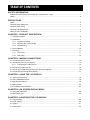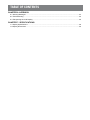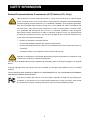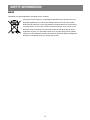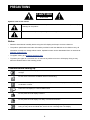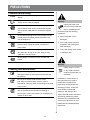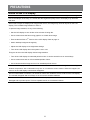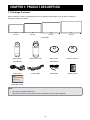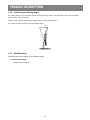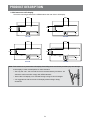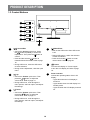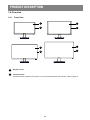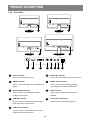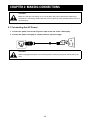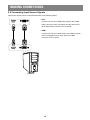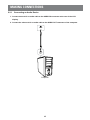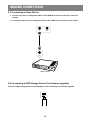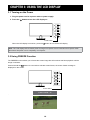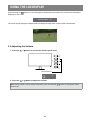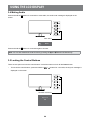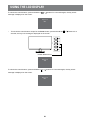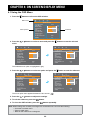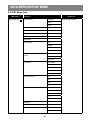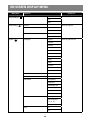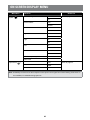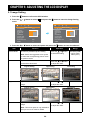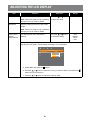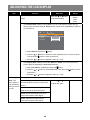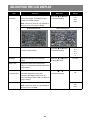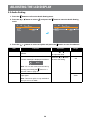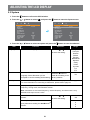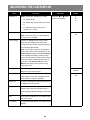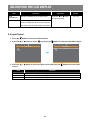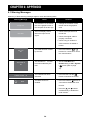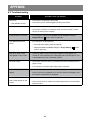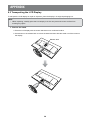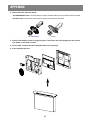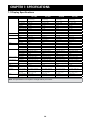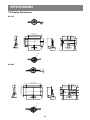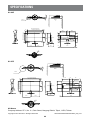AG Neovo SC-24E stuns with its impressive 23.8” Full HD LED-backlit display, delivering crystal-clear visuals for an immersive viewing experience. This versatile display boasts multiple connectivity options, including HDMI, VGA, and USB ports, allowing you to connect various devices such as computers, gaming consoles, and external storage. With built-in speakers, you can enjoy clear audio without the need for external speakers. The SC-24E also features a variety of image and audio settings, enabling you to customize your viewing and listening preferences.
AG Neovo SC-24E stuns with its impressive 23.8” Full HD LED-backlit display, delivering crystal-clear visuals for an immersive viewing experience. This versatile display boasts multiple connectivity options, including HDMI, VGA, and USB ports, allowing you to connect various devices such as computers, gaming consoles, and external storage. With built-in speakers, you can enjoy clear audio without the need for external speakers. The SC-24E also features a variety of image and audio settings, enabling you to customize your viewing and listening preferences.



















-
 1
1
-
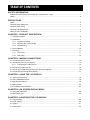 2
2
-
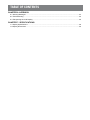 3
3
-
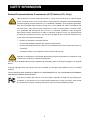 4
4
-
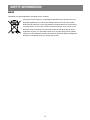 5
5
-
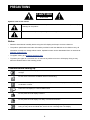 6
6
-
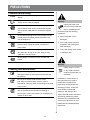 7
7
-
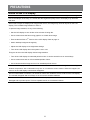 8
8
-
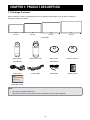 9
9
-
 10
10
-
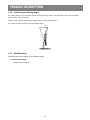 11
11
-
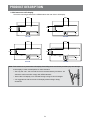 12
12
-
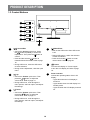 13
13
-
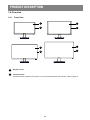 14
14
-
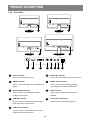 15
15
-
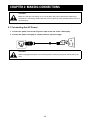 16
16
-
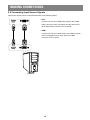 17
17
-
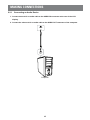 18
18
-
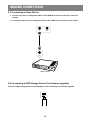 19
19
-
 20
20
-
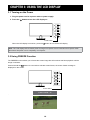 21
21
-
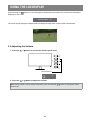 22
22
-
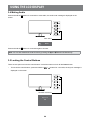 23
23
-
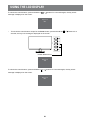 24
24
-
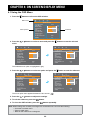 25
25
-
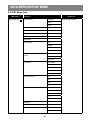 26
26
-
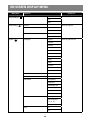 27
27
-
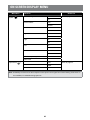 28
28
-
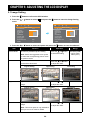 29
29
-
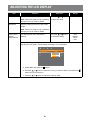 30
30
-
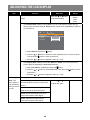 31
31
-
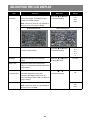 32
32
-
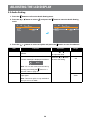 33
33
-
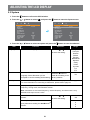 34
34
-
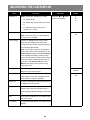 35
35
-
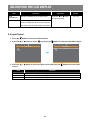 36
36
-
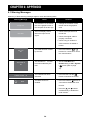 37
37
-
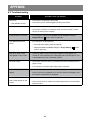 38
38
-
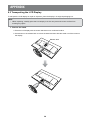 39
39
-
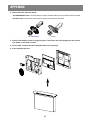 40
40
-
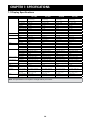 41
41
-
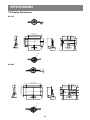 42
42
-
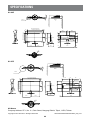 43
43
AG Neovo SC-24E User manual
- Type
- User manual
AG Neovo SC-24E stuns with its impressive 23.8” Full HD LED-backlit display, delivering crystal-clear visuals for an immersive viewing experience. This versatile display boasts multiple connectivity options, including HDMI, VGA, and USB ports, allowing you to connect various devices such as computers, gaming consoles, and external storage. With built-in speakers, you can enjoy clear audio without the need for external speakers. The SC-24E also features a variety of image and audio settings, enabling you to customize your viewing and listening preferences.
Ask a question and I''ll find the answer in the document
Finding information in a document is now easier with AI
Related papers
Other documents
-
Orion Premium Line 097RTH User manual
-
Kmart 43174935 User manual
-
 imin I20D04 User manual
imin I20D04 User manual
-
ESP MONL User manual
-
PSI L81AVL Operating instructions
-
Hikvision DS-D5022QE-B User manual
-
Lenovo THINKSTATION D10 User manual
-
Maico MA 27 Operating instructions
-
Baaske Medical XM-24W User manual
-
AOC E2450SWHP Datasheet