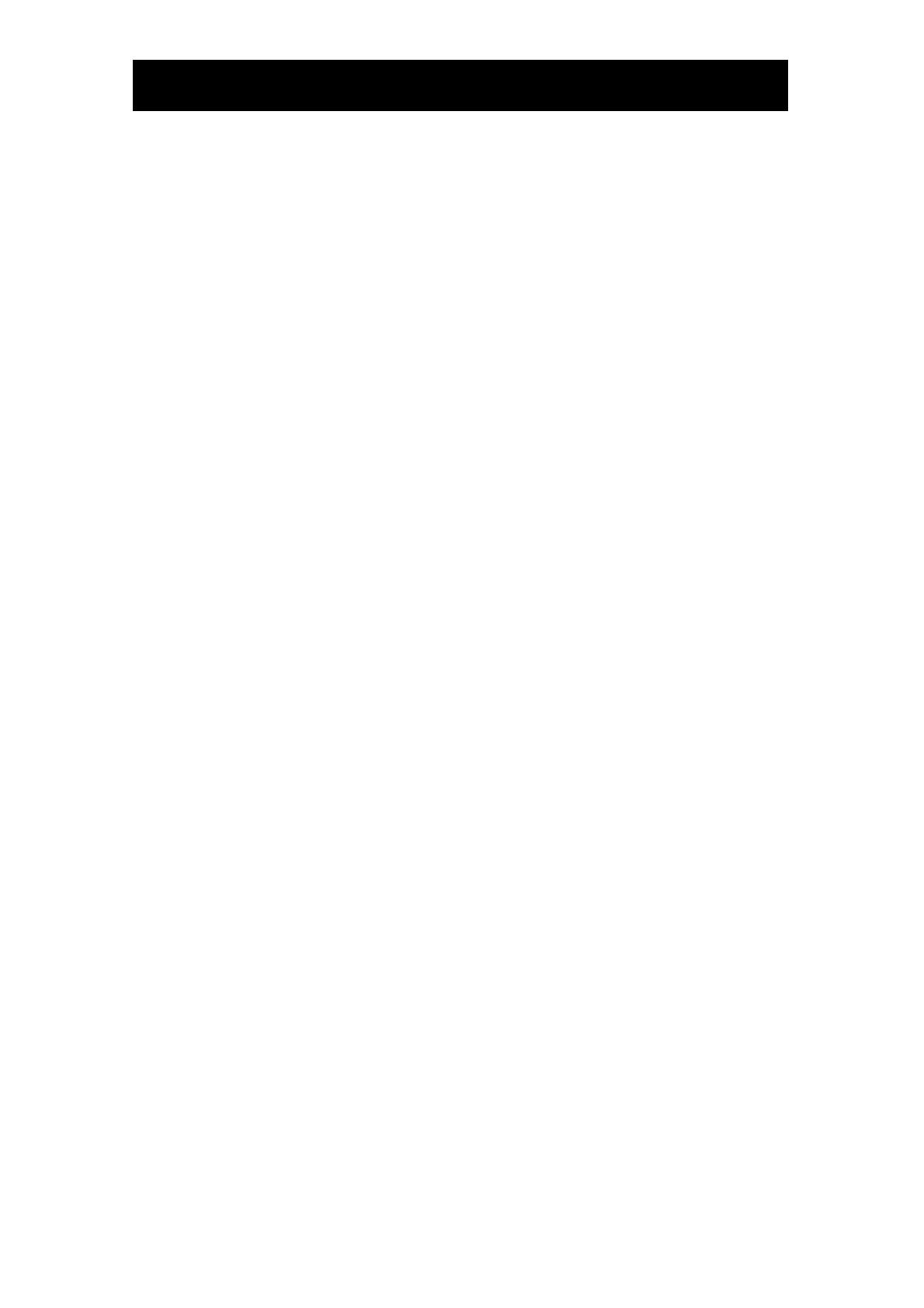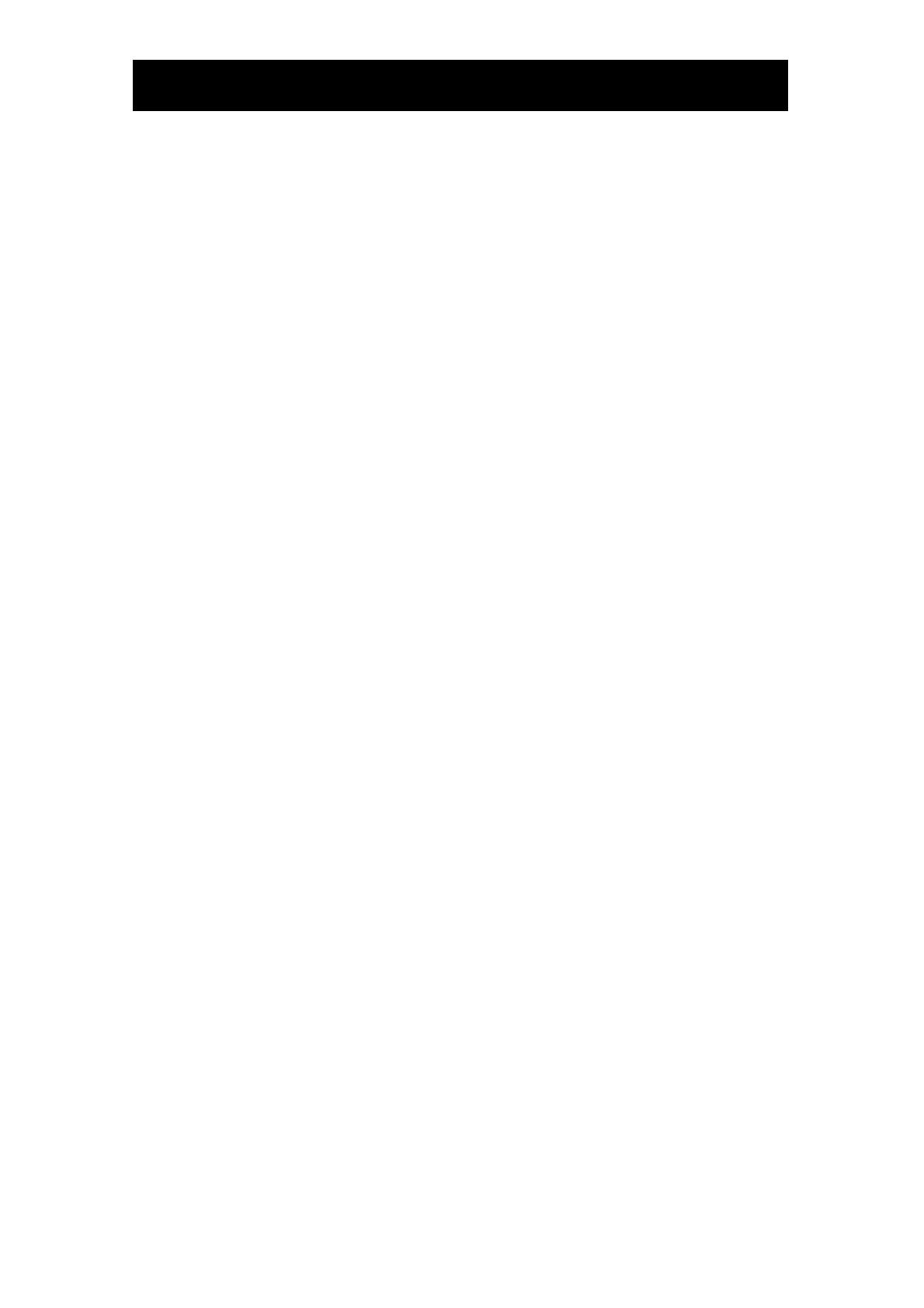
TABLE OF CONTENTS
iii
SAFETY INFORMATION
FCC Declaimers.................................................................................................................................................... v
WEEE................................................................................................................................................................... vi
PRECAUTIONS.............................................................................................vii
Notice...................................................................................................................................................................vii
Cautions When Setting Up ...................................................................................................................................vii
Cautions When Using..........................................................................................................................................viii
Cleaning and Maintenance....................................................................................................................................ix
Notice for the LCD Display .................................................................................................................................... x
Transporting the LCD Display................................................................................................................................xi
CHAPTER 1: PRODUCT DESCRIPTION
1.1 Package Contents .........................................................................................................................................12
1.2 Installation.....................................................................................................................................................13
1.2.1 Installing the Stand................................................................................................................................13
1.2.2 Adjusting the Tilt....................................................................................................................................13
1.2.3 Wall Mounting........................................................................................................................................14
1.3 Control Buttons..............................................................................................................................................15
1.4 Overview .......................................................................................................................................................16
1.4.1 Front View.............................................................................................................................................16
1.4.2 Side View..............................................................................................................................................16
1.4.3 Rear View..............................................................................................................................................17
CHAPTER 2: MAKING CONNECTIONS
2.1 Connecting the AC Power..............................................................................................................................18
2.2 Connecting Input Source Signals...................................................................................................................18
2.3 Connecting Audio Devices.............................................................................................................................19
2.4 Connecting USB Devices...............................................................................................................................19
CHAPTER 3: ON SCREEN DISPLAY (OSD) MENU
3.1 Using the OSD...............................................................................................................................................20
3.2 OSD Menu Tree.............................................................................................................................................21
CHAPTER 4: ADJUSTING THE LCD DISPLAY
4.1 Brightness Setting..........................................................................................................................................22
4.2 Colour Setting................................................................................................................................................23
4.3 Image Setting................................................................................................................................................24
4.4 OSD Setting ..................................................................................................................................................25
4.5 Audio Setting.................................................................................................................................................26
4.6 Other Setting.................................................................................................................................................27