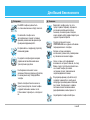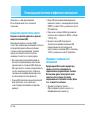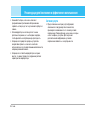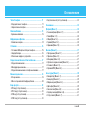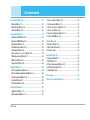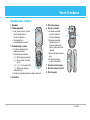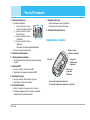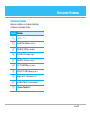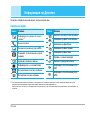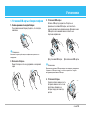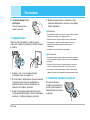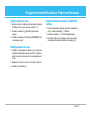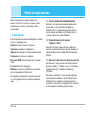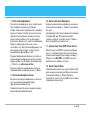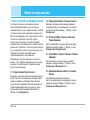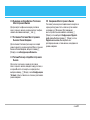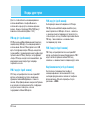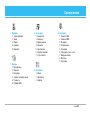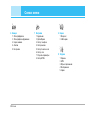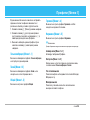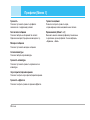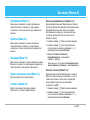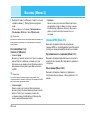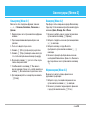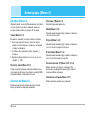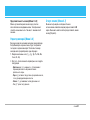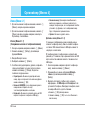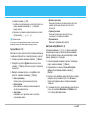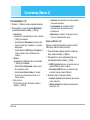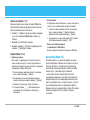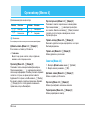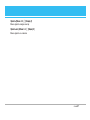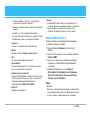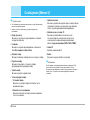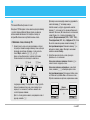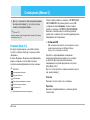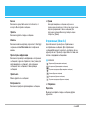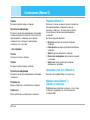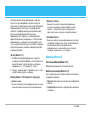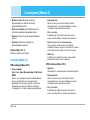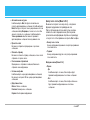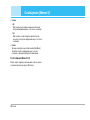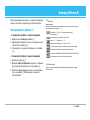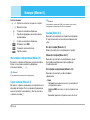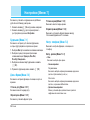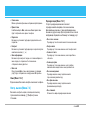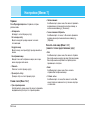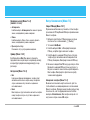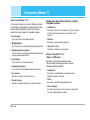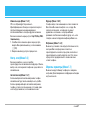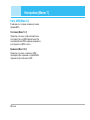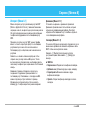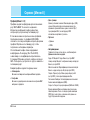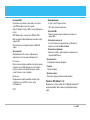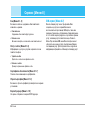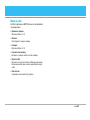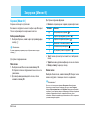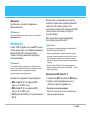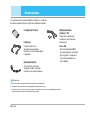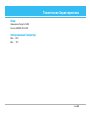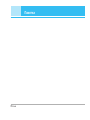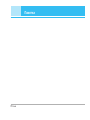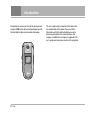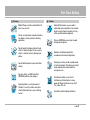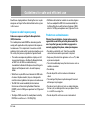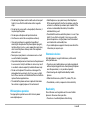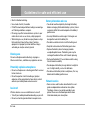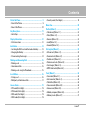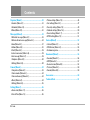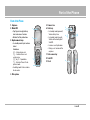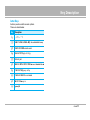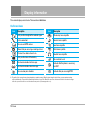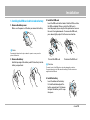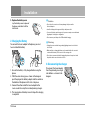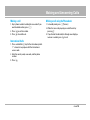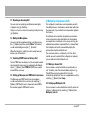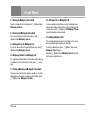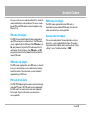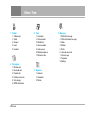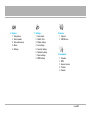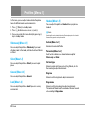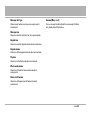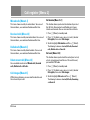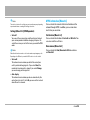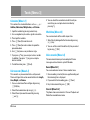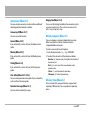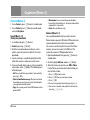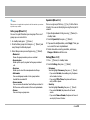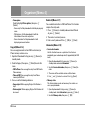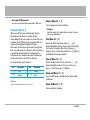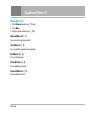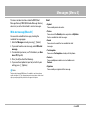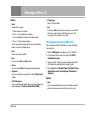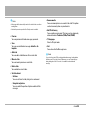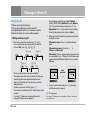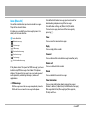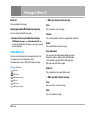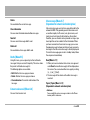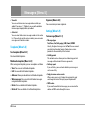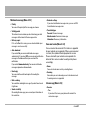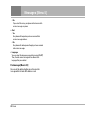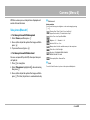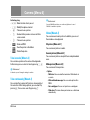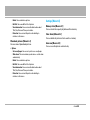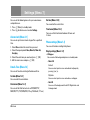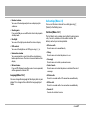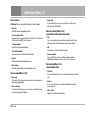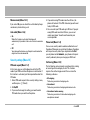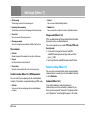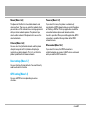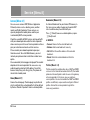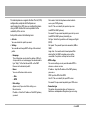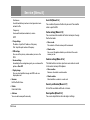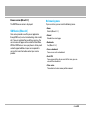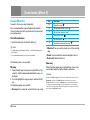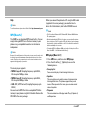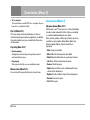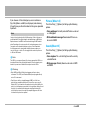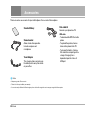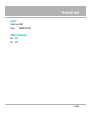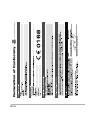Page is loading ...
Page is loading ...
Page is loading ...
Page is loading ...
Page is loading ...
Page is loading ...
Page is loading ...
Page is loading ...
Page is loading ...
Page is loading ...
Page is loading ...
Page is loading ...
Page is loading ...
Page is loading ...
Page is loading ...
Page is loading ...
Page is loading ...
Page is loading ...
Page is loading ...
Page is loading ...
Page is loading ...
Page is loading ...
Page is loading ...
Page is loading ...
Page is loading ...
Page is loading ...
Page is loading ...
Page is loading ...
Page is loading ...
Page is loading ...
Page is loading ...
Page is loading ...
Page is loading ...
Page is loading ...
Page is loading ...
Page is loading ...
Page is loading ...
Page is loading ...
Page is loading ...
Page is loading ...
Page is loading ...
Page is loading ...
Page is loading ...
Page is loading ...
Page is loading ...
Page is loading ...
Page is loading ...
Page is loading ...
Page is loading ...
Page is loading ...
Page is loading ...
Page is loading ...
Page is loading ...
Page is loading ...
Page is loading ...
Page is loading ...
Page is loading ...
Page is loading ...
Page is loading ...
Page is loading ...
Page is loading ...
Page is loading ...
Page is loading ...
Page is loading ...
Page is loading ...
Page is loading ...
Page is loading ...
Page is loading ...
Page is loading ...
Page is loading ...
Page is loading ...
Page is loading ...
Page is loading ...

ENGLISH
Please read this manual carefully before operating your
mobile phone. Retain it for future reference.
C3400 USER’S MANUAL

2
C3400
Introduction
Congratulations on your purchase of the advanced and
compact C3400 cellular phone, designed to operate with
the latest digital mobile communication technology.
This user’s guide contains important information on the
use and operation of this phone. Please read all the
information carefully for optimal performance and to
prevent any damage to or misuse of the phone. Any
changes or modifications not expressly approved in this
user’s guide could void your warranty for this equipment.

Warning
Mobile Phones must be switched off at all
times in an aircraft.
Do not use your phone near petrol stations,
fuel depots, chemical plants or blasting
operations.
Do not handle the phone with wet hands
while it is being charged. It may cause an
electric shock or seriously damage your
phone.
Do not hold the phone in your hand while
driving.
For your safety, use ONLY specified
ORIGINAL batteries and chargers.
Keep the phone in a safe place out of
children’s reach. It includes small parts
which if detached may cause a choking
hazard.
Caution
Switch off the phone in any area where
required by special regulations. For example,
do not use your phone in hospitals or it may
affect sensitive medical equipment.
Only use ORIGINAL accessories to avoid
damage to your phone.
Batteries should be disposed of in
accordance with relevant legislation.
Emergency call may not be available under
all cellular networks. Therefore, you should
never depend solely on the phone for
emergency calls.
All radio transmitters carry risks of
interference with electronics in close
proximity. Minor interference may affect
TVs, radios, PCs, etc.
Do not dismantle the phone or battery.
C3400
3
For Your Safety

4
C3400
Guidelines for safe and efficient use
Read these simple guidelines. Breaking the rules may be
dangerous or illegal. Further detailed information is given
in this manual.
Exposure to radio frequency energy
Radio wave exposure and Specific Absorption Rate
(SAR) information
This mobile phone model C3400 has been designed to
comply with applicable safety requirement for exposure
to radio waves. This requirement is based on scientific
guidelines that include safety margins designed to assure
this safety of all persons, regardless of age and health.
• The radio wave exposure guidelines employ a unit of
measurement known as the Specific Absorption Rate,
or SAR. Tests for SAR are conducted using
standardized method with the phone transmitting at its
highest certified power level in all used frequency
bands.
•
While there may be differences between the SAR levels
of various LG phone models, they are all designed to
meet the relevant guidelines for exposure to radio waves.
• The SAR limit recommended by the international
Commission on Non-Ionizing Radiation Protection
(ICNIRP), which is 2W/kg averaged over ten (10) gram of
tissue.
• The highest SAR value for this model phone tested by
DASY4 for use at the ear is 1.12 W/kg (10g).
• SAR data information for residents in countries/regions
that have adopted the SAR limit recommended by the
Institute of Electrical and Electronics Engineers (IEEE),
which is 1.6 W/kg averaged over one (1) gram of tissue.
Product care and maintenance
Warning: Use only batteries, charger and accessories
approved for use with this particular phone model. The
use of any other types may invalidate any approval or
warranty applying to the phone, and may be dangerous.
• Do not disassemble this unit. Take it to a qualified
service technician when repair work is required.
• Keep away from electrical appliance such as a TV, radio
or personal computer.
• The unit should be kept away from heat sources such as
radiators or cookers.
• Do not drop.
• Do not subject this unit to mechanical vibration or
shock.
• The coating of the phone may be damaged if covered
with wrap or vinyl wrapper.
• Do not use harsh chemicals (such as alcohol, benzene,
thinners, etc.) or detergents to clean your phone. There
is a risk of this causing a fire.
• Do not subject this unit to excessive smoke or dust.

C3400
5
• Do not keep the phone next to credit cards or transport
tickets; it can affect the information on the magnetic
strips.
• Do not tap the screen with a sharp object; otherwise, it
may damage the phone.
• Do not expose the phone to liquid or moisture.
• Use the accessories like an earphone cautiously.
• If you put your phone in a pocket or bag without
covering the receptacle of the phone (power plug pin),
metallic articles (such as a coin, paperclip or pen) may
short-circuit the phone. Always cover the receptacle
when not in use.
• Never place your phone in a microwave oven as it will
cause the battery to explode.
• Only authorized personnel should service the phone and
its accessories. Faulty installation or service may result
in accidents and consequently invalidate the warranty.
• Do not use the phone if the antenna is damaged. If a
damaged antenna contacts skin, it may cause a slight
burn. Please contact an LG Authorized Service Center to
replace the damaged antenna.
• The label of the phone contains important information
for customer support purposes. Do not remove it.
Efficient phone operation
To enjoy optimum performance with minimum power
consumption please:
• Hold the phone as you speak to any other telephone.
While speaking directly into the microphone, angle the
antenna in a direction up and over your shoulder. If the
antenna is extendable/ retractable, it should be
extended during a call.
• Do not hold the antenna when the phone is in use. If you
hold it, it can affect call quality, it also may cause the
phone to operate as a higher power level that needed
and shorten talk and standby times.
• If your mobile phone supports infrared, never direct the
infrared ray at anyone’s eye.
Electronics devices
All mobile phones may get interference, which could
affect performance.
• Do not use your mobile phone near medical equipment
without requesting permission. Avoid placing the phone
over the pacemaker, i.e. in your breast pocket.
• Some hearing aids might be disturbed by mobile
phones.
• Minor interference may affect TVs, radios, PCs, etc.
• Do not bend, scratch, or expose to static electricity.
Road safety
Check the laws and regulations on the use of mobile
phones in the areas when you drive.
• Do not use a hand-held phone while driving.

6
C3400
Guidelines for safe and efficient use
• Give full attention to driving.
• Use a hands-free kit, if available.
• Pull off the road and park before making or answering a
call if driving conditions so require.
• RF energy may affect some electronic systems in your
motor vehicle such as car stereo, safety equipment.
• When riding in a car, do not leave your phone or set up
the hands-free kit near to the air bag. If wireless
equipment is improperly installed and the air bag is
activated, you may be seriously injured.
Blasting area
Do not use the phone where blasting is in progress.
Observe restrictions, and follow any regulations or rules.
Potentially explosive atmospheres
• Do not use the phone at a refueling point. Don’t use near
fuel or chemicals.
• Do not transport or store flammable gas, liquid, or
explosives in the compartment of your vehicle, which
contains your mobile phone and accessories.
In aircraft
Wireless devices can cause interference in aircraft.
• Turn off your mobile phone before boarding any aircraft.
• Do not use it on the ground without crew permission.
Battery information and care
• You do not need to completely discharge the battery
before recharging. Unlike other battery systems, there is
no memory effect that could compromise the battery’s
performance.
• Use only LG batteries and chargers. LG chargers are
designed to maximize the battery life.
• Do not disassemble or short-circuit the battery pack.
• Keep the metal contacts of the battery pack clean.
• Replace the battery when it no longer provides
acceptable performance. The battery pack may be
recharged hundreds of times until it needs replacing.
• Recharge the battery if it has not been used for a long
time to maximize usability.
• Do not expose the battery charger to direct sunlight or
use it in high humidity, such as the bathroom.
• Do not leave the battery in hot or cold places, this may
deteriorate the battery performance.
Network service
• Some services and functions described in this user's
guide are dependent on network or subscription.
Therefore, all menus may not be available in your
phone. Please consult network operator for more
information about your subscription.
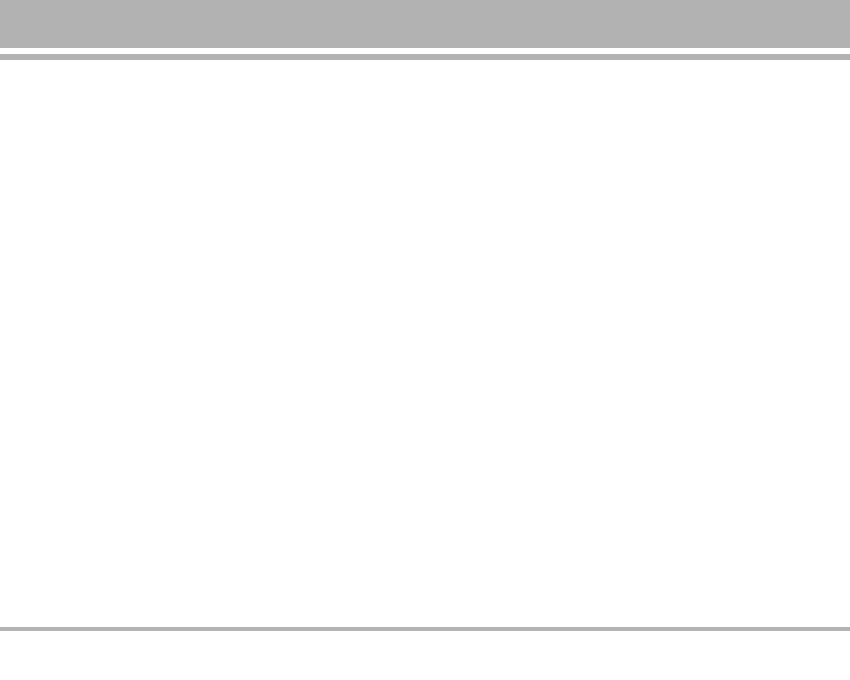
Part of the Phone ........................................................................ 9
• Front of the Phone ................................................................... 9
• Rear of the Phone .................................................................. 10
Key Description ......................................................................... 11
• Letter Keys .............................................................................. 11
Display Information .................................................................. 12
• On-Screen Icons ................................................................... 12
Installation ................................................................................. 13
• Installing the SIM card and the handset battery ........... 13
• Charging the Battery ............................................................ 14
• Disconnecting the charger ................................................. 14
Making and Answering Calls ............................................... 15
• Making a call .......................................................................... 15
• International Calls ................................................................. 15
• Making a call using the Phonebook ................................. 15
In call Menu ............................................................................... 16
• During a call ............................................................................ 16
• Multiparty or Conference Calls .......................................... 17
Access Codes ............................................................................ 19
• PIN code (4 to 8 digits) ......................................................... 19
• PIN2 code (4 to 8 digits) ....................................................... 19
• PUK code (4 to 8 digits) ........................................................ 19
• PUK2 code (4 to 8 digits) ...................................................... 19
• Security code (4 to 8 digits) ................................................. 19
Menu Tree .................................................................................. 20
Profiles [Menu 1] ...................................................................... 22
• Vibrate only [Menu 1-1] ....................................................... 22
• Silent [Menu 1-2] ................................................................... 22
• General [Menu 1-3] ............................................................... 22
• Loud [Menu 1-4] ..................................................................... 22
• Headset [Menu 1-5] .............................................................. 22
Call register [Menu 2] .............................................................. 24
• Missed calls [Menu 2-1] ...................................................... 24
• Received calls [Menu 2-2] .................................................. 24
• Dialled calls [Menu 2-3] ....................................................... 24
• Delete recent calls [Menu 2-4] .......................................... 24
• Call charges [Menu 2-5] ...................................................... 24
• GPRS information [Menu 2-6] ............................................ 25
Tools [Menu 3] ........................................................................... 26
• Calculator [Menu 3-1] ........................................................... 26
• Unit converter [Menu 3-2] ................................................... 26
• World time [Menu 3-3] ......................................................... 26
• Voice recorder [Menu 3-4] .................................................. 26
• Auto answer [Menu 3-5] ...................................................... 27
• Melody composer [Menu 3-6] ............................................ 27
• Memory status [Menu 3-7] ................................................. 27
C3400
7
Contents

Organiser [Menu 4] .................................................................. 28
• Contacts [Menu 4-1] ............................................................. 28
• Scheduler [Menu 4-2] .......................................................... 31
• Memo [Menu 4-3] .................................................................. 32
Messages [Menu 5] ................................................................. 33
• Write text message [Menu 5-1] ......................................... 33
• Write multimedia message [Menu 5-2] ........................... 34
• Inbox [Menu 5-3] ................................................................... 37
• Outbox [Menu 5-4] ................................................................. 38
• Drafts [Menu 5-5] .................................................................. 39
• Listen to voice mail [Menu 5-6] .......................................... 39
• Info message [Menu 5-7] .................................................... 39
• Templates [Menu 5-8] .......................................................... 40
• Settings [Menu 5-9] ............................................................... 40
Camera [Menu 6] ...................................................................... 43
• Take picture [Menu 6-1] ...................................................... 43
• Take in modes [Menu 6-2] ................................................... 44
• Take continuously [Menu 6-3] ........................................... 44
• Album [Menu 6-4] .................................................................. 44
• Settings [Menu 6-5] ............................................................... 45
Settings [Menu 7] ..................................................................... 46
• Alarm clock [Menu 7-1] ....................................................... 46
• Date & Time [Menu 7-2] ...................................................... 46
• Phone settings [Menu 7-3] .................................................. 46
• Call settings [Menu 7-4] ....................................................... 47
• Security settings [Menu 7-5] .............................................. 49
• Network settings [Menu 7-6] .............................................. 50
• Reset settings [Menu 7-7] ................................................... 51
• GPRS setting [Menu 7-8] ..................................................... 51
Service [Menu 8] ...................................................................... 52
• Internet [Menu 8-1] ............................................................... 52
• SIM Service [Menu 8-2] ....................................................... 55
• On browsing menu................................................................. 55
Downloads [Menu 9] ............................................................... 56
• Karaoke [Menu 9-1] .............................................................. 56
• MP3 [Menu 9-2] ..................................................................... 57
• Games & more [Menu 9-3] .................................................. 58
• Pictures [Menu 9-4] .............................................................. 59
• Sounds [Menu 9-5] ................................................................ 59
Accessories ............................................................................... 60
Technical Data .......................................................................... 61
8
C3400
Contents

Front of the Phone
1. Earpiece
2. Main LCD
• Top: Signal strength, battery
level and various function
• Bottom: Soft key indications
3. Alpha numeric keys
• In standby mode: Input numbers
to dial
Hold down
0– International calls
1– Activate Voice mail
center menu
2to 9 – Speed dials
*– Activate Timer in Take
picture mode
• In editing mode: Enter numbers
& characters
4. Microphone
5. Camera lens
6. Side keys
• In standby mode (opened):
Volume of key tone
• In standby mode (closed):
Switch on the backlight of
Sub LCD.
• In menu: scroll up & down
• During a call: volume of the
earpiece
7. Side camera key
8. Sub LCD
9. Flash
C3400
9
Part of the Phone
1
3
2
4
5
9
6
6
7
8
7

1. Navigation key
• In standby mode:
U Briefly: List of Favorites
D Briefly: List of Answering
R Briefly: List of Messages
L Briefly: List of Profiles
Hold down: Activate Vibrate
mode
• In menu: scroll up & down
2. Confirm key
3. Soft keys
• These keys perform the function Indicated in the bottom
of the display.
4. MP3 Key
• Listens to the music with playing MP3 file.
5. Download hot key
• Briefly: List of the downloaded contents
• Hold down: Activate Karaoke menu
6. Send key
• Dial a phone number and answer a call.
• In standby mode: shows recently dialled, received and
missed call.
7. End key
• Switched on/off (hold down)
• End or reject a call.
8. Clear key
Rear of the Phone
10
C3400
Part of the Phone
4 6 578
231
Handstrap Hole
Battery
Headset Jack
SIM Card Socket
Cable Connector/
Battery Charging Connector

Letter Keys
Each key can be used for several symbols.
These are shown below.
C3400
11
Key Description
Key Description
1 . , / ? ! - : ' " 1
2 A B C 2 Ä À Á Â Ã Å Æ Ç a b c ä à á â ã å æ ç
3 D E F 3 Ë È É Ê d e f ë è é ê
4 G H I 4 Ï Ì Í Î ˝ g h i ï ì í î ©
5 J K L 5 j k l
6
M N O 6 Ñ Ö Ø Ò Ó Ô Õ Œ m n o ñ ö ø ò ó ô õ œ
7 P Q R S 7 ß ™ p q r s ß ∫
8 T U V 8 Ü Ù Ú Û t u v ü ù ú û
9 W X Y Z 9 w x y z
0 [space] 0

12
C3400
Display Information
Icon Description
Tells you the strength of the network signal.
❈
Call is connected.
You can use GPRS service.
Shows that you are using a roaming service.
The alarm has been set and is on.
Tells you the status of the battery.
You have received a text message.
You have received a voice message.
You can view your schedule.
Icon Description
Vibrate only menu in profile.
General menu in profile.
Loud menu in profile.
Silent menu in profile.
Headset menu in profile.
You can divert a call.
Indicates that the phone is accessing
the WAP.
Indicates that you are using GPRS.
The screen displays several icons. These are described below.
On-Screen Icons
❈ The quality of the conversation may change depending on network coverage. When the signal strength is below 2 bars, you may experience muting,
call drop and bad audio. Please take the network bars as indicator for your calls. When there are no bars, that means that there is no network coverage:
in this case, you won’t be able to access the network for any service (call, messages and so on).

1.
Installing the SIM card and the handset battery
1. Remove the battery cover
Make sure the power is off before you remove the battery.
!
Note
Removing the battery from the phone when the power is on may cause the
phone to malfunction.
2. Remove the battery
Hold the top edge of the battery and lift the battery from the
battery compartment.
3. Install the SIM card
Insert the SIM card into the holder. Slide the SIM card into
the SIM card holder. Make sure that the SIM card is
inserted properly by ensuring that the gold contact area on
the card is facing downwards. To remove the SIM card,
press down lightly and pull it in the reverse direction.
!
Caution
The metal contact of the SIM card can be easily damaged by scratches.
Pay special attention to the SIM card while handling. Follow the instructions
supplied with the SIM card.
4. Install the battery
Insert the bottom of the battery
first into the bottom edge of the
battery compartment. Push down
the top of the battery until it snaps
into space.
C3400
13
Installation
To insert the SIM card To remove the SIM card

5. Replace the battery cover.
Lay the battery cover in place of
the phone and slide it until the
latch clicks.
2. Charging the Battery
To connect the travel adapter to the phone, you must
have installed the battery.
1. Ensure the battery is fully charged before using the
phone.
2. With the arrow facing you as shown in the diagram
push the plug on the battery adapter into the socket on
the bottom of the phone until it clicks into place.
3. Connect the other end of the travel adapter to the
mains socket. Use only the included packing charger.
4. The moving bars of battery icon will stop after charging
is complete.
!
Caution
• Do not force the connector as this may damage the phone and/or
the travel adapter.
• Insert the battery pack charger vertically to wall power outlet.
• If you use the battery pack charger out of your own country, use an attachment
plug adaptor for the proper configuration.
• Do not remove your battery or the SIM card while charging.
!
Warning
• Unplug the power cord and charger during lightning storms to avoid electric
shock or fire.
• Make sure that no sharp-edged items such as animal teeth, nails, come into
contact with the battery. There is a risk of this causing a fire.
• Do not place or answer calls while charging the phone as it may short-circuit
the phone and/or cause electric shock or fire.
3. Disconnecting the charger
Disconnect the travel adapter
from the phone by pressing its
side buttons as shown in the
diagram.
14
C3400
Installation

Making a call
1. Key in phone number including the area code. If you
want to delete number, press C.
2. Press S to call the number.
3. Press E to end the call.
International Calls
1. Press and hold the 0 key for the international prefix.
“+” character may replace with the international
access code.
2. Enter the country code, area code, and the phone
number.
3. Press S.
Making a call using the Phonebook
1. In standby mode, press > [Names].
2. When the menu is displayed, you select Search by
pressing <.
3. If you find out the desired item through searching by a
name or a number, press S to call.
C3400
15
Making and Answering Calls

The menu displayed on the handset screen during a call is
different to the default main menu reached from the idle
screen, and the options are described here.
1 During a call
Pressing the menu key during a call, you can access the
following menu:
Volume: Change the volume of the conversation.
Hold: Hold the current call.
End all calls: End all the calls in progress.
Messages: Access the messages menu.
DTMF off/on: Enable/Disable the DTMF tones.
Mute: Mute the microphone.
Sim Tool Kit: Access the Sim Tool Kit menu (if available in
the SIM).
In the next pages, you’ll find all details related to call hold
and conference calls.
1-1 Putting a Call on Hold
When a call is made or answered, press the
S
[Send] to
place it on hold. When a call is held, press the
S
[Send]
to make it active.
1-2 Making a Second Call (Network Dependent)
You can get a number you wish to dial from the Address
Book to make a second call. Press the Right soft key then
select Contacts.
1-3 Swapping Between Two Calls
To switch between two calls, select <[Options], then
select Swap or just press S[Send] key.
You can make one of two calls focused by pressing
up/down arrow key. If you want to end one of two calls,
make the call you want to end focused, then press E
[End] key when the call you want to end is focused.
1-4 Answering an Incoming Call
To answer an incoming call when the handset is ringing,
simply press the S[Send] key.
The handset is also able to warn you of an incoming call
while you are already in a call. A tone sounds in the
earpiece, and the display will show that a second call is
waiting. This feature, known as Call Waiting, is only
available if your network supports it. For details of how to
activate and deactivate it see Call waiting [Menu 7-4-4].
If Call Waiting is on, you can put the first call on hold and
answer the second, by pressing S[Send] or by selecting
<[Answer], then Hold & Answer.
You can end the current call and answer the waiting call
by selecting <[Menu], then End & Answer.
16
C3400
In call Menu

1-5 Rejecting an Incoming Call
You can reject an incoming call without answering by
simply pressing E[End] key.
During a call, you can reject an incoming call by pressing
E[End] key.
1-6 Muting the Microphone
You can mute the microphone during a call by pressing
the <[Options] key then selecting Mute. The handset
can be unmuted by pressing the <[Unmute].
When the handset is muted, the caller cannot hear you,
but you can still hear them.
1-7 Switching DTMF Tones on During a Call
To turn DTMF tones on during a call, for example, to allow
your handset to make use of an automated switchboard,
select <[Options], then DTMF On. DTMF tones can be
turned off the same way.
1-8 Calling up Messages and SIM Tool kit main menu
The Messages and SIM Tool kit main menu options
can be reached from the in-call menu by selecting <
[Options]. SIM Tool kit menu is shown only when SIM in
the handset supports SIM Tool kit service.
2 Multiparty or Conference Calls
The multiparty or conference service provides you with
the ability to have a simultaneous conversation with more
than one caller, if your network service provider supports
this feature.
A multiparty call can only be set up when you have one
active call and one call on hold, both calls having been
answered. Once a multiparty call is set up, calls may be
added, disconnected or separated (that is, removed from
the multiparty call but still connected to you) by the
person who set up the multiparty call.
The maximum callers in a multiparty call is five. Once
started, you are in control of the multiparty call, and only
you can add calls to the multiparty call.
2-1 Making a Second Call
You can make a second call while you are already in a
call. To do this, enter the second number and press S
[Send]. When you get second call the first call is
automatically put on hold. You can swap between calls by
selecting <[Options] then Swap.
2-2 Setting up a Multiparty Call
You can connect a call on hold to the currently active call
to form a multiparty call by selecting <[Options] then
Multiparty / Join all.
C3400
17

2-3 Putting the Multiparty Call on Hold
To put a multiparty call on hold, select <[Options] then
Multiparty / Hold all.
2-4 Activate the Multiparty Call on Hold
To make a multiparty call on hold active, select <
[Options] then Multiparty / Join all.
2-5 Adding Calls to the Multiparty Call
To join an active call to the held multiparty call, select <
[Options] then Multiparty / Join all.
2-6 Displaying Callers in a Multiparty Call
To scroll though the numbers of the callers who make up
a multiparty call on the handset screen, press Uand D
keys.
2-7 Putting a Member of a Multiparty Call on Hold
To place one selected caller (whose number is currently
displayed on-screen) of a multiparty call on hold, select
<[Options] then Multiparty / Exclude.
2-8 A Private Call in a Multiparty Call
To have a private call with one caller of a multiparty call,
display the number of the caller you wish to talk to on the
screen, then select <[Options] and Multiparty / Private
to put all the other callers on hold.
2-9 Ending a Multiparty Call
The currently displayed caller of a multiparty call can be
disconnected by pressing the E[End] key.
To end a multiparty call, press <[Options] then select
Multiparty / End multiparty.
Selecting <[Options] then Multiparty / End all, will end
all the active and held calls.
18
C3400
In call Menu

You can use the access codes described in this section to
avoid unauthorized use of your phone. The access codes
(except PUK and PUK2 codes) can be changed by using
[Menu 7-5-5].
PIN code (4 to 8 digits)
The PIN (Personal Identification Number) code protects
your SIM card against unauthorized use. The PIN code is
usually supplied with the SIM card. When PIN code is set
On, your phone will request the PIN code every time it is
switched on. On the contrary, when PIN code is set Off,
your phone connects to the network directly without the
request PIN code.
PIN2 code (4 to 8 digits)
The PIN2 code, supplied with some SIM cards, is required
to access some functions such as Advice of call charge,
Fixed Dial number. These functions are only available if
supported by your SIM card.
PUK code (4 to 8 digits)
The PUK (PIN Unblocking Key) code is required to change
a blocked PIN code. The PUK code may be supplied with
the SIM card. If not, contact your local service provider
for the code. If you lose the code, also contact your
service provider.
PUK2 code (4 to 8 digits)
The PUK2 code, supplied with some SIM cards, is
required to change a blocked PIN2 code. If you lose the
code, also contact your service provider.
Security code (4 to 8 digits)
The security code protects the unauthorized use of your
phone. It is usually supplied with the phone. This code is
required to delete all phone entries and to activate “Reset
settings” menu. The default number is “0000”.
C3400
19
Access Codes

1 Profiles
1 Vibrate only
2 Silent
3 General
4 Loud
5 Headset
2 Call register
1 Missed calls
2 Received calls
3 Dialled calls
4 Delete recent calls
5 Call charges
6 GPRS information
3 Tools
1 Calculator
2 Unit converter
3 World time
4 Voice recorder
5 Auto answer
6 Melody composer
7 Memory status
4 Organiser
1 Contacts
2 Scheduler
3 Memo
5 Messages
1 Write text message
2 Write multimedia message
3 Inbox
4 Outbox
5 Drafts
6 Listen to voice mail
7 Info message
8 Templates
9 Settings
20
C3400
Menu Tree
Page is loading ...
Page is loading ...
Page is loading ...
Page is loading ...
Page is loading ...
Page is loading ...
Page is loading ...
Page is loading ...
Page is loading ...
Page is loading ...
Page is loading ...
Page is loading ...
Page is loading ...
Page is loading ...
Page is loading ...
Page is loading ...
Page is loading ...
Page is loading ...
Page is loading ...
Page is loading ...
Page is loading ...
Page is loading ...
Page is loading ...
Page is loading ...
Page is loading ...
Page is loading ...
Page is loading ...
Page is loading ...
Page is loading ...
Page is loading ...
Page is loading ...
Page is loading ...
Page is loading ...
Page is loading ...
Page is loading ...
Page is loading ...
Page is loading ...
Page is loading ...
Page is loading ...
Page is loading ...
Page is loading ...
Page is loading ...
-
 1
1
-
 2
2
-
 3
3
-
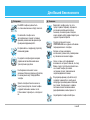 4
4
-
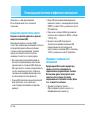 5
5
-
 6
6
-
 7
7
-
 8
8
-
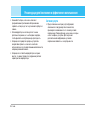 9
9
-
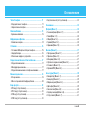 10
10
-
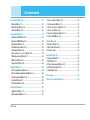 11
11
-
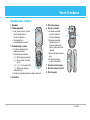 12
12
-
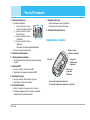 13
13
-
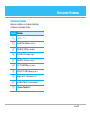 14
14
-
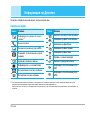 15
15
-
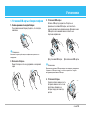 16
16
-
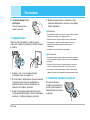 17
17
-
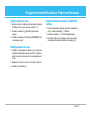 18
18
-
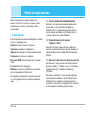 19
19
-
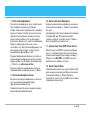 20
20
-
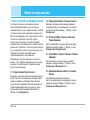 21
21
-
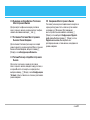 22
22
-
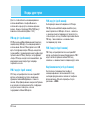 23
23
-
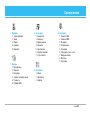 24
24
-
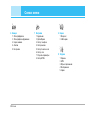 25
25
-
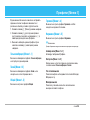 26
26
-
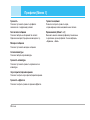 27
27
-
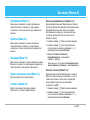 28
28
-
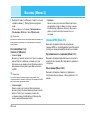 29
29
-
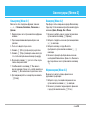 30
30
-
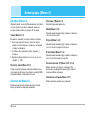 31
31
-
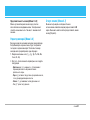 32
32
-
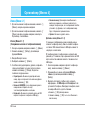 33
33
-
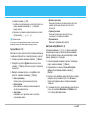 34
34
-
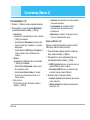 35
35
-
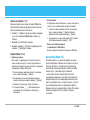 36
36
-
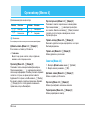 37
37
-
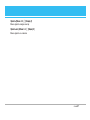 38
38
-
 39
39
-
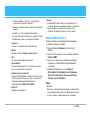 40
40
-
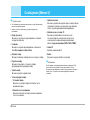 41
41
-
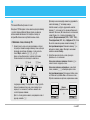 42
42
-
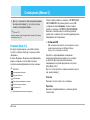 43
43
-
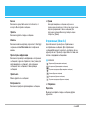 44
44
-
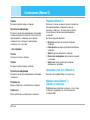 45
45
-
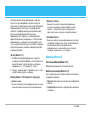 46
46
-
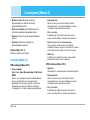 47
47
-
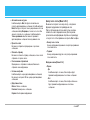 48
48
-
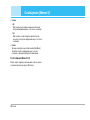 49
49
-
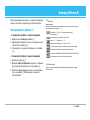 50
50
-
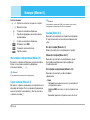 51
51
-
 52
52
-
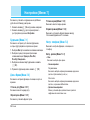 53
53
-
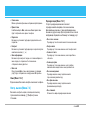 54
54
-
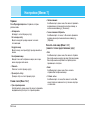 55
55
-
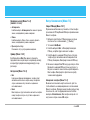 56
56
-
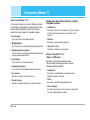 57
57
-
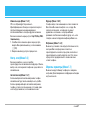 58
58
-
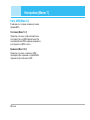 59
59
-
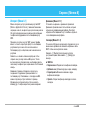 60
60
-
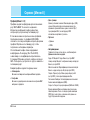 61
61
-
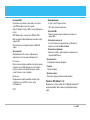 62
62
-
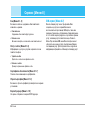 63
63
-
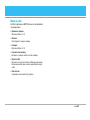 64
64
-
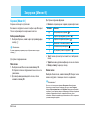 65
65
-
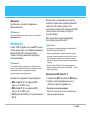 66
66
-
 67
67
-
 68
68
-
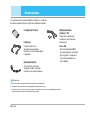 69
69
-
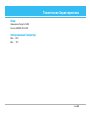 70
70
-
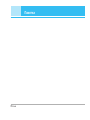 71
71
-
 72
72
-
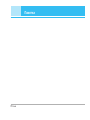 73
73
-
 74
74
-
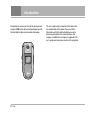 75
75
-
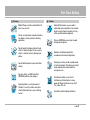 76
76
-
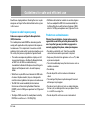 77
77
-
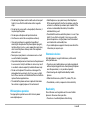 78
78
-
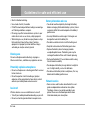 79
79
-
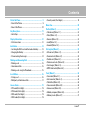 80
80
-
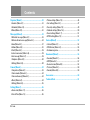 81
81
-
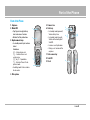 82
82
-
 83
83
-
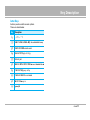 84
84
-
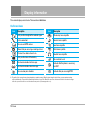 85
85
-
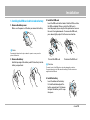 86
86
-
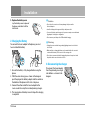 87
87
-
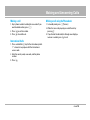 88
88
-
 89
89
-
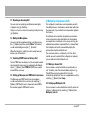 90
90
-
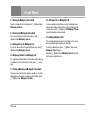 91
91
-
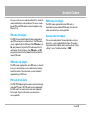 92
92
-
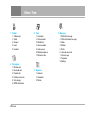 93
93
-
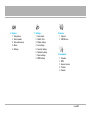 94
94
-
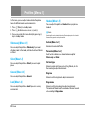 95
95
-
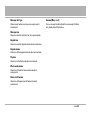 96
96
-
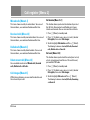 97
97
-
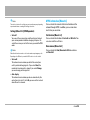 98
98
-
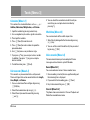 99
99
-
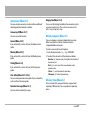 100
100
-
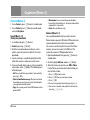 101
101
-
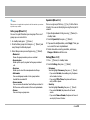 102
102
-
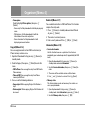 103
103
-
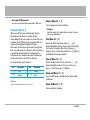 104
104
-
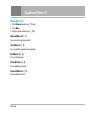 105
105
-
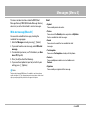 106
106
-
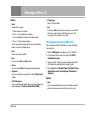 107
107
-
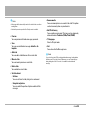 108
108
-
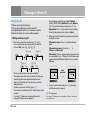 109
109
-
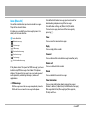 110
110
-
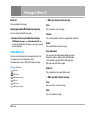 111
111
-
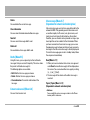 112
112
-
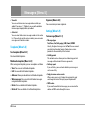 113
113
-
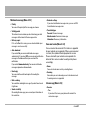 114
114
-
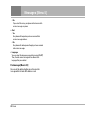 115
115
-
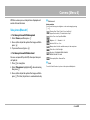 116
116
-
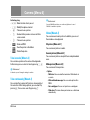 117
117
-
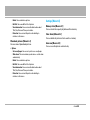 118
118
-
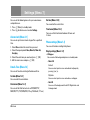 119
119
-
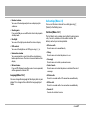 120
120
-
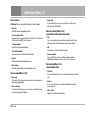 121
121
-
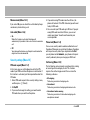 122
122
-
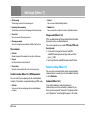 123
123
-
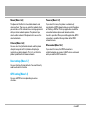 124
124
-
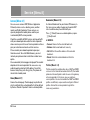 125
125
-
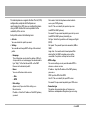 126
126
-
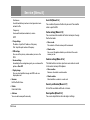 127
127
-
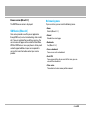 128
128
-
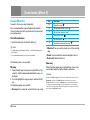 129
129
-
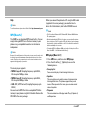 130
130
-
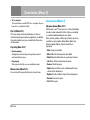 131
131
-
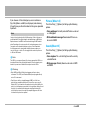 132
132
-
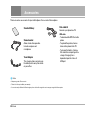 133
133
-
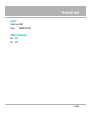 134
134
-
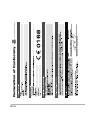 135
135
Ask a question and I''ll find the answer in the document
Finding information in a document is now easier with AI
Related papers
Other documents
-
Samsung SGH-V200 User manual
-
Samsung E100 silver User manual
-
Samsung SGH-C100 User manual
-
Samsung SGH-P100 User manual
-
Samsung SGH-S500 User manual
-
Samsung S200 silver User manual
-
Samsung SGH-X400 User manual
-
Samsung SGH-N620 User manual
-
Samsung X600 cool grey User manual
-
Samsung C110 blue User manual