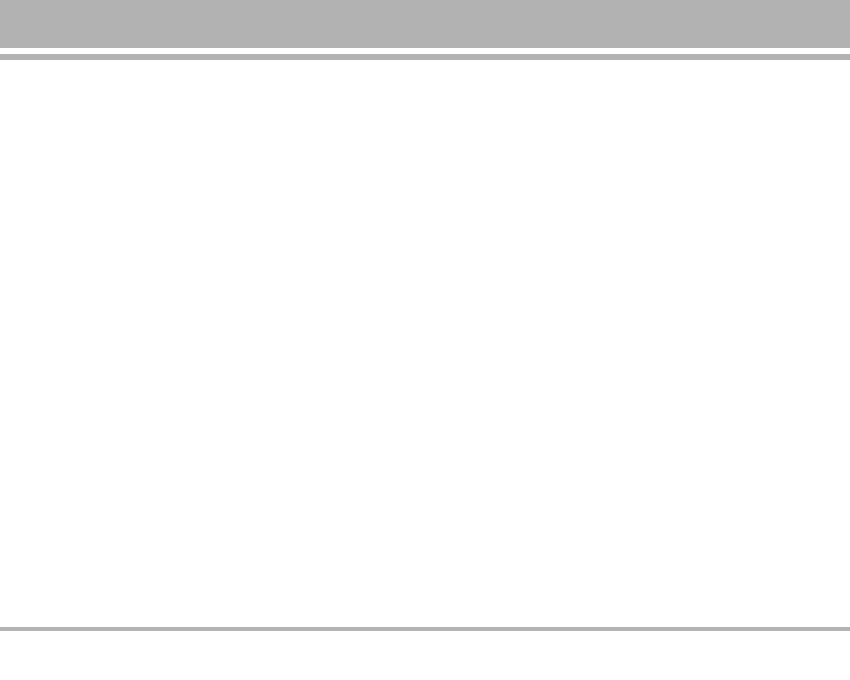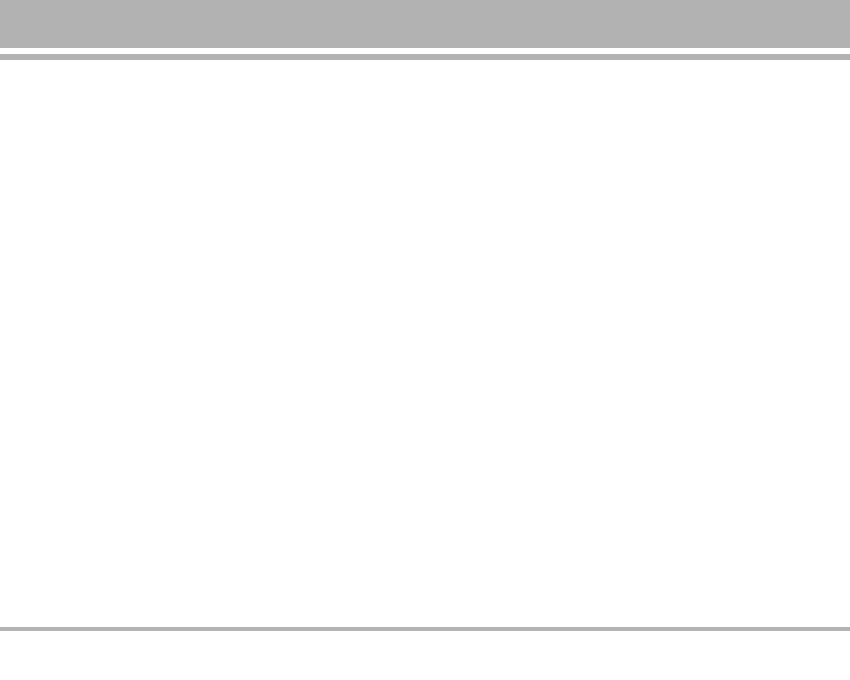
Part of the Phone ........................................................................ 9
• Front of the Phone ................................................................... 9
• Rear of the Phone .................................................................. 10
Key Description ......................................................................... 11
• Letter Keys .............................................................................. 11
Display Information .................................................................. 12
• On-Screen Icons ................................................................... 12
Installation ................................................................................. 13
• Installing the SIM card and the handset battery ........... 13
• Charging the Battery ............................................................ 14
• Disconnecting the charger ................................................. 14
Making and Answering Calls ............................................... 15
• Making a call .......................................................................... 15
• International Calls ................................................................. 15
• Making a call using the Phonebook ................................. 15
In call Menu ............................................................................... 16
• During a call ............................................................................ 16
• Multiparty or Conference Calls .......................................... 17
Access Codes ............................................................................ 19
• PIN code (4 to 8 digits) ......................................................... 19
• PIN2 code (4 to 8 digits) ....................................................... 19
• PUK code (4 to 8 digits) ........................................................ 19
• PUK2 code (4 to 8 digits) ...................................................... 19
• Security code (4 to 8 digits) ................................................. 19
Menu Tree .................................................................................. 20
Profiles [Menu 1] ...................................................................... 22
• Vibrate only [Menu 1-1] ....................................................... 22
• Silent [Menu 1-2] ................................................................... 22
• General [Menu 1-3] ............................................................... 22
• Loud [Menu 1-4] ..................................................................... 22
• Headset [Menu 1-5] .............................................................. 22
Call register [Menu 2] .............................................................. 24
• Missed calls [Menu 2-1] ...................................................... 24
• Received calls [Menu 2-2] .................................................. 24
• Dialled calls [Menu 2-3] ....................................................... 24
• Delete recent calls [Menu 2-4] .......................................... 24
• Call charges [Menu 2-5] ...................................................... 24
• GPRS information [Menu 2-6] ............................................ 25
Tools [Menu 3] ........................................................................... 26
• Calculator [Menu 3-1] ........................................................... 26
• Unit converter [Menu 3-2] ................................................... 26
• World time [Menu 3-3] ......................................................... 26
• Voice recorder [Menu 3-4] .................................................. 26
• Auto answer [Menu 3-5] ...................................................... 27
• Melody composer [Menu 3-6] ............................................ 27
• Memory status [Menu 3-7] ................................................. 27
C3400
7
Contents