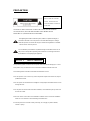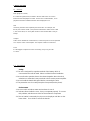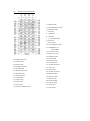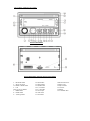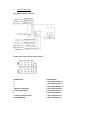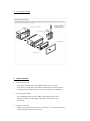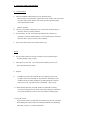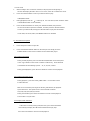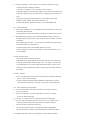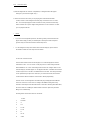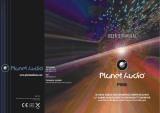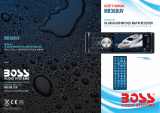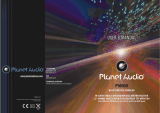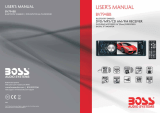Boss Audio Systems BV6820 User manual
- Category
- Car video systems
- Type
- User manual
This manual is also suitable for

To ensure safety while driving
and to comply with laws,
drivers should not watch video or
operate the video device while driving.

PRECAUTION
CAUTION: TO REDUCE THE RISK OF ELECTRIC SHOCK, DO NOT REMOVE
COVER (OR BACK). NO USER SERVICEABLE PARTS INSIDE. REFER
SERVICING TO QUALIFIED SERVICE PERSONNEL.
The lightning flash with arrowhead symbol, within an equilateral triangle, is
intended to alert the user to the presence of uninsulated dangerous voltage
within the products enclosure that may be of sufficient magnitude to constitute
a risk of electric shock to persons.
The exclamation point within an equilateral triangle is intended to alert user to
the presence of important operating and maintenance (servicing) instructions
in the literature accompanying the appliance.
Laser product symbol: located on the rear panel of the unit, indicate this player is a class
laser product, only use weak laser and no hazardous radiation outside of the unit.
1.Read through this instruction manual before installation and use.
2.Do not open the cover or touch any of the components exposed out of the unit, only for
qualified technicians.
3.Do not expose the unit under direct sunlight or nearby objects that radiate heat to avoid
damage the unit.
4.Do not place the unit in moist and humid conditions, which effect the pick-up of the unit
lead to out of work.
5.Place the unit on a flat surface and ventilative condition. Please ensure the ventilation
holes are not covered to avoid overheating and malfunction.
6.Clear the panel and case with soft dry cloth only, do not apply any kind of thinner,
alcohol or sprays.
CLASS 1 LASER PRODUCT
WARNING: TO REDUCE THE
RISK OF FIRE OR ELECTRIC
SHOCK, DO NOT EXPOSE
THIS APPLIANCE TO RAIN OR
MOISTURE.

Contents
1. Before Operation....................................................................................................4
1.1 Glossary................................................................................................... 4
1.2 Precautions................................................................................................4
1.3 Maintenance and Cleaning of Discs..........................................................5
1.4 Battery Information of the Remote Control.................................................5
1.5 The Remote Control Description................................................................6
1.6 Locations and Names of the Controls........................................................7
1.7 Connection Description....................... ......................................................8
1.8 Unit Installation..........................................................................................9
2. Common Operation.................................................................................................9
3. Radio Operation.....................................................................................................11
4. Basic Disc, USB or SD Operation...........................................................................13
4.1 Begin Playback............................................................................................13
4.2 Pause Playback...........................................................................................14
4.3 Stop Playback .............................................................................................14
4.4 Select Chapter/Track with the UP/DN or the >>|/|<< Buttons......................14
4.5 Select Chapter/Track with the Number Buttons...........................................14
4.6 Select Chapter/Track with the Root/PBC Menu............................................14
4.7 Terminate the Playback...............................................................................15
4.8 Playback with Speed.......................................................................................15
4.9 Playback with Slow Speed...........................................................................15
4.10 Playback with Still Frame...........................................................................15
4.11 Playback Repeatedly..................................................................................16
4.11.1 One/All Repeat........................................................................................16
4.11.2 A-B Repeat..............................................................................................16
4.12 Playback in Scan Mode...............................................................................16
4.13 Playback from a specified Chapter/Track or a Specified Time....................16
4.14 Playback in Random......................................................................................17
4.15 Playback in Different Angle............................................................................17
4.16 Playback in Zoom Mode.............................................................................17
4.17 Change the Caption Language................................................................. 17
4.18 Change the Audio Language................................................................. …17
4.19 Program Playback......................................................................................18
4.20 Playback the Picture CD in JPEG Format..................................................18
4.21 Operation about file style of video..............................................................19
4.22 ESP and ID3 Function..............................................................................19
4.23 USB and SD Reader Operation................................................................19
4.24 The DVD System Menu Setup Operation.................................................19
4.25 The Parental Control.................................................................................23
5. Troubleshooting.....................................................................................................24
6. Specification..........................................................................................................25

1. Before Operation
1.1 Glossary
PBC (playback control)
It is a kind of signal(menu) recorded in the disc with SVCD or VCD2.0
format used for the playback control. For the discs contained PBC, It can
playback interactive software with the menu displayed on TV.
Title
Generally, the title is the important part of DVD disc. for example, the
theme part of movie is title 1, the part described how to make movie is title
2, the cast is title 3, etc. Every title contain a serial number that is easy to
lookup.
Chapter
A title can be divided into several blocks, so that every block can be operated
as a unit, the unit is called chapter. The chapter contain a unit at least.
Track
It is the biggest component of VCD. Generally, every song of a disc
is a track.
1.2 Precautions
Safety
1. The unit is designed for negative terminal of the battery which is
connected to the vehicle metal. Please confirm it before installation.
2. Do not allow the speaker wires to be shorted together when the unit is
switched on. Otherwise it may overload or burn out the power amplifier.
3. Do not install the detachable panel before connecting the wire.
4. The protective case is to safely keep the front panel(see the photo).
Environment
1. Do not use this unit when water and moisture is near it.
2. If moisture forms inside the Lens, it may not operate properly. To correct
this problem, wait about one hour for the moisture to evaporate.
3. If the car interior is extremely hot, do not use the player until the car has
been driven for a while to cool off the interior.

1.3 Maintenance and Cleaning of Discs
Disc Maintenance
1. To keep the disc clean, handle the disc by its edge, do not touch the disc
surface of the play side.
2. Do not stick paper or tape on the disc. If there is glue (or analog) on the
disc surface, must wipe it up before using.
3. Do not expose the disc to direct sunlight, or nearby heat sources such as
caliduct, or leave it in a car parked in direct sunlight where there can be a
considerable rise in temperature.
4. Put the disc inside disc case to keep temperature after finishing playback.
Disc Cleaning
1. Before playing, wipe the disc with a clean lint. wipe the disc outwards from
the disc center.
2. Do not use petrel, thinner, commercially cleaner or anti-static spray used to
plastic LP to wipe disc.
1.4 Battery Information of the Remote Control
Replace Battery in the Remote Control:
1.Before using the remote control for the first time, pull the insulating
sheet out of the remote control as the direction indicated by the
arrow.(see fig.1)
2.Press the movable block hold as the direction indicated by the A arrow
(See fig.2), then pull the battery holder out of the remote control as
the direction indicated by the B arrow(see fig.2).
3.Replace the old battery by a new battery with (+) polarity side upward.
(See fig.3).
4.Insert the battery holder to the original position in remote control.
(See fig.3).
Note about the Battery of the Remote Control:
1.Improper use of battery may cause overheating or explosion. so that
Result in injury or fire .
2.Battery leakage may cause damage to the remote control(Battery
Life: 6 months with normal use in normal room temperature).
3.Do not short the battery.
4.Do not throw the battery into the fire.
5.To avoid the risk of accident, keep the battery out of reach of children.

1.5 Remote Control Description
16. SEARCH BUTTON
17. RDM BUTTON
18. RPT BUTTON
19. SUBTITLE BUTTON
20. TITLE BUTTON
21. ANGLE/ST BUTTON
22. ZOOM BUTTON
23. AUDIO BUTTON
24. CLK BUTTON
25. A-B BUTTON
26. INT BUTTON
27. EQ BUTTON
28. LOC/SLOW-FWD BUTTON
1. BACK BUTTON
2. DVD MENU/PBC BUTTON
3. POWER BUTTON
4. ^ BUTTON
5. >>| BUTTON
6. > BUTTON
7. |<</CLEAR BUTTON
8. v BUTTON
9. SEL BUTTON
10. PLAY/PAUSE BUTTON
11. NUMBER(0~9,+10
-10) BUTTONS
12. 10+/PTY BUTTON
13. SETUP BUTTON
14. MODE BUTTON
15. APS BUTTON
29. MUTE BUTTON
30. STOP BUTTON
31. VOLUME- BUTTON
32. < BUTTON
33. OK BUTTON
34. VOLUME+ BUTTON
35. BAND BUTTON
36. PROG BUTTON
37. OSD BUTTON
38. LOUD BUTTON
39. STEP BUTTON
40. TA BUTTON
41. AF BUTTON

1.6 Locations and Names of Controls
Front Control Panel
Front Cabinet after removing Front Control Panel
1. RELEASE button
2. SEL & VOL knob
3. POWER & MUTE button
4. LCD
5&6. >>| And |<< buttons
7. BAND button
8. MODE button
9. 1/TOP/>|| button
10. 2/INT button
11. 3/RPT button
12. 4/RDM button
13. 5 / -10 button
14. 6 / +10 button
15. AUX IN jack
16. USB socket
17. APS button
18.IR Remote Sensor
19.DISC SLOT
20.EJECT button
21.Card slot
22.RESET
23. FLASHING LED

1.7 Connection Description
Description of wires connection
The Description of the Fixed ISO Female Connector
CONNECTOR A
1.
2.
3.
4. Memory +12V(yellow)
5. Auto Antenna(blue)
6.
7. 12V (To Ignition Key)(red)
8. GROUND(black)
CONNECTOR B
1. Rear Right Speaker (+)
2. Rear Right Speaker (-)
3. Front Right Speaker (+)
4. Front Right Speaker (-)
5. Front Left Speaker (+)
6. Front Left Speaker (-)
7. Rear Left Speaker (+)
8. Rear Left Speaker (-)

1.8 UNIT INSTALLATION
2. Common Operation
1. To turn on/off the unit
Under power off mode, press the POWER button to turn on the unit.
Under power on mode, press and hold the POWER button on the front panel
or briefly press the POWER button on the remote controll to turn off the unit.
2. To select function mode
Press the MODE button to select TUNER, DISC(After inserting a disc),
USB(After inserting a USB storage), Card(After inserting a SD card),
AV IN mode.
3. To adjust sound level
Rotate the VOL knob on the front panel or press the + or - button on the remote
control to directly adjust the volume level.

4. To mute sound
Press the MUTE button on the remote control to turn on/off MUTE mode.
Briefly pressing the POWER button on the front panel also can turn on/off
MUTE mode.
In MUTE mode, the MUTE mode can be released by pressing any button
except RELEASE button.
5. To display and adjust the clock time
Press the CLK button to display the clock time on the monitor of the front panel.
6. To adjust the clock time
1)Press the CLK button to display the clock time on the monitor of the front panel.
2)Press and hold the CLK button until the clock set feature is displayed on the
LCD then use the VOL Knob on the unit or + and - buttons on the remote control
to adjust the time.Press the SEL button on the unit to change from setting
hours to minues. Once time is set, it will confirm your setting after a few
seconds.
7. To select a preset EQ mode
Press the EQ button to select the preset music equalizer curves: POP, ROCK,
CLAS, EQ OFF . The sound effect will be changed.
8. To remove the front panel
Press the REL button on the front panel to detach the front panel from the
unit, then you can remove the front panel.
9. To turn on/off LOUDNESS mode
Press the LOUD button to turn on/off LOUDNESS mode.
When turning on LOUDNESS mode, it will enhance bass level immediately
when the bass is not enough.
10.To adjust sound modes
To adjust the sound modes, briefly and repeatedly press the SEL button
on the front panel to select one of the sound modes such as : VOL, BAS
(without preset EQ), TRE (without preset EQ), BAL, FAD,LOUD ON/OFF,
BEEP ON/OFF.
11. Return control
Press the button or DVD MENU button up to the previous menu.
12. To reset the unit
when the display is incorrect, or the function buttons are not effective
or sound is distorted, press the REL button to detach the front panel
from the unit and remove it, then use a sharp point to press the RESET
button, that will make the unit be reset to factory default, and re-instate
the correct functions.

3. Radio Operation
1. FREQUENCY SELECT
In RADIO mode. Press and hold the SEL button repeatedly to select your desired frequency
EUROPE,USA1 ,USA2,JAPAN,RUSSIA.
2. BAND BUTTON
Press the BAND button on the front panel to select your desired radio band of FM1, FM2,
FM3,AM1 and AM2, and the selected band will be displayed on the monitor of the front panel.
3. TUNE/SEEK UP/DOWN BUTTONS
1) Press and hold the >>|/|<< button to automatically search up/down for a available station
from the current frequency.
2) Briefly press the >>|/|<< to manually search up or down with step by step for your desired
station from the current frequency.
4. APS BUTTON
In RADIO mode:
1) When pressing and holding the APS button ,the radio searches from the lowest frequency
and checks the signal strength level until 1 cycle search is finished. And then the 6 strongest
stations are preset to the corresponding preset number memory bank. The AS operation
is implemented in each bank of the selected band. When the AS operation is finished,
it will resume broadcasting
on the M1.(It can store 3x6 stations for FM and 2x6 stations for AM in all)
2) When pressing the APS button briefly the radio searches for each preset station from the M1.
When the field strength level is more than the threshold level of the stop level, the radio
holds at that preset number for few seconds with releasing mute, and then searches again.
After finishing a circle of searching, it will stop searching on the M1.
NOTE: In FM band, FM1,FM2,FM3 is checked one at a time.
In AM band, AM1, AM2 is checked one at a time.
5. PRESET STATION [ 1-6 ] BUTTONS
1) To memorize the current frequency on the current band, press and hold any one of the six
Number buttons (1-6) .
2) To recall the memory station on the current band, press one of the Number buttons [1-6] .
6. STEREO/MONO BUTTON
Press the ST button on the remote control to select the STEREO or MONO sound mode for
FM band.
7. LOC BUTTON
1) When the signal of distant radio stations are very weak and the receiving effect is bad
during tuning, check whether there is the word LOC on LCD. If there is the word LOC on LCD,
press this button to turn off the LOC function, then tune again for the distance radio station;
2) When the signals from the local radio stations are too strong, this could lead to interference.
press this button to turn on the LOC function, and the LOC icon will be lit up on the LCD.
Re-tune for the local station required.
*Note: In FM mode, Repeatedly press the SEL button on the unit also can select the ST ON
/OFF, LOC ON/OFF MODE

8. PTY (PROGRAM TYPE) BUTTON
Long press the SEL button on the front panel or press the PTY button on remote
shortly to select one of the following mode.
When PTY group is on, press the VOL+ or VOL- button on the remote
controller or rotate the VOL knob on the front panel to select one of PTY
programs: <-->NEWS<-->AFFAIRS<-->INFO<-->SPORT<-->EDUCATE
<-->DRAMA<-->CULTURE <-->SCIENCE<--> VARIED<-->WEATHER<-->
FINANCE<-->CHILDREN<-->SOCIAL<-->RELIGION<-->PHONE IN<-->
TRAVEL<-->LEISURE<-->DOCUMENT< -->PTY NONE<-->POP M< -->
ROCK M<-->EASY M<-->LIGHT M<--> CLASSICS<-->OTHER M<-->
JAZZ<-->COUNTRY<-->NATION M<-->OLDIES<-->FOLK M<-->
When PTY group is on, pressing the 6 number buttons also can select one of
PTY programs as above.
After selecting one of the PTY programs, it will display SEEK PTY and
automatically search for the station of the PTY program. If the station of
the PTY program does not exist, it will display PTY NONE and then return
back to the normal station.
9. AF [ALTERNATIVE FREQUENCIES] BUTTON
Long press the SEL button on the front panel or press the AF button on the
remot control briefly, the AF switchingmode is selected and the state of the AF
switching mode is displayed by AF segment.
Segment off: AF switching mode off.
Segment on: AF switching mode on, and has RDS information.
Segment flashing: AF switching mode on, but RDS information is not received yet.
When the AF switching mode is selected, the radio checks the signal strength
of the AF all the time. The interval of checking time of each AFs depends on
the signal strength of the current station, from a few minute for the strong
station to a few seconds for the weak station. Every time that a new AF is
stronger than the current station, it switches over to that frequency for very
short time, and the NEW FREQUENCY is displayed for 1-2 second. Because
the mute time of the AF switching or the checking time is very short, it is
almost inaudible in case of normal program. (When AF flash on LCD, it will
search for the stronger RDS station. If AF and TP flash on LCD, it can only
search for the traffic announcement station).
In FM mode, when AF is on, SEEK, (SCAN), AUTO-MEMORY function can
only receive and save the RDS program.
10. TA [TRAFFIC ANNOUNCEMENT] BUTTON
Long press SEL button on the front panel then rotate it or press the TA button
on remote shortly to turn on TA search mode.
When traffic announcement is transmitted:
1).If the unit is in Disc Play mode, it will switch to radio mode temporarily.
2).Temporarily switch over to an EON linked station when EON detects a
traffic announcement on that other program, and TA, TP will be displayed
on LCD
* TA interruption function:
The current traffic announcement is cancelled by pressing TA button shortly.
* When TA is on, SEEK, (SCAN), AUTO MEMORY function can be received
or saved only when traffic program identification code has been received.

4. Basic Disc, USB or SD Operation
4.1 Begin playback
1. Press the POWER button briefly to turn on the DVD player.
After turning on the DVD player, please turn on the monitor, and ensure that
the video output of the monitor is the video input from the DVD player
connected with the monitor.
? Common Question
Q: There is not anything is displayed on TV screen when the DVD player is
turned on. How to solve the problem?
A: Ensure that the TV was set to right video input(not TV channel); for
example, if you make VIDEO1 INPUT of TV and DVD player connected
with each other, then you need set TV to VIDEO1.
2. Insert a disc into the DISC SLOT(Label surface up).
! NOTE
1. For some discs that are seriously scratched or poor manufacturing or
recording quality, it may not play.
2. If the player can not read disc under normal condition, please try to
eject and reload the disc again.
3. Remark:
1) In addition to normal CD and DVD, this unit supports to play CD-R,
CD-R/W, DVD-R and DVD-R/W as well; however, depending on the
conditions of the recording equipment, recording program or the disc
itself, some CD-R, CD-R/W, DVD-R or DVD-R/W may not play.
2) When dealing with CD-R, CD-R/W, DVD-R or DVD-R/W recording,
too high recording speed may result in poor signal quality and therefore,
it is recommendable to select as lower as possible recording speed.
4. Play USB & Card
Insert an USB or SD Card into their slots respectively, then the root menu
will be displayed on the monitor and it will play media files automatically
if the USB or SD Card includes media files.

4.2 Pause Playback
When playing DVD/VCD/CD/MP4/MP3/WMA discs, press the PAUSE/PLAY
button on the front panel or remote control to pause the playback, press the
PAUSE/PLAY button again to resume normal playback.
4.3 Stop Playback
When playing DVD/VCD/MP3/WMA/CD discs, press the STOP button once to
pause the playback, then press the PLAY button to resume the normal playback;
press the STOP button twice to stop the playback, then press the PLAY button
to start playback from the beginning of the first chapter/track.
4.4 Select Chapter/Track with the >>| / |<< Button
Press the >>| / |<< button on the unit or remote control during playback to select
the next or last chapter/track to playback.
4.5 Select Chapter/Track with the Number Buttons
When playing DVD/VCD(PBC OFF)/MP3/WMA/CD discs, press one of the
1~9 number buttons to directly select and play the 1st to 9th track /
chapter .
If you want to play the track/chapter with serial number bigger than 9,
For example 1, to play the 13th track/chapter,just press 1 button and then press
3 button, you can also firstly press the 10+ button once, then press the 3 button.
For example 2, to play the 34th track/chapter,just press 3 button and then press
4 button ,you can also firstly press the 10+ button for times, then press the 4 button.
For example 3, to play the 107 track/chapter, just press 1 button and press 0 button
and then press 7 button on the remote control.
Note: pressing and holding the +10 or -10 buttons will allow you to play the next
10 or last 10 chapter/track(only for MP3/WMA).
4.6 Select Chapter/Track with the Root/PBC Menu (If the disc includes the
root/PBC menu)
When playing DVD discs:
1. Press the TITLE button on the remote control to display the title list.
2. Press the direction buttons to select your desired title, and then press the OK
or PLAY button to open the root menu of the selected title.
3. Press the direction buttons to select your desired chapter, finally press the
OK or PLAY button to play the selected chapter.
During playback, pressing the DVD MENU button on the remote can directly
display the root menu of the title that is playing.

In VCD mode
1. When starting to turn on the PBC function, it will play from the beginning of
the disc till it display the PBC menu on TV screen, if the disc includes PBC menu.
2. Press the number buttons to select your desired track to play.
In MP3/WMA mode
1. During playback,Press the button up to the root menu (In this mode the TITLE
or DVD MENU button is not available).
2. Press the direction buttons to select your desired FOLDER, then press the
OK or PLAY button to open the FOLDER, and then press the direction buttons
to select your desired file, finally press the OK button to play the selected file.
In CD mode, the TITLE, PBC, DVD MENU buttons are disabled.
4.7 Terminate the Playback
1. Press the EJECT button to eject disc.
2. Press and hold the POWER button on the front panel or briefly press the
POWER button on the remote controller to turn off the DVD player.
4.8 Playback with Speed
During normal playback, press and hold the UP/DN button on the front panel
or the >>|/|<< button on the remote controller continuously to fast forwards
or backwards at the following speeds: x2, x4, x8, x20, normal.
During speed playback, press the PLAY button to resume normal playback.
4.9 Playback with Slow Speed
During playback , press the SLOW_FWD button to execute the Slow
Forward function.
With each consecutive pressing of the SLOW_FWD button, the playback
speed decreases. The speed levels in Slow Forward as follows:
x1/2,x1/3,x1/4,x1/5,x1/6,x1/7,normal.
During slow forward, press the PLAY button to resume normal playback.
The function is only for video.
4.10 Playback with still frame
If the unit is currently running DVD/VCD disc, press the STEP button
consecutively to display the still frame forward with step by step.
Press the PLAY button to resume normal playback.

4.11.Playback Repeatedly
4.11.1 ONE/ALL Repeat
1. In the mode of DVD disc playback:
Press the RPT button to select REP CHAPTER, REP TITLE, REP ALL
or REP OFF.
2. In the mode of VCD(PBC OFF)/CD disc playback:
press the RPT button to select REP ONE, REP ALL or OFF.
When it is in the state of PBC ON, during VCD disc playing, the RPT
button are not available.
3. In the mode of MP3/WMA disc playback:
Press the RPT button to select REP ONE, REP DIR, REP ALL or OFF.
4.11.2 A-B Repeat
Press the A-B button if you want to repeat a specific segment on a disc
that you define:
1. Press the A-B button at a point (A) where you want it to be the start point
of the repeat segment. Press the A-B button again at a point (B) where you
want it to be the terminal point of the repeat segment. Then it will play the
segment repeatedly.
2. To cancel the A-B repeat mode and resume normal playback, press the A-B
button for the third time.
Note:
During DVD/VCD/MP3/WMA/CD playback, points A and B must be within the
same track.
4.12 Playback in Scan Mode
1. When playing VCD(PBC OFF)/CD /MP3/WMA discs, press the INT button to
play the previous 10 seconds part of each track on the disc. Press the INT
button again to resume normal playback.
2. When playing DVD discs, the INT button is not available.
4.13 Playback from a specified chapter/track
1. When playing DVD discs, press the SEARCH button to display a interface
and highlight the title item, then use the number buttons to input the serial
number of the title; use the direction buttons to highlight the chapter item,
then use the number buttons to input the serial number of the chapter; finally
press the OK or PLAY button to play the selected chapter.

2. When playing VCD/MP3/WMA/CD discs, press the SEARCH button to display
a interface and highlight the track item, then use the number buttons to input
the serial number of the track; finally press the OK or PLAY button to play the
selected track or play from the selected time.
4.14 Playback in Random
When playing DVD/VCD(PBC OFF)/MP3/WMA/CD discs, press the RDM
button to switch between RANDOM (ON)/RANDOM OFF. When in RANDOM
(ON) mode, it will play in random.
4.15 Playback in Different Angle
1. When playing VCD/MP3/WMA/CD discs, the ANGLE button on the IR remote
control is not available.
2. When playing DVD discs, press the ANGLE button repeatedly on the IR
remote control to view in different angle.(This function is only for the DVD
discs with ANGLE function)
4.16 Playback in Zoom Mode
In DVD/VCD mode, during playback, press the ZOOM button continuously
to enlarge a certain area of the images on the screen with these multiples:
ZOOMx2,ZOOMx3,ZOOMx4,ZOOMx1/2,ZOOMx1/3,ZOOMx1/4,ZOOM OFF.
Press one of the ^/v/>/< buttons to select the area you want to enlarge.
4.17 Change Caption Language
When playing DVD discs, press the SUBTITLE button repeatedly to select
the language of the caption or turn off the caption.(depend on the disc used.)
When playing VCD/MP3/WMA/CD discs, the button is not available.
4.18 Change Audio Language
1. When playing DVD discs, press the AUDIO button repeatedly on the IR
remote control to select the desired language type(depend on the disc used)
2. When playing VCD discs, press the AUDIO button repeatedly to select the
sound mode of the MONO L, MONO R, and Stereo, no language function.
3. When playing CD/WMA/MP3 discs, the AUDIO button is invalid.

4.19 Program Playback
It allows you to enter the order in which you want some chapters/tracks in
DVD/VCD/MP3/WMA/CD disc to play.
1 During playback, press the PROG button to enter a program interface as
follows:
for DVD discs for VCD/MP3/WMA/CD discs
2 Use the direction buttons to move cursor onto the desired place for inputting
the sequence number.
3 Use the number button to input desired sequence number of title/chapter/
track with desired sequence.
4 Use the direction button to move cursor onto Play item, then press the OK
button to play the programmed titles/chapters/tracks in programmed order;
only pressing the PLAY button also can play the programmed titles/chapters
/tracks in programmed order.
* To exit program playback, firstly press the STOP button, then press the PLAY
button to enter sequence playback; or press the PROG button twice again.
* To remove the all programmed sequence numbers, move the cursor onto
Clear item, then press the OK button.
* To change the programmed sequence, move the cursor onto the item you
want to change, input the desired sequence number.
* During VCD playback, if it is in PBC ON mode, at the same time of entering
the state of program playback, it turns off PBC mode.
4.20 Playback the Picture CD in JPEG Format
1. The root menu is displayed on the monitor when beginning to switch on DISC
mode. At the time, it plays MP3/WMA file.(the TITLE or MENU button is not
available).
In the root menu, the left file sort icon is for MP3/WMA file; the middle file sort
icon is for JPEG file; the right file sort icon is for VIDEO file. If one of these 3
file sort does not exist, you can not move cursor onto the file sort icon.
2. When displaying the root menu, press the direction buttons to select your
desired FOLDER, file or file sort icon, then press the OK or PLAY button to
open the FOLDER, or play the selected file, or play only this sort of file.
When displaying the root menu, you can also use the number buttons to
select the serial number of the file and play the file.
When you select a JPEG file sort icon, press the ^ or > button to select the
first JPEG file, then press the v button to select the desired JPEG file, finally
press the OK or PLAY/PAUSE button to display the JPEG picture in full screen
from the selected JPEG picture.

3. During JPEG playback, press one of the >/</^/v buttons to change the angle of
viewing picture that is displaying as follows:
>: 90 deg cw; <: 90deg ccw; ^:UP<-->DOWN; v: LEFT<-->RIGHT
During JPEG playback, press the PROG button to change the mode of refresh picture.
During JPEG playback, press the STOP button to stop playing and return to the root
menu.
* During JPEG playback, the following buttons are not available: SLOW-FWD,
SUBTITLE, TITLE, ANGLE, STEP, AUDIO, RDM and A-B.
* In JPEG mode,the other operations are same as ones in MP3/WMA mode.
4.21 Playback MP4 files
1. The root menu is displayed on TV when beginning to switch on Mp4 mode, then it will
automatically play the first file.
During playback, press the STOP button to stop playing and return to the root menu.
2. When displaying the root menu, press the direction buttons to select your desired
FOLDER or file, then press the OK or PLAY button to open the FOLDER, or play the
selected file.
When displaying the root menu, you can also use the number buttons to select the
serial number of the file and play the file.
* The ANGLE, PROG, RDM, and TITLE/PBC button are not valid.
* The other functions are same as ones in DVD disc; but the RPT function is same as
one in MP3/WMA.
4.22 ESP and ID3 Function
There is ESP function for all formats of discs.
In MP3/WMA mode, during playback, the information of the file name, folder name,
song s title, artist and album will be scrolling on the LCD display. As long as the
current playing MP3 music contains relevant ID3 tag information in version 1.0/2.0
format, the 3 items underlined above will be scrolling on the LCD display; otherwise,
they will not.
4.23 USB Operation
Power on the DVD player, then insert the USB storage, then the monitor will display
the root menu of the USB storage
This device support picture(JPG format),audio(MP3 or WMA format) and Video
(MP4 format), all the operations are same as ones of the corresponding format.
4.24 DVD System Menu Setup Operation
1. Press the SETUP button on the remote controller to access the DVD System
Menu on the monitor.
2. There are 6 setup pages in all for the System Menu. Press the > or < button
to select an desired setup page.
3. Press the ^ or v button to select an setup item in the selected setup page.
4. Press the > button to enter the setup item. Then press the v or ^ button to select
a desired mode of the setup item, finally press the OK button to confirm it.
* Press the < button to return to the upper level.
* Press the SETUP button again or use the direction buttons to highlight the
item of the EXIT SETUP and then press the OK button to exit the System Menu.
For the DVD System Menu, there are 6 setup pages in all. They display as follows:

4.24.1 SYSTEM SETUP
TV TYPE
The setup item is for matching TV screen size.
4:3 PS: Choose the item when connecting a TV set with 4:3 screen. When playing
the pictures with 16:9 size, the left and right parts of the video will be cut out,
and display in full screen.
4:3 LB: Choose the item when connecting a TV set with 4:3 screen. When playing
the pictures with 16:9 size, the top and bottom parts of the TV screen will be
turned into a black square respectively.
16:9: Choose the item when connecting a TV set with 16:9 wide screen.
PASSWORD
This setup item is for locking or unlocking the rating level of the Parental Control.
The defaulted state is locked. The defaulted password is 0000.
You can set a new password that you like: Select the PASSWORD item and then
press the > button to enter it, then input the original password 0000, and then
press the OK button to unlock it. Press the > button to enter it again, then input
a new password that you like and then press the OK button to make it effective.
Before the other persons see the Manual, you should get the password in mind
and cut out the part of PASSWORD in the Manual.
RATING
The item is for setting a new rating level of the Parental Control.
1. Select the PASSWORD item and then press the > button to enter it, then input
the password mentioned above, and then press the OK button to unlock the
setting of the rating level of the Parental Control.
2. Select the RATING item and then press the > button to enter it, then use the
direction buttons to select your desired rating level, then press the OK button
to confirm.
3. Select the PASSWORD item again and then press the > button to enter it, then
input the password, and then press the OK button to lock the new setting of
the rating level of the Parental Control.
DEFAULT
This item is for making all setup items change back to original status.
Page is loading ...
Page is loading ...
Page is loading ...
Page is loading ...
Page is loading ...
-
 1
1
-
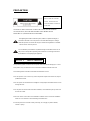 2
2
-
 3
3
-
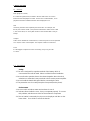 4
4
-
 5
5
-
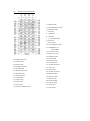 6
6
-
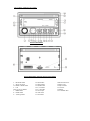 7
7
-
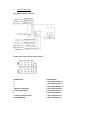 8
8
-
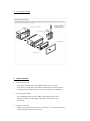 9
9
-
 10
10
-
 11
11
-
 12
12
-
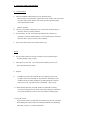 13
13
-
 14
14
-
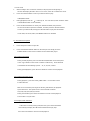 15
15
-
 16
16
-
 17
17
-
 18
18
-
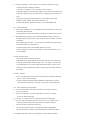 19
19
-
 20
20
-
 21
21
-
 22
22
-
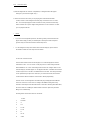 23
23
-
 24
24
-
 25
25
Boss Audio Systems BV6820 User manual
- Category
- Car video systems
- Type
- User manual
- This manual is also suitable for
Ask a question and I''ll find the answer in the document
Finding information in a document is now easier with AI
Related papers
-
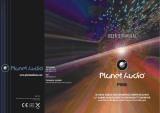 Planet Aaudio P9686 User manual
Planet Aaudio P9686 User manual
-
 Boss Audio Systems BV7336 User manual
Boss Audio Systems BV7336 User manual
-
Boss Audio Systems BV7342B User manual
-
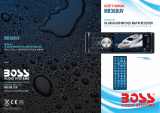 Boss Audio Systems MR360UV User manual
Boss Audio Systems MR360UV User manual
-
Samsung BV7942 User manual
-
Boss Audio Systems MR360UV User manual
-
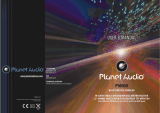 Planet Aaudio BV7342B User manual
Planet Aaudio BV7342B User manual
-
 Boss Audio Systems BV7342B User manual
Boss Audio Systems BV7342B User manual
-
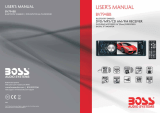 Boss Audio Systems BV7948B User manual
Boss Audio Systems BV7948B User manual
-
 Boss Audio Systems BV7948B User manual
Boss Audio Systems BV7948B User manual
Other documents
-
Caliber RDD571BT Owner's manual
-
Caliber RDD571BT Owner's manual
-
Furrion dv1000 User manual
-
 Planet Aaudio PI9764B User manual
Planet Aaudio PI9764B User manual
-
 Planet Aaudio PI9760 User manual
Planet Aaudio PI9760 User manual
-
Furrion DV3000 User manual
-
Denver DVH-1242 User manual
-
VIETA DVD-2 User manual
-
COBY electronic MP-CD471 User manual
-
Tokai LAR-5722B User manual