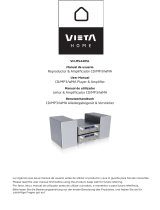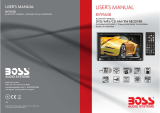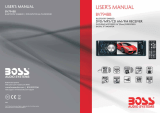Page is loading ...

Contents
1.BeforeOperation..........................................................................................................24
1.1Glossary..................................................................................................................25
1.2Precautions............................................................................................................25
1.3MaintenanceandCleaningofDiscs....................................................................25
1.4BatteryInformationoftheRemoteControl..........................................................25
1.5TheRemoteControlDescription..........................................................................26
1.6TheLocationsandNamesofControlsonorintheUnit....................................27
1.7WiresConnectionDescription..............................................................................28
1.8UnitInstallation......................................................................................................29
2.CommonOperation....................................................................................................30
3.RadioOperation...........................................................................................................30
4.Disc,USBandMMC/SDCardOperation................................................................32
4.1Load/unloadDisc,USBorCard...........................................................................33
4.2PausePlayback.....................................................................................................33
4.3StopPlayback......................................................................................................33
4.4SelectChapter/TrackwiththeUP/DNorthe>>|/|<<Buttons...........................33
4.5SelectChapter/TrackwiththeNumberButtons.................................................33
4.6SelectChapter/TrackwiththeRoot/PBCMenu.................................................33
4.7PlaybackwithSpeed.............................................................................................34
4.8PlaybackwithSlowSpeed...................................................................................34
4.9DisplayStillFrameStepbyStep.........................................................................34
4.10PlaybackRepeatedly...........................................................................................34
4.10.1One/AllRepeat..................................................................................................34
4.10.2A-BRepeat........................................................................................................34
4.11PlaybackinScanMode......................................................................................34
4.12PlaybackfromaspecifiedChapter/TrackoraSpecifiedTime.......................34
4.13PlaybackinRandom...........................................................................................35
4.14PlaybackinDifferentView-Angle.......................................................................35
4.15PlaybackinZoomMode.......................................................................................35
4.16ChangetheCaptionLanguage..........................................................................35
4.17ChangetheAudioLanguage..............................................................................35
4.18LookoverthePlaybackStatus...........................................................................35
4.19ProgramPlayback................................................................................................35
4.20PlaybackIMAGEfiles..........................................................................................36
4.21PlaybackMP4files..............................................................................................36
4.22ESPandID3Function........................................................................................36
4.23TheDVDSystemMenuSetupOperation..........................................................36
5.BlueToothHandfreeSystem...................................................................................39
6.TheTroubleShooting.................................................................................................40
7.Specification................................................................................................................42

RADIO DVD 7”
24
CAUTION
RISK OF ELECTRIC SHOCK
DONOT OPEN
The lightening flash with arrowhead
symbol, within an equilateral triangle, is
intended the alert the user to the presence
of uninsulated dangerous voltage
within the products enclosure that may be
of sufficient magnitude to constitute
a risk of electric shock to persons.
The exclamation point within an equilateral
triangle is intended to alert user to
the presence of important operating and
maintenance (servicing) instructions
in the literature accompanying the
appliance.
WARNING: TOREDUCE THE RISK OF FIRE OR
ELECTRIC SHOCK, DO NOT EXPOSE THIS
APPLIANCE TORAIN OR MOISTURE.
CAUTION: TO REDUCE THE RISK OF ELECTRIC
SHOCK, DO NOT REMOVE COVER (OR BACK).
NOUSER SERVICEABLE PARTS INSIDE. REFER
SERVICING TO QUALIFIED SERVICE PERSONNEL.
CLASS1 LASER PRODUCT
Laser product symbol: located on the rear panel
of the unit, indicates this player is a class 1 laser
product. It uses a weak laser that does not emit
hazardous radiation outside of the unit.
1.Read through this instruction manual before
installation and use.
2.Do not touch the power plug with wet hand.
3.Switch off the main power when the unit is not in
use. (Disconnect the power plug from the power
outlet when you do not intend to use the unit for a
prolonged period of time.)
Before moving the unit, remove the disc from the
unit/ tray first.
4.Do not open the cover or touch any of the
components exposed out of the unit, only for
qualified technicians.
5.Do not expose the unit under direct sunlight or
nearby objects that radiate heat to avoid damage to
the unit.
6.Do not place the unit in moist and humid
conditions, which effect the pick-up of the unit.
7.Place the unit on a flat surface and ventilative
condition. Please ensure the ventilation holes are not
covered to avoid overheating and malfunction.
8.Clear the panel and case with soft dry cloth only,
do not apply any kind of thinner, alcohol or sprays.
9.The apparatus shall not be exposed to dripping or
splashing and no objects filled with liquids, such as
vases, shall be placed on the apparatus.
10.unplug the apparatus when not using for a long
time oriented to disconnect from the Mains power.
1. Before Operation
1.1 Glossary
PBC (playback control)
It is a kind of signal(menu) recorded in the disc
with SVCD or VCD2.0 format used for the playback
control. For the discs containing PBC, it can playback
interactive software with the menu displayed on TV.
And if the disc contain still images, it can playback
high definition of still image.
Title
Generally, the title is the important part of DVD disc.
for example, the theme part of movie is title 1, the
part described how to make movie is title 2, the cast
is title 3, etc. Every title contain a serial number that
is easy to lookup.
Chapter
A title can be divided into several blocks, so that
every block can be operated as a unit, the unit is
called chapter. The chapter contain a unit at least.
Track
It is the biggest component of VCD. Generally, every
song of karaoke disc is a track.

25
1.2 Precautions
Safety
1. Power Source: The unit should be connected
to power supply only of the type described in the
operating instructions or as marked on the unit.
2. The unit is designed for negative terminal of the
battery which is connected to the vehicle metal.
Please confirmit before installation.
3. Do not allow the speaker wires to be shorted
together when the unit is switched on. Otherwise it
may overload or burn out the power amplifier.
4. Do not install the detachable panel before
connecting the wire.
5. The protective case is to safely keep the front
panel(see the photo).
Environment
1. Do not use this unit when water and moisture is
near it.
2. If moisture forms inside the Lens, it may not
operate properly. To correct this problem, wait about
one hour for the moisture to evaporate.
3. If the car interior is extremely hot, do not use the
player until the car has been driven for a while to cool
off the interior.
1.3 Maintenance and Cleaning of Discs
Disc Maintenance
1. To keep the disc clean, andle the disc by its edge,
do not touch the disc surface of the play side.
2. Do not stick paper or tape on the disc. If there is
glue (or analog) on the disc surface, must wipe it up
before using.
3. Do not expose the disc to direct sunlight, or
nearby heat sources such as caliduct, or leave it in
a car parked in direct sunlight where there can be a
considerable rise in temperature.
4. Put the disc inside disc case to keep temperature
after finishing playback.
Disc Cleaning
1. Before playing, wipe the disc with a clean lint. wipe
the disc outwards from the disc center.
2.Do not use petrel, thinner. commercially cleaner or
anti-static spray can damage the unit
1.4 Battery Information of the Remote
Control
Replace Battery in the Remote Control
1.Before using the remote control for the first time,
pull the insulating sheet out of the remote control as
the direction indicated by the arrow.(see fig.1)
2.Press the movable block hold as the direction
indicated by theA arrow (See fig.2), then pull the
battery holder out of the remote control as the
direction indicated by the B arrow(see fig.2).
3.Replace the old battery by a new battery with (+)
polarity side upward. (See fig.3).
4.Insert the battery holder to the original position in
remote control. (See fig.3).
Note about the Battery of the Remote
Control
1. Improper use of battery may cause overheating or
explosion. so that Result in injury or fire .
2.Battery leakage may cause damage to the remote
control (Battery Life: 6 months with normal use in
normal room temperature).
3.Do not short the battery.
4.Do not throw the battery into the fire.
5.To avoid the risk of accident, keep the battery out of
reach of children.

27
1.6 The Locations and Names of Controls on or in the unit
The Front Panel
The Front Facet after removing the front panel
1. OPEN button
2. POWER/MUTE button
3. Monitor
4. AV IN socket
5. Disc Slot
6. USB Jack
7. SD/MMC Card Slot
8. MODE button
9. SEL & VOL knob
10. >>| button
11. |<< button
12.BAND/TEL button
13.APS/HANG UP button
14.REL button
15.IR Remote Sensor
16.Small LCD Screen
17.EJECT button
18. RESET button
19. Microphone

RADIO DVD 7”
28
1.7 Wires Connection Description
Fixing Screw Bolt
Black
Toma de la antena de TV
Parte trasera
Wiring Connecting Socket 2
GREEN
Wiring Connecting Socket 1
PARKING LINE
WHITE
REVERSAL
LINE
Black
Radio
Antenna jack
Note: Use the clip end of a Ground Line provided by manufacturer to connect the Fixing Screw Bolt, use
another end of the Ground Line to connect the negative pole of the power source. Otherwise, the video on
screen maybe flashes.
The Description of the Wires Connection of the Wiring Connecting Socket 1
WIRING CONNECTING SOCKET 1
WIRING CONNECTING PLUG 1
YELLOW
MEMORY B+
BLACK(GND)
RED
CAJA DE
FILTROS
FUNDIDOS
DE 1A y 10A
FUSIBLES
BLUE AUTO ANT
IGNITION SWITCH
LEFT
SP
WHITE
WHITE / BLACK
FRONT
GREEN
GREEN / BLACK
REAR
WOOFER LINE OUT
AUDIO RCA OUT
GREEN
RED R
WHITE L
BLACK
GRAY
GRAY / BLACK
VIOLET
VIOLET / BLACK
FRONT
REAR
RIGHT
SP
Notes:
1. Only speakers with 4 ohms impedance may be used.
2. Ensure that the blue auto antenna cable does not make contact with any ground connection.
The Description of the Wiring Diagramfor Socket 2
WIRING CONNECTING SOCKET 2
WIRING CONNECTING PLUG 2
BROWN
RCA AUX IN
GREY
VIDEO RCA OUT
BLACK
REAR VIEW CAMERA
RED R
WHITE L
YELLOW VIDEO
YELLOW
YELLOW
YELLOW

29
Description of Connecting the Parking Brake Line to the Parking Brake SystemBuilt
in the Car
Note: after connecting the Parking Line, the video on the small monitor of the front panel will be display only
after applying the e-brake.
Parking
brake
Parking brake line(Green)
To metallic body or
chassis of the car
Parking brake switch
(inside the car)
1.8 Unit installation
Installation instructions
The unit is installed to be an anti-theft one. the chassis of the unit wears a slidingmetal housing. please dothe
connection of the power, speakers and antenna according to the requirement of the instruction book , then
install the sliding metal housing in the car as follows.
Metal
Strap
To boost up the capability of
anti-jamming, please fix the on the
metal connected tothe bottom
metal strap bracket of the car.
Select the proper tab
for fixingthe sliding
metal housing.
Unit chassis
Dash board
Plastic trim
out
Sliding metal housing
Front
panel
To drawthe chassis out of the
sliding metal housing, insert
the left and right key
plates into the right position
of the 2 sides of chassis.

RADIO DVD 7”
30
2. Common Operation
1. To turn on/off the unit
In power off mode, short press the POWER button to
turn on the unit.
In power on mode, long press the POWER button on
the front panel or short press the POWER button on
the remote control to turn off the unit.
2. To slide the monitor of the Car Audio Systemout of/
into the chassis
Pressing the OPEN button can slide the monitor of
the Car Audio System out of the chassis or slide it
into the chassis.
3. To select an optimal angle of the monitor of the Car
Audio System
To select an up-down optimal angle of the monitor
of the Car Audio System, press the DOWN/UPbutton
on the monitor or ANG button on the remote control
repeatedly.
Press the MODE button to select RADIO, DISC (After
inserting a disc), USB(After inserting a USB storage),
CARD(After inserting a card), AUX or BLUETOOTH
mode.
During playback, tapping the icon after popping
up Keyboard interface can pop up Mode Menu as
right. then tap one icon in it to select your desired
mode.
To adjust sound level
Rotate the VOL knob on the front panel or press
or hold the + or - button on the remote control to
directly adjust the volume level.
6. To mute sound
Press the MUTE button on the remote control to turn
on/off MUTE mode. pressing the POWER button on
the front panel shortly also can turn on/off MUTE
mode.
7. To display clock time
Press the CLK button to display clock time on the
small monitor of the front panel.
After sliding the monitor into the chassis, pressing
the CLK button can displayclock time on the small
LCD.
8. To select a desired EQ mode
Press the EQ button on the remote control to select
one of the preset music equalizer curves: POP,
ROCK, CLAS, OFF. The sound effect will be changed.
9. To turn on/off LOUD mode
Press the LOUD button to turn on/off LOUD mode.
When turning on LOUD mode, it will enhance bass
level immediately when bass is not enough.
10. To remove the front panel and reset the player
When the monitor or the small LCD display wrongly
or some buttons are not available or sound is
distorted, press the REL button on the front panel
to detach the front panel and then pull it rightward
and then leftward to remove it, then press the RESET
button to rehabilitate the distorted programto zero.
11. To do setup
To do setup, tap the icon in the Main Menu to
turn to SETUP interface as right.
In the interface, select one of GENERAL, TIME,
AUDIO, VIDEO ,RADIO , CALIBRATE by tapping
them, then set themby tapping some icons on the
right side accordingly.
3. Radio Operation
1. Enter RADIO mode
When you use MODE button or Mode Menu to enter
RADIO mode, it will display RADIO interface as right.
In RADIO interface, tapping the icon can enter
Mode Menu; during playback ,press and hold the
mode button can turn on or off TFT display; tapping
the icon can turn to frequency interface as

31
right; the other icons are same as ones in the unit
panel or in the Remote Control.
In menu set interface, you can adjust MUTE, APS,
EQ, TA, AF, PTY as right.
2. Band Button
In RADIO mode, press the BAND button on the
remote control to select your desired radio band of
FM1, FM2, FM3, AM1 and AM2, and the word means
which band is selected will be displayed on the small
monitor of the front panel.
3. TUNE/SEEK UP/DOWN Buttons
In RADIO mode:
1) Press and hold the >>|/|<< button to
automatically search up/down for an available station
fromcurrent frequency.
2) Briefly press the >>| / |<< button to manually
search up or down with step by step for your desired
station from the current frequency.
4. APS Button
In RADIO mode:
1)When pressing and holding the APS button,the
radio searches fromthe lowest frequency and checks
the signal strength level until 1 cycle search is
finished. And then the 6 strongest stations are preset
to the corresponding preset number memory bank.
The AS operation is implemented in the each bank of
the selected band. When the AS operation is finished,
it will scan each preset station for 5 seconds in FMor
AMband fromM1 as briefly pressing APS button.
After finishing a circle of scanning , it will resume
broadcasting on the M1.
(It can store 3x6 stations for FMand 2x6 stations for
AMin all)
2) When briefly pressing the APS button, the radio
will scan each preset station for 5 seconds in FMor
AMband fromM1. After finishing a circle of scanning,
it will resume broadcasting on the M1.
NOTE: In FMband, FM1,FM2,FM3 is checked one at
a time; In AMband,AM, AM1, AM2 is checked one at a
time.
5. PRESET STATION [ 1-6 ] BUTTONS
In RADIO mode:
1) To memorize the current frequency on the current
band, press and hold any one of the six preset
buttons (1-6) on remote control or rotate number
knob and long press it .
2) To recall the preset memory on the current band,
press one of the preset buttons [1-6] on remote
control or rotate number knob and press it .
6. STEREO/MONO BUTTON
Press the ST button on the remote control to select
the STEREO or MONO sound mode for FMband.
7. LOC BUTTON
1) In RADIO mode, when the signals of the distant
radio stations are very weak and the receiving effect
is bad during tuning, check whether there is the word
LOC on LCD. If there is the word LOC on LCD, press
this button to turn off the LOC function, then tune
again for the distance radio station;
2) In RADIO mode, when the signals of the local radio
stations are too strong this causes interference to the
receiving effect during tuning, press this button to
turn on the LOC function to display the word LOC on
LCD, then tune again for the local radio station.
PTY MUSIC group- - PTY SPEECH group -- OFF PTY
group is on, PTY group is on, pressing the 6 number
buttons also can select one of PTY programs as
above.
8. PTY (PROGRAMTYPE) BUTTON
Press the PTY button briefly to select one of the
following modes:
When press the VOL+ or VOL- button on the remote
control or rotate the VOL knob on the front panel to
select one of PTY programs as follows:
<-->NEWS<-->AFFAIRS<-->INFO<-->SPORT<-
->EDUCATE<-->DRAMA <-->CULTURE<--
>SCIENCE<--> VARIED<-->WEATHER<-->
FINANCE <-->CHILDREN<-->SOCIAL<-
->RELIGION<-->PHONE IN<-->TRAVEL
<-->LEISURE<-->DOCUMENT< -->PTY NONE<-
->POP M< -->ROCK M <-->EASY M<-->LIGHT
M<--> CLASSICS<-->OTHER M<-->JAZZ
<-->COUNTRY<-->NATION M<-->OLDIES<--
>FOLK M<-->
When After selecting one of the PTY programs, it will
display SEEK PTY and automatically search for the
station of the PTY program. If the station of the PTY
program does not exist, it will display PTY NONE and
then return back to the normal station.

RADIO DVD 7”
32
9. AF [ALTERNATIVE FREQUENCIES] BUTTON
When pressing the AF button briefly,the AF switching
mode is selected and the AF switching mode is
displayed by AF segment in display.
Segment off: AF switching mode off.
Segment on: AF switching mode on, and has RDS
information.
Segment flashing: AF switching mode on, but RDS
information is not received yet.
When the AF switching mode is selected, the radio
checks the signal strength of the AF all the time. The
interval of checking time of each AFs depends on
the signal strength of the current station, from a few
minute for the strong station to a few seconds for the
weak station.
Every time that a newAF is stronger than the current
station, it switches over to that frequency for very
short time, and the NEWFREQUENCY is displayed
for 1-2 seconds.
Because the mute time of theAF switching or the
checking time is very short, it is almost inaudible in
case of normal program. (When AF flash on LCD,
it will search for the stronger RDS station. If AF and
TP flash on LCD, it can only search for the traffic
announcement station).
In FM mode, when AF is on, SEEK, (SCAN), AUTO-
MEMORY function can only receive and save the
RDS program.10. Botón TA [ANUNCIO DE TRÁFICO]
10. TA [TRAFFICANNOUNCEMENT] Button
Press the TAbutton shortly to turn on TAsearch mode.
When traffic announcement is transmitted:
1). If the unit is in Disc Play mode, it will switch to
radio mode temporarily.
2). Temporarily switch over to an EON linked station
when EON detects a traffic announcement on that
other program, and TA, TP will be displayed on LCD
* TAinterruption function:
The current traffic announcement is cancelled by
pressing TA button shortly.
* When TAis on, SEEK, (SCAN), AUTO MEMORY
function can be received or saved only when traffic
programidentification code has been received.
4. Disc and USB Operation
4.1 Load/unload disc or USB
To play files in a disc or card, press the EJECT button
to slide down the monitor.
Then insert the disc or card into the disc slot or SD/
MMC Card slot.
To unload the disc or card, press the STOP button
twice to stop playback, then press the EJECT button
to slide down the monitor and eject disc in the disc
slot and then remove the disc; or push the card firstly
and pull it out of the card slot.
To play files in an USB, insert the USB into the USB
jack connecting to the Rear cabinet.
To unload the USB, press the STOP button twice and
then remove the USB .
In USB or CARD mode, select your desired as right.
Remark: the icon is for audio files; the icon
is for video files; the icon is for image files.
Tap the icon to turn to main menu, tap the
icon to turn to previous setting.
: Tap it can pause playback
: Tap it can stop playback .
: Tapping one of them can switch on
between the speed levels of fast backward
or forward. (Except image mode.)
: Tapping one of them can select next or
previous chapter/track.
: Tap it to turn volume up and down.
: Tap it to turn the selecting page up and down.
: Tap it to select INT play mode(Except image
mode.)
: During VCD playback, tap it can select the
audio ST/MONO .
: Same as the MENU button on the remote
control.
: Same as the TITLE button on the remote
control.
: Same as the REPEAT button on the remote
control.
: Same as the SUBTITLE button on the remote
control.

RADIO DVD 7”
33
: Tap it to select the track from1-9 and then
select OK to play your selecting.
: During playback, press the ZOOM
button and then tap one of them are same as
the direction buttons on the Remote Control.
(Except music & image mode.); During
playback, press one of them to change the
playback angle. (Only for image mode.)
: Same as the ZOOM button on the Remote
Control.
: Same as the RDM button on the Remote
Control.
: During DVD playback, tap the icon to change
the playback angle.
4.2 Pause Playback
In DVD/VCD/CD/MP3/WMA playing, press the PAUSE
button on IR remote control to pause the playback,
press the PLAY button to resume normal playback.
4.3 Stop Playback
In DVD/VCD/MP3/WMA/CD playing, press the STOP
button once to pause the playback, then press the
PLAY button to resume the normal playback; press
the STOP button twice to full stop the playback, then
press the PLAY button to start playback fromthe
beginning of the first chapter/track.
4.4 Select Chapter/Track with the >>| / |<<
Button
Press the >>| / |<< button during playback to select
the next or last chapter/ track to playback.
Note: Press the >>|/|<< button multiple times
to advance multiple chapters/ tracks forward or
backward.
4.5 Select Chapter/Track with the Number
Buttons
In the state of DVD/VCD(PBC OFF)/MP3/WMA/CD
playing, press one of the 1~9 and the 0/10 number
buttons to directly select and play the 1st to 10th
track/chapter (the 0/10 button is used as the 10
button).
If you want to play the track/chapter number bigger
than 10, use the 10+, 1~9 and 0/10 button. For
example 1, to play the 13th track/chapter, firstly press
the 10+ button once, then press the 3 button. For
example 2, to play the 34th track/chapter, firstly press
the 10+ button for 3 times, then press the 4 button.
(the 0/10 button is used as the 0 button)
Note: long pressing the +10 or -10 button can play
the next 10 or last 10 chapter/track(only for MP3/
WMA).
4.6 Select Chapter/Track with the Root/PBC
Menu (If the disc includes the root/PBC
menu)
In the state of DVD playing
1. Press the TITLE button on the remote control to
display the title list.
2. Press the direction buttons to select your
desired title, and then press the OK or PLAY
button to open the root menu of the selected
title.
3. Press the direction buttons to select your
desired chapter, finally press the OK or PLAY
button to play the selected chapter.
During playback, pressing the MENU button
can directly display the root menu of the title
that is playing.

RADIO DVD 7”
34
In VCD mode
1. When starting to turn on the PBC function,
it will play from the beginning of the disc till it
display the PBC menu on TV screen if the disc
include the PBC menu.
2. Press the number buttons to select your
desired track to play.
In MP3/WMA mode
1. The root menu is displayed on the monitor
screen all the time(and the TITLE or MENU
button is not available).
2. Press the direction buttons to select your
desired FOLDER, then press the OK or PLAY
button to open the FOLDER, and then press
the direction buttons to select your desired file,
finally press the OK button to play the selected
file.
In CD mode, the TITLE, PBC, MENU buttons
are disabled.
4.7 Playback with Speed
During normal playback, long press the >>|/|<<
button continuously to fast forwards or backwards at
the following speeds: x2, x4, x8, x20, normal.
During speed playback, press the PLAY button to
resume normal playback.
4.9 Display still frame step by step
During playback , press the SLOW_FWD button to
execute the Slow Forward function.
With each consecutive pressing of the SLOW_FWD
button, the playback speed decreases. The speed
levels in Slow Forward as follows: x1/2,x1/3,x1/4,x1/5,
x1/6,x1/7,normal.
During slow forward, press the PLAY button to
resume normal playback.
The function is only for video.
4.9 Display still frame step by step
If the unit is currently playing video, press the TEL
button consecutively to display still frame step by
step.
Press the PLAY button to resume normal playback.
4.10 Playback Repeatedly
4.10.1 ONE/ALL Repeat
1. In DVD playback:
Press the RPT button to select REP CHAPTER, REP
TITLE, REPALL or REP OFF.
2. In VCD(PBC OFF)/CD playback:
press the RPT button to select REP ONE, REPALL or
OFF.
When it is in the state of PBC ON, during VCD disc
playing, the RPT button are not available.
3. In MP3/WMA playback:
Press the RPT button to select REP ONE, REP DIR,
REPALL or OFF.
4.10.2 A-B Repeat
Press the A-B button if you want to repeat a specific
segment on a disc that you define:
1. Press the button at a point (A) where you want it to
be the start point of the repeat segment. Press the A-B
button again at a point (B) where you want it to be the
terminal point of the repeat segment. Then it will play
the segment repeatedly.
2. To cancel the A-B repeat mode and resume normal
playback, press the button for the third time.
Note: During VCD/MP3/WMA/CD playback, points A
and B must be within the same track.
During DVD playback, points Aand B can be selected
from different chapters.
4.11 Playback in Scan Mode
1. In the state of VCD(PBC OFF)/CD playing, press
the INT button to play the previous 15 seconds part
of each track on the disc. Press the INT button again
to resume normal playback.
2. In the state of DVD/MP3/WMA playing, the INT
button is not available.
4.12 Playback from a specified chapter/track
or a specified time
1. In the state of DVD playing, press the SEARCH
button to display a interface and highlight the title
item, then use the number buttons to input the
serial number of the title; use the direction buttons
to highlight the chapter item, then use the number
buttons to input the serial number of the chapter;
you can still use the direction buttons to highlight the
time item, then use the number buttons to input the
desired time to start playback; finally press the OK
or PLAY button to play the selected chapter or play
fromthe selected time.
2. In the state of VCD/MP3/WMA/CD playing, press
the SEARCH button to display a interface and
highlight the track item, then use the number buttons
to input the serial number of the track; you can still
use the direction buttons to highlight the time item,
then use the number buttons to input the desired
time to start playback; finally press the OK or PLAY
button to play the selected track or play fromthe
selected time.

35
4.13 Playback in Random
In the state of DVD/VCD(PBC OFF)/MP3/WMA/CD
playing, press the RDM button to switch between
RANDOM(ON)/RANDOMOFF. When in RANDOM(ON)
mode, it will play in random.
4.14 Playback in Different View-Angle
1. In the state of VCD/MP3/WMA/CD playing, the
VIEW-ANGLE button on the IR remote control is not
available.
2. In the state of DVD playing, press the VIEW-ANGLE
button repeatedly on the IR remote control to view
in different angle.(This function is only for the DVD
media with ANGLE function)
4.15 Playback in ZoomMode
In video/image mode, during playback, press the
ZOOMbutton continuously to enlarge a certain area
of the images on the screen with these multiples:
ZOOMx2,ZOOMx3,ZOOMx4,ZOOMx1/2,ZOOMx1/3,Z
OOMx1/4,ZOOMOFF.
Press one of the ^/v/>/< buttons to select the area
you want to enlarge.
4.16 Change the Caption Language
In the state of DVD playing, press the SUBTITLE
button repeatedly to select the language of the
caption or turn off the caption.(depend on the media
used.)
In the state of VCD/MP3/WMA/CD playing, the button
is not available.
4.17 Change the Audio Language
1. In the state of DVD playing, press the AUDIO
button repeatedly on the IR remote control to select
the desired language type. (depend on the media
used)
2. In the state of VCD playing, press the AUDIO
button repeatedly to select the sound mode of the
MONO L, MONO R, MIX MONO and Stereo, no
language function.
3. In the state of CD/WMA/MP3 playing, the AUDIO
button is invalid.
4.18 Look over the Playback Status
1. In the state of DVD playing, press the OSD button
repeatedly on the remote control to turn on/off the
playback status. When it is on, it will display the
information such as: the serial number of the playing
title, the serial number of the playing chapter, the
elapsed time of the playing chapter, the remained
time of the playing chapter, the elapsed the remained
time of the playing title, etc.
2. In the state of VCD/CD playing, press the OSD
button repeatedly on the remote control to turn on/off
the playback status.
When it is on, it will display the information such as:
the serial number of the playing track, the elapsed
time of the playing track, the remained time of the
playing track, the elapsted time of the disc, the
remained time of the disc.
3. In the state of MP3/WMA playing, press the OSD
button repeatedly on the remote control to turn on/
off the playback status. When it is on, it will display
the information such as: the serial number of the
playing track, the elapsed time of the playing track,
the remained time of the playing track.
4.19 ProgramPlayback
It allows you to enter the order in which you want
some chapters/tracks in DVD/VCD/MP3/WMA/CD to
play.
1. During playback, press the PROG button to enter a
programinterface as follows:
2. Use the direction buttons to move cursor onto the
desired place for inputting the sequence number.
3. Use the number button to input desired sequence
number of title/chapter/track with desired sequence.
4. Use the direction button to move cursor onto
Play item, then press the OK button to play the
programmed titles/chapters/tracks in programmed
order; only pressing the PLAY button also can
play the programmed titles/chapters /tracks in
programmed order.
* To exit programplayback, firstly press the STOP
button, then press the PLAY button to enter sequence
playback; or press the PROG button twice again.
* To remove the all programmed sequence numbers,
move the cursor onto Clear item, then press the OK
button.
* To change the programmed sequence, move the
cursor onto the itemyou want to change, input the
desired sequence number.
* During VCD playback, if it is in PBC ON mode,
at the same time of entering the state of program
playback, it turns off PBC mode.

RADIO DVD 7”
36
4.20 Playback IMAGE files
1. The root menu is displayed on the monitor when
beginning to switch on IMAGE mode. .
In the root menu, the left file sort icon is for MP3/
WMA file; the middle file sort icon is for IMAGE file;
the right file sort icon is for VIDEO file. If one of these
3 file sort does not exist, you can not move cursor
onto the file sort icon.
2. When displaying the root menu, press the direction
buttons to select your desired FOLDER, file or file
sort icon, then press the OK or PLAY button to open
the FOLDER, or play the selected file, or play only
this sort of file.
When displaying the root menu, you can also use the
number buttons to select the serial number of the file
and play the file.
When you select the IMAGE file sort icon, press the
^ or > button to select the first IMAGE file, then
press the v button to select the desired IMAGE file,
finally press the OK or PLAY/PAUSE button to display
the image in full screen from the selected IMAGE file.
3. During IMAGE playback, press one of the >/</^/v
buttons to change the angle of viewing picture that is
displaying as follows:
>: 90 deg cw; <: 90deg ccw; ^:UP<-->DOWN; v:
LEFT<-->RIGHT
During IMAGE playback, press the PROG button to
change the mode of refresh picture.
During IMAGE playback, press the STOP button to
stop playing and return to the root menu.
* During IMAGE playback, the following buttons
are not available: SLOW-FWD, SUBTITLE, TITLE,
ANGLE, AUDIO, RDM, INT and A-B.
* In IMAGE mode, the other operations are same as
ones in MP3/WMA mode.
4.21 Playback MP4 files
1. The root menu is displayed on TV when beginning
to switch on MP4 mode, then it will automatically play
the first file.
During playback, press the STOP button to stop
playing and return to the root menu.
2. When displaying the root menu, press the direction
buttons to select your desired FOLDER ,file or file
sort icon, then press the OK or PLAY button to open
the FOLDER, open the files of the file sort icon or play
the selected file.
When displaying the root menu, you can also use the
number buttons to select the serial number of the file
and play the file.
* The ANGLE, PROG, RDM, INT and TITLE/PBC
button are not valid.
* The other functions are same as ones in DVD
mode; but the RPT function is
same as one in MP3/WMA mode.
4.22 ESP and ID3 Function
There is ESP function for all formats of discs.
In MP3/WMA mode, during playback, the information
of the file name, folder name, song s title, artist and
album will be scrolling on the LCD display.
As long as the current playing MP3 music contains
relevant ID3 tag information in version 1.0/2.0 format,
the 3 items underlined above will be scrolling on the
LCD display; otherwise, they will not.
4.23 The DVD System Menu Setup Operation
1. Press the SETUP button on the remote control to
access the DVD System Menu on the monitor.
2. There are 6 setup pages in all for the SystemMenu.
Press the > or < button to select an desired setup
page.
3. Press the ^ or v button to select an setup itemin
the selected setup page.
4. Press the > button to enter the setup item. Then
press the v or ^ button to select a desired mode
of the setup item, finally press the OK button to
confirmit.
* Press the < button to return to the upper level.
* Press the SETUP button again or use the direction
buttons to highlight the item of the EXIT SETUP and
then press the OK button to exit the SystemMenu.
For the DVD SystemMenu, there are 6 setup pages in
all. They display as follows:
4.23.1 System setup
TV Type
The setup itemis for matching TV screen size.
4:3 PS: Choose the itemwhen connecting a TV set
with 4:3 screen. When playing the pictures with 16:9
size, the left and right parts of the video will be cut
out, and display in full screen.
4:3 LB: Choose the itemwhen connecting a TV set
with 4:3 screen. When playing the pictures with
16:9 size, the top and bottom parts of the TV screen
will be turned into a black square respectively.
16:9: Choose the itemwhen connecting a TV set with
16:9 wide screen.

37
Password
This setup itemis for locking or unlocking the rating
level of the Parental Control.
The defaulted state is locked. The defaulted
password is 0000.
You can set a new password that you like: Select
the PASSWORD itemand then press the > button to
enter it, then input the original password 0000, and
then press the OK button to unlock it. Press the >
button to enter it again, then input a new password
that you like and then press the OK button to make it
effective.
Before the other persons see the Manual, you should
get the password in mind and cut out the part of
PASSWORD in the Manual.
Rating
The itemis for setting a new rating level of the
Parental Control.
1. Select the PASSWORD itemand then press the >
button to enter it, then input the password mentioned
above, and then press the OK button to unlock the
setting of the rating level of the Parental Control.
2. Select the RATING item and then press the >
button to enter it, then use the direction buttons to
select your desired rating level, then press the OK
button to confirm.
3. Select the PASSWORD itemagain and then press
the > button to enter it, then input the password, and
then press the OK button to lock the new setting of
the rating level of the Parental Control.
Default
This itemis for making all setup items change back to
original status.
4.23.2 LANGUAGE SETUP
OSD Language
This itemis for selecting the language of the
SYSTEMMENU and all operating prompt interface
displayed during playback.
Audio lang
This itemis for selecting a audio language.
Subtitle lang
This itemis for selecting a subtitle language.
Menu lang
This itemis for selecting a disc menu language.
4.23.3 AUDIO SETUP
AUDIO OUT
there is only ANALOG mode, i.e. SPDIF/OFF, not
optional.
KEY
It is for selecting your desired basic music tone
(fromlow to high).
4.23.4 VIDEO SETUP
BRIGHTNESS
It is for adjusting the brightness of the video output.
CONTRAST
It is for adjusting the contrast of the video output.
HUE
It is for adjusting the hue of the video output.
SATURATION
It is for adjusting the saturation of the video output.
SHARPNESS
It is for adjusting the sharpness of the video output.

RADIO DVD 7”
38
4.23.5 SPEAKER SETUP
DOWNMIX
It is for selecting your desired sound effect when
there is not central speaker and subwoofer.
There are 3 mode: LT/RT, STEREO, VSS. LT/RT: When
playing a disc with PRO LOGIC Dolby stereo effect,
choose the item, so it will output audio signal with
vivid theatre effect.
STEREO: If you choose the item, when outputting
audio signal with 5.1 channels, it will output the left
and right channels of signal ; when outputting audio
signal with 2 channels, it will output the common 2
channels of stereo signal.
VSS: If you choose the item, when playing a disc
recorded with 5.1 channels, the main channel
speakers can output audio signal with VSS effect.
efecto VSS.
4.23.6 DIGITAL SETUP
OP MODE
It is for selecting audio output mode LINE OUT: It can
linearly compress the audio signal. So the volume
level is lower.
You should select the itemat night.
RF REMOD: It can make the volume level higher.
You should select it at daylight.
DYNAMIC RANGE
After selecting the compression mode of LINE
OUT, set the item, so you can adjust the linear
compression ratio. If you set it to be FULL, the Peak-
to-Peak value of the audio signal is the minimum; if
you set it to be OFF, the Peak-to- Peak value is the
maximum.
DUAL MONO
It is for selecting a desired audio output mode for the
left and right ways of signal.
It is mainly for Karaoke of Ac3. There are 4 modes in
all as follows:
STEREO, MONO L, MONO R, MIX MONO.
* The Parental Control
Q:After inserting DVD disc into disc compartment, it
will appear a dialogue window that asks me to input a
password of 4 digit. Why ?
A: This is because the disc movie you are playing
was rated with the Parental Control, and the current
rating level of DVD player is lower than one of the
current discs. You must input the password and
enter it to access the Parental Control setup equal or
higher rating level than one of current discs, allowing
you to play the disc.
! Note:
* If you have not changed the password, the factory
preset password for the DVD
player will be empty. So that you should input a
desired password and input it
again to verify it to enter the Parental Control setup
menu.
* For the rating level setup of Parental Control of the
DVD player, please refer to
the relative content of LOCK setup menu for details.
Accessories: Parental Control
The Parental Control function of a DVD player can
control the playback of the movie rated level in a
disc. You can set the DVD player(include software
player in PC) to be a certain rating level with SETUP
MENU on the screen. If the rating level set in the
disc is higher than one set in the DVD player, the
DVD player can not playback the disc. Sometimes
the Parental Control sequences in some discs are
different fromeach other. The rating level setup can
be protected by the password. Therefore, if you
select Unlock item, the Parental Control function will
be invalid, the content of disc will be played totally.
The disc movie can be designed as that the DVD
player will playback the different version of content
of a same movie according to the different rating
level set by Parental Control. Depending on the DVD
feature of seamless switching described above, the
scenes that are not fitting for children will be cleared
or replaced by the other fitting scene automatically.
All rating levels of Parental Control are as follows:
Unlock
1. Kid Safe
2. G
3. PG

39
4. PG 13
5. PG R
6. R
7. NC 17
8. Adult
* The Region Code
Q: after inserting disc into disc compartment. Why ?
A: Because the DVD player and disc has respective
region, the DVD player can not play the disc.
Appendix: The region code of DVD:
The Motion Picture Association of America (MPAA)
divided the world into 6 regions, and named every
region a code. The region codes and the countries or
areas represented by the region codes as follows:
Region 1: America, Canada, East-Pacific Inlands;
Region 2: Japan, West Europe, North Europe, Egypt,
South Africa, Middle East;
Region 3: Taiwan, Hong Kong, South Korea,
Thailand, indonesia, etc.;
Region 4: Australia, New Zealand, Central South
America, South Pacific Inlands;
Region 5: Russia, Mongolia, Indian Peninsula, Middle
Asia, East Europe, North Korea, North Africa, North-
west Asia etc.;
Region 6: China mainland.
Only the discs produced by the 8 biggest filmmaking
companies of America DVD movie discs not
produced by REGION ERROR displayed codes. If the
region codes do not match assign region codes. The
South-east Asian countries include the 8 biggest
filmmaking companies of America were not restricted
by the rule of region code. Generally, they are called
FreeRegionCode discs or Full Region discs. The 8
biggest filmmaking companies of America are as
follows:
1. WarnerBros;
2. Columbia;
3. 20thCenturyFOX;
4. Paramount;
5. Universal;
6. UA(UnitedArtist);
7. MGM(MetroDogwynMayer);
8. WaltDisney
5. BLUE TOOTH HANDFREE SYSTEM
1. Enter Bluetooth mode
When you use MODE button or Mode Menu to enter
Bluetooth mode, it will display Bluetooth interface as
right.
In Bluetooth interface, the icons descriptions are as
follows:
: Tap this icon can transfer audio between the
Car Audio Systemand phone.
: Tap this icon to turn to call messages
interface as right.
: If your phone support this function, tap
the book icon to show the book list as your
phone have mark and read the dial record as your
phone.
: Tap this icon to turn to audio call
mode, call the name you have record in your
phone, then it will can out automatically.
: When connect wit the BT devic, the
phone music playback can control by tap
this icon as right.
The other icons are same as ones in the front panel
and Remote Control.
2. Pairing and connection
1) Turn on the Bluetooth mode of the mobile phone;
2) Select the itemof Finding the Bluetooth Device and
enter it. After finishing the finding,
it will show the name of the Bluetooth Device if
finding a Bluetooth Device.

RADIO DVD 7”
40
Select it and enter it, then it will show a interface that
ask you to input a password,
input the password 0000 and then enter it. Then it will
tell you pair OK.
3) For some mobile phones, they can automatically
connect with the BT device of the car audio system
after pairing is ok; for some mobile phones, they
need to select the paired BT device and press the
CONNECTION button. When connection is ok, the
LCD of the car audio systemwill show LINK OK.
* when pairing is failed, press and hold the PAIR
button on the remote control to enter pairing mode,
then the LCD will display PAIR START, then pair and
connect with mobile phone again.
3. Use the mobile phone to do connection or
disconnection In the connection status, find the
paired and connected Bluetooth Device, then press
the disconnection button to do disconnection;
In the disconnection status, find the paired and
disconnected Bluetooth Device, then press the
connection button to do connection.
4. In the connection status: the audio of mobile
phone transfers to the car audio system whenever a
dialling takes place or receiving a call.
5. Dialling when in connection status
5.1 Dial with the mobile phone directly.
5.2 Dial with remote control with the following
procedures:
(1) Input telephone number with number buttons 0-9
* Press CLEAR button briefly to cancel the wrongly
input number if necessary
(2) Press TEL briefly to execute the dialling.
5.3 To redial the last phone number dialled
Press REDIAL button briefly or tap the icon to
validate the last phone number.
6. Accept/Reject/End Call
6.1 When ringing, press TEL button briefly to accept
the call;
6.2 When ringing, press HANGUP button briefly to
reject the call;
6.3 When talking, press HANGUP button briefly to
end the call.
Note: During ringing, the phone number appears.
7. To transfer the audio of a file played by Mobile
Phone to the Car Audio Player
In the connection status between the Bluetooth
devices of the Car Audio Player and a Mobile Phone,
if the mobile phone can play audio or video files
and support A2DP, when the Mobile Phone plays
an audio or video file(For some Mobile Phones,
you must select Play by BT firstly), the audio of the
playing file will be transferred to the Car Audio Player.
In A2DP mode, if the Bluetooth device of the Mobile
Phone support AVRCP, the
functions of the >>|, |<< , PLAY/PAUSE , EJECT,
MUTE, EQ, LOUD, + , - and SEL buttons are the
same as one in media mode(no fast forward/
backward functions for the >>|/|<< buttons). The
other buttons available in media mode are not
available.
6. The Trouble Shooting
Please read the user’s manual carefully before using
the DVD player. If you have any troubles in using this
player, try to solve the problems by the suggestions
mentioned below. If you can not remove the trouble
after using all the suggestions, please contact the
company or the technical service center authorized
by us. For the sake of your safety, please do not open
the cover and repair the player by yourself, if that, it
may cause electric shock.
NOPICTURE, SOUNDAND INDICATION
* Ensure that the power switch is on.
* Ensure that the wall inlet is ok.
* Ensure that the power cord is not damaged or the
fuse is not blown.
* Ensure that the power plug is connected to the inlet
tightly.
NOSOUND BUT HAVE PICTURE
* Ensure that the player’s audio output has a good
connection with monitor’s audio input.
* Check whether the audio connector is damaged.
* Check whether you have turned down the volume.
* Ensure that you have set the right AUDIO setup of
the player.
* Ensure that the audio is not under mute.
NOPICTURE BUT HAVE SOUND
* Ensure that the player’s video output has a good
connection with monitor ’s video input.
* Ensure that you have turned your monitor to the AV
input channel connecting to your player.
* Check whether the video connector is damaged.

41
* Ensure that you have set the right VIDEO settings of
the player.
BLACKAND WHITE PICTURE OR SCREEN ROLLING
* Ensure that you have set the right TV SYSTEM(e.g.
PAL, NTSC) setting.
FLAWS OF PICTURE OR SOUND
* Check whether the setting of AUDIO is right.
* Check whether the disc is scratched or stained.
* Check whether the AV connector and the output
terminal is stained.
* Check whether there is condensation inside the
Lens. If so, leave the player off for an hour
or so, then try again.
* Check whether the installation angle is less than 30
DISPLAY NO DISC OR BAD DISC
* Ensure that you have put the disc on the tray.
* Check whether the disc is put in the reverse side.
* Check whether the disc is distorted.
* Check whether the disc is stained or scratched
badly.
* Ensure that the disc format is compatible to the
player.
* Ensure that the temperature inside the car is not too
high. If so, cool off till the ambient
temperature returns to normal.
* Replace another disc to insert it into the disc
compartment.
REMOTE CONTROL IS INSENSITIVE OR DOES
NOTWORK
* Check the batteries of remote control and make
sure that they are to be powerful and
good conductivity.
* Direct the remote control to the IR sensor of the
player.
* Check whether there are some obstacles between
the remote control and IR sensor.
SOME FUNCTION BUTTONS DO NOT WORK
* Turn off the power, then turn on again.
* Reset the unit to zero, then turn on again.
* Remove the front panel from the unit, then install it
again and then turn on again.
THE RADIO DOES NOT WORK
* Check whether the antenna cable is connected
firmly. Or manually tune for a station.
THE TFT DISPLAY LOST TOUCH EFFECT
* Insert a disc and press stop button , then press
zoombutton, finally press the ^ andv buttons to
turn to calibrate mode and then tap the cross cursor
as it show until display ok and turn power off
and then turn the unit on again.

RADIO DVD 7”
42
7. Specification
General Specification
Power Supply Requirement...................................................................................................................................DC 12V
Maximum Power Output..............................................................................................4 x 25W(measured at DC 14.4 V)
Dimensions(w x h x d)...........................................................................................................................178 x 50 x 160mm
DVD Deck Specification
Format....................................................................................................................DVD/VCD/JPEG/MP4/MP3/WMA/CD
Video System.............................................................................................................................................................NTSC
Audio System.................................................................................................................................................24 bit/96KHz
Loading System............................................................................................................................................Auto Loading
Mounting Angle....................................................................................................................................................0 a +/-30
Video Specification
Video.Type........................................................................................................................................................16:9 and 4:3
Video Output level.......................................................................................................................Composite: 1.0 0.2Vp-p
Load impedance:...................................................................................................................................................75 ohms
Horizontal Resolution....................................................................................................................................................500
Audio Specification
Audio Output (Analog audio).........................................................................................................................2.0
+0
-1.0
Vrms
Frequency Response........................................................................................................20Hz ~ 20KHz(at 1KHz 0 dB)
S/N Ratio (Audio)............................................................................................................................... 90dB(at 1KHz 0 dB)
Separation...................................................................................................................................................................50dB
Radio Specification
FM Section
Frequency range..................................................................................................................................87.5MHz - 108MHz
Usable sensitivity..........................................................................................................................................................3uV
I.F Frequency.........................................................................................................................................................10.7MHz
AM Section
Frequency.............................................................................................................................................522KHz - 1620KHz
/