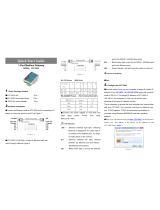Page is loading ...

User Manual
ATC-3001 1-port Modbus Gateway
Copyright © 2011 SHENZHEN ATC TECHNOLOGY CO., LTD.
1
Important Announcement
The information contained in this document is the property of SHENZHEN ATC TECHNOLOGY CO.,LTD.
and is supplied for the sole purpose of the operation and maintenance of products of SHENZHEN ATC
TECHNOLOGY CO.,LTD. No part of this publication is to be used for any other purposes, and it is not to be
reproduced, copied, disclosed, transmitted, stored in a retrieval system, or translated into any human or
computer language, in any form, by any means, in whole or in part, without the prior express written consent
of SHENZHEN ATC TECHNOLOGY CO.,LTD.
Published by
SHENZHEN ATC TECHNOLOGY CO., LTD
Room 809, Taikang Building, Tairan Industrial & Trading Zone, Futian District, Shenzhen China
Latest product info: http://www.szatc.com
Phone: +86 75583453318‐‐
Fax: +86 75583555891‐‐
E-mail: Sales@szatc.com Nicamhong@szatc.com
Copyright © 2011 SHENZHEN ATC TECHNOLOGY CO., LTD. All rights reserved.
All other product names referenced herein are registered trademarks of their respective companies

User Manual
ATC-3001 1-port Modbus Gateway
Copyright © 2011 SHENZHEN ATC TECHNOLOGY CO., LTD.
1
Contents
1. Introduction...................................................................................................1
2. Hardware Setup............................................................................................2
2.1 LED Indicators...............................................................................................................2
2.1.1 LAN LED..............................................................................................................2
2.1.2 COM Port LED.....................................................................................................2
2.1.3 RUN LED.............................................................................................................2
2.1.4 POWER LED........................................................................................................3
2.2 Installation Procedures..................................................................................................3
3. Software Setup.............................................................................................4
3.1 Configuration by Device View........................................................................................4
3.1.1 Static IP................................................................................................................4
3.1.2 Auto IP (Dynamic IP)............................................................................................5
3.2 Configuration by Telnet Utility........................................................................................6
3.2.1 Login to the System..............................................................................................6
3.2.2 IP Setup...............................................................................................................7
3.2.3 Gateway Setup.....................................................................................................7
3.2.4 Subnet Mask Setup..............................................................................................7
3.2.5 COM1 Setup........................................................................................................7
3.2.6 Exit with Save and Reset......................................................................................8
3.2.7 Exit with Save and Reset......................................................................................8
3.2.8 Link 1 Setup.........................................................................................................8
3.2.9 Change Password................................................................................................9
3.2.10 SNMP Settings...................................................................................................9
3.3 Configuration Using Web Browser...............................................................................10
3.3.1 Log in to the System...........................................................................................10
3.3.2 Change Password..............................................................................................11
3.3.3 Network Setup....................................................................................................11
3.3.4 Configure COM1 Settings...................................................................................13
3.3.5 Modbus Settings.................................................................................................13
3.4 Assign a New IP Address by ARP Command...............................................................14
4. SNMP Setup................................................................................................16
4.1 SNMP Network Management Platform........................................................................16

User Manual
ATC-3001 1-port Modbus Gateway
Copyright © 2011 SHENZHEN ATC TECHNOLOGY CO., LTD.
2
4.2 Using NetworkView as an Example.............................................................................16
5. Diagnostics..................................................................................................18
5.1 Use Standard TCP/IP Utility Ping Command...............................................................18
5.2 Use DeviceView Configuration Utility Program............................................................18
Appendix A: Management Utility...............................................................20
A.1. DeviceView utility Introduction...............................................................................20
A.2. Interface................................................................................................................20
A.3. Functions...............................................................................................................20
A.3.1. Device Search...............................................................................................20
A.3.2. Firmware........................................................................................................23
A.3.3. Configuration.................................................................................................24
A.3.4. About.............................................................................................................26
Appendix B: Specifications.........................................................................28
B.1 Hardware Specifications..............................................................................................28
B.2 Software Specifications...............................................................................................29
B.3 Panel Layout and Connector Pin Assignments............................................................29
B.3.1 Pin Assignments................................................................................................29
B.3.2 Ethernet Port (RJ-45).........................................................................................30
B.4 LED Message.............................................................................................................30
B.4.1 LAN LED............................................................................................................30
B.4.2 COM Port LED...................................................................................................30
B.4.3 RUN LED...........................................................................................................31
B.4.4 POWER LED.....................................................................................................31
Appendix C: Upgrade System Firmware.................................................32
C.1 Upgrade Procedures...................................................................................................32
C.2 Critical Issues of Upgrading........................................................................................33
C.3 Error Messages..........................................................................................................34
Appendix D: Disable System Firmware...................................................35
Appendix E: Specification............................................................................36

User Manual
ATC-3001 1-port Modbus Gateway
Copyright © 2011 SHENZHEN ATC TECHNOLOGY CO., LTD.
1
1. Introduction
Modbus is an industry adopted communication protocol based on RTU, ASCII, and TCP protocols for
various applications; these three protocols are commonly used by hardware equipments in the industry,
such as DCS, PLC, HMI, power load measurement, various sensor and measuring instruments. The
Modbus Gateway is capable of implementing the Modbus environment between different hardware
interfaces, thereby streamlining the process of management and application.
Diverse Hardware Infrastructure
Modbus Gateway supports the four most commonly used hardware communication interfaces, RS232,
RS485, RS422, and Ethernet. The simple-to-use configuration software provided with Modbus Gateway
can quickly modify the hardware interface to use, and easily switch to the existing hardware
communication infrastructure.
Switching between Modbus Protocols
Modbus Gateway supports the standard Modbus protocol and is capable of converting any Modbus
protocols between Modbus TCP and Modbus RTU or Modbus ASCII for all supported hardware
interfaces.
Packaging
Please check ones package contains the following items:
§ ATC-3001 x 1
§ Power Adapter 9~24VDC x 1
§ Product CD containing configuration utility x 1
§ ATC-3001 1-port Modbus Gateway quick start guide x 1

User Manual
ATC-3001 1-port Modbus Gateway
Copyright © 2011 SHENZHEN ATC TECHNOLOGY CO., LTD.
2
2. Hardware Setup
Figure 2.1 ATC-3001 interfaces. mount
2.1 LED Indicators
2.1.1 LAN LED
Message Description
Off
Ethernet Disconnected
Blinking with Green
Data is transmitting on Ethernet for 100Mbps
Blinking with Orange
Data is transmitting on Ethernet for 10Mbps
Table 1. LAN LED Message
2.1.2 COM Port LED
Message Description
Off
No data is transmitting on COM port
Blinking
Data is transmitting on COM port
Table 2. COM Port LED Message
2.1.3 RUN LED
Message Description
On R1 are shorted to disable
AP firmware running
Blinking (rate: 0.5 Sec) AP firmware is running normally
Table 3. RUN LED Message

User Manual
ATC-3001 1-port Modbus Gateway
Copyright © 2011 SHENZHEN ATC TECHNOLOGY CO., LTD.
3
2.1.4 POWER LED
Message Description
On Power on
Off Power off
Table4. PWR LED Message
2.2 Installation Procedures
Step 1: Connect ATC-3001 to power source using 9~24V DC Jack.
Step 2: Connect ATC-3001 to Ethernet network. Use a standard straight-through Ethernet cable when
one connect it to a hub/switch, one also can connect it to ones PC‘s Ethernet port via a
cross-over Ethernet cable for easy set up. However, in this case one need to make sure ones
PC is in the same network sub-net as ATC-3001.
Step 3: Connect ATC-3001’s serial port to a serial device.
Step 4: Placement options. One can mount ATC-3001 to a wall/panel (Mounting screws included) or
Din-Rail rack.

User Manual
ATC-3001 1-port Modbus Gateway
Copyright © 2011 SHENZHEN ATC TECHNOLOGY CO., LTD.
4
3. Software Setup
ATC-3001 Modbus Gateway is shipped with default settings shown in the following table:
Property Default Value
IP Address 10.0.50.100
Gateway 10.0.0.254
Subnet Mask 255.255.0.0
User Name admin
Password Null(leave it blank)
COM 1 9600,None, 8, 1, No flow control, buffer disabled, packet delimiter timer 2ms
Modbus Type: Listen port 502
SysName of SNMP name
SysLocation of SNMP location
SysContact of SNMP contact
3.1 Configuration by Device View
3.1.1 Static IP
Use Device View that comes with product CD to configure the network parameters of ATC-3001.
Please click “Configuration” button (ref Figure 3.1) then give it a static IP information.( Figure 3.2)
Figure 3.1 Configure by Device View

User Manual
ATC-3001 1-port Modbus Gateway
Copyright © 2011 SHENZHEN ATC TECHNOLOGY CO., LTD.
5
Figure 3.2 Static IP setup dialog window
3.1.2 Auto IP (Dynamic IP)
A DHCP server can automatically assign the IP address and network settings. ATC-3001 supports the DHCP
function. By default, the DHCP function on ATC-3001 is disabled; one can use Device View software to
search network information automatically by following steps:
->Execute Device View (Figure 3.1)
->Click on the IP address of ATC-3001 in Device View
->Click “Config” button(It will pop-up Dialog Window)
->Check ”Auto IP” (Figure 3.3)
->Click “ Config Now” button(The ATC-3001 will restart and get IP from DHCP server automatically)
Figure 3.3 Device View Auto IP Dialog Window

User Manual
ATC-3001 1-port Modbus Gateway
Copyright © 2011 SHENZHEN ATC TECHNOLOGY CO., LTD.
6
3.2 Configuration by Telnet Utility
One can use Telnet utility to change configuration settings of ATC-3001 by following steps:
3.2.1 Login to the System
Open Ms-DOS command prompt window
Telnet to ATC-3001 using command “Telnet IP_address”.( For example:Input Telnet 10.0.50.100 in
Ms-DOS command prompt window).After telnet to ATC-3001, system prompts for a password, the default
password is left it blank. (Figure 3.4)
Figure 3.4 Login to the system
Note: One can press the default button of ATC-3001 to reset the password to the default value.
1. After verifying the password, the following terminal screen appears.( Figure 3.5)
Figure 3.5 Main menu
Note: Changes to networking parameters will take effect only when one exit and restart ATC-3001.
->Select “1” from “Input choice and enter (1~8,a~f):” to enter show configuration page as
following:( Figure 3.6)

User Manual
ATC-3001 1-port Modbus Gateway
Copyright © 2011 SHENZHEN ATC TECHNOLOGY CO., LTD.
7
Figure 3.6 Show Configuration
This page gives one the general information of ATC-3001 including IP address, Gateway, subnet mask,
and serial information of the device.
3.2.2 IP Setup
Select “2” from “Input choice and enter (1~8,a~f):” to Setup IP:( Figure 3.7)
Figure 3.7 IP Setup
3.2.3 Gateway Setup
Select “3” from “Input choice and enter (1~8,a~f):” to Setup Gateway:( Figure 3.8)
Figure 3.8 Gateway Setup
3.2.4 Subnet Mask Setup
Select “4” from “Input choice and enter (1~8,a~f):” to Setup Subnet Mask:( Figure 3.9)
Figure 3.9 Gateway Setup
3.2.5 COM1 Setup
Select “5” from “Input choice and enter (1~8,a~f):” to Setup COM1. One can then give the COM port alias

User Manual
ATC-3001 1-port Modbus Gateway
Copyright © 2011 SHENZHEN ATC TECHNOLOGY CO., LTD.
8
name, set the baud rate and parity, determine number of data bit and stop bit, and decide if one want to use
flow control and the type of flow control one want to use. The following screen (Figure 3.10) illustrates how to
setup 9600 baudrate, none parity, 8 data bits, and 1 stop bit.
Figure 3.10 COM1 Setup
3.2.6 Exit with Save and Reset
Select “7” from “Input choice and enter (1~8,a~f):” to Exit with Save. Please choose this option to save all
the previous changes to EEPROM, the device will restart automatically.
3.2.7 Exit with Save and Reset
Select “8” from “Input choice and enter (1~8,a~f):” to Exit with Save. Please choose this option to discard
all the previous changes the device will close telnet connection automatically.
3.2.8 Link 1 Setup
Select “a” from “Input choice and enter (1~8,a~f):” to Exit with Save. The following screen (Figure 3.11)
illustrates how to set port to 502, connection to 2, input timeout to 400, protocol to ASCII, and retry to 2
times.

User Manual
ATC-3001 1-port Modbus Gateway
Copyright © 2011 SHENZHEN ATC TECHNOLOGY CO., LTD.
9
Figure 3.11 Link1 Setup
3.2.9 Change Password
1. Select “c” from “Input choice and enter (1~8,a~f):”. The following screen (Figure 3.12) illustrates
how to change default empty password to “1111”.
Figure 3.12 change the password
2. If one want to change the password, please type the old password in the “Please input old
password” field, type the new password in the “Please input new password” and the “Please
verify new password” fields.
Note: One can press the default key of product to reset password to the default value.
3.2.10 SNMP Settings
a. Select “d” from “Input choice and enter (1~8,a~f):” to change SNMP Name field.

User Manual
ATC-3001 1-port Modbus Gateway
Copyright © 2011 SHENZHEN ATC TECHNOLOGY CO., LTD.
10
Note that if you press enter, ATC-3001 will fill in a default name equal to its MAC.
b. Select “e” from “Input choice and enter (1~8,a~f):” to change SNMP Location field.
c. Select “f” from “Input choice and enter (1~8,a~f):” to change SNMP Contact field.
3.3 Configuration Using Web Browser
1. Make sure one PC is located on the same network sub-net as ATC-3001
2. Open a web browser, then type in the IP address of ATC-3001 to be configured. Default user name
is admin and default password is null (leave it blank).
3. ATC-3001’s network, link mode and COM ports settings can be configured in different web pages.
4. Click “Save Configuration” to save settings.
5. Click ”Restart” button to make the change effective if necessary.
It is also possible to modify various settings through the web server interface. To do so, please follow the
steps below.
3.3.1 Log in to the System
1. From web browser, type in the IP address of ATC-3001 in the URL.
Example: http://10.0.50.100
2. The following authentication screen appears. (Figure 3.13) Please type in user name and password
then click on OK. The user name is admin and password is left it blank by default.
Figure 3.13 login the system via Web
3. The following overview page appears.( Figure 3.14)

User Manual
ATC-3001 1-port Modbus Gateway
Copyright © 2011 SHENZHEN ATC TECHNOLOGY CO., LTD.
11
Figure 3.14 Overview
3.3.2 Change Password
1. Click on the “Security” link and the following screen appears.( Figure 3.15)
Figure 3.15 Change the password
2. Please input the old password in the “Old Password” field, input the new password in the “New
Password” and the “Verified Password” fields, and then click on “Save Configuration” to update
the password.
Note: One can press the default key of product to reset password to the default value.
3.3.3 Network Setup
Click on the “Networking” link and the following screen appears. Fill in IP information under TCP/IP field.
Alternatively, one can do the configuration by clicking on DHCP to obtain auto IP address, gateway and

User Manual
ATC-3001 1-port Modbus Gateway
Copyright © 2011 SHENZHEN ATC TECHNOLOGY CO., LTD.
12
subnet mask information.
Enable SNMP by checking “Enable”, fill in network identification information under SNMP field and click on
the “Save Configuration” button to save the changes, please notice that the setting will not become effective
until one restart ATC-3001.( Figure 3.17)
Figure 3.16 TCP/IP setup
Figure 3.17 SNMP setup

User Manual
ATC-3001 1-port Modbus Gateway
Copyright © 2011 SHENZHEN ATC TECHNOLOGY CO., LTD.
13
3.3.4 Configure COM1 Settings
Figure 3.18 Com1 Setup
Note :
1. The default Baud Rate of ATC-3001 is 9600 and it is associated with serial port COM respectively.
2. The default value for data packet delimiter is 0. When the delimiter is set to 0 (Auto), ATC-3001 will
automatically chooses the optimal delimiter according to the baud rate.
3. The “COM Type Selection” will show different port interface according to its selected port type.
4. After configuring the parameters, click on the “Save Configuration” button to save the changes, please
notice that the setting will not become effective until click “restart”.
3.3.5 Modbus Settings
Figure 3.19 Modbus Setup
TCP Listen Port: Modbus/TCP Listen port. Default is 502.
Please note that Ethernet interface only support Modbus Slave.

User Manual
ATC-3001 1-port Modbus Gateway
Copyright © 2011 SHENZHEN ATC TECHNOLOGY CO., LTD.
14
TCP Connections(s): Maximum of four simultaneous Modbus/TCP connections is allowed.
Serial Reply Timeout: If the serial side does not respond with the specified time, data would be dropped
and not transmitted over TCP even if the gateway receives it later.
Serial Protocol: Select between Modbus/ASCII and Modbus/RTU.
Please note that Serial interface only support Modbus Master.
Serial Timeout Retry: If “0” is set, the gateway would not store TCP packets in the buffer. If the number is
greater than “0”, the gateway would store the TCP packets in the buffer and retries the specified times when
the Modbus device on the serial side does not respond.
Note: After configuring the parameters, click on the “Save Configuration” button to save the changes, please
note that the setting will not become effective until “restart” is clicked.
3.4 Assign a New IP Address by ARP Command
Use ARP command to assign a static IP address of ATC-3001 using its hardware MAC address. The MAC
address is printed on the rear side of device in the format of "0060E9-xxxxxx". The following example shows
how it works within MS-DOS command prompt window.
(For example change IP from 10.0.50.100 to 10.0.50.101,and the MAC address of ATC-3001 is
00-60-e9-11-11-01)
Step1: Add the new host IP to ARP table
->Open Ms-DOS command prompt window
->Input arp -s 10.0.50.101 00-60-E9-11-11-01 (Figure 3.20)
Figure 3.20. Ms-DOS command prompt window
Step2: Change to new IP via telnet port 1 (Figure 3.21)
->Input telnet 10.0.50.101 1
Note: The telnet will be fail and ATC-3001 will be restarted automatically, after restart the IP address
should be change to 10.0.50.101
Step3: Using new IP to configure ATC-3001 via telnet
->Input telnet 10.0.50.101
Note 1: When using this method to change IP address, PC's IP address and ATC-3001's IP address
must belong to the same subnet.
Note 2: The changed IP address must be legal, otherwise it will be changed back to the default value
(10.0.50.100) after restart.

User Manual
ATC-3001 1-port Modbus Gateway
Copyright © 2011 SHENZHEN ATC TECHNOLOGY CO., LTD.
15
Figure 3.21 Assigning a new IP address by ARP command

User Manual
ATC-3001 1-port Modbus Gateway
Copyright © 2011 SHENZHEN ATC TECHNOLOGY CO., LTD.
16
4. SNMP Setup
4.1 SNMP Network Management Platform
ATC-3001 is an SNMP device that allows many popular SNMP Network management platforms such as HP
Open View.
Depending on the network management tools one are using, device ATC-3001 information can be collected
from running the management tools including IP address, DNS name, system descriptions and NIC
information etc.
4.2 Using NetworkView as an Example
NetworkView is a compact network management tool from NetworkView Software, Inc.
(www.networkview.com). It discovers all TCP/IP nodes in a network using DNS, SNMP and ports information
and documents with printed maps and reports for future use.
First, download and install the tool on ones PC (Windows 2000 and Windows XP), then start NetworkView.
1. Click on the button to open a new file. The following screen shall appear, in the Addresses
field, Enter in the IP address range to search (Figure4.1).
Figure 4.1 IP address searching
2. Click on “OK” and the following dialog box shall display the searching progress (Figure 4.2).
Figure 4.2 Searching progress
3. After the search is completed, NetworkView will display the devices found in the main window, as
shown below (Figure 4.3).
/