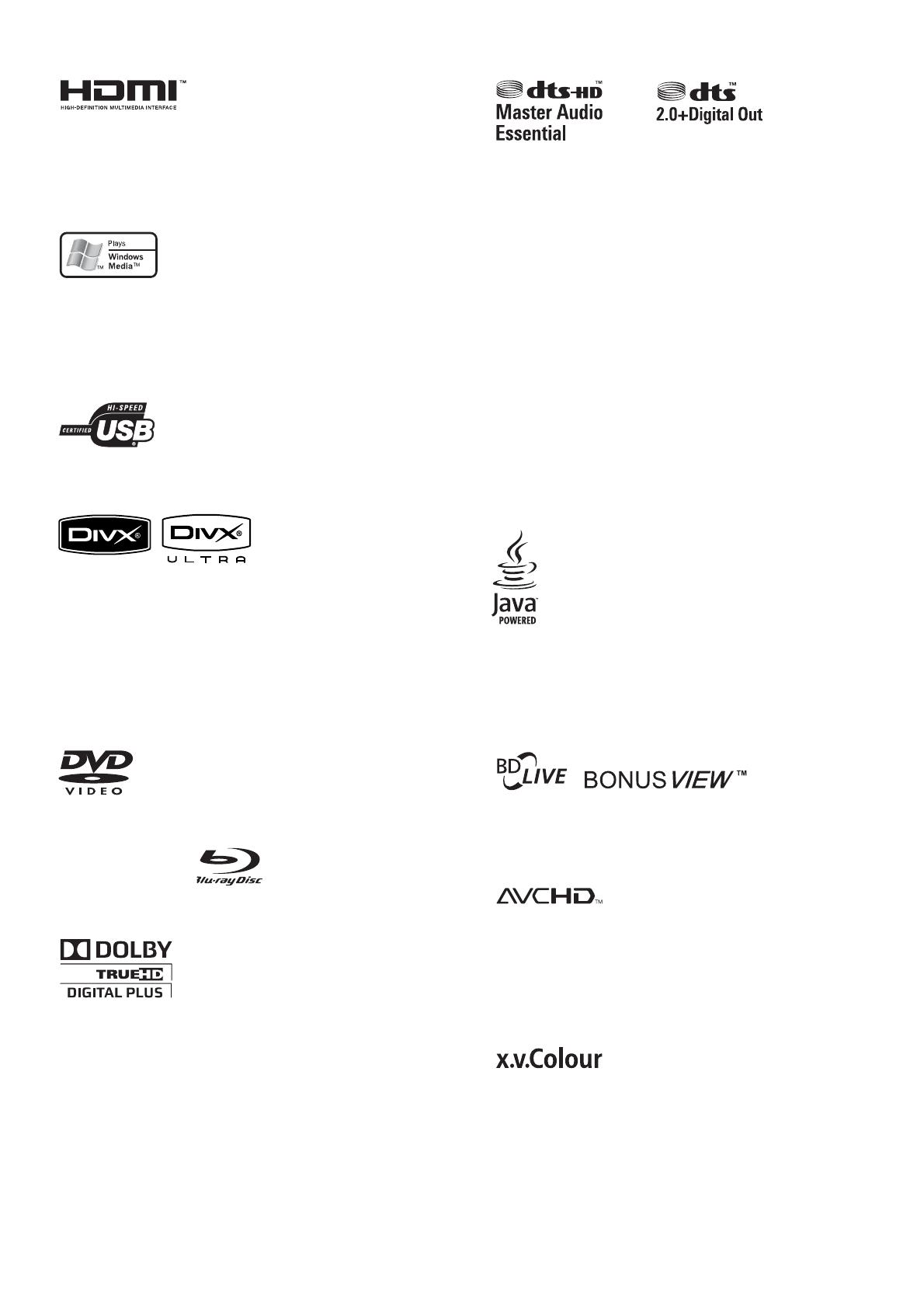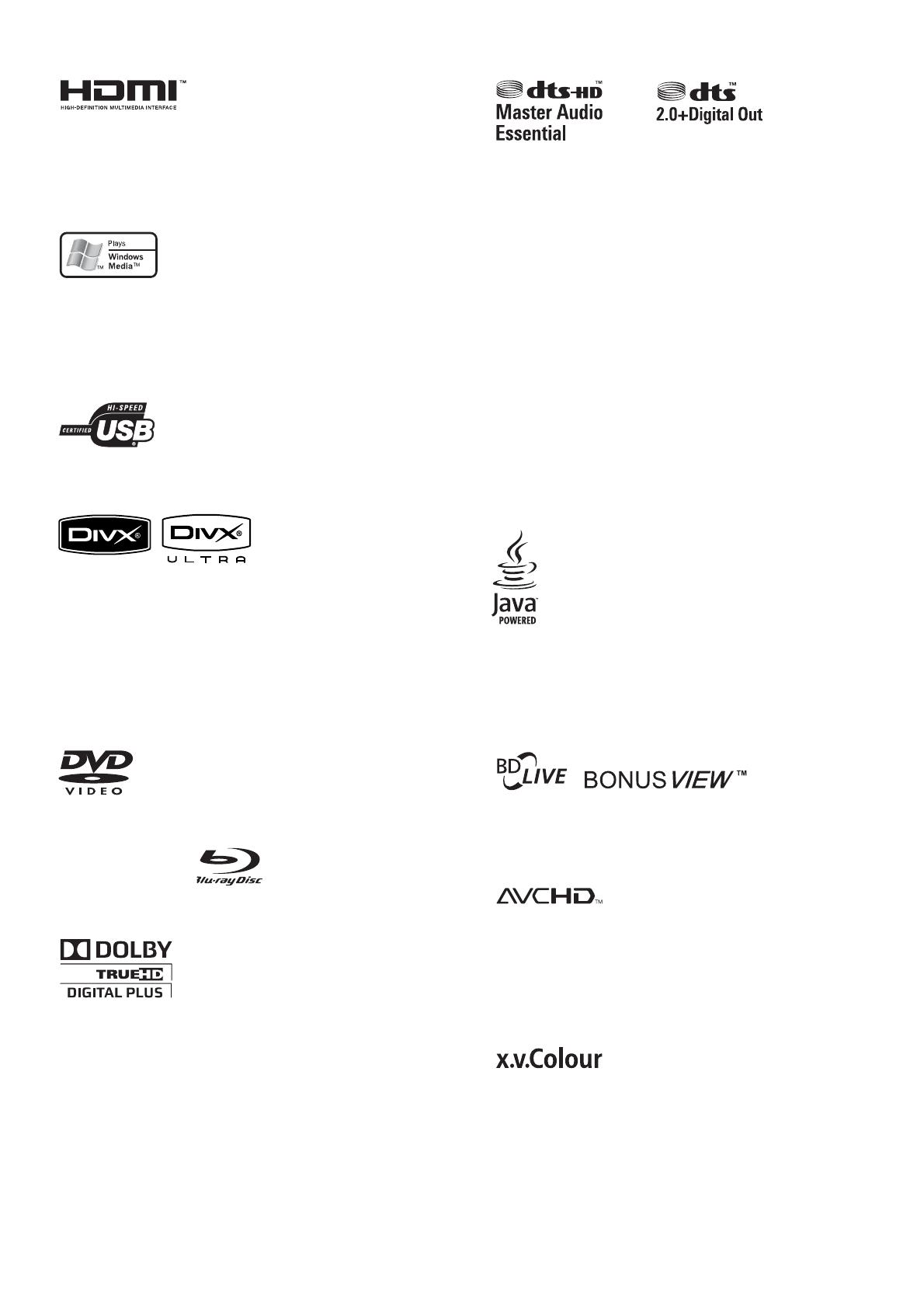
4 EN
HDMI, and HDMI logo and
High-De nition Multimedia Interface are
trademarks or registered trademarks of HDMI
licensing LLC.
Windows Media and the
Windows logo are trademarks or registered
trademarks of Microsoft Corporation in the
United States and/or other countries.
The USB-IF logos are trademarks
of Universal Serial Bus Implementers Forum, Inc.
DivX, DivX Ultra
Certi ed, and associated logos are trademarks
of DivX, Inc. and are used under license.
Of cial DivX® Ultra Certi ed product. Plays all
versions of DivX® video (including DivX®
media les and the DivX® Media Format.
‘DVD-VIDEO’ is a trademark of DVD
Format/Logo Licensing Corporation.
‘Blu-ray Disc’ and
are trademarks.
Manufactured under license
from Dolby Laboratories. Dolby and the
double-D symbol are trademarks of Dolby
Laboratories.
Manufactured under license under U.S. Patent
#’s: 5,451,942; 5,956,674; 5,974,380; 5,978,762;
6,226,616; 6,487,535; 7,392,195; 7,272,567;
7,333,929; 7,212,872 & other U.S. and
worldwide patents issued & pending. DTS is a
registered trademark and the DTS logos,
Symbol, DTS-HD and HTS-HD Master Audio |
Essential are trademarks of DTS, Inc. ©
1996-2008 DTS, Inc. All Rights Reserved.
(DTS-HD Master Audio Essential for model
BDP7300 only)
(DTS 2.0+Digital Out for model BDP5000
only)
Java and all other Java trademarks and
logos are trademarks or registered trademarks
of Sun Microsystems, Inc. in the United States
and/or other countries.
‘BD LIVE’ and
‘BONUSVIEW’ are trademarks of Blu-ray Disc
Association.
‘AVCHD’ and the ‘AVCHD’
logo are trademarks of Matsushita Electric
Industrial Co., Ltd and Sony Corporation.
(AVCHD for model BDP7300 only)
’x.v.Colour’ is a trademark of
Sony Corporation.