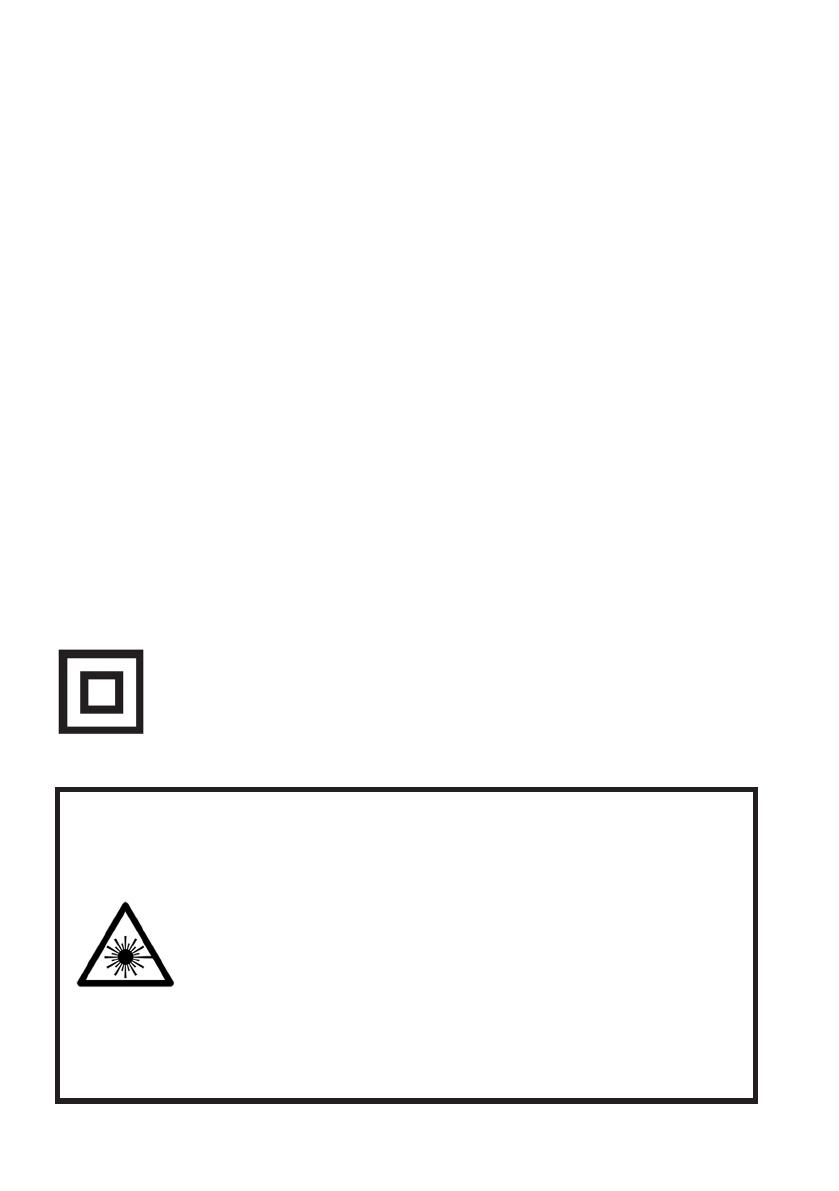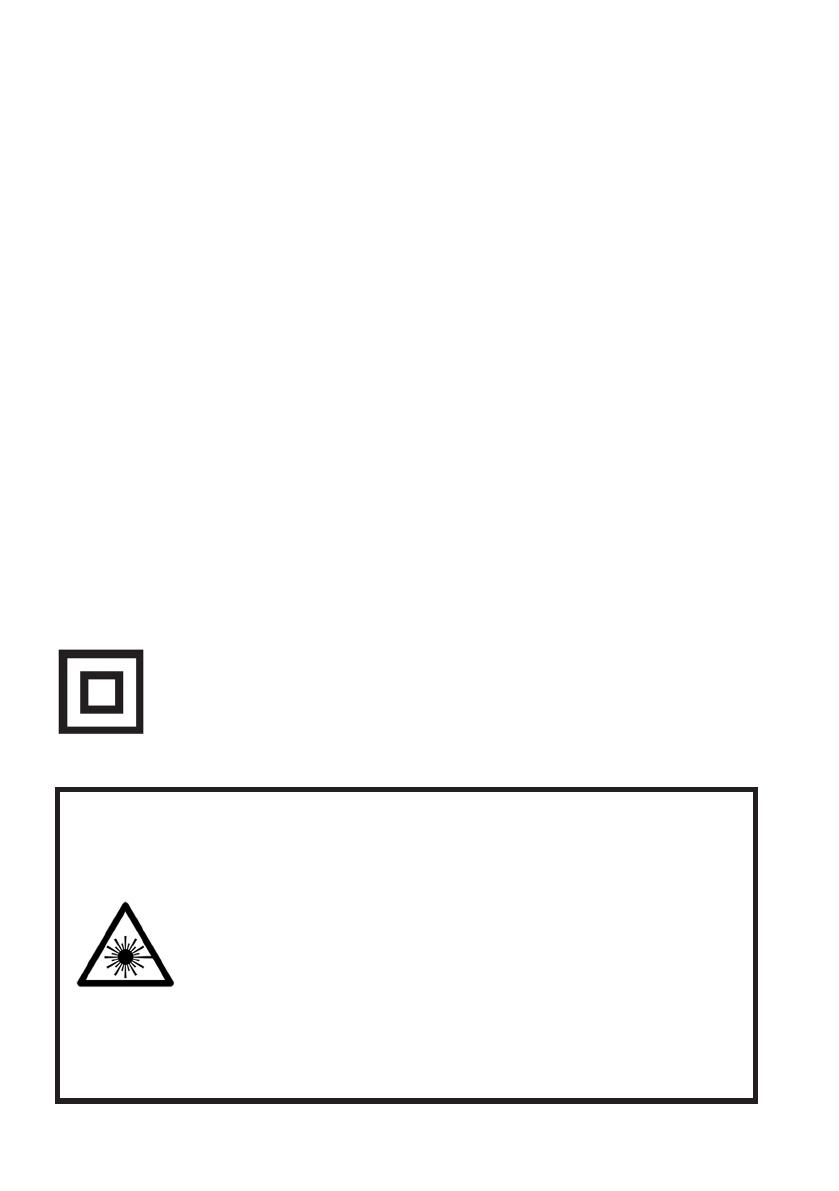
6
This symbol indicates that the appliance has double insulation between the
dangerous mains voltage and the parts accessible to the user. In the event of
repairs use only identical spare parts.
Please make sure upon positioning this product, the place is:
• Not wet or damp and Well ventilated
• Away from direct sunlight or heaters.
• Away from splashes or food.
• Protected from excessive dust or grease.
• Do not install this equipment in a confined space such as a bookcase or similar unit.
• Do not install the Blu-ray Player near heat sources such as radiators, stoves or other audio
visual equipment that produce heat.
• Do not place containers with liquids, if liquid falls inside the products it may result in
short-circuit, fire or electric shock.
• Do not place small metallic objects on top of the unit. Metal object falls inside the
product it may result in short-circuit, fire or electric shock.
• Do not use or store flammable or combustible materials near the unit. Doing so may
result in fire or explosion. Do not place any naked flame sources, such as lit candles,
cigarettes or incense sticks on top of the Blu-ray Player.
• The antenna must be installed away from high-voltage power line,
• Install the unit at a reasonable distance from the wall to ensure sucient ventilation.
• If mains plug or an appliance coupler is used as the disconnect device, the disconnect
device shall remain readily operable.
LASER SAFETY
This set employs an optical laser beam system in the disc mechanism
designed with built-in safeguards. Do not attempt to disassemble. Exposure
to this invisible laser light beam may be harmful to the human eye.
This is a Class-1 laser product. Use of controls, adjustments or procedures
other than those specified herein may result in hazardous laser light
beam exposure.
This DVD player should not be adjusted or repaired by anyone except
qualified service personnel. The laser mechanism in the set corresponds to
the stylus (needle) of a record player. Although this product uses a laser
pick-up lens, it is completely safe when operated according to directions.
GENERAL SAFETY (CONT.)