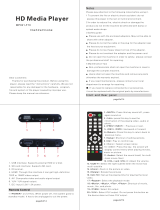Page is loading ...

Home Media Center
Media Player
M120
Playback a wide range
of Video/Audio formats
Smart software: easily encode
any video/audio format
Supports VGA,HDMI, YPbPr, & AV
outputs
Enjoy a High resolution up to
1920x1080
Enjoy all your media files on
your TV in High Definition
Full HD
HDMI, YPbPr & AV
outputs
Playback Resume
Format
Factory
Free
Access
Video
Video H.264/AVC,
WMV9/VC-1,FLV,
Real Video

Contents V1.0
ONE Product Introduction
..............................................................02
Package contents
..............................................................02
Features
........................................................02
Product specifications
................................................03
Remote control guide
................................................04
Touch buttons & connection ports
.........................................05
TWO Activating media player
.................................................07
Setting
..............................................................07
Output
..............................................................07
Language
..............................................................08
Audio Output
..................................................................08
Movie setup
....................................................................08
Subtitle & Lyric codec
.........................................................08
System Information
...............................................................08
Restore Default
.....................................................................08
THREE Getting started with the Media Player
...........................09
Movie
..............................................................09
Resume the Video
...................................................10
Music
..................................................................11
Picture
....................................................................12
Explore
..................................................................13
FOUR FAQ
.................................................................................14

© 2010 KWorld
2
Thank you for choosing KWorld products. This media player supports a wide variety of
video, audio, music, text and subtitle le formats and you will be able to view these les
on your wide TV screen with the comfort of your living room. This user manual will guide
you how to use this product.
Package contents
Features
• Full HD up to 1080p
• Playback wide range of video formats: RM/RMVB/MPEG/VOB/DAT/Divx/Xvid/MKV/
MP4/AVI/MOV /MPG/TS/TP/M2TS/AVI/WMV/FLV
• H.264 decode technology with 1080p resolution
• Supports VGA, HDMI, YPbPr & AV outputs
• SRT, SMI, SSA, ASS and SUB+IDX subtitle formats
• AC3/DTS /MP3/WMA/WAV/OGG/AAC/APE/FLAC audio with HDMI 1.3, SPDIF Coaxial
and Audio L / R outputs
• Playback Resume & time setting(set the playback time)
• Multi-Languages OSD
ONE
Product Introduction
Media Player M120
User Manual
Power Adaptor
(DC5V, 2A)
Audio L/R Cable
Remote Control
(no AAA batteries)
Format Factory CD
YPbPr Cable
Y
Pb
Pr
Media Player M102
Photo Music Movie
16:9/4:3 Turn Zoom
Vol
BGMExit
OSD Menu
Video Standard
L
R

M120
3
Product specications
Audio & Video Decoding
MP3 / WMA / WAV / OGG / AAC / APE / FLAC /RA / AC3 / DTS
AV(PAL / NTSC) / YPbPr(480P / 720P) / VGA(1024*768) /
HDMI(480P,720P,1080I,1080P)
MPEG1
MPEG2
MPEG4(Xvid)
H.264
DAT (up to 720*576) , MPG (up to 720*576) ,
MPEG (up to 720*576)
MPG(up to 1080p) , MPEG (up to 1080p) ,
VOB (up to 1080p) , TS/TP (up to 1080p)
M2TS (up to 1080p)
MKV (up to 1080p) , AVI (up to 1080p) ,
MP4 (up to 1080p) , M2TS (up to 1080p)
MKV (up to 1080p) , AVI (up to 1080p) ,
MP4 (up to 1080p) , MOV (up to 1080p)
M2TS (up to 1080p) , TS/TP (up to 1080p)
WMV9/VC-1 M2TS (up to 1080p) , WMV (up to 1080p)
Real Video RM/RMVB (up to 720p)
MJPEG AVI (up to 1080p)
FLV FLV (up to 640*480)
Video
Audio
JPG / BMP / PNG / GIF
SRT / SMI / ASS / SSA / idx+sub
Hardware Specifications
Picture
Subtitle
Video Output
Audio L / R / SPDIF Coaxial / HDMI(Stereo)Audio Output
FAT16 / FAT32 / NTFS / exFATHard Disk
HDMI / VGA Output , AV / YPbPr OutputLED
195mm x 131mm x30mmSize
6 Function KeysButton
USB2.0 HostUSB OTG
SD / SDHC/MMCMemory Card
DC 5V2APower

© 2010 KWorld
4
Remote control guide
Key
Function
Volume up
Switch between different aspect ratio
Volume down
Play/Pause
Stop
Rewind
Fast Forward
Previous
Next
BGM: Playback background music
Exit: Exit or Back to previous page
OSD: OSD menu / Info
Menu: Enter Main Menu page
Blue: Subtitle
Video Standard: Switch between different output
modes (YPbPr/Composite…). It only works in the
Menu page.
Red (the “Memory” button): saves the part of video
you are watching into the memory space of your
storage device that you connect to this media player
Green (the “Resume” button): resumes to the part of
video that you saved with the Red button.
Arrow key, Up
Arrow key, Down
Arrow Key, Left
Arrow Key, Right
OK key, Select and confirm
Turn function, the photo will rotate 90 degrees
clockwise each time this button is pressed
Zoom image
Go to Photo page.
Go to Music page.
Go to Movie page.
Power on/off and stand by mode
Enable/Disable Mute function
Media Player
Photo Music Movie
16:9/4:3 Turn Zoom
Vol
BGMExit
OSD Menu
Video Standard

M120
5
Touch buttons & connection ports
The unit
The Panel
Connection Ports
AV/Y: the one to plug in the yellow one of AV cable or the “Y”
(the green one) of YPbPr cable
Pb: the port to plug in the “Pb” (the blue one) of YPbPr cable
Pr: the port to plug in the “Pr” (the red one) of YPbPr cable.
L: the left audio output port
R: the right audio output port
OK
Up
Down
Left
Right
Exit/Back

© 2010 KWorld
6
Rear Panel
Front Panel
VGA Port DC IN: to plug in the power adapterHDMI Port Coaxial
Left:AV/YPbPr LED
Right:VGA/HDMI LED
Card Reader Remote
sensor
USB ports
HDMI
SD/MMC
YPbPr
VGAAV

M120
7
TWO
Activating media player
Once you have properly set up the media player following the instructions on the
Connection Diagram section, please turn on your TV to enter the main menu screen..
It is suggested that you plug your USB storage device before turning on your TV so
that you can see the function icons such as “Movie” and “Music”.
Switch the video source of your TV. Your TV comes with multiple video source such as
TV, AV, Components, HDM, VGA and/or so on. Please switch to the correct source. For
instance, if you connect the media player to TV through YPbPr cables, please switch
the video source of the TV to “Components”. You may do that with the buttons on your
TV remote or buttons on the television.
Use the arrow keys on the remote to select “Setting” and press “OK” to enter.
You will see a list of items once you have entered the “Setting” page.
The items include “Output”, “Language”, “Audio Output”, “Subtitle and lyric codec”,
“System Information” and “Restore default”.
1.Once your Media player M120 power is on, it
will automatically display the main menu page
on your TV as the picture shown below. Please
use the left and right arrow keys to move
toward “settings” and press the OK key on
the remote to select “setting”. Right after, you
will see a list of items once you have entered
the “Setting” page. The items include output,
language, audio output, subtitle & lyric codec,
system information and restore default.
2.Once you are in the setting options page
please switch the video output standard for the
media player. Please press OK on your remote
to select “output”, and press the arrow keys to
view the different outputs, and then select your
desired output by pressing OK on your remote.
The outputs will be switched every time you
Output
Setting
press the arrow key in the following order: VGA, PAL, NTSC, 480P, 720P(50HZ),
720P(60HZ), HDMI-720P(50HZ), HDMI-720P(60HZ), HDMI-1080I(50HZ), HDMI-
1080I(60HZ), HDMI-1080P(50HZ) and HDMI-1080P(60HZ).

© 2010 KWorld
8
Language
Audio Output
System Information
Restore Default
3.If you need to change your Media player
language input please use the up and down
arrow keys to move down toward language input.
Once you are in language input, please view the
different languages by pressing the right arrow
key on your remote, and then press ok on your
remote to select your “language”. The languages
will be switched in the following order:
4.To view the different “audio outputs” use the right arrow key and press OK on your
remote to select your desired audio output. The output list will be switched in the
following order: stereo, ADMI and SPDIF.
5.“System information” is for you to see your Media player version. You just need to
press OK on your remote to see the “system information”, which will be immediately
display right above of your item list saying: KW-M120 V1.01
6.“Restore default” you just need to press “Ok” on your remote and it will be
automatically restored.

M120
9
On the main menu screen, you will see “Movie”,
“Music”, “Picture”, “File” and “Setting” icons.
These icons indicate the categories you could
need of the different les from the USB storage
device you inserted. For instance, if you enter the
“Movie” icon, you will access to the video les in
your USB storage device.
THREE
Getting started with the Media Player
Movie
1.You must have your USB device or SD/ MMC
connected to the media player rst in order to
access the les.
2.Use the left and right arrow keys on the remote
to select the “Movie” icon on the main screen
and click OK to enter.
3.Once you enter the “Movie” icon, you will see a page displaying the inputs list
connected to your Media Player. Right after you chose your type of input of memory
device by pressing OK on your remote, later on it will be displayed a page listing your
folders and/or video les in your USB device or any other device.
4. Once you have selected your video from your
memory device Press OSD key on your control
remote in order to see the video options,
then a list of options will be displayed in the
following order: “Track Select”, “Sub Select”,
“Size”, “Loop” , “Sub Encode”,, “Sub Color”,and
“Channel”.
(1).For “Track select” Please use the left and right arrow keys on your remote to switch
the languages that your video has as possible options, then press “OK” to select
your desired language.
(2).For “Sub select” please use the left and right arrow keys on your remote to switch
all video’s available subtitles, and then press OK on your remote to select your
desired subtitle.
(3).For “size” please use the left and right arrow keys on your remote to switch all
sizes and aspect ratios then select one by pressing OK key on your remote. The
modes will be switched in the following order: “default”, “4:3”, “16:9”, “Fit View”,
Video full screen” and “Screen full screen”.

© 2010 KWorld
10
Resume the Video
5. If you want to give the “Play/Pause”, “Stop”,
“Rewind”, “Fast Forward”, “previous le”, “Next
file” options, you can only do it through your
control remote by pressing each key, as shown
below:
6.Resume the video: this media player features
the resume function. This function enables you
to resume the video you were watching from
where you left off last time. Every time you start
watching your file it will ask you whether you
want to resume it or not.
Play/Pause
Stop
Rewind
Fast Forward
Previous
Next
(4).For “Loop” please use the left and right arrow keys on your remote to switch all
different modes it could be played to watch your files one after another, then
select one by pressing OK key on your remote. The modes will be switched in the
following order: “Rotate all”, “Sequence”, “Random”, “only one” and “rotate one”.
(5).For “Sub encode” please use the left and right arrow keys on your remote, to
switch all different codes then select one by pressing OK key on your remote. The
codes will be switched in the following order: GBK,BIG5,UTF8,UTF16 BIG End,
UTF 16 Little End, West Europe, Middle Europe, South Europe, Russian
(6).For “Sub color” please use the left and right arrow keys on your remote, to switch
all different colors then select one by pressing OK key on your remote. The colors
will be switched in the following order: white, red and blue.
(7).For “Channel” please use the left and right arrow keys on your remote, to switch
all different channels for the speakers, and then select one by pressing OK key
on your remote. The channels will be switched in the following order: Stereo, left
channel and right channel.

M120
11
Music
1. You must have your USB device or SD/ MMC
connected to the media player rst in order to
access the les.
2. Use the left and right arrow keys on the remote
to select the “Music” icon on the main screen
and click OK to enter.
3. Once you enter the “Music” icon, you will see
a page displaying the inputs list connected to
your Media Player. Right after you chose your
type of input of memory device by pressing OK
on your remote, later on it will be displayed a
page listing your folders and/or video files in
your USB device or any other device.
4. In order to select your “Audio Options”, please
press the OSD key on your remote and it will
immediately display a list of all audio setting
options, then you just need to press the up
and down arrows on your remote to move
toward the option you desired to set. The audio
options will be listed in the following order:
“Loop mode”, “EQ”, “Display” and “Lyric color”.
(1).For “Loop mode” please use the left and right arrow keys on your remote, to switch
all different modes, and then select one by pressing OK key on your remote. The
modes will be switched in the following order: ”Rotate all”, “Sequence”, “Random”,
“only once” and “Rotate one”.
(2).For “EQ” please use the left and right arrow keys on your remote, to switch all
different type of music, and then select one by pressing OK key on your remote.
The type of music will be switched in the following order: “Vocal”, “Dance”, “Soft”,
“Default”, “dbb”, “POP”, “Rock”, “Classic” and “Jazz”.
(3).For “Display” please use the left and right arrow keys on your remote, to switch all
different modes, and then select one by pressing OK key on your remote. The type
of modes will be switched in the following order: “Spectrum” and “Lyrics”.
(4).For “Lyrics color” please use the left and right arrow keys on your remote, to switch
all different colors, and then select one by pressing OK key on your remote. The
type of colors will be switched in the following order: “red”, “yellow”, “Green”,
“orange” and “blue”.

© 2010 KWorld
12
Picture
1.You must have your USB device or SD/ MMC
connected to the media player rst in order to
access the les.
2.Use the left and right arrow keys on the remote
to select the “Picture” icon on the main menu
screen and click OK to enter.
3. Once you enter the “Picture” icon, you will see
a page displaying the inputs list connected to
your Media Player. Right after you chose your
type of input of memory device by pressing OK
on your remote, later on it will be displayed a
page listing your folders and/or video files in
your USB device or any other device.
4. In order to select your “Picture’s Options”,
please press the OSD key on your remote and
it will immediately display a list for picture’s
options, then you just need to press the up and
down arrows on your remote to move toward
the option you desired to set. The picture’s
options will be listed in the following order:
“switch” and “time slot”.
(1).For “View Mode” please use the left and right arrow keys on your remote, to
view all different time modes for displaying your pictures, and then select one by
pressing OK key on your remote. The view modes will be switched in the following
order: seq next, seq pre and random.
(2).For “Interval” please use the left and right arrow keys on your remote, to view all
different time intervals for displaying your pictures, and then select one by pressing
OK key on your remote. The intervals will be switched in the following order: 1s,
3s, 5s, 10s and 30s.
(3).For “Effect switch” please use the left and right arrow keys on your remote, to view
all different modes of switching your pictures, and then select one by pressing
OK key on your remote. The type of modes that pictures can be switched will be
display in the following order: “Default”, “Fade in fade out”, “Persian blinds H”,
“Persian blinds V”, “Slid up”, “slid down”, “Slid left”, “Slid right”, “Stretch up”, “Stretch
down”, “Stretch left”, “Stretch right” “Mosaic”, “Mosaic”, Zoom in”, “Zoom out” and
“Random _Switch”.

M120
13
(4).For “Auto Play” please use the left and right arrow keys on your remote, to view the
modes, and then select one by pressing OK key on your remote. The 2 modes will
be switched in the following order: Off and on.
(5).For “rotating” the picture, please use the key that says turn on your remote, by
every time you press this key, the picture will turn 90 degrees.
(6).For “zooming” the picture, please use the key that says zoom on your remote, by
pressing every time this key your picture will be zoomed
(7).For “returning” your picture to the original size, please press the key play/pause
(8).For “looking” at your next pictures, please press the key next on your remote.
(9).For “looking” at your previous pictures, please press the key previous on your
remote.
Explore
1. Use the arrow keys to select “Explore” on the
main screen and press “OK”.
2. You can “browse” the les with the arrow keys
on the remote and “select” your le by pressing
the OK key.

© 2010 KWorld
14
FOUR
FAQ
Q1: The media player unit does not function and the buttons on it do not
work. What should I do?
Q2: There is no picture on the screen. What to do?
Q3: Why can’t I play my movie le?
Q4: Why can’t I adjust subtitle ?
A: It could be that the unit is loading data from the USB storage device and it may
take a while. However, if you are sure that the unit does not function, please try
to unplug the power adapter and plug it again.
A:Please check the followings:
1.Please check if the power adapter is properly connected.
2.Please make sure if the AV, YPbPr or HDMI cable is connected appropriately.
3.Remove the SD memory card or USB device and then plug in again after the unit
is turned on normally.
4.Switch your “video source” to the appropriate one. Use the Video Standard key
on your remote to do so. The order of the source will be switched as followed --
VGA, PAL, NTSC, 480P, 720P(50HZ), 720P(60HZ), HDMI-720P(50HZ), HDMI-
720P(60HZ), HDMI-1080I(50HZ), HDMI-1080I(60HZ), HDMI-1080P(24HZ) ,
HDMI-1080P(50HZ) and HDMI-1080P(60HZ). Just press it until you see the
image.
A:Please double check the movie formats supported by this media player and then
make sure the media player functions normally. If the movie format you wish to
play is supported by this media player, please try to reboot the unit. If it still does
not work, perhaps this format is not supported by this media player.
A:Please keep in mind that some videos or movies you download from the Internet
come with subtitles, which means once you have downloaded the movie, the
subtitles are there already. In that case, you can not use the subtitle functions of
this media player to make any change for the subtitles of these movies.

M120
15
End-user License Agreement
Please read this agreement carefully before using the product:
Please ensure:
(1)Do not dismantle the product for improper purposes.
(2)Do not read and refresh the rmware of the product by improper means.
(3)Do not conduct inverse engineering and disassembling for related software and codes of
the product
(4)The product and this license agreement can be transferred to a third party who accepts the
terms and conditions of the agreement. When you transfer the full or part of the product to
a third party, the license agreement for you to use the product terminates automatically.
How to use this user Manual:
Please read this user manual carefully before using the product. The content of the manual as
well as the hardware and software of the product have been processed with intensive care.
No responsibility is assumed for any direct or indirect losses arising from hardware damage,
program damage, le loss or system breakdown due to improper operations. As you have
carefully read this agreement, it is ensured that the terms and conditions have been fully
understood and will be strictly followed.
Precautions
Please carefully read and pay close attention to the following before using the product:
(1)Do not expose the product to rains or damp environments to prevent re or electric shock.
(2)Do not expose the product to moisture, dripping or splashing in order to reduce the danger
of re, electric shock or product damage.
Safety Instructions
(1)Use the original adapter for the product, and do not share an adapter with any other
devices.
(2)Do not place the power cord and plug of the adapter near heat sources.
(3)Do not dismantle and repair the adapter and its power cord.
(4)Do not open the enclosure of the product to ensure your safety. Please ask trained
professionals to conduct maintenance if necessary.
Maintenance Tips
(1)The product is of complicated and sophisticated structure, so only trained professionals are
allowed to open the product to prevent damage from happening.
(2)Do not dismantle components of the product on your own .The warranty mark will be invalid
automatically if you dismantle and repair the product on your own.
(3)Please contact our local warranty department to arrange for maintenance if necessary.
To replace devices or accessories, please select the original ones designated by the
manufacturer.

© 2010 KWorld
16
WARNING
This User’s Manual is for specic product, and all its contents are processed with due care but
are not ensured fully correct. We assume no responsibility for any loss arising from use of this
manual. The right to interpret all contents of this User’s Guide belongs to the company. The
manual is subject to change without notice. This User’s Manual is not authorized to any party
and no reproduction or copy, in part or whole, of the manual in any way is permitted.
KWorld Website: www.kworld-global.com
Technical Support
Thank you for reading this manual. If there is any further inquiry, please contact us at www.kworld-global.com
The information contained in this documentation is for reference only. The text, images and charts of this
documentation have been processed with intensive care and we have been dedicated to ensure the accuracy
and completeness. However, the content of this document is subject to change without notice and no liability
nor responsibility is assumed for any loss or damage arising from any kind of misunderstood, improper uses of
the hardware, software, and documents.
KWorld Computer Co., Ltd.
6/F, No. 113, Jian 2nd Road
Jhonghe City, Taipei County 235
Taiwan (R.O.C.)
http://global.kworld-global.com
@ 2010 KWorld Computer Co., Ltd. All rights reserved. All KWorld trademarks and logos are registered
trademarks of KWorld Computer Co., Ltd. All other trademarks and logos presented in this material are the
property of their respective owner. KWorld Computer Co. Ltd. reserves the right to revise the specications
mentioned above. No part of this documentation can be copied, reproduced or distributed in any kind of print or
electronic forms without legal permission.

© 2010 KWorld Computer Co., Ltd. reserves all right. All KWorld trademarks and logos are registered trademark of KWorld
Computer Co., Ltd. All other trademarks and logos presented in this material are the property of their respective owner.
KWorld Computer Co. Ltd. reserves the right to revise the specifications mentioned on this packaging.
Address: 6F, No.113, Jian 2nd Rd., Jhonghe
City,Taipei County 235, Taiwan (R.O.C.)
TEL: +886-2-8228-6066
FAX: +886-2-8221-6856
http://www.kworld-global.com
KWorld Computer Co., Ltd.
Home Media Center
Media Player
M120
Designed in Taiwan
Made in China
/