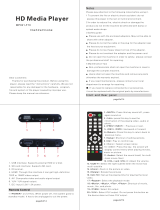Page is loading ...

MICRO2+
COMPACT HDMI MEDIA PLAYER
User Manual

2
HDTV Media Player
1. Features ................................................................................................... 3
2. Exterior View and Instruction for Remote Control ..................................... 4
3 Technical Standard .................................................................................... 5
4. Host physical connection diagram ............................................................ 6
5. Function Operation ................................................................................... 7
5.1 System Operation .............................................................................. 7
5.2 Select the storage \smart card\CDROM............................................. 7
5.3 Copy function .................................................................................... 8
5.4 Movie playing .................................................................................. 10
5.5 Music playing ..................................................................................... 8
5.6 Picture play ...................................................................................... 12
5.7 system personalized Settings .......................................................... 13
5.8 System Upgrade .............................................................................. 15

USER MANUAL V1.0
3
1. Features
Video Decoding:H.263、H.264、VC-1、Mpeg1/2/4、WMV
Audio Decoding:DTS、AC3、FLAC、AAC
HD Video:SupportVC-1(WMV9-HD)、H.264、Meg2-HD(1920*1080P)
Video play: Support RM/RMVB-HD,MKV、AVI、TS-TP、M2TS、MOV、VOB、
RM/RMVB、FLV、WMV etc video format ;
Music Play:Support MP3, WMA, Ogg, AAC etc
Photo Browse:Support JPEG、GIF、PNG、BMP and other commonly used image
format,Can support slide play,Support the rotation 、Scaling 、Moving Pictures;
Card Reader Function:SD/MMC Card, Support files play function;
Output Interface:AV、HDMI1.3 、DC 5V、USB 、SD/MMC;
USB Function:Support external USB storage devices, Such as U disk、Card Reader、
mobile hard dish etc
Mobile HDD:Support external removable hard disk storage
DVD Play:Playback the DVD disk by means of USB ports , External USB-DVD
hard drive
Subtitles:Support ass、ssa、sub format
No limit hard disk Capacity:Support FAT32/NTFS format;
Support Multi-sound track video:MKV、TS、TP、WMV

USER MANUAL V1.0
4
2. Exterior View and Instruction for Remote Control
Button
Function
Enter standby status
Press standby again, starting to enter operating
conditions
Mute
Mute control
Menu
Return to Main Menu
Browse file :Page turning
Playing the previous file
Browse file,;down forwarder to next page
Playing the next file
Press this button, the playing files to be draw
back
Press this button, the playing files to be faster
forward
VOL-
Decrease the Volume
VOL+
Increase the Volume
Upward
Downward
Left
Right
Playing : Stop/Play;
Select menu : OK
Play movie /music/photo files : Stop/Play
Back to previous one eject dialog box, Cancel
the current display
AV
Setup AV/HDMI mode
HDMI
Setup AV/HDMI mode
Movie
To enter movie review homepage
Music
To enter music review homepage
Photo
To enter photo review homepage
File
To enter file review homepage
Zoom
Zoom operation for the photo, movie ;
Setup
System setting
ROTATION
Rotate the browse file
AUDIO
Switchover TRK
16:09/4:3
Choose the suitable proportion of the screen
Subtitle
Display the subtitle or not
GOTO
Time fixing files for the current movie files
playing
Repeat
Repeat playing mold for current playing files
Display
Display the operation menu;
Stop playing , back to the playing list

USER MANUAL V1.0
5
3 Technical Standard
Video
Decoding Format
Max resolution
Max Stream
Max Frames
MPEG1
1920*1080
100Mbps
30fps
MPEG2
100Mbps
MPEG4-XVID
100Mbps
H.264
70Mbps
H.263
100Mbps
WMV9/VC1
100Mbps
RMVB
1920*1080
30Mbps
Video Format:MKV、AVI、TS、TP、MP4/M4V、MOV、VOB、PMP、RM/RMVB、
MPG、M2TS、FLV、WMV
Audio
Bit Rate 32Kb/s ~ 320Kb/s
MP3 、WMA、OGG、FLAC、APE、AAC、AC3、DTS
Stereo Audio Output:2.0V ± 0.2Vp
Frequency Range:20Hz-20KHz ≤2db(1KHz Odb)
SNR:More than 80dB(1kHz0dB)
Dynamic Range: Greater than 80 dB(1kHz0dB)
THD:0.04%
Audio Distortion: Lower than test level
Crosstalk: More than 80 dB(1kHz0dB)
Photo
JPG、JPEG、BMP、GIF、PNG
Interface
(*) AV
(*)HDMI
Storage
USB for USB host to external storages and PC copy
SD/MMC
Size
Naked player:63(L)*75(W)*14(H)mm(MAX)
Weight
NW:About 0.07KG GW:About 0.38 KG
Power
Input: 100-240V,50/60Hz,Output: 5.2V 2A
Standard
Accessories
Power Adapter、Remote control 、User manual、AV cable
(Subject to the real accessories and any changed without notice)

USER MANUAL V1.0
6
4. Host physical connection diagram

USER MANUAL V1.0
7
5. Function Operation
5.1 System Operation
Plug in and show the initialized information. After a second it accesses to the main menu,
show as below picture 1
Note: Please attempt the following operation if you can not access the regular interface:
Switch over the mold between AV and HDMI by remote control in line with the connecting
mold on your TV, until the regular menu turn up.
Press“ ” key to access movie/music/photo/explorer/setting; choose the media file from
the HDD and SD card. It will stream the video from media file; choose the media file you
want to play. Press “ ”, press “EXIT” to step back the last step, Press “MENU” back to
the Main interface.
5.2 Select the storage \smart card\CDROM
USB Device: It shows that it is external HDD and mobile device
Smart card: It shows that you insert the memory card
CDROM: It show that you plug in DVD drive
1
2

USER MANUAL V1.0
8
Press “ ”/“ ” key you can page turning in the file list
Press “EXIT” key back to the last catalog
When it read the HDD and memory card, access to a file, you will access to a disc, you will
see all the files in the disc .Refer to picture 3
5.3 Copy function
5.3.1 Access to Movie/MUSIC/picture file, press “ ”/“ ”, choose the file you want to copy.
5.3.2 Press “OSD”, it will display the operation menu on the right screen, press “ ”/“ ”
choose copy item;
5.3.3 Press “EXIT”, go to the place where you want to copy. press “OSD” button,it will
display the operation menu on the right screen. Press “ ”/“ ” choose the paste item,
press “ ”
5.3.4 It will display the progress bar, it means copy completely when the progress bar
display 100%
Warm reminder: it will display the file after you exit the current file and access to the
file again.
5.4 Music playing
5.4.1 Choose the “MUSIC”, it will display the first 9 songs at the first page; go to the next
page to find the other songs. Show as below picture 8
3

USER MANUAL V1.0
9
5.4.2 Press“ ”/“ ” to move the cursor, choose the music file you want to play. It will show
single, title, name, size information at the left side and show the file address at the
bottom. Show as below picture 9
5.4.3 Press“ ” to confirm which music you choose. It will show the play bar at the middle
of the display. And also display the lyric. The music name, singer information is
shown at the left side. There is operation menu at the bottom like picture 10.
5.4.4 Press Volume -/+ button, you can adjust the volume for the music file:
5.4.5 Press OSD button. it will show the operation information status bar on the top
screen ,including the EQUALIZER/LRC/color /display mode, press “ ”/“ ”,
press“ ” button choose the item ,press exit button quit the current status
8
9

USER MANUAL V1.0
10
5.4.6 Press “REPEAT” button setup the playing mode, for example, Order of play, random
play, single play, single cycle, all cycle
5.4.7 Press “EXIT” button back to the previous step, press “MENU” button System is still
running in the background, press “play/pause” button or “ ” button;
5.4.8 Also can press the “explorer” button to enter, also can press “MUSIC” button to
Switch directly to music option
5.5 Movie playing
5.5.1choose the “movie” item ,it lists all the movie media files according to the file
structure ,press “OK”, It will list all the file .If the media file is up to 9 file, It will be
automatically shown next page. Refer to picture 4.
10
4

USER MANUAL V1.0
11
5.5.2 Press “ ”/“ ” key remove the cursor to choose the video file you want to play, It will
show the file attributes on the right side such as title, size of the file. Below the screen
it will show that file route. Refer to picture 5
5.5.3 Press“ ” playback the file. You can adjust the volume by volume key -/+
5.5.4 Press “ ”/“ ” choose the last file and next file
5.5.5 Press “ ”/“ ” fast backward and fast forward by 1.5*、2*、4*、8*、16*、32*
5.5.6 Press “16:09/4:3” key adjust the proportion of the screen ,such as 4:3、Video Full
Screen、Screen Full Screen、Default Size
5.5.7 Press “Audio” key switch to output of sound track
5.5.8 Press “repeat” key set up the playback mold, such as Random、Repeat One、Repent
All
5.5.9 When playback file ,press “GOTO” key ,It will show the dialog box as follows ,input the
figure by “ ”/“ key ,press “ ”/“ ” key ,you can move the cursor to the hour,
minute, second, press “ ”/“ ”key adjust the time you want ,then press
“ ” ,refere to picture 6 ,It will playback the film at 01:12:48 timing.
5.5.10 Copy the film file and the subtitle file into the same file or the same directory. It will
display the external subtitle file automatically when playback the film file, no need to
manual operation, Press “OSD” button, It will show the file information on the top of
the screen. It will display the status bar of the operation, including the turn
on/OFF/subtitle/color/frame color/size/character encoding, press“ ”/“ ”,then
OK ,press exit button quit the current state. Refer to picture 7.
5
6

USER MANUAL V1.0
12
5.5.11 Press SET UP button .You can set up the system parameter when playback the film,
after finish set up, press Exit button, and back to the film interface.
5.5.12 Press “PAUSE/PLAY” key or “ ” key to pause or playback the file, press “EXIT”
key back the last step, press “Menu” key back to the main menu.
5.5.13 You can also access to from “explore” item, you can press “MOVIE” key switch to
the movie directly.
5.6 Picture play
5.6.1 When select “Picture” , it will list all the Possible be played files and according to the
document structure of storage equipment ,press “OK ” ,display all file and foders list ,
and display the current 9 files and folders , more files and folders will automatic diplay
on the next page ,as picture 11 below .
5.6.2 Press “ ”/“ ” move the highlight to select the picture file you want to play , and it will
display the attribute specification ,such as : title, size; The path of files and folders will
be display below the screen .
5.6.3 Press “ ” Full screen play , the system default into slides circulation play state :
11
7

USER MANUAL V1.0
13
5.6.4 Press “ ”/“ ” play last or next picture .
5.6.5 Press “Zoom” can aplify the picture, press “ ”/“ ”/“ ”/“ ” can move the picture
for local browse ; Press “Rotate” , can make a single picture for 90 °, 180 °, 270 ° rotate
play
5.6.6 Press “Screen Display” , the operation statu bar will be display on the above screen ,
options as : switching mode, played interval, background music , press “ ”/“ ”
andselect , press “ ” into into the option you selected , press " exit "key exits
current operation ,as Picture 12
5.6.7 Press "play/pause" key or “ ” button to pause / play slides, Press the "menu" to
return to the main interface
5.6.8 Press “picture” key in any interface, it can be changed into picture option,also can
enter from “folders”.
5.7 system personalized Settings
The user can make any personalized Settings according to your own Hobbies and actual
using .
Firstly , press “setting” key on the remote controller , entry into setting interface , the
window will display kinds function menu ,press “ ”/“ ” select the main menu need to
setting , press “ ” confirm ,press “ ”/“ ” to select submenu , press “ “ confirm to
applicate the setted option ; Press the "exit " button exits current operation, press the
"menu" key return to the main interface.
Software menu functions as follows :
Language: simplified Chinese character, traditional Chinese character, English, Japanese,
Korean, German, Spanish, French, Italian, Portuguese, DUTCH, Russian, polish, Turkish
and the Czech .

USER MANUAL V1.0
14
Screen protection : 1 minute, 2 minutes and 5 minutes, 10 minutes, 30 minutes, 1 hour,
two hours, shut down
Video ouput mode : PAL 、 NTSC 、 HDMI-720P-50HZ ,HDMI- 720P-60HZ 、
HDMI-1080P-50HZ、HDMI-1080P-60HZ、HDMI-1080I-50HZ、HDMI-1080I-60HZ
Audio output mode:Normal、SPDIF LPCM、SPDIF RAWDATA、Analog Audio
Automatic playback: close, video, music, pictures
Automatic playback DVD: close, open
Warm prompt: automatic playback files need to copy to external hard drive (a division),
root directory of U disk and SD card )
Automatic detection HDMI: close, open
Recovery factory set
System information: software version number

USER MANUAL V1.0
15
5.8 System Upgrade
5.8.1 Copy the upgrade file ( xxxx.img ) to external mobile equipment root directory or smart
card root directory.
5.8.2 Press “ ”/“ ” to select “folder ” option on the main interface .as picture 13
5.8.3 Then press “ ”/“ ” to select “XXX.img” Upgrade file , press “ ” , it`s will come
out a window as picture 14 , pls selet “Yes ” confirm upgrade .
5.8.4 Original system files will be delete during upgrade time , To update the firmware,
upgrade progress shows in the middle of the screen .as picture 15 .
After finish apgrade, the blanck screen will last about 2 minutes ,then it will Automatic
reboot to the main interface and automatic to recognize the connected video output.
Upgrade existing can`t power on risk, please consider carefully
Warm prompt : During the upgrade time , please don't cut off the power supply,
otherwise, it will cause the firmware upgrade failure and lead to machine fault; upgrade
existing didn't turn on risk, please consider carefully
13
14
15
/