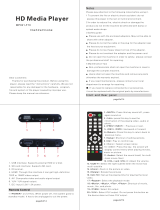Page is loading ...

MP018-F10
I n s t r u c t i o n s
Dear customers:
Thanks for purchasing the product. Before using this
player, please read the "instructions" carefully, We are not
responsible for any damage for the hardware,program,
file and system of the player caused by improper use.
Please keep the manual as reference.
Remote Control
1.<POWER>: on/off key. When power off, the system goes to
standby model. It has to be unplugged to cut the power.
2.<MUTE>: Press this key sound off, press
again sound on
5..<REV> <FWD>: backward or forward
6.<Return>: Press this key to return back to
previous menu.
3.<Info>: press this key to see the
information of the playing video, audio or
photo.
4.<PREV><NEXT>:Previous or next.
7.<Setup>: Shortcut of setting options.
8.<Ok>: Play or confirm key.
9.<Ratio>: Select screen ratios
10.<OSD>: Press this key, the screen will
display control menu when playing movies,
music or picture.
11.<Audio>: Select the sound track( for multi
-track movie files)
12.<VOL-> and <VOL+>: Adjust the volume.
13.<SUB-T>: Select the right subtitle when the movie has
multi-subtitle
14.<Zoom>: Zoom in the picture or video.
15.<Rotate>: Rotate the pictures
16.<GO-TO>: Set up the playing time for playing the local
video.
17.<Repeat>: Select the playback mode
18.<Movie>, <Music>, <File>, <Photo>: Shortcut of movie,
music, file, and photo.
19.<CVBS>: Select AV output.
20.<YUV>: Select YUV output. Do not press this button as
the device does not have YUV output.
page2of14
page3of14
page4of14
Notes
Please pay attention to the following notes before using it.
1 To prevent the fire or electric shock accident; do not
expose this player in the rain or humid environment.
2 In order to reduce fire, electric shock or damage the
product,do not let the machine be affected with damp or
splash water drops.
3 Safety guide:
●. Please use with the enclosed adapters, May not be able to
share with other adapter.
●. Please do not let the cable or the plug for the adapter near
the heat source equipment.
●. Please do not put heavy object on top of the adapter.
●. Please do not overhaul the adapter and the power cord.
●. Do not open the machine in order to safety, please contact
the professional staff for repairing.
4 Maintenance Tips
●. Non-professionals shall not open the machine in case to
damage the complex machine.
●. Users shall not open the machine and remove any parts
otherwise the warranty expired.
●. If you need maintenance, please contact your local
department to arrange for repairing.
●. If you need to replace components or accessories,
it must be replaced with the original parts by manufacturer.
Front and Rear panel
1. Power switch.
2. YpbPr: YpbPr signal output.
3. AV: Composite video and audio signal output.
4. DC: Input 5.2V/1.5A power.
5. USB Host interface: Supports external HDD or U disk.
6. SD card interface: Supports SD card.
7. Enter or Playback
8. Back to last menu
9. Up browse key
10. Down browse key
11. Left or play previous file
12. Right or play next file
13. HDMI: Through this interface you can get high-definition
720P or 1080P video signal and digital audio signal

21.<VGA>: Select VGA output.
22.<HDMI>: Select high-definition output
page5of14
page6of14
page7of14
page8of14
● Remote control battery installation
There is a battery slot in the back of the remote control, open
the cell door, according to the direction of the battery to build
in two AAA 1.5V batteries and then covered it.
● Remote control battery replacement
*Battery life usually depends on the quality or using
frequently and the environment.
*If the remote control did not work, even close to the player,
please replace the battery.
● Remote control operating range
* Remote control operating range is: not more than 7 meters
from the front panel to the player, angle within 60 degrees;
* Remote control distance will be affected by the ambient
light and the obstructions.
Connection method
● Connect with AV (TV):
Through the AV cable connects the TV and the player, can
output composite video and audio signal. Plug the three
plugs, which are red, yellow and white, into the TV's AV input
port. The other side connects to the device's AV output port.
Change the TV to AV mode and press <CVBS> button on the
remote.
● Connect with HDMI (TV):
Through the HDMI cable connects the TV and the player, can
output high-definition images and sound. Change the TV to
HDMI mode and press <HDMI> button on the remote.
After connecting with power supply and TV, the image
will be shown as below:
The main functions are File, Music, Movie, Photos and Setting.
Choose any icon with <OK> key.
Playing operation
1 Movie
Click Movie icon and press<Ok>to enter or press movie button
on remote. Videos can be chosen from USB or SD card:
USB Device includes external HDD, U disk or card reader.
Enter into USB Device or smart card, all files and videos can
be seen. Choose one video and press <OK> to play.
If the device does not support the format of the elected videos,
the system will jump into the next file until the supported
format video is chosen.
When playing, press <OSD> button on remote and a control
bar will be shown as below:
ON/OFF subtitle, color, size, text encoding and so on can be
chosen.
2 Photo
Click Photo icon and press<Ok>to enter or press photo button
on remote. Photos can be chosen from USB or SD card:
Enter into USB Device or smart card, all files and photos can
be seen. Choose one photo and press <OK> to watch.
When playing, press <OSD> button on remote and a control
bar will be shown as below:
Switch mode, play interval, and background music can be
chosen.
Right now the player is in pause status and press <Return> to
resume.
3 Music
Click Music icon and press<Ok>to enter or press Music
button on remote. Music can be chosen from USB or SD card:

page9of14
page10of14
page11of14
page12of14
Enter into USB Device or smart card, all files and music
canbe seen. Choose one music and press <OK> to play.
When playing, press <OSD> button on remote and a
control bar will be shown as below:
EQ mode, Lyric focus color, lyric unfocus color, and lyric play
mode can be chosen.
NOTE:
1. After press< OSD> button without any other operations, the
control bar will disappear only <Return> button has pressed.
It will not affect the continuous play.
2. The device supports lyric. It has to change the lyric name
as the same as the song.
For example:
Song name: Hero.mp3
Lyric name: Hero.lyc
Or no lyric will be shown only wave stripe
music icon and choose one song to play, then press< Photo>
on remote to choose any photo to watch. At the moment
playing music while watching photos. Press<Stop> button to
stop background music.
Background music is loop playback. Music and photos can
be stored in the same disc or not.
3. The device supports background music function. Press
4. FILE
Click File icon and press<Ok>to enter or press File button on
remote. Files can be chosen from USB or SD card:
Enter into USB Device or smart card, all files can be seen.
Choose any file and press <OK> to play.
A file with “!” in front means the player does not support this
format.
5 setting
Click setting icon and press<Ok>to enter or press <Setup>
button on remote. As shown below:
1.Video output mode
The player supports PAL、NTSC、YPBPR-720P、YPBPR-1080P
、HDMI 720P(50HZ)、HDMI 720P(60HZ)、HDMI 1080P
(50HZ)、HDMI 1080P(60HZ)、VGA1024X768、 VGA1920
X1080 and so on. Press< OK> to confirm
2.Language
The player supports
Simplified Chinese, traditional Chinese,
English, Russian, Portuguese, Spanish, Korean, Japanese etc
3.Screen saver
Set screen saver time and it can shut down.
4.Audio output mode
Normal, SPDIF LPCM, and SPDIF RAWDATA can be chosen.
5 Auto play

page13of14
page14of14
It can auto play videos, music, or photos which are stored in disc.
6 Auto play DVD
Open or close auto play DVD
7 Restore Default Setting
Restore all parameters to the factory state
Accessories
Media Player 1 Remote controller 1
5.2V/1.5A adapter 1 AV cable 1
User manual 1
Q: There has no signal on TV screen.
A: Check the AV or HDMI cable is connected properly, or press
the CVBS or HDMI keys with the remote control.
Q: Sometimes the device does not have any responses.
A: Power off the player and restart it.
FAQ
Q: Picture jamming.
A: Check the AV or HDMI cable is connected properly.
The enclosed cables are highly recommended for use.
Specifications
1.Supports plug-in large capacity SATA or IDE hard disk or U
disk, plug and play.
2.Supports SD card.
3. Supports NTSC/PAL composite video, VGA 720P, HDMI
720P, 1080P high definition video output.
4. Supports RMVB/RM(RV8/9)、h.263、h.264(MOV/MP4/
M4V)、MPEG-1/2(VOB)、MPEG-4(XVID/DIVX)、WMV7/VC-1、
MKV、AVI、TS/TP、VOB、PMP、FLV 1920*1080P video format.
5. Supports MP3、WMA、AFE、FLAC、OGG、APE、AAC、AC3
and DTS music formats.
6.Supports JPEG、GIF、BMP、PNG photo formats. Supports
rotate, zoom and slideshow.
7. Supports Simplified/ Traditional Chinese, Japanese, Korean,
Russian, Spanish, and English, etc
8. Supports multi-track and multi-subtitle video file.
Switching sound track and subtitle at will.
9.External 5.2V/1.5A DC power supply.
/