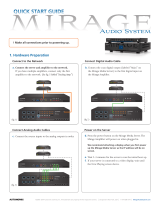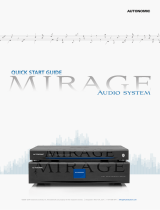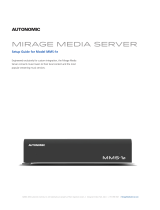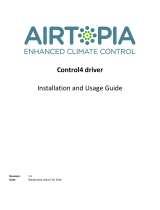Autonomic Programming Guide | 4 of 7
MirageAudioSystem.com
Conguration
ADDING THE DRIVERS TO YOUR PROGRAM
1. In Composer, in the System Design section, select the Search tab on the far
right. Next, search for Autonomic and/or Mirage in the search eld. All of our
drivers should appear in the results list.
2. Before adding other drivers, the central driver, called MCP for Mirage Media
Server, needs to be added to the project. It is important to note that only one
MCP driver is supported per project.
3. Add the Instance drivers, called Instance for Mirage Media Server. Add one
copy of the Instance driver per Instance you’d like to include in your project.
These drivers will automatically bind to the MCP driver as RF_AUTONOMICNET_
INSTANCE bindings starting at the top of the output bindings. We recommend
adding one Instance driver per output on your MMS and setting those you
will not use to disabled. By default, the Instance drivers ‘Properties’ and ‘MMS
Instance’ is set to Player_A, so make sure you set each Instance driver to the
appropriate value. Ensure that the Instance drivers are bound to the same
RF_AUTONOMICNET_INSTANCE position as what physically matches the server
(Main = 1, Player_A = 2, etc.).
4. Add drivers for the streaming services for accounts that your client has. These
drivers are called [Service name] for Mirage Media Server and they will
automatically bind to the MCP driver starting at the top of the input bindings
as RF_AUTONOMICNET_SERVICE.
BINDING THE DRIVERS TO THE REST OF THE SYSTEM
Each Instance driver has several output types, but only one should be bound. The
choice of TOSLINK S/PDIF, coax S/PDIF, or an RCA pair allows the same driver to be
used for all possible MMS output types. Bind the audio output type that matches
the physical output on the MMS for the Instance the driver is controlling to the
input on the switch that the MMS output is physically wired to. For example,
if the driver is representing the Main output on an MMS-5A or MMS-2A, bind
the coax S/PDIF output to the switch whereas if it’s representing Player_A on
any model MMS, bind the RCA pair. Previous generation MMS’ should use the
TOSLINK S/PDIF output for their Main outputs.
CONFIGURING THE DRIVERS
Only the MCP driver needs the IP of the MMS. This will auto populate if the MCP
driver was added through SDDP discovery. If the driver was added manually or the
IP did not auto populate, select the MCP driver under System Design and enter
the IP of the MMS you’d like to control. MCP will communicate this information to
the other drivers. Each Instance driver needs to know which Instance it represents.
It’s very important to press the Update Rooms button after making any change
to a Room. Adding, removing, changing the name of, or changing the available
devices in a Room without pressing Update Rooms will cause the MMS to get out
of sync with the current settings.