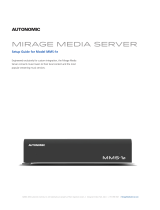Page is loading ...

Play Internet streams from your touch screens, mobile devices, or PC/Mac
tablets
The TuneIn service in a Control4
system lets you listen to music, talk shows, news, sports,
and more from over 70 thousand Internet radio stations and millions of shows (podcasts)
worldwide from your favorite Navigator (iPad®, iPhone®, Android, tablet, PC/Mac, or capacitive-
touch 7” Touch Screens). Choose from Browse, My Favorites, or Search options. TuneIn works
with OS 2.4 or later.
What you need
• A Control4 HC-250, HC-800, or HC-1000 as the primary controller.
• (Optional) A TuneIn account.
• MyHome app for iPhone, iPad, Android, PC/Mac tablets, 7” In-Wall Touch Screen with
Camera, or 7” Portable Touch Screen with Camera.
NOTE: The appearance may vary among the Navigator types.
• (Optional) Favorites set up on your TuneIn account or Navigators to get all of the TuneIn
app benefits.
• OS 2.4 or later.
Control4® Using TuneIn
1
™

To select a station or show:
1 At a supported Control4 Navigator, tap Listen > TuneIn.
2 Tap Browse, My Favorites, or Search.
3 Search for and tap the station or show to listen to.
See the steps below for details.
To browse for a station or show:
1 On the Navigator, tap Listen > TuneIn > Browse.
2 Tap to browse by Language, Locale, and more.
3 Tap the station or show you want to listen to.
To select your existing favorites:
1 Tap Listen > TuneIn.
2 If you have any favorites set up in TuneIn or
on the Navigators, tap My Favorites.
3 Tap the station or show you want to listen to.
To add or remove a favorite:
You can add or remove a favorite directly in TuneIn.com or in Listen > TuneIn.
• TuneIn.com
Follow the instructions in TuneIn.com if you want to add or remove your favorites there.
Your changes will reflect what’s on your Control4 Navigators.
• Listen > TuneIn
1 Tap Browse or Search (to add) or My Favorites
(to remove).
2 Tap the station or show to add or remove.
3 While the station or show is playing,
tap Add to Favorites or Remove Favorite.
2
™

To search for a show or station:
1 Tap Listen > TuneIn.
2 Tap the Search button.
3 Tap the category to search: All, Songs, Artists, Stations,
or Shows.
4 When the keyboard appears, type the song, artist, and
so on, and then tap Search. TuneIn finds the selections
that are available from the TuneIn service.
5 Select one from the list, and then tap Done.
To listen to stations you’ve already listened to:
1 Tap Listen > TuneIn.
2 Tap a station or show to listen to.
3 In ‘Now Playing,’ view the history. This applies only
to a current listening session.
Tips
• I can’t find my favorite station on TuneIn. If your station isn’t listed, you can go to
tunein.com Favorites > Custom URL, and enter the URL stream for your station or show.
• I want to change the order in My Favorites. You can go to tunein.com, select Favorites >
Edit, and then drag and drop the selections as desired.
• I want to be able to create folders. On tunein.com, you can create folders for stations or
shows. The folders will appear in My Favorites as categories.
• I need to customize some advanced settings. Your dealer can do that for you. For
example, your dealer can program a Wakeup scene, create a TuneIn icon for each TuneIn
account (if you have more than one account), and so on.
• Some of my local radio stations are available in TuneIn but not in my Control4 system.
Some stations use a proprietary player or stream and audio format that are not compatible
with Control4. This is a decision made by station management and cannot be controlled
by Control4 or TuneIn. If you’d like to submit a request for a station to be made available
through TuneIn, go to tunein.com, and then search for the station. If you can’t find your
station, in TuneIn’s search click Report a Problem at the bottom of the page, and type your
request.
• I don’t have a TuneIn account; will TuneIn still work? You can use TuneIn and save favorites
without a TuneIn account, but additional benefits apply if you have a TuneIn account. For
example, your favorites will be synchronized across all of your supported mobile devices,
touch screens, your Control4 system, and tunein.com.
3
©2013. Control4 Corporation. All rights reserved. Control4, the Control4 logo, and the 4-ball logo, are registered trademarks or trademarks of Control4
Corporation in the United States and/or other countries. All specifications subject to change without notice. DOC-00082, Rev. A 3/26/13
™
/