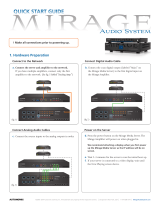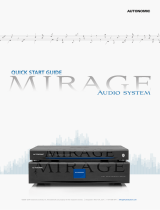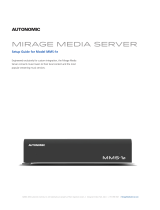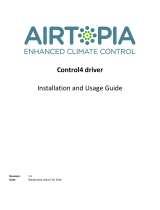042517
©2006–2017 Autonomic Controls, Inc. Autonomic and TuneBridge are registered trademarks of Autonomic Controls, Inc.
All other trademarks are property of their respective owners.
®
compatible with
programming guide
Control4 Driver v5
for Mirage Media Server
OS 2.8+
mms·5a
mms·2a
mms·1e

Autonomic Programming Guide | 2 of 7
MirageAudioSystem.com
Quick Start
Important Note: If conguring both eSeries servers and amps, please ensure
that the set of amps is on a different system ID than the group of servers. This
can be accomplished on the System tab of an MMS’s conguration page and the
Amplier tab of an amplier’s conguration page.
To quickly setup a system, follow these steps:
1. Add the MCP driver for your specic model (MMS-5A, MMS-2A, or MMS-1e) to
the system.
2. Enter the target MMS’s IP address in the IP Address eld in MCP.
3. Add Instance drivers for the outputs you’d like to use in the Control4 environ-
ment.
a. For integrations inclusive of the MMS-5A or MMS-2A models, ensure that the
Instance drivers are bound properly according to the Conguration section
below.
4. In each Instance driver, select the target output from the MMS Instance
dropdown.
5. Bind either the audio output of your choice from each Instance driver to the
audio distribution, or bind to an eAudioCast input to an eAudioCast input on
the eSeries Amp driver (these should autobind).
6. Add Streaming Service drivers based on your client’s needs.
7. Under the Actions tab in MCP, click Congure MMS.
Overview
The Autonomic Control4
®
Version 5 driver suite allows for convenient program-
ming of all models of the Mirage Media Servers (MMS) in a Control4 environment.
The driver suite is compatible with systems running at least Control4 OS 2.8
or higher and MMS rmware 5.3 or higher. eSeries MMSs require rmware
6.0.20170328.0 or higher.
Autonomic Mirage Media Servers offer up to six audio outputs (MMS-5A), each
with full access to local and internet-based content such as Deezer, iHeartRadio,
Mure, Napster
®
, Pandora
®
, SiriusXM
®
, Slacker Radio
®
, Spotify, TIDAL, and TuneIn
Radio, bridging them together with revolutionary TuneBridge
®
functionality. Each
output of the server is fully and discretely controllable.
This driver suite was developed and tested with Control4 2.8.2 and 2.9.1 running
on an HC-800 and several control interfaces, including Control4’s desktop
application, iPad app, and portable touchpanels.

Autonomic Programming Guide | 3 of 7
MirageAudioSystem.com
Features
Version 5 of the MMS driver suite integrates fully into the Control4 system. It
offers individual drivers for each of the streaming services (Deezer, iHeartRadio,
Mure, Napster
®
, Pandora
®
, SiriusXM
®
, Slacker Radio
®
, Spotify, TIDAL, and TuneIn
Radio) as well as a full browser for all content, local and streaming. Both the
individual drivers and full browser provide access to the complete MMS feature
set including TuneBridge
®
, playlists, favorites, and queue management.
Each service driver will automatically select an output on the server for use.
Additionally, there is a central driver called MCP and a driver for Instances.
How the Drivers Communicate
This suite of drivers works by truly connecting the basic data of the Control4
Rooms to the MMS.
While each service and Instance driver connects to the MMS for browsing and
now playing control respectively, the MCP driver handles all major communication
with the MMS. The service and Instance drivers communicate with each other
through the MCP driver.
Getting Started
The Autonomic Control4 Version 5 driver suite for all models of the Mirage
Media Server (MMS) is compatible with systems running at least Control4 OS
2.8 or higher and MMS rmware 5.3 or higher. eSeries MMSs require rmware
6.0.20170328.0 or higher.
Please verify that you are running the latest version of Composer and the Mirage
Media Server rmware is up to date before proceeding.
You can check and update your rmware version on the MMS by going to the
Firmware tab on the server’s web conguration (http://server-ip/cong/Software.
aspx) or from the Autonomic Dealer Zone company account associated with the
MMS (http://dealerzone.autonomic-controls.com).
The latest Composer software is available from Control4’s dealer site
(https://dealer.control4.com)..

Autonomic Programming Guide | 4 of 7
MirageAudioSystem.com
Conguration
ADDING THE DRIVERS TO YOUR PROGRAM
1. In Composer, in the System Design section, select the Search tab on the far
right. Next, search for Autonomic and/or Mirage in the search eld. All of our
drivers should appear in the results list.
2. Before adding other drivers, the central driver, called MCP for Mirage Media
Server, needs to be added to the project. It is important to note that only one
MCP driver is supported per project.
3. Add the Instance drivers, called Instance for Mirage Media Server. Add one
copy of the Instance driver per Instance you’d like to include in your project.
These drivers will automatically bind to the MCP driver as RF_AUTONOMICNET_
INSTANCE bindings starting at the top of the output bindings. We recommend
adding one Instance driver per output on your MMS and setting those you
will not use to disabled. By default, the Instance drivers ‘Properties’ and ‘MMS
Instance’ is set to Player_A, so make sure you set each Instance driver to the
appropriate value. Ensure that the Instance drivers are bound to the same
RF_AUTONOMICNET_INSTANCE position as what physically matches the server
(Main = 1, Player_A = 2, etc.).
4. Add drivers for the streaming services for accounts that your client has. These
drivers are called [Service name] for Mirage Media Server and they will
automatically bind to the MCP driver starting at the top of the input bindings
as RF_AUTONOMICNET_SERVICE.
BINDING THE DRIVERS TO THE REST OF THE SYSTEM
Each Instance driver has several output types, but only one should be bound. The
choice of TOSLINK S/PDIF, coax S/PDIF, or an RCA pair allows the same driver to be
used for all possible MMS output types. Bind the audio output type that matches
the physical output on the MMS for the Instance the driver is controlling to the
input on the switch that the MMS output is physically wired to. For example,
if the driver is representing the Main output on an MMS-5A or MMS-2A, bind
the coax S/PDIF output to the switch whereas if it’s representing Player_A on
any model MMS, bind the RCA pair. Previous generation MMS’ should use the
TOSLINK S/PDIF output for their Main outputs.
CONFIGURING THE DRIVERS
Only the MCP driver needs the IP of the MMS. This will auto populate if the MCP
driver was added through SDDP discovery. If the driver was added manually or the
IP did not auto populate, select the MCP driver under System Design and enter
the IP of the MMS you’d like to control. MCP will communicate this information to
the other drivers. Each Instance driver needs to know which Instance it represents.
It’s very important to press the Update Rooms button after making any change
to a Room. Adding, removing, changing the name of, or changing the available
devices in a Room without pressing Update Rooms will cause the MMS to get out
of sync with the current settings.

Autonomic Programming Guide | 5 of 7
MirageAudioSystem.com
CONFIGURING THE MMS
1. Once all drivers are in place and connections bound, select the MCP driver
under System Design.
2. Select the Actions tab, then click Congure MMS. The driver will connect to the
MMS and congure it to match your program.
HIDING DRIVERS
It is possible to hide the Instance drivers from the navigators. We only recommend
hiding Instance drivers in navigators when all Instances are available in all rooms.
1. Select the room under System Design.
2. Select the Navigator tab.
3. Double-click on the Listen option under Menu.
4. Move drivers to the hidden side of the window that pops up. We strongly
recommend doing this with all of the Instance drivers under this condition.
For advanced users: If an MMS output has a valid audio path to multiple rooms,
but it is desired to play specically in one room and none others, hiding this
Instance driver in all rooms but the room where it will be available will accomplish
this.
Properties
MCP
IP address - the address of the MMS being controlled. This auto populates when
the driver is added through SDDP.
Status - the status of the IP connection to the server
Conguration Status - whether or not the driver has congured the server since
the last Control4 program change involving these drivers
Coax Bit Rate Format - the bit depth and sample rate the MMS’s digital output should
use
Debug Mode - Turns Lua debugging on or off
INSTANCE
MMS Instance - Sets which output on the server the driver represents and controls
Enabled - Enables the Instance
Debug Mode - Turns Lua debugging on or off

Autonomic Programming Guide | 6 of 7
MirageAudioSystem.com
SERVICE DRIVERS
Debug Mode - Turns Lua debugging on or off
FAVORITE
A favorite is any playlist, queue or radio station playing from any local library or
online streaming music service account. A user can store favorites for instant recall
through the Autonomic TuneBridge functionality while the content is currently
playing. To save a favorite to the MMS library select the TuneBridge icon, then
“Create a Snapshot in Autonomic Favorites” from the menu list. The favorite will
then be available for playback under the “Favorites” tab on the MMS.
Favorite Drivers- Displays all favorites saved on the MMS. Favorites can be
accessed directly from the favorites driver. Favorites can also be linked to actions
in the programing section under a specic room, they will appear as a broadcast
audio item when browsing for media.
Actions
CONFIGURE MMS
This action informs the MCP server of the available outputs based on the drivers
present in the Control4 program.
REFRESH DRIVER STATE
The MCP server makes every effort to maintain up to date information on all of
its bound Service drivers, but this can be forced using this action.
UPDATE ROOMS
The MCP driver requires a current list of Autonomic services for each room in the
project. It is important to press this button after adding or removing rooms and
after completing initial setup.
Limitations
Workows that require a series of text input boxes are not supported due to the
inability to asynchronously request a keyboard. Additionally, as message boxes are
added or changed, drivers will have to be updated.

Autonomic Programming Guide | 7 of 7
MirageAudioSystem.com
Troubleshooting
PLAYING CONTENT IS NOT HEARD IN ROOM
Check that each Instance driver has the correct MMS Instance selected. Incorrectly
conguring the Instances can cause the wrong input on the audio switch to
be selected. Also, conrm that the server is congured properly by clicking the
Congure MMS action on the Actions tab for the MCP driver in System Design.
SERVICE DRIVERS CANNOT BROWSE
Ensure that MCP has the correct IP address. This value is communicated to all
other drivers. If it is incorrect, those drivers will not be able to communicate
with the MMS. If the issue persists, turn Lua logging on for the Service driver in
question and try to browse. If the logs show a failure to communicate, there may
have been a miscommunication between drivers. Re-enter the IP address into MCP
to force the correct value.
Technical Support
If you require further assistance with conguring the Control4 Driver Suite
Version 5 for the Mirage Media Server, please contact Technical Support at
(866) 838-5052, or email techsupport@snapav.com. You can also visit the
Autonomic Knowledge base (http://www.autonomic-controls.com/kb) for
troubleshooting information and access to submitting a support ticket.
-
 1
1
-
 2
2
-
 3
3
-
 4
4
-
 5
5
-
 6
6
-
 7
7
Autonomic AU-MMS-2A User guide
- Type
- User guide
Ask a question and I''ll find the answer in the document
Finding information in a document is now easier with AI
Related papers
-
 Autonomic AU-MMS-5A Quick start guide
Autonomic AU-MMS-5A Quick start guide
-
Autonomic AU-MMS-5E Installation guide
-
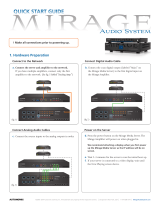 Autonomic Mirage Quick Manual
Autonomic Mirage Quick Manual
-
Autonomic AU-MMS-5E User guide
-
Autonomic AU-MMS-5E User guide
-
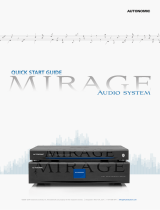 Autonomic Mirage Quick start guide
Autonomic Mirage Quick start guide
-
Autonomic AU-MMS-5E Owner's manual
-
 Autonomic AU-M-401E User guide
Autonomic AU-M-401E User guide
-
Autonomic AU-MMS-5E User guide
-
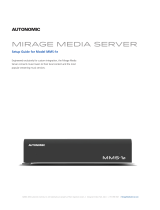 Autonomic Mirage MMS-1e Setup Manual
Autonomic Mirage MMS-1e Setup Manual
Other documents
-
Control4 Access Agent User guide
-
Control4 Spotify User guide
-
Control4 tuneIN User guide
-
Control4 Composer ME User guide
-
Control 4 C4-SR250-Z-B User manual
-
Control4 System Quick start guide
-
Mirage B-34, 2-M VHF AMP, 2W-IN/35W-OUT, FM User manual
-
Control4 Touch Screens Quick start guide
-
Control4 Composer HE Getting Started
-
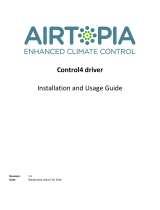 Airtopia Control4 Installation And Usage Instructions
Airtopia Control4 Installation And Usage Instructions