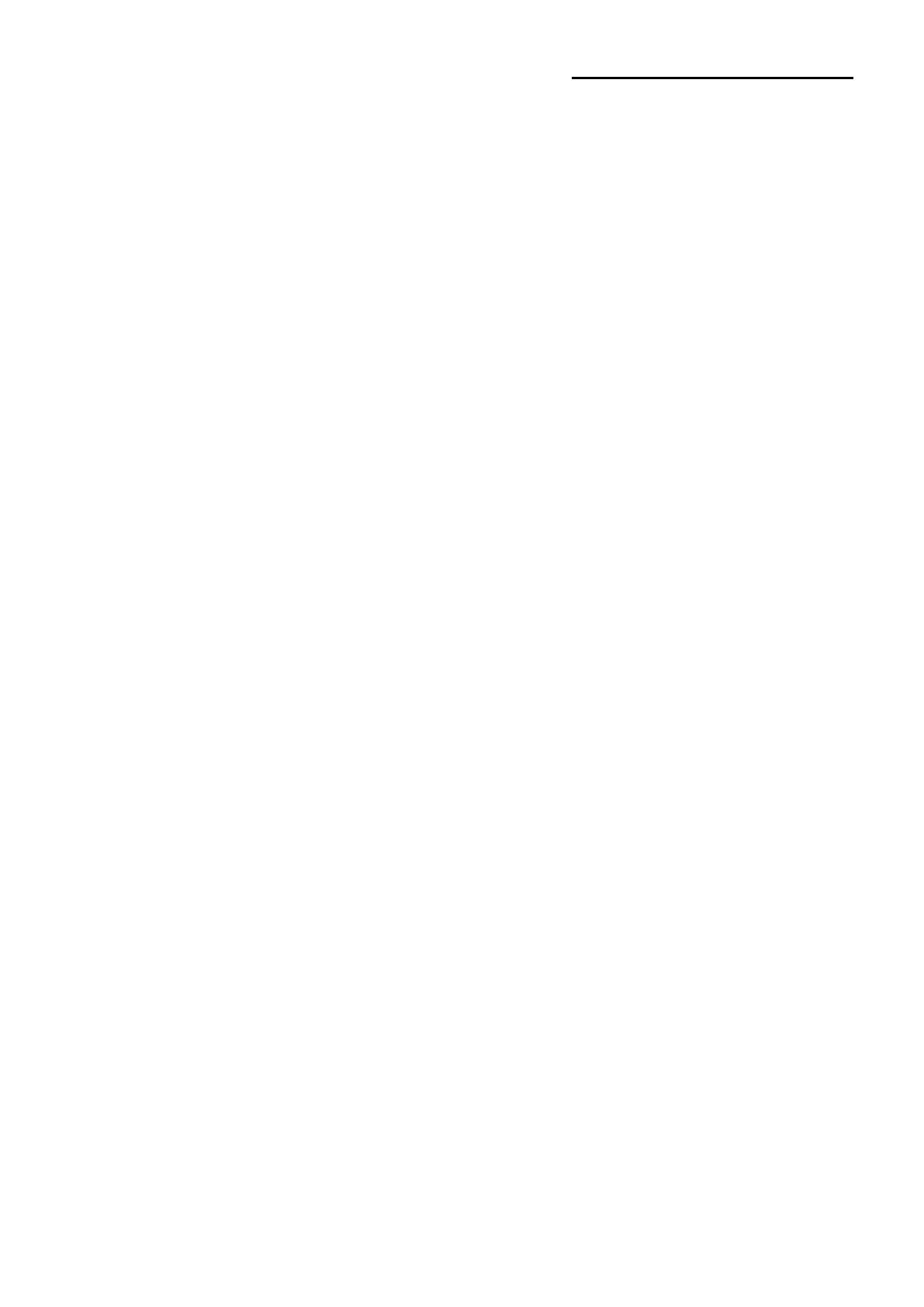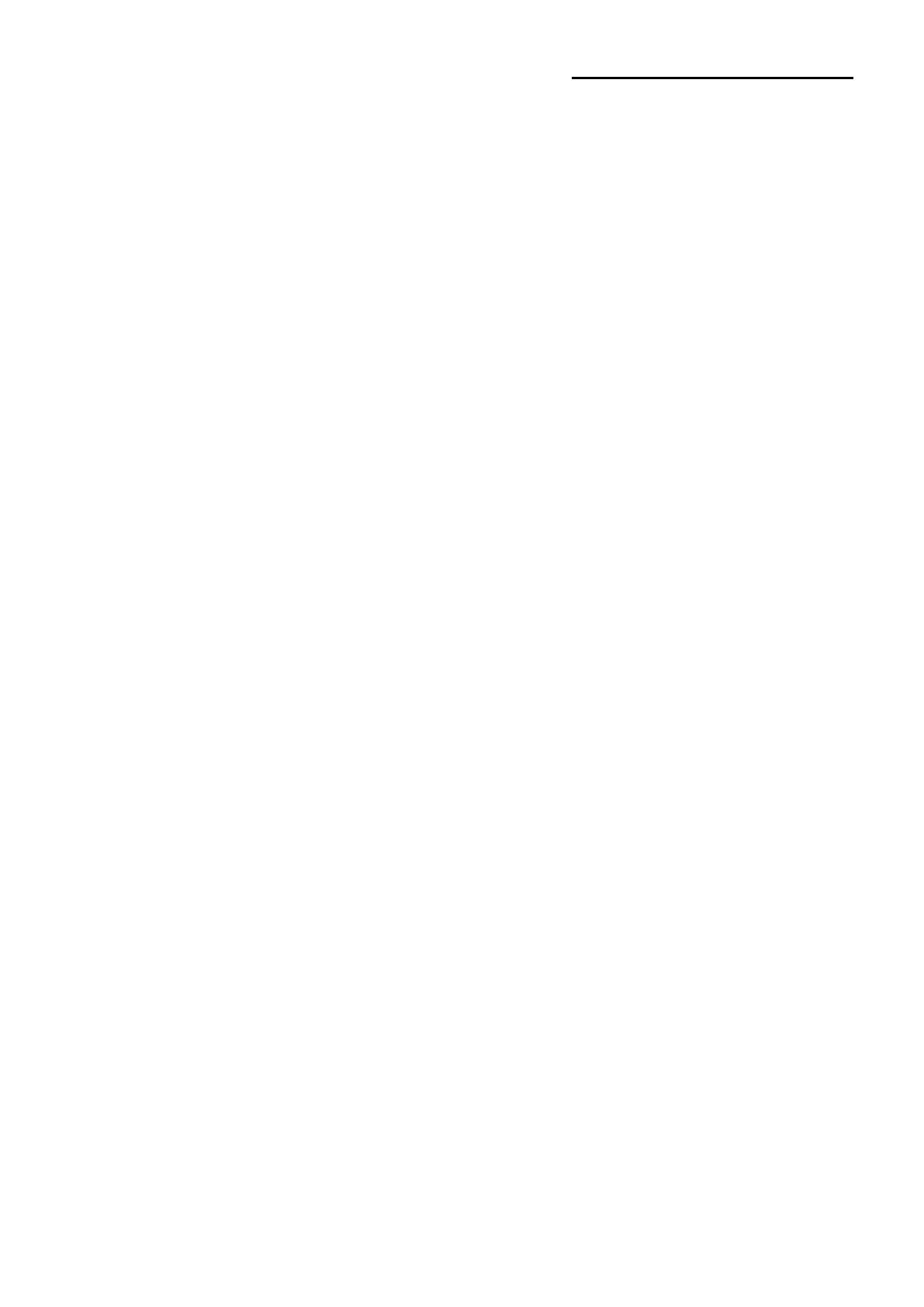
Ver. 1.00
Table of Contents
1. Content Confirmation ........................................................................................................ 8
2. Product Part Names ........................................................................................................... 9
3. Installation & Usage ......................................................................................................... 11
3-1 Printer Installation Placings ........................................................................................... 11
3-2 Power Connection ......................................................................................................... 12
3-3 Interface ........................................................................................................................ 14
3-3-1 Standard Interface (USB & USB HOST) ................................................................. 15
3-3-2 Optional Interface (USB & USB HOST & Ethernet)................................................. 16
3-4 Media Installation .......................................................................................................... 17
3-5 Button & LED ................................................................................................................ 19
3-5-1 Button Operations ................................................................................................... 19
3-5-2 LED Indicator For Various Printer Statuses ............................................................. 20
4. Self-test ............................................................................................................................. 21
5. Detailed Features.............................................................................................................. 22
5-1 Stand-alone Configuration Mode ................................................................................... 22
5-1-1 Start Stand-alone Configuration Mode and execute each function .......................... 22
5-1-2 Function List Of Stand-alone Configuration Mode ................................................... 22
5-2 Pause/Cancel ................................................................................................................ 23
5-2-1 Pause/Resume Function ......................................................................................... 23
5-2-2 Print Cancellation .................................................................................................... 23
5-3 Smart Media Detection .................................................................................................. 24
5-4 Gap Sensor Auto Calibration Mode ............................................................................... 24
5-5 B/M Sensor Auto Calibration Mode ............................................................................... 25
5-6 Media Sensor Manual-Calibration ................................................................................. 26
5-7 Data Dump Mode .......................................................................................................... 27
5-8 Factory Reset ................................................................................................................ 27
5-9 Print Standby Mode ....................................................................................................... 28
5-9-1 About Print Standby Mode ....................................................................................... 28
5-9-2 How to switch the printer from Standby Mode to Print Ready Mode ....................... 28
5-10 Media Installation Method of Peeler (Option) Model ................................................... 29
5-10-1 When using Large media roll (Option)................................................................... 31
5-11 Auto Cutter (Option) ..................................................................................................... 32
5-12 RTC(Real-Time Clock / Option) ................................................................................... 33
6. Printer Maintenance ......................................................................................................... 34
6-1 Cleaning Printer Head ................................................................................................... 34
6-2 Cleaning Sensors, Roller or/and media Path ................................................................ 35
7. Appendix ........................................................................................................................... 36
7-1 Specifications ................................................................................................................ 36
7-2 Label Types ................................................................................................................... 36