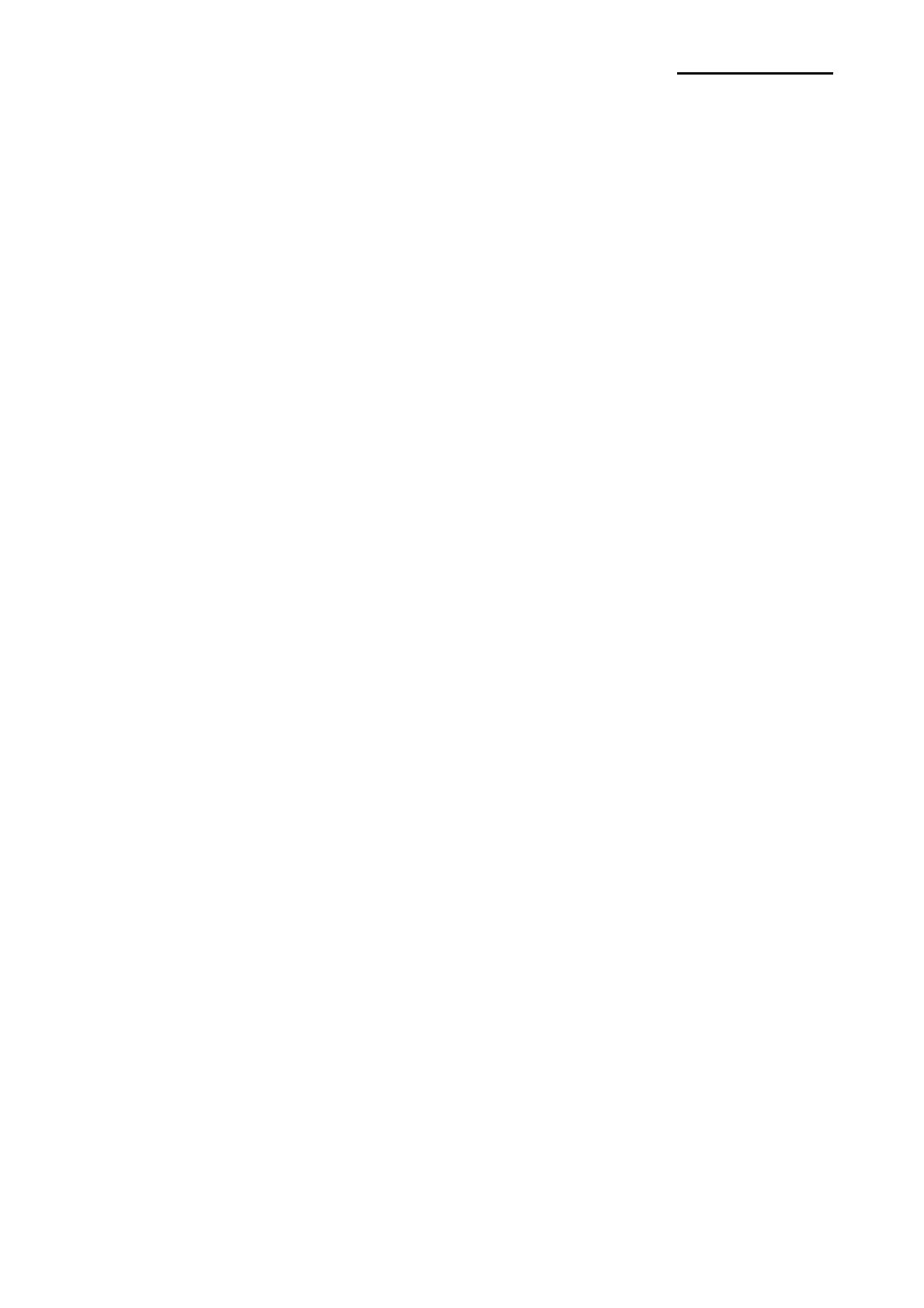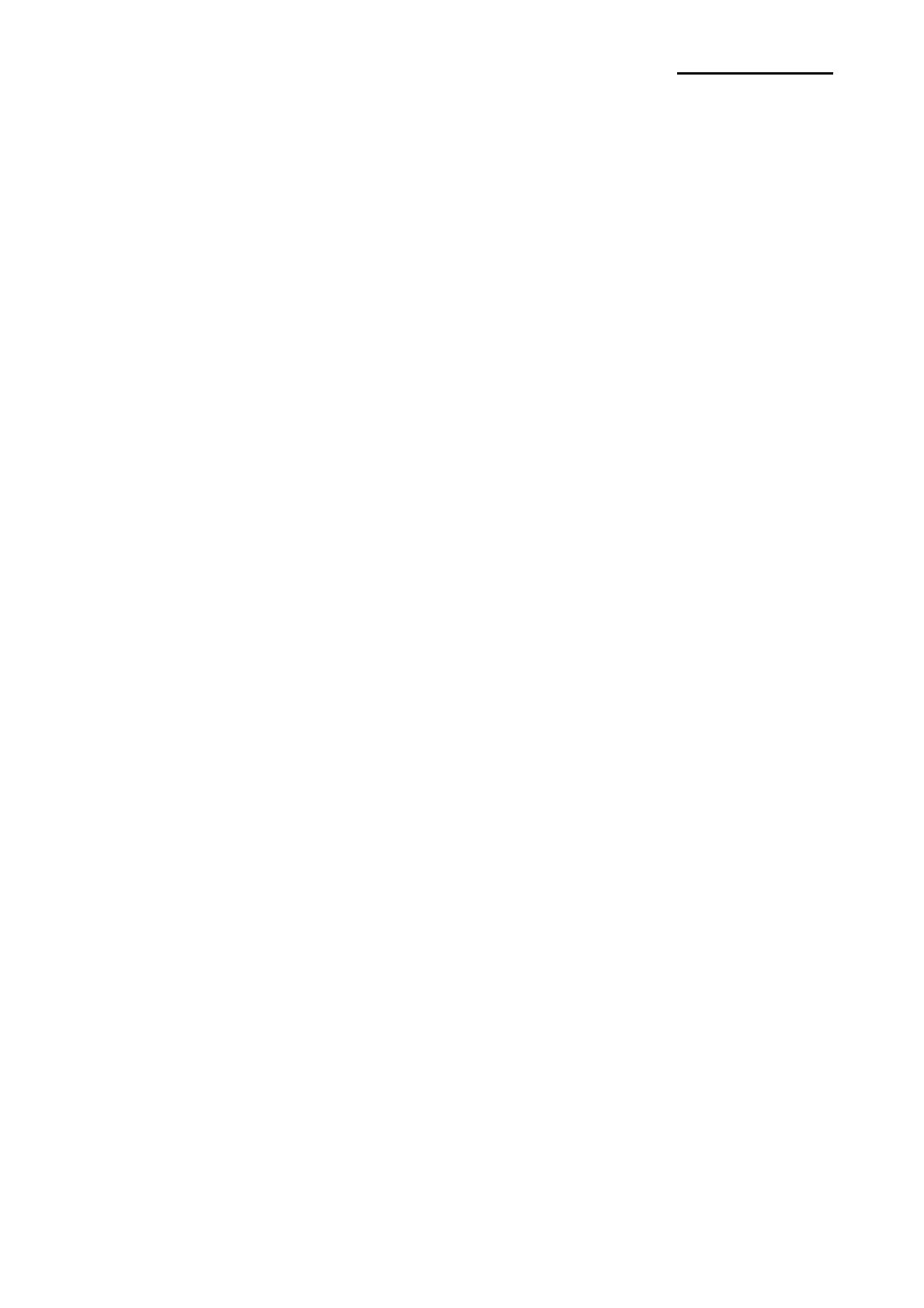
Rev. 1.00
- 2 -
Metapace L-1
■ Table of Contents
※ Manual Information & Usage Precautions··································································3
1. Content Confirmation····································································································6
2. Product Part Names·······································································································7
3. Installation & Usage·······································································································9
3-1 Power Connection ······································································································9
3-2 Interface Cable Connection ······················································································10
3-3 Paper Installation······································································································11
3-4 LED Display··············································································································12
3-5 Test printing ··············································································································13
4. Self-Test························································································································14
5. Detailed features ··········································································································15
5-1 Printer Settings with Dip switches·············································································15
5-2 Pause/Restart···········································································································16
5-3 Gap Sensor Auto-Calibration ····················································································17
5-4 Gap Sensor Manual-Calibration ···············································································18
5-5 The Peel-Off ·············································································································19
5-6 Using Fan-Fold Paper·······························································································21
5-7 Auto Cutter (option)···································································································22
6. Cleaning Head··············································································································23
7. Appendix·······················································································································24
7-1 Specifications············································································································24
7-2 Certification···············································································································25
7-3 Label Types ··············································································································25