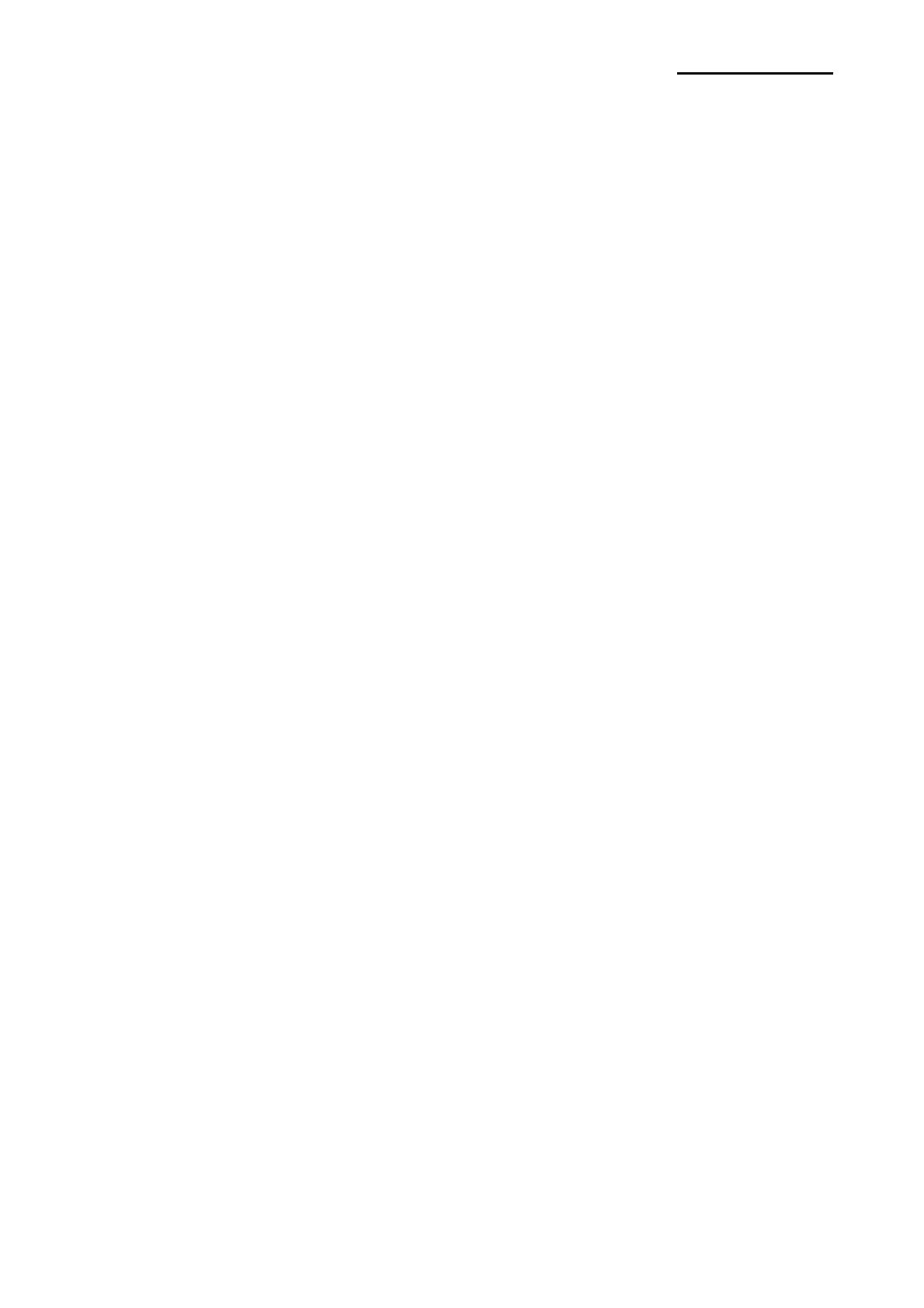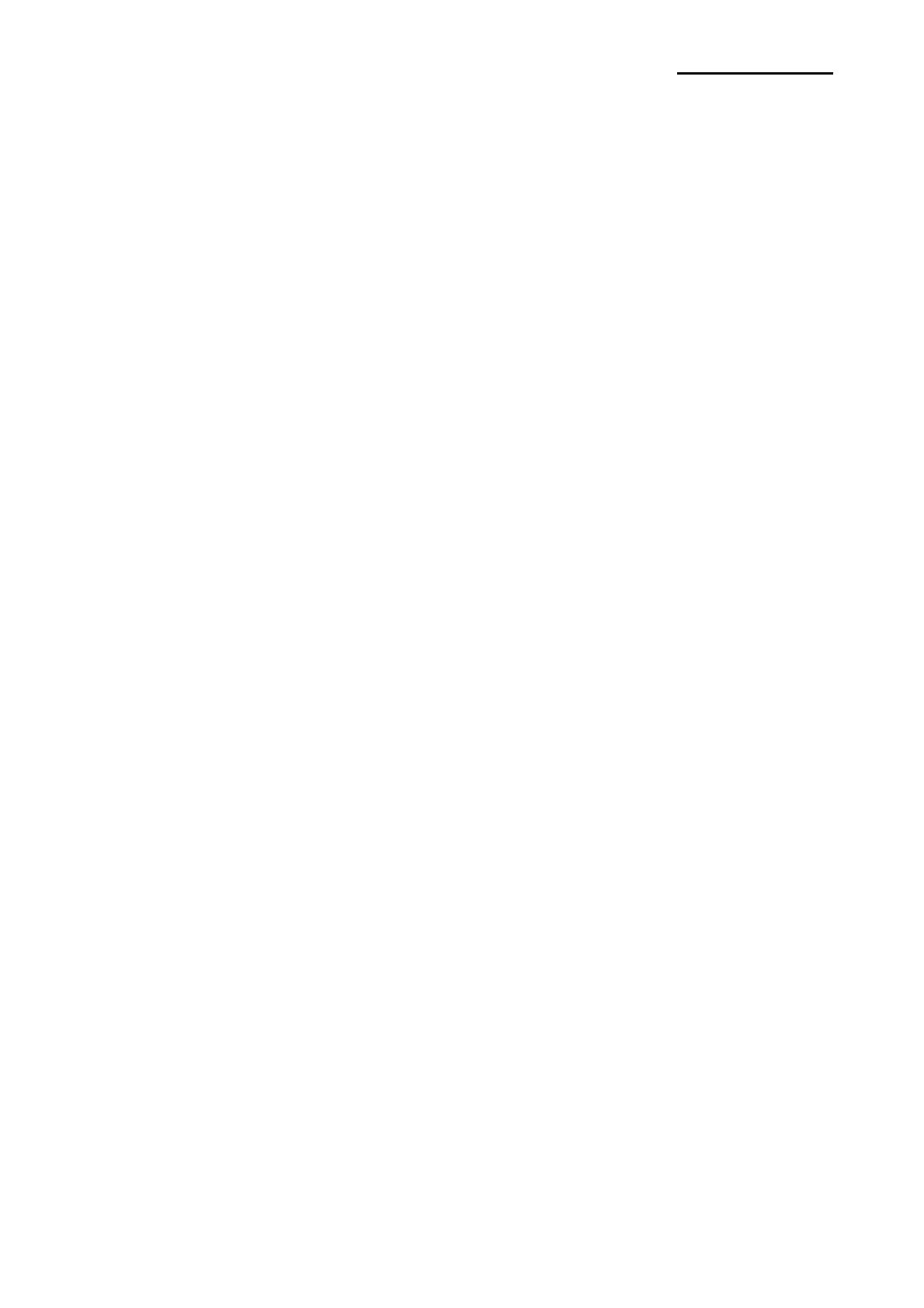
Rev. 1.00
- 2 -
Metapace L-2
■ Table of Contents
※ Manual Information & Usage Precautions..................................................................3
1. Content Confirmation....................................................................................................6
2. Product Part Names.......................................................................................................7
3. Installation & Usage.......................................................................................................9
3-1 Power Connection ......................................................................................................9
3-2 Interface Cable Connection ......................................................................................10
3-3 Paper Installation......................................................................................................11
3-4 Ribbon Installation ....................................................................................................12
3-5 LED Display..............................................................................................................16
3-6 Test printing ..............................................................................................................17
4. Self-Test........................................................................................................................18
5. Detailed features ..........................................................................................................19
5-1 Printer Settings with Dip switches.............................................................................19
5-2 Printer Settings with Utility Program .........................................................................21
5-3 Pause/Cancel ...........................................................................................................22
5-4 Gap Sensor Auto-Calibration ....................................................................................23
5-5 Gap Sensor Manual-Calibration ...............................................................................24
5-6 The Peel-Off .............................................................................................................25
5-7 Using Fan-Fold Paper...............................................................................................27
5-8 Auto Cutter (Option)..................................................................................................28
6. Cleaning Head..............................................................................................................29
7. Appendix.......................................................................................................................30
7-1 Specifications............................................................................................................30
7-2 Certification...............................................................................................................31
7-3 Label Types ..............................................................................................................31