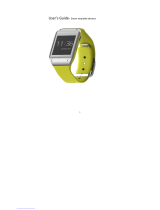Page is loading ...

User manual
EN

KidPhone Well, Just You Wait! User Manual
EN
Contents
I. Introduction ................................................................................................ 3
II. SIM card installation ................................................................................ 5
III. Application installation ...........................................................................7
IV. Pairing to smartphone ............................................................................ 9
V. Application description ..........................................................................11
VI. Warnings .................................................................................................... 16
VII. Main functions .......................................................................................... 18
VIII. FAQ .............................................................................................................30
IX. Storage and transportation .............................................................. 34
X. Rules of disposal .................................................................................... 34
XI. Lifetime ......................................................................................................35
XII. Manufacturing date .............................................................................. 35
XIII. Technical specifications ......................................................................36
2

KidPhone Well, Just You Wait! User Manual
EN
I. Introduction
1. Product description:
KidPhone Well, Just You Wait! – 2G kids smartwatch-phone with GPS/A-
GPS/LBS/Wi-Fi/GLONASS-tracking, voice calling capability and a SOS
button. KidPhone Fresh is designed to track your child’s location as well as
receive and return calls and messages.
KidPhone
Well, Just You Wait!
USB charging
cable
Warranty cardUser manual
Package contents:
3

KidPhone Well, Just You Wait! User Manual
EN
2. About the product:
1. Charging port
2. SIM card slot
3. Short press: swipe right
Long press: SOS signal
4. Short press from menu: return
to home screen
Short press from home screen:
turn the backlight On/O
Long press: Turn the device
On/O
5. Short press: swipe left
6. Back
1
2
3
4
5
6
4

KidPhone Well, Just You Wait! User Manual
EN
II. SIM card installation
Warning: Make sure that your SIM card can connect to Internet,
receive SMS messages and calls. ELARI Well, Just You Wait! work via
2G cellular connection: make sure that your carrier supports GSM
900/1800 network bands. If your SIM card requires a PIN code input,
this feature should be deactivated before installing the SIM card into
KidPhone Well, Just You Wait!
5

KidPhone Well, Just You Wait! User Manual
EN
1. Turn the device o before installing the SIM card to the device.
Place the SIM-card chip side facing the screen and cut corner’s side
facing the device. Ensure you hear the click after install.
2. Turn the device on after installing the SIM card or restart it if the
device was on during installation.
6

KidPhone Well, Just You Wait! User Manual
EN
III. Application installation
Application download
Find and install ELARI SafeFamily (free) in Google Play or App Store. Or
just scan the QR code for the Google Play or App Store link.
7

EN
KidPhone Well, Just You Wait! User Manual
Registration process
• Open the ELARI SafeFamily app and click
“Register”.
• Input nickname and your email address.
• Input your mobile phone number. Example:
+X (country code) XX (operator code) XXXXXXX
(subscriber number)
• Get registration code from email and input
this code.
• Create password and repeat it.
8

KidPhone Well, Just You Wait! User Manual
EN
IV. Pairing to smartphone
1. Install the SIM card into KidPhone Well,
Just You Wait! (for further instructions
check II).
2. Register in ELARI SafeFamily app (for
further instructions check III).
3. Connect KidPhone Well, Just You
Wait! to admin profile
Scroll the menu to “Settings” and select
“Pairing Code”, after that you can scan
the QR code using the ELARI SafeFam-
ily app and pair the watch to your
smartphone.
9

KidPhone Well, Just You Wait! User Manual
EN
Warning: the first user to scan the QR code
is granted admin status. Other users can
scan the QR code in the admin’s app or the
admin can add further users manually.
Smartwatch profile editing: input the
smartwatch’s phone number, name of the
child, a photo etc.
Warning: make sure to input the correct
phone number including the country code.
When the pairing process finishes, the
application will show the live location of the
smartwatch on the map.
10

EN
KidPhone Well, Just You Wait! User Manual
V. Application description
Home screen
• Battery level indicator.
• Call button: press to make a call to the
smartwatch.
• Contacts: edit the list of contacts and
family members, who can monitor the
device.
• Application notifications.
• Change the device.
• Manual location request: press to
manually request the live smartwatch
location.
KidPhone Well, Just You Wait!
11

KidPhone Well, Just You Wait! User Manual
EN
• Audio monitoring: select to make the smartwatch call a mobile
number. Any sounds or notifications on the smartwatch’s screen will
be disabled.
• Pedometer: select to view the number of steps made by the child.
12

KidPhone Well, Just You Wait! User Manual
EN
Voice chat
• Voice message button: hold the button
to record the voice message, let go to
send. Maximum duration of the voice
message is 15 seconds.
• Call button: press to make a call to the
smartwatch.
• Emoji: press the button and choose the
emoji that will be sent to the smartwatch.
• Voice messages: short press to listen to
a message.
KidPhone Well, Just You Wait!
13

KidPhone Well, Just You Wait! User Manual
EN
Settings
• System and profile settings
• Set the device info
• Set the Geofence, view the location history,
set the alarms, friend list management,
set the “Study” mode, set the smartwatch
volume
• Tracker info: you can view IMEI code of the
device, QR code and unpair the smartwatch
from the app
• Tracker settings
• Add tracker
KidPhone Well, Just You Wait!
14

KidPhone Well, Just You Wait! User Manual
EN
Pairing the smartwatch to the app
Select the “Pairing code” option from the menu. You will be able
to scan the QR code with the ELARI SafeFamily app and pair the
smartwatch to the smartphone.
15

KidPhone Well, Just You Wait! User Manual
EN
VI. Warnings
1. Do not submerge the device in water.
2. Keep away from fire and high temperatures.
3. Do not let small children and pets to play with KidPhone Well, Just
You Wait! The device contains small parts, which can cause harm.
4. Only use the included charging cable to charge the device.
5. The device will not work if turned o or if the cellular connection
is lost.
6. Charger output must be: 5V 1A.
7. Do not drop, hit or shake the device. Careless handling can lead to
damage of the integrated board and mechanical parts.
16

EN
KidPhone Well, Just You Wait! User Manual
8. Make sure to input the correct phone number including the coun-
try code. For example: + (country code) xxxxxxxxxx. Do not use sym-
bols such as ‘(‘, ‘)’, ‘-’, ‘’.
9. KidPhone Well, Just You Wait! works on 2G networks. Photo sharing
function, calls and automatic updates can consume a large amount
of data. Choose the appropriate carrier plan and set the Wi-Fi pass-
words for frequently visited places.
17

EN
KidPhone Well, Just You Wait! User Manual
VII. Main functions
Shutdown and reboot
Scroll through the screen to enter the “Settings” mode, and select
“Shutdown” from the list.
18

KidPhone Well, Just You Wait! User Manual
EN
Incoming and outcoming calls
Press the up or down button, or navigate the menu until you reach
“Contacts”. Choose one contact to make a call. Click the power button
to end the call. You can add up to 100 contacts.
Папа
Папа
Звонок
прерван
19

KidPhone Well, Just You Wait! User Manual
EN
Voice chat
Press the up or down button, or navigate the menu until you reach
“Voice chat”. Choose any contact and record the voice message
by holding ‘Microphone’ button. KidPhone Well, Just You Wait! can
receive voice messages and emojis from ELARI SafeFamily app, as
well as send voice messages and emojis to the app.
Папа
Папа
20
/