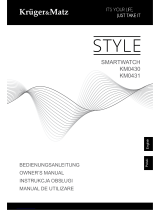Page is loading ...

2
Contents
1 The Basics ..................................................................... 4
1.1 Overview ................................................................. 4
1.2 Safety Warnings and Notices .................................. 4
1.3 General Attention .................................................... 5
1.4 Notices When Using Your Smartwatch ................... 6
1.5 Charging Your Smartwatch ...................................... 7
2 Technical Parameters ................................................... 10
3 Getting Started ............................................................. 11
3.1 Equipment Parts Diagram ........................................ 11
3.2 Key Explanations ...................................................... 13
3.3 Turning Your Smartwatch On and Off ...................... 14
3.4 Using the Touchscreen ............................................. 15
3.5 Basic Functions ......................................................... 15
3.6 Connecting to the Mobile Devices ........................... 18
3.7 Locking & Unlocking Your Smartwatch .................... 20
3.8 Notification .............................................................. 21
3.9 Making A Call............................................................ 21
3.10 Watch Manager ...................................................... 22
4 Functional Menu ............................................................. 24
4.1 Dialler .................................................................... 25

3
4.2 Contacts ................................................................... 25
4.3 Camera ..................................................................... 25
4.4 Gallery ...................................................................... 27
4.5 Media Control .......................................................... 28
4.6 aitalkandroid ............................................................ 28
4.7 Stopwatch ................................................................ 29
4.8 Timer ........................................................................ 29
4.9 Today's Schedule ...................................................... 29
4.10 Voice Memo ........................................................... 30
4.11 Weather ................................................................. 30
4.12 Settings................................................................... 31
4.13 Notifications ........................................................... 33
4.14 Pedometer.............................................................. 33
4.15 Find My Device ....................................................... 34
4.16 Call Log ................................................................... 35
4.17 Music ...................................................................... 35
4.18 Compass ................................................................. 36
4.19 Telecamera ............................................................. 36
4.20 Swflashlight ............................................................ 37
4.21 Gestures Control .................................................... 37
5 Connecting to a Computer ......................................... 38
6 FAQs and Solutions..................................................... 39

4
1 The Basics
1.1 Overview
Thank you for choosing the Smart wearable devices.
After reading this guide you will be able to fully master the
use of your watch and appreciate all its functions and ease
of use.
Not only does the smartwatch provide you with basic
call functions such as call Register, but also with many
practical functions and services, to improve the time you
spend working and playing.
The availability of some services and features
described in this manual depends on the network and your
subscription. Therefore, some menu items may not be
available in your smartwatch. The shortcuts to menus and
features may also vary from watch to watch.
Our company reserves the right to revise this manual
content without prior notice.
1.2 Safety warnings and notices
Before using your mobile phone and smartwatch,
read and understand the following notices carefully to

5
ensure you will use it safely and properly.
1.3 General attention
Only the battery and battery charger specified by
our company should be used in your smartwatch.
Other products might result in battery leakage,
overheating, fire or explosion.
To avoid your smartwatch malfunctioning, or
catching fire, please do not violently impact, jolt
or throw your smartwatch.
Please do not place the smartwatch in a
microwave oven or high-pressure equipment.
Otherwise it could lead to unexpected accidents
such as damage to the circuitry or fire hazard.
Please do not use your smartwatch near
flammable or explosive gases, otherwise it could
cause malfunction of your phone or fire hazard.
Please do not subject your smartwatch to high
temperatures, high humidity or dusty places;
otherwise this may lead to the malfunction of
your smartwatch.
To avoid your smartwatch falling and
malfunctioning or being damaged, please do not
place it on uneven or unstable surfaces.

6
1.4 Notices when using your smartwatch
Please do not subject the LCD to impact or use
the screen to strike things, as this will damage
the LCD board and cause leakage of the liquid
crystal. There is a risk of blindness if the liquid
crystal substance gets into the eyes. If this occurs
rinse eyes immediately with clear water (under
no circumstances rub your eyes) and go
immediately to a hospital for treatment.
Do not disassemble or modify your smartwatch,
as it will lead to damage to the smartwatch such
as battery leakage or circuitry failure.
Please do not use needles, pen tips, or other
sharp objects on the keypad as this may damage
the smartwatch or cause it to malfunction.
The battery has a limited service life. The
remaining life gets shorter as the times of
charging increase. If the battery becomes feeble
even after the charging, this indicates the service
life is over and you have to use a new battery.
When installing the battery, do not use force or
pressure, as this will cause the battery to leak,
overheat, crack and catch fire.
If the battery overheats, changes color, or

7
becomes distorted during use, charging, or
storage, please stop using and replace it with a
new battery.
Please do not continuously charge for more than
24 hours.
1.5 Charging your smartwatch
Connect the connector of charger to the
smartwatch. The battery level indicator flashes
on the screen. Even if the smartwatch has been
turned off, the charging image still appears,
indicating that the battery is being charged. If
the smartwatch is overused when the current is
insufficient, it may take longer time for the
charging indicator to appear on the screen after
the charging begins.
When the battery level indicator does not flash
and indicates the battery is full, this indicates the
charging has been completed. If the smartwatch
is off during charging, the charging being
completed image also appears on the screen.
The charging process often takes 3 to 4 hours.
During the charging, the battery, smartwatch and
charger gets warm, this is a normal

8
phenomenon.
Upon the completion of charging, disconnect the
charger from AC power socket, and from the
smartwatch.
Notes:
During charging, the smartwatch must be placed
in well-ventilated environment of +5℃ ~ +
40℃. Always use the charger supplied by your
smartwatch manufacturer. Using an
unauthorized charger might cause danger and
invalidate the authorization and warranty clauses
for your smartwatch.
Make sure the battery has been installed before
charging. It is best not to remove the battery
while charging.
Upon completion of charging, disconnect the
charger from your smartwatch and the power
supply.

9
If you have not disconnected the charger from your
smartwatch and the power supply, the charger will
continue to charge the battery after about 5 to 8 hours
when the batter level decreases substantially. We advise
you not to do like this, as it lowers your phone performance
and shortens your smartwatch life.

12
Items supplied and available accessories with the
device may vary by region or service provider.
• Accompanying articles designed specifically for
the device, which may not be compatible with other
devices.
• Design and specifications are subject to change
without notice.
• You can purchase additional accessories from
your local dealer. Before buying make sure they are
compatible with the device.
• Other accessories may not be compatible with
your device.

14
to return to the clock screen.
Generally, press this key to lock the ●
mobile phone.
●shut down the smartwatch by
press this key for about 10 seconds or
restart smartwatch by press this key
for about 15 seconds.
3.3 Turning your smartwatch on and off
To turn on the phone, hold down the POWER key
on the right; to turn off the phone, hold down the
POWER key and select power off.

15
3.4 Using the touch screen
Your smartwatch provides many touch keys in the
Main screen. Meanwhile please follow the
instructions:
■Do not touch the screen with wet hands.
■Do not touch the screen with great forces.
■Do not touch the screen with metallic or
conductive objects.
3.5 Basic functions
The home screen is the beginning of all
applications. There are clock shortcuts, applications,
and others. Click on the screen to start the application.

17
Clock: Long press the clock screen until
there is a shock, and then slide to the left to the right
to select your desired clock interface.
.
View Recent Tasks: Double-click on the clock
screen to can see the recent active tasks.
Return to the previous screen: Slide down from
the top of the screen to return to the previous screen
interface.

18
Quick access to the camera: Slide down in the
clock screen from the top of the screen to enter the
camera.
Quick access to dialing: Slide up in the clock
screen from the bottom of the screen to enter dialer.
3.6 Connecting to the Mobile devices
Connect your smartwatch to another mobile
device, so that you can use the various functions on
the mobile devices. To connect the smartwatch to
another mobile device, you can turn on Bluetooth to
connect to mobile devices with Watch Manager.

19
The Watch Manager is installed on a mobile
device, and then turn on Bluetooth of both
smartwatch and mobile device .Once you start Watch
Manager, the mobile device will scan smartwatch and
then connect it. After connecting to a mobile device,
you can use part of the application on a mobile device.
(Note: Please contact your dealer to get Watch

20
Manager.)
3.7 Locking & Unlocking your smartwatch
When not in use, please lock the device to avoid
unnecessary operations。Press the power button on
the screen to turn off the screen and make the device
go into lockdown mode If the device is not used
within a specified period of time, it will be
automatically locked. Press the power button to
unlock the device. You can also set smartwatch
protection. If you have selected this function, you
must draw unlocking pattern each time you turn on
your smartwatch, to unlock the smartwatch and then
make or answer calls. You may clear the unlocking
pattern (see “Safety settings”). In this case, the
unauthorized use of your smartwatch cannot be
protected.
/