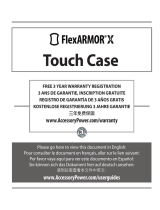Page is loading ...

QUICK START GUIDE
GUIDE DE DÉMARRAGE RAPIDE
GUÍA DE INICIO RÁPIDO
Aleratec
Charge and Guard Secure
Charge/Sync Cabinet 16™
Part No. / Pièce n° / Ref. 400104
For a User Guide in English, French or Spanish, which includes tips on setting up your iOS devices
and iTunes, visit: http://alerat.ec/pdm-guides
Pour consulter le manuel de l’utilisateur en anglais, français ou espagnol, et les recommandations
relatives à la configuration de vos appareils iOS et d’iTunes, rendez-vous sur: http://alerat.ec/pdm-guides
Para consultar la guía del usuario en inglés, francés o spagnolo y las recomendaciones que incluye
sobre la configuración de sus dispositivos iOS y de iTunes, visite: http://alerat.ec/pdm-guides

www.aleratec.com
Included Items
•• Charge•and•Guard•Secure•Charge/Sync•Cabinet•16
•• US•power•cord
•• USB•2.0•A/M•to•B/M•cable
•• Key•for•integrated•locks
•• 17•tablet•dividers
•• Divider•stability•bar
•• Cable•management•ties
•• 2•cable•numbering•label•sheets
•• Quick•Start•Guide•(This•document)
•• Registration•Card
Welcome!
Congratulations•on•your•purchase•of•an•Aleratec•Charge•and•Guard•
Secure•Charge/Sync•Cabinet•16.
The•entire•Aleratec•team•is•committed•to•providing•you•with•courteous•
service.•Our•knowledgeable•staff•will•strive•to•make•owning•and•
operating•your•new•Aleratec•Charge•and•Guard•Secure••
Charge/Sync•Cabinet•16•a•pleasant•experience.
This•Quick•Start•Guide•will•lead•you•step-by•step•through•the•basic•
operation•procedures•of•your•Charge•and•Guard•Secure••
Charge/Sync•Cabinet•16.•
For•more•detailed•information•on•using•the•Charge•and•Guard•Secure••
Charge/Sync•Cabinet•16•and•applying•it’s•various•capabilities,•please•
refer•to•the•User•Guide•at•http://alerat.ec/pdm-guides.
We•at•Aleratec•appreciate•your•selection•of•our•product,•and•wish•you•
great•success•and•enjoyment•of•your•new•Charge•and•Guard•Secure••
Charge/Sync•Cabinet•16.
•
Check out Aleratec Online!
•• google.com/+AleratecInc
•• YouTube.com/Aleratec
•• Twitter.com/Aleratec
•• Facebook.com/Aleratec
•• Blog.Aleratec.com

www.aleratec.com
1
Product Features
•• Designed•specically•for•tablet•deployments•where•durability•and•security•
are•critical•
•• Active•Smart-Charge•technology•supports•up•to•16•iOS,•Android•and•most•
other•devices•simultaneously
•• Provides•up•to•a•full•2.4•amps•per•port•to•quickly•charge•all•16•devices
•• Sync•up•to•16•tablets•or•other•USB•devices•simultaneously
•• Heavy-duty,•all•metal•construction•protects•tablets•while•they•are•being•
charged•or•synced•within•the•cabinet•
•• Welded•anchor•loop•lets•you•chain•the•cabinet•to•a•secure•structure•so•the•
cabinet•itself•can’t•be•removed
•• 13•x•10.5•x•.9•inch•tablet•compartments•accommodate•both•large•and•
small•tablets•and•protective•cases
•• Front•Status•Panel•shows•charge•or•sync•status•on•each•attached•tablet•
within•the•cabinet
Key Items on the Charge and Guard Secure
LED Charge and Sync Indicators
AC Power In
Power Switch
USB Port
Carrying
Handles

www.aleratec.com
2
Setup
Labeling Your Cables
Apply the numbering labels to each end of your charge and sync cables for
easier identication. Charge and sync cables not included.
Installing Your Cables
Setting up the charge/sync cables to your Charge and Guard Secure Charge/
Sync Cabinet 16.
Note: Install the cables before installing the tablet dividers. Charge/sync
cables not included with purchase.
1. Unlock and open the top cover.

www.aleratec.com
3
Setup
Installing Your Cables -•Continued
2. Plug the USB A/M end of your cable into one of the USB ports within
the cabinet. If using the numbering labels, make sure your cable
number corresponds to the port number.
3. Wind each cable around the cable management posts to take up any
excess slack. Note: Two winds should be sufcient for a standard
1 meter (3.3 ft.) cable.

www.aleratec.com
4
Setup
Installing Your Cables -•Continued
4. Once the proper length has been established, insert a zip-tie through the
platform holes.
5. Secure the cable winding in place.

www.aleratec.com
5
Setup
Installing Your Cables -•Continued
6. Thread the cable down through the appropriate guide slot.
7. Clip cable to roof clips.

www.aleratec.com
6
Setup
Installing Divider Walls
Setting up the tablet dividers (17) in your Charge and Guard Secure Charge/
Sync Cabinet 16.
1.
Insert each divider into a cabinet divider slot and repeat for all 17
dividers. Note: Set up the charge/sync cables before installing the tablet
dividers.
2. Install the divider stability bar.

www.aleratec.com
7
Setup
Powering the Cabinet
Setting up the power connection to your Charge and Guard Secure Charge/
Sync Cabinet 16.
1. Make sure the power switch is in the OFF position.
2. Plug in the appropriate end of the power cord into the side of the unit
and the other end into a 120V 3-prong power.

www.aleratec.com
8
Using the Charge and Guard Secure
Charging or Syncing Your Devices
1. If syncing, use the USB A/M to B/M cable provided and connect the
USB B end to the unit. Connect the USB A end to your host computer.
Unplug this USB cable if charging your tablets.
Sync times will vary greatly depending on a variety of factors
including, but not limited to, your computer and the amount of
data being synced. After syncing, eject each device individually as
approprite on your connected computer.
Please note that this station only serves as a pathway for
communication between your devices and the computer. Actual
management and synchronization is handled by software or apps
independent of this station.
After syncing, eject each device properly from the computer before
disconnecting or powering off.
2. Insert each tablet or other USB-charged device into your cabinet.

www.aleratec.com
9
Using the Charge and Guard Secure
Charging or Syncing Your Devices -•Continued
3. Connect each tablet or other USB-charged device to its corresponding
charge/sync cable.
4. Turn ON cabinet.

www.aleratec.com
10
Technical Support Addresses and
Phone Numbers
•► By•e-mail:•[email protected] –••FAX•at:•+1-818-678-0483
•► By•Telephone:•+1-818-678-0484 –••Skype: support.aleratec.com
Technical•Support•Group•can•be•reached•8:00•AM•to•5:00•PM,•Pacic•
Time,•Monday•through•Friday,•excluding•U.S.•holidays.
Please•try•and•call•from•a•phone•near•your•computer•system•and•
Charge•and•Sync•Station•16.
•► Access•is•available•24•hours•a•day,•365•days•a•year,•via:
The•World•Wide•Web•at:•www.aleratec.com
FCC Compliance
This•device•complies•with•part•15•of•the•FCC•Rules.•Operation•is•subject•
to•the•following•two•conditions:•(1)•This•device•may•not•cause•harmful•
interference,•and•(2)•this•device•must•accept•any•interference•received,•
including•interference•that•may•cause•undesired•operation.•

www.aleratec.com
Éléments inclus
•• Charge•and•Guard•Secure•Charge/Sync•Cabinet•16
•• US•power•cord
•• USB•2.0•A/M•to•B/M•cable
•• Key•for•integrated•locks
•• 17•tablet•dividers
•• Divider•stability•bar
•• Cable•management•ties
•• 2•cable•numbering•label•sheets
•• Quick•Start•Guide•(Ce•document)•
•• Registration•Card
Bienvenue !
Félicitations•pour•avoir•acheté•le•Charge•and•Guard•Secure•Charge/Sync•
Cabinet•16.
Toute•l’équipe•d’Aleratec•a•à•cœur•de•vous•offrir•un•service•de•qualité.•
Notre•équipe•expérimentée•déploiera•tous•ses•efforts•pour•que•
l’utilisation•de•votre•nouveau•Charge•and•Guard•Secure•Charge/Sync•
Cabinet•16•d’Aleratec•soit•un•réel•plaisir.
Ce•Guide•de•démarrage•rapide•vous•indiquera•pas•à•pas•les•procédures•
de•fonctionnement•de•base•de•votre•Charge•and•Guard•Secure•Charge/
Sync•Cabinet•16.•
Per•informazioni•più•dettagliate•sull’uso•dell’unità•Charge•and•Guard•
Secure•Charge/Sync•Cabinet•16•e•sull’applicazione•delle•sue•molteplici•
funzionalità,•nonché•per•i•suggerimenti•per•la•congurazione•dei•
dispositivi•iOS•e•di•iTunes,•consultare•il•Manuale•dell’utente•disponibile•
all’indirizzo•http://alerat.ec/pdm-guides.•
•
Visitez Aleratec en ligne !
•• google.com/+AleratecInc
•• YouTube.com/Aleratec
•• Twitter.com/Aleratec
•• Facebook.com/Aleratec
•• Blog.Aleratec.com

www.aleratec.com
12
Caractéristiques du produit
•• Conçu•spécialement•pour•les•déploiements•de•tablettes•où•la•durabilité•et•
la•sécurité•sont•essentielles•
•• Technologie•active•de•chargement•intelligent•prenant•en•charge•
simultanément•jusqu’à•16•appareils•iOS,•Android•et•autres
•• Puissance•de•2,4•A•par•port•pour•charger•rapidement•les•16•appareils
•• Synchronisation•simultanée•de•16•tablettes•ou•autres•appareils•USB
•• Construction•métallique•robuste•pour•protéger•les•tablettes•pendant•leur•
chargement•ou•synchronisation•à•l’intérieur•du•boîtier•
•• Point•d’ancrage•soudé•pour•vous•permettre•d’attacher•le•boîtier•à•une•
structure•xe•de•sorte•qu’il•ne•puisse•pas•être•subtilisé
•• Les•compartiments•pour•tablette•de•13•x•10,5•x•0,9•pouces•(33•x•26,6•x•
2,3•cm)•accueillent•les•tablettes•de•toutes•tailles,•avec•ou•sans•étui•de•
protection
•• Le•panneau•d’état•à•l’avant•montre•l’état•de•chargement•ou•
synchronisation•de•chaque•tablette•branchée•dans•le•boîtier
Principaux éléments du Charge and Guard Secure
Voyants de chargement et synchronisation
Prise d’adaptateur d’alimentation
Bouton marche/arrêt
Connecteur USB
Poignées de
transport

www.aleratec.com
13
Installation
Étiquetage de vos câbles
Appliquez les étiquettes de numérotation à chaque extrémité de vos câbles de
chargement et synchronisation an de les identier facilement. Chargement et
synchronisation câbles pas inclus.
Installation de vos câbles
Raccordement des câbles de chargement/synchronisation sur votre Charge and Guard
Secure Charge/Sync Cabinet 16.
Remarque : installez les câbles avant d’installer les séparateurs de tablettes.
1. Déverrouillez et ouvrez le couvercle supérieur.

www.aleratec.com
14
Installation
Installation de vos câbles (suite)
2. Branchez l’extrémité USB A/M du câble dans l’un des ports USB à
l’intérieur du boîtier. Si vous utilisez les étiquettes de numérotation,
veillez à ce que le numéro du câble corresponde au numéro du port.
3. Enroulez chaque câble autour des pattes de rangement des câbles pour
éviter l’excédent de mou. Remarque : deux enroulements devraient
sufre pour un câble standard d’un mètre (3,3 pieds).

www.aleratec.com
15
Installation
Installation de vos câbles (suite)
4. Une fois la longueur appropriée établie, insérez un serre-câbles à travers
les orices de la structure.
5. Serrez de sorte que l’enroulement de câbles soit bien maintenu en place.

www.aleratec.com
16
Installation
Installation de vos câbles (suite)
6. Faites passer le câble dans la partie inférieure via la fente de guidage
appropriée.
7. Pincez le câble dans les clips de xation.

www.aleratec.com
17
Installation
Installation des séparateurs
Installation des séparateurs de tablettes (17) dans votre Charge and Guard Secure
Charge/Sync Cabinet 16.
1. Insérez chaque séparateur dans les rainures de séparation du boîtier et
répétez l’opération pour les 17 séparateurs. Remarque : raccordez les
câbles de chargement/synchronisation avant d’installer les séparateurs de
tablettes.
2. Installez la barre de stabilisation des séparateurs.

www.aleratec.com
18
Installation
Alimentation du boîtier
Raccordement électrique de votre Charge and Guard Secure Charge/Sync Cabinet 16.
1. Assurez-vous que le bouton de mise en marche est en position OFF.
2. Branchez l’extrémité appropriée du cordon d’alimentation sur le côté
de l’appareil et l’autre extrémité dans une prise de 120V alimentation à
3 broche.
/