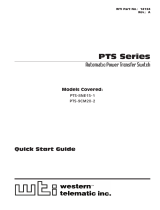Page is loading ...

INSTRUCTION MANUAL
Smart Transmitter Terminal
STT04
PN25054

Copyright 2002 ABB Inc. [August 2002]
Trademarks and Registrations
Registrations and trademarks used in this document include:
® Windows Registered trademark of Microsoft Corporation
® Windows NT Registered trademark of Microsoft Corporation
® Lexan Registered trademark of General Electric Company, GE Plastics Division
WARNING notices as used in this manual apply to hazards or unsafe practices which could result in personal
injury or death.
CAUTION notices apply to hazards or unsafe practices which could result in property damage.
NOTES highlight procedures and contain information which assist the operator in understanding the informa-
tion contained in this manual.
All software, including design, appearance, algorithms and source codes, is copyrighted by ABB Inc. and is
owned by ABB Inc. or its suppliers.
WARNING
POSSIBLE PROCESS UPSETS. Maintenance must be performed only by qualified personnel and only after
securing equipment controlled by this product. Adjusting or removing this product while it is in the system may
upset the process being controlled. Some process upsets may cause injury or damage.
NOTICE
The information contained in this document is subject to change without notice.
ABB Inc., its affiliates, employees, and agents, and the authors of and contributors to this publication specifi-
cally disclaim all liabilities and warranties, express and implied (including warranties of merchantability and fit-
ness for a particular purpose), for the accuracy, currency, completeness, and/or reliability of the information
contained herein and/or for the fitness for any particular use and/or for the performance of any material and/or
equipment selected in whole or part with the user of/or in reliance upon information contained herein. Selection
of materials and/or equipment is at the sole risk of the user of this publication.
This document contains proprietary information of ABB Inc., and is issued in strict confidence. Its use, or repro-
duction for use, for the reverse engineering, development or manufacture of hardware or software described
herein is prohibited. No part of this document may be photocopied or reproduced without the prior written con-
sent of ABB Inc..

ABB Instrumentation
ADDENDUM
INTRODUCTION
This addendum supplements information contained in the WPBEEUI110502B0 STT04 Product Instruction. The
purpose of this addendum is to "map" or corellate function ke
y
s on the
revised STT04EBO
ke
y
pad to the
original
STT04
ke
y
pad function ke
y
s that are documented in the Product Instruction. This addendum also provides
supplemental 600TEN Transmitter information which is not contained in the existin
g
STT04 Product Instruction.
Refer to the STT04 Product Instruction for specific operatin
g
details.
OPERATOR/INTERFACE CONTROLS
The illustrations below show the comparison between the old and new STT04 ke
y
pads:
Old Keypad New Keypad
STT04EB_
Smart Transmitter Terminal
PN24969
COPYRIGHT 2000 ABB AUTOMATION INC. [May,2000]

ADDENDUM
2
Table 1 provides a comparison of old-ke
y
pad vs. new-ke
y
pad functions for the ke
y
s on the STT04 terminal.
NOTE: The configure, view, select device and options keys function without a field device connected to the
STT04 terminal. The other functions are locked out until a field device is connected to the terminal.
Table 1. Keypad Functions
Old Key New Key Function
Powers the unit up and displa
y
s the
STT04
firmware revision level.
Turns power off. Stored confi
g
urations remain in internal memor
y
. The termi-
nal will shut itself off after 15 minutes of idle operation.
Scrolls throu
g
h menus and selects functions.
Inputs values into the terminal. Includes di
g
its 0 throu
g
h 9, ASCII characters A
throu
g
h Z, si
g
ns, and punctuation.
Completes an input or a selection.
1. Inputs a new confi
g
uration into the
STT04
internal memor
y
.
2. Modifies an existin
g
confi
g
uration.
3. Erases an existin
g
confi
g
uration from the terminal memor
y
.
Retrieves, views and optionall
y
saves the confi
g
uration of the selected field
device.
Sends a confi
g
uration from the STT04 terminal to a selected field device.
Steps throu
g
h various calibration procedures
(
dependent on the selected field
device
)
.
Monitors primar
y
input or output, secondar
y
output, ambient temperature of
the selected field device, and other variables.
ON
OFF
+ : /
< > *
0
% &
G H I
9
ENTER
CONFIG
GET
CONFIG
SEND
CONFIG
CALI-
BRATE
MONITOR

ADDENDUM
3
Displa
y
s field device status based on results of continuous self-dia
g
nostics.
1. Chan
g
es en
g
ineerin
g
units.
2. Sets lower and upper ran
g
e values of primar
y
and secondar
y
units.
3. Chan
g
es the output dampenin
g
.
1. Sets output to a fixed value.
2. Cancels a fixed output.
3. Sets up LCD - select displa
y
units to be displa
y
ed on the field device LCD.
4. Chan
g
es device confi
g
uration to the standard confi
g
uration
(
PTS onl
y)
.
NOTE: For special feature functions for the Type AVS Smart Positioner, refer
to Appendix A.
Escapes the current function and returns the displa
y
to the
READY
condition.
Selects and chan
g
es workin
g
confi
g
urations and field devices
(
if connected
)
.
Steps throu
g
h the selections of the workin
g
confi
g
uration. Views a confi
g
ura-
tion, but does not allow modifications to be made.
1. Sets the lan
g
ua
g
e of the displa
y
screens.
2. Sets the communication format.
3. Displa
y
s the amount of char
g
e left on the batter
y
pack.
4. Displa
y
s the STT04 name.
Returns to a previous screen durin
g
confi
g
uration, calibration, reran
g
e, etc.
Table 1. Keypad Functions(continued)
Old Key New Key Function
STATUS
RE-
RANGE
SPECIAL
FEATURE
CLEAR
SELECT
DEVICE
VIEW
OPTIONS
BACK

ADDENDUM
4
APPENDIX - 600T & 600TEN PRESSURE TRANSMITTER
INTRODUCTION
This appendix covers the confi
g
uration and calibration functions of the T
y
pe 600T EN Pressure Transmitter.
Refer to SECTION 4 - OPERATING PROCEDURES for information on the followin
g
functions:
CREATE/MODIFY CONFIGURATION
A confi
g
uration can be created off-line, without a connected field device. Refer to Fi
g
ure 1 for an overview of the
confi
g
uration function. The followin
g
table details the confi
g
uration process.
• Send configurations. • Select configurations.
• Get configurations. • Erase configurations.
• View configurations. • Operational functions.
Figure 1. Configuration Flowchart (600T & 600T EN)

ADDENDUM
5
Key Display Comments
Select
NEW
to create a confi
g
uration. To modif
y
an
existin
g
confi
g
uration, select
MODIFY
. The screen
se
q
uence is the same, however, the
MODIFY
screens will appear with the values and arrow posi-
tions as the
y
were ori
g
inall
y
confi
g
ured.
Select
HART
.
Select
600T
.
Enter a name for the confi
g
uration ID ta
g
usin
g
up to
ei
g
ht ASCII characters. To select a character, press
the ke
y
that has the desired character. Continue to
press the ke
y
until the desired character appears.
Use the ri
g
ht arrow ke
y
to move to the next charac-
ter. Use the left arrow ke
y
to
g
o back to the previous
character.
Select
ANALOG.
NOTE:
The DIGITAL
selection should only be made
when using an IMFBS01 field bus I/O module. A
CHANNEL #
prompt appears when
DIGITAL
is
selected.
CONFIG
ENTER
CONFIGURATION
→
NEW
MODIFY
ERASE
ENTER
DEVICE TYPE
BAILEY FSK
→
HART
[ 6 TIMES ]
ENTER
TRANSMITTER TYPE
PTH EBTH
TB82 pH TB82 ORP
TB82 pION TB82 CONC
TZID/AXH AS800
TEU211 TS11/TS01
50XE4000 50XM2000
50SM‘1000
→
600T
HART UNIV
ENTER
STT04 CONFIGURATION
[
]
←
PREVIOUS NEXT
→
ENTER
SELECT MODE:
→
ANALOG
DIGITAL

ADDENDUM
6
T
y
pe a descriptive messa
g
e usin
g
up to 32 charac-
ters. This field can be used to note an
y
thin
g
of impor-
tance to the device or installation.
To select a character, press the ke
y
that has the
desired character. Continue to press the ke
y
until the
desired character appears. Use the ri
g
ht arrow ke
y
to
move to the next character. Use the left arrow ke
y
to
g
o back to the previous character.
T
y
pe a descriptor strin
g
usin
g
up to 16 characters.
This field can be used for notations about the device
or process.
To select a character, press the ke
y
that has the
desired character. Continue to press the ke
y
until the
desired character appears. Use the ri
g
ht arrow ke
y
to
move to the next character. Use the left arrow ke
y
to
g
o back to the previous character.
Enter a da
y
and press . Enter a month and
press . Enter a
y
ear and press .
This date can represent the creation date of the con-
fi
g
uration, the date the device or element was
installed, or some other si
g
nificant date.
Select
600T EN
Select
LINEAR
.
NOTE:
Other output t
y
pe selections are:
SQUARE ROOT
SQR (x^3)
SQR (x^5)
5th ORDER POLYNOMIAL
DOUBLE POLYN
Use
to return to a previous confi
g
uration
screen from an
y
screen in the confi
g
uration process.
Enter a value between 0 and 16 seconds.
Key Display Comments
ENTER
MESSAGE:
←
PREVIOUS NEXT
→
ENTER
DESCRIPTOR:
←
PREVIOUS NEXT
→
ENTER
DATE:
DAY: nn
MONTH: nn
YEAR: nn
ENTER
ENTER
ENTER
ENTER
CONFIG TYPE
600T
→
600T EN
ENTER
OUTPUT TYPE
→
LINEAR
SQU (x)
SQR (x^3)
SQR (x^5)
5th ORD. POLY
DOUBLE POLYN
BACK
ENTER
DAMPING:
(0 - 16 SEC)
0.5 SECS

ADDENDUM
7
Select an en
g
ineerin
g
unit best suited for the
application. Other units not shown include
mmHg-
0
o
C, PSI, BARS, mBAR, gSqCm, Kgcm2, PA, KPA,
torr-0
o
C, ATM, MPa, iH2O-4
o
C, mmH2O-4
o
C
.
Input lower ran
g
e value usin
g
the number ke
y
s, then
press . Input the upper ran
g
e value, then
press .
Select the 600T EN
TEMPERATURE UNITS.
Use arrow ke
y
to select option, then press
.
Select
YES
.
Key Display Comments
ENTER
ENGINEERING UNIT
→
iH20-20c
iHg-0
O
c
ftH2O-20c
mmH20-20c
ENTER
LOWER RANGE VAL
nn.nn UNITS
UPPER RANGE VAL
nn.nn UNITS
ENTER
ENTER
ENTER
TEMPERATURE UNITS
→ °
C
°
F
°
R
°
K
ENTER
ENTER
STORE THIS
CONFIGURATION?
NO
→
YES
ENTER
ID TAGNAME
READY

ADDENDUM
8
CALIBRATION
This section details the 600T EN
transmitter calibration functions usin
g
an STT04 terminal. There are four
types of calibration functions:
• Sensor Trim
• D-to-A adjust (Analog Mode only)
• PV Bias
• Set Output %
Refer to Fi
g
ure 2 for an overview of the calibration functions.
Figure 2. Calibration Flowchart (600T EN)

ADDENDUM
9
Sensor Trim
This procedure allows calibration of the pressure sensors for 600T EN pressure transmitters. Selections available
are FULL TRIM, ZERO TRIM, FACTORY TRIM and STATIC TRIM.
FULL TRIM
Use this option if both LOW
(
min.
)
and HIGH
(
max.
)
pressure settin
g
s are to be calibrated.
Key Display Comments
This operation will cause a chan
g
e in output not cor-
respondin
g
to the input. Be sure the control loop is in
manual.
Select
YES
.
Select
SENSOR TRIM
, or select calibration option
with down-arrow ke
y
and refer to the appropriate
section. Press
when done.
Select
FULL TRIM
.
Enter the low calibration pressure value usin
g
the
number ke
y
s and press . Similarl
y
, enter the
hi
g
h calibration pressure value, then press .
Appl
y
the low calibration pressure to the input of
transmitter as specified earlier.
Appl
y
the hi
g
h calibration pressure to the input of
transmitter as specified earlier.
CALI-
BRATE
ENTER
OUTPUT WILL BE
AFFECTED! PROCEED?
NO
→
YES
ENTER
→
SENSOR TRIM
D-TO-A ADJUST
PV BIAS
SET OUTPUT %
ENTER
ENTER
→
FULL TRIM
ZERO TRIM
FACTORY TRIM
STATIC TRIM
ENTER
LOW CALIB PRESSURE
nn.nn UNITS
HIGH CALIB PRESSURE
nn.nn UNITS
ENTER
ENTER
ENTER
APPLY PRESSURE OF
nn.nn UNITS
THEN HIT ENTER
ENTER
APPLY PRESSURE OF
nn.nn UNITS
THEN HIT ENTER

ADDENDUM
10
ZERO TRIM
Use this option if onl
y
the LOW
(
min.
)
pressure settin
g
is to be calibrated
Key Display Comments
This operation will cause a chan
g
e in output not cor-
respondin
g
to the input. Be sure the control loop is in
manual.
Select
YES
.
Select
SENSOR TRIM
, or select calibration option
with down-arrow ke
y
and refer to the appropriate
section. Press
when done.
Select
ZERO TRIM
.
Appl
y
the pressure e
q
ual to the zero value of the
instrument and press
.
The instrument reads the pressure applied and dis-
pla
y
s its value. Press
.
CALI-
BRATE
ENTER
OUTPUT WILL BE
AFFECTED! PROCEED?
NO
→
YES
ENTER
→
SENSOR TRIM
D-TO-A ADJUST
PV BIAS
SET OUTPUT %
ENTER
ENTER
FULL TRIM
→
ZERO TRIM
FACTORY TRIM
STATIC TRIM
ENTER
APPLY 0 INPUT
TO SENSOR
THEN HIT ENTER
ENTER
ENTER
APPLIED ZERO INPUT:
value
units
PRESS ENTER
TO CONTINUE
ENTER
ENTER
ID TAGNAME
READY

ADDENDUM
11
FACTORY TRIM
Use this option if factor
y
settin
g
is to be used for calibration.
Key Display Comments
This operation will cause a chan
g
e in output not cor-
respondin
g
to the input. Be sure the control loop is in
manual.
Select
YES
.
Select
SENSOR TRIM
, or select calibration option
with down-arrow ke
y
and refer to the appropriate
section. Press
when done.
Select
FACTORY TRIM
.
CALI-
BRATE
ENTER
OUTPUT WILL BE
AFFECTED! PROCEED?
NO
→
YES
ENTER
→
SENSOR TRIM
D-TO-A ADJUST
PV BIAS
SET OUTPUT %
ENTER
ENTER
FULL TRIM
ZERO TRIM
→
FACTORY TRIM
STATIC TRIM
ENTER
ID TAGNAME
READY

ADDENDUM
12
STATIC TRIM
Use this option if the instrument is to be staticall
y
calibrated usin
g
a known pressure.
Key Display Comments
This operation will cause a chan
g
e in output not cor-
respondin
g
to the input. Be sure the control loop is in
manual.
Select
YES
.
Select
SENSOR TRIM
, or select calibration option
with down-arrow ke
y
and refer to the appropriate
section. Press
when done.
Select
STATIC TRIM
.
Displa
y
shows the value of the pressure measured
b
y
the 600T EN transmitter.
Enter the value of the actual static pressure usin
g
the
number ke
y
s.
CALI-
BRATE
ENTER
OUTPUT WILL BE
AFFECTED! PROCEED?
NO
→
YES
ENTER
→
SENSOR TRIM
D-TO-A ADJUST
PV BIAS
SET OUTPUT %
ENTER
[ 3 TIMES ]
ENTER
FULL TRIM
ZERO TRIM
FACTORY TRIM
→
STATIC TRIM
ENTER
STATIC PRESSURE
value
units
PRESS ENTER
TO MODIFY
ENTER
STATIC PRESSURE
value
units
ENTER
ID TAGNAME
READY

ADDENDUM
13
D-to-A Adjust
The
D-TO-A ADJUST
selection is onl
y
present when
y
ou are in the
ANALOG
communication mode. There are three
methods available to ad
j
ust the four to 20 milliampere output:
• Up/Down Arrow keys.
• Meter value entry for HART devices.
• Factory DAC Trim
ARROW KEY ADJUSTMENT
Use this function to ad
j
ust the 4 to 20 milliampere output of the field device usin
g
the up and down arrow ke
y
s.
Key Display Comments
This operation will cause a chan
g
e in output not cor-
respondin
g
to the input. Be sure the control loop is in
manual.
Select
YES
.
Select
D-TO-A ADJUST
.
Select
UPDOWN ARROW KEYS
.
Use the arrow ke
y
s to ad
j
ust the 4 mA si
g
nal.
NOTE: When increasing or decreasing the mA sig-
nal, the increments of change increase with succes-
sive depressions until the maximum level of change
is reached. By changing direction you will return to
the smallest increment of change. This adjustment
technique speeds up the adjustment process without
affecting fine adjustment.
CALI-
BRATE
OUTPUT WILL BE
AFFECTED! PROCEED?
NO
→
YES
ENTER
CALIBRATION
SENSOR TRIM
→
D-TO-A ADJUST
PV BIAS
SET OUTPUT %
ENTER
D/A CAL USING
→
UPDOWN ARROW KEYS
METER VALUE ENTRY
FACTORY DAC TRIM
ENTER
ADJUST TO 4 mA
THEN HIT ENTER

ADDENDUM
14
METER VALUE ADJUSTMENT
Use this function to ad
j
ust the four to 20 milliampere output of the field device usin
g
values from an external current
meter. This method is onl
y
valid for HART devices.
Use the arrow ke
y
s to ad
j
ust the 20 mA si
g
nal.
Key Display Comments
This operation will cause a chan
g
e in output not cor-
respondin
g
to the input. Be sure the control loop is in
manual.
Select
YES
.
Select
D-TO-A ADJUST
.
Select
METER VALUE ENTRY
.
Key Display Comments
ENTER
ADJUST TO 20 mA
THEN HIT ENTER
ENTER
ID TAGNAME
READY
CALI-
BRATE
ENTER
OUTPUT WILL BE
AFFECTED! PROCEED?
NO
→
YES
ENTER
CALIBRATION
SENSOR TRIM
→
D-TO-A ADJUST
PV BIAS
SET OUTPUT %
ENTER
D/A CAL USING
UPDOWN ARROW KEYS
→
METER VALUE ENTRY
FACTORY DAC TRIM

ADDENDUM
15
PV Bias
The PV Bias calibration procedure allows
y
ou to ali
g
n the "zero" of the process with the "zero" readin
g
of the
transmitter. This ma
y
be done in one of two wa
y
s:
• Apply a pressure that corresponds to the desired zero offset or bias [SET PV ZERO]
• To scale to a value different from zero, calculate the offset or biasand apply it to the 600T EN [SET PV VAL]
Use the number ke
y
s to enter the current meter
readin
g
.
Use the number ke
y
s to enter the current meter
readin
g
.
Key Display Comments
This operation will cause a chan
g
e in output not cor-
respondin
g
to the input. Be sure the control loop is in
manual.
Select
YES
.
Key Display Comments
ENTER
4 mA CALIBRATION:
ENTER METER VALUE
n.nnnn
ENTER
20 mA CALIBRATION:
ENTER METER VALUE
nn.nnnn
ENTER
ID TAGNAME
READY
CALI-
BRATE
ENTER
OUTPUT WILL BE
AFFECTED! PROCEED?
NO
→
YES

ADDENDUM
16
Select
PV BIAS
.
If di
g
itall
y
confi
g
ured, the
D-TO-A ADJUST
selection
will not appear.
Use the arrow ke
y
s to scroll to the desired PV BIAS
parameter. RESET removes an
y
previousl
y
confi
g
-
ured bias values. The followin
g
procedure is used to
establish the zero offset for SET PV ZERO, the pro-
cedure for SET PV VAL is similar.
Appl
y
the desired zero pressure value to the trans-
mitter. Scroll to SET PV ZERO usin
g
the down arrow
ke
y
and press
.
Pressin
g
calibrates the PV ZERO value.
SET PV ZERO
is complete.
Key Display Comments
ENTER
CALIBRATION
SENSOR TRIM
D-TO-A ADJUST
→
PV BIAS
SET OUTPUT %
ENTER
PV BIAS
→
RESET
SET PV ZERO
SET PV VAL
ENTER
PV BIAS
RESET
→
SET PV ZERO
SET PV VAL
ENTER
ENTER
PV VALUE READ:
value
units
PRESS ENTER
TO SET PV ZERO
ENTER
ENTER
ID TAGNAME
READY

ADDENDUM
17
Set Outputt
Key Display Comments
This operation will cause a chan
g
e in output not cor-
respondin
g
to the input. Be sure the control loop is in
manual.
Select
YES
.
Select
SET OUTPUT
%.
If di
g
itall
y
confi
g
ured, the
D-TO-A ADJUST
selection
will not appear.
Select LOW and press
. (Procedure for
HIGH selection is identical).
Displa
y
indicates present data.
Enter LOW value,
.
CALI-
BRATE
ENTER
OUTPUT WILL BE
AFFECTED! PROCEED?
NO
→
YES
[ 3 TIMES ]
ENTER
CALIBRATION
SENSOR TRIM
D-TO-A ADJUST
PV BIAS
→
SET OUTPUT %
ENTER
SET OUTPUT %
→
LOW
HIGH
ENTER
ENTER
OP %: nnn.nn %
PV VAL:
value
units
Hit ENTER to set OP%
ENTER
ENTER NEW VALUE
value
%
ENTER
ENTER
ID TAGNAME
READY

Table of Contents
Page
i
SECTION 1 - INTRODUCTION ....................................................................................................1-1
STT04 DESCRIPTION .................................................................................................................... 1-1
HOW TO USE THIS INSTRUCTION...............................................................................................1-2
NOMENCLATURE ..........................................................................................................................1-3
REFERENCE DOCUMENTS ..........................................................................................................1-3
SPECIFICATIONS ..........................................................................................................................1-4
OPTIONS AND ACCESSORIES.....................................................................................................1-4
SECTION 2 - DESCRIPTION AND OPERATION........................................................................2-1
INTRODUCTION.............................................................................................................................2-1
FUNCTIONAL OPERATION ...........................................................................................................2-1
PHYSICAL OPERATION ................................................................................................................2-1
SECTION 3 - INSTALLATION .....................................................................................................3-1
INTRODUCTION.............................................................................................................................3-1
UNPACKING AND INSPECTION ...................................................................................................3-1
SETUP AND PHYSICAL INSTALLATION ......................................................................................3-1
Charging STT04 Terminal .......................................................................................................3-2
Clip Leads Cable Installation....................................................................................................3-2
DOWNLINK SOFTWARE................................................................................................................3-4
System Requirements (Personal Computer) ...........................................................................3-4
Installing DownLink Software ...................................................................................................3-4
DownLink Software Practices ..................................................................................................3-4
SECTION 4 - OPERATING PROCEDURES................................................................................4-1
INTRODUCTION.............................................................................................................................4-1
HOW TO USE THE PROCEDURE TABLES ..................................................................................4-1
OPERATOR/INTERFACE CONTROLS..........................................................................................4-1
INITIAL START-UP .........................................................................................................................4-3
SELECTING CHARACTERS FROM THE KEYPAD.......................................................................4-4
VIEW AND SELECT CONFIGURATION.........................................................................................4-6
SEND CONFIGURATION ...............................................................................................................4-7
GET CONFIGURATION .................................................................................................................4-8
ERASE CONFIGURATION ..........................................................................................................4-10
OPERATIONAL FUNCTIONS .......................................................................................................4-11
Special Feature Key...............................................................................................................4-12
FIX OUTPUT/CANCEL FIX OUTPUT.............................................................................4-12
LCD SETUP....................................................................................................................4-13
STANDARD CONFIGURATION .....................................................................................4-14
RESET CONFIGURATION CHANGE FLAG .................................................................. 4-15
Monitor Key Functions ...........................................................................................................4-16
MONITOR PRIMARY OUTPUT......................................................................................4-16
MONITOR PRIMARY INPUT ..........................................................................................4-17
MONITOR SECONDARY UNITS OUTPUT....................................................................4-18
TEMPERATURE FUNCTION .........................................................................................4-18
Status Check..........................................................................................................................4-19
Rerange Key Function ...........................................................................................................4-19
/