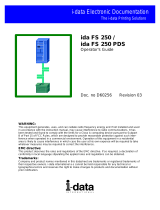Testing the Interface Card
5
Testing the Interface Card
Note: For the following test to work properly, you must first complete the procedure
under “Installing the Coax/Twinax Card.”
1. Turn off the printer, set the interface card rotary switch to position 7 (perform
self-test), and then turn on the printer. The printer prints the interface card self-test
label.
2. Turn off the printer, set the interface card rotary switch to position 0 (set twinax
cable address), and then turn on the printer.
3. Turn off the printer, set the interface card rotary switch to position A (normal
operation), and then turn on the printer. The interface card and the printer are now
ready to communicate with the host system.
Jumper and DIP Switch Settings
This section provides the definitions for the jumper and DIP switch settings on the
coax/twinax interface card.
Jumper Settings
By opening or closing jumper 1, you can select the label format.
Jumper 1: Output Label Format
Setting Format
Open With DIP switch 2, selects either Roman 8 (DIP switch 2 off) or Code Page 850
(DIP switch 2 on). Open is the default setting for the 501XP and 601XP printers.
Closed With DIP switch 2, selects either Intermec-compatible Latin 1 (DIP switch 2 off)
or IBM Latin 1 (DIP switch 2 on). Closed is the default setting for the 3XXX and
44XX printers.
Note: Use Intermec-compatible Latin 1 only when replacing the Intermec twinax card,
Part No. 057029-004, or the Intermec coax card, Part No. 057026-004, with the
coax/twinax interface card.
DIP Switch Settings
The printer reads the DIP switches when you turn on the printer and set the output port
and factory default settings. The factory default settings are listed in the following
table:
Card Default settings
Coax Intermec-compatible Latin 1 with multinational character set or Roman 8 with
U.S.A./Canada character set and Coax Buffer 1920
Twinax Intermec-compatible Latin 1 with multinational character set or Roman 8 with
U.S.A./Canada character set and 5256M1 Printer ID