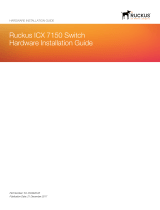Page is loading ...

www.signamax.com - 1 -
Quick Start Guide
C-500 Series Gigabit Managed Switch
1. Unpack the Switch and Check Contents
Part Number
RJ-45
Ports
PoE
Ports
SFP+
Ports
SC50010
48
48
4
Wall Mounting Kit—two brackets and eight screws
Console Cable
Warning and Cautionary Messages
Warning: This product does not contain any serviceable
user parts.
Warning: Installation and removal of the unit must be carried
out by qualified personnel only.
Warning: When connecting this device to a power outlet,
connect the field ground lead on the tri-pole power plug to a
valid earth ground line to prevent electrical hazards.
Warning: This switch uses lasers to transmit signals over
fiber optic cable. The lasers are compliant with the
requirements of a Class 1 Laser Product and are inherently
eye safe in normal operation. However, you should never
look directly at a transmit port when it is powered on.
Warning: When selecting a fiber SFP device, considering
safety, please make sure that it can function at a
temperature that is not less than the recommended
maximum operational temperature of the product. You must
also use an approved Laser Class 1 SFP transceiver.
Caution: Wear an anti-static wrist strap or take other
suitable measures to prevent electrostatic discharge when
handling this equipment.
Caution: Do not plug a phone jack connector in the RJ-45
port. This may damage this device.
Caution: Use only twisted-pair cables with RJ-45 connectors
that conform to FCC standards.
Caution: Installing the switch in a rack requires two people:
One should position the switch in the rack, while the other
secures it using the mounting screws.
Note: The switch is an indoor device. If it is to be used with
outdoor devices such as outdoor IP cameras or outdoor WiFi
APs, then users are strongly suggested to install a surge
protector or surge suppressor in order to protect the switch
2. Mount the Switch
1. Attach the mounting brackets to both sides of the
chassis. Insert screws and tighten then with a
screwdriver to secure the brackets.
2. Place the switch on a rack shelf in the rack. Push it in
until the oval holes in the brackets align with the
mounting holes in the rack posts.
3. Attach the brackets to the posts. Insert screws and
tighten them.
3. Ground the Switch
1. Ensure the rack on which the switch is to be mounted
is properly grounded and in compliance with ETSI ETS
300253. Verify that there is a good electrical
connection to the grounding point on the rack (no paint
or isolating surface treatment).
2. Attach a lug (not provided) to a #12 AWG minimum
grounding wire (not provided) and connect it to the
grounding point on the switch rear panel. Then
connect the other end of the wire to rack ground.
Note: Other documentation, including the
User Manual can be obtained from
www.signamax.com
Caution: The earth connection must not be
removed unless all supply connections have
been disconnected.
Caution: The device must be installed in a
restricted access location. It should have a
separate protective earthing terminal on the
chassis that must be permanently
connected to earth to adequately ground
the chassis and protect the operator from
electrical hazards.
i
Caution: Installing the switch in a rack
requires two people. One person should
position the switch in the rack, while the
other secures it using the rack screws.
Note: The switch can also be installed on a
desktop or shelf using the included adhesive
rubber foot.

www.signamax.com - 2 -
4. Connect Power
1. Plug the AC power cord into the socket on the rear of
the switch.
2. Connect the other end of the power cord to an AC
power source. Verify that the external AC power
requirements for the switch can be met as listed below:
SC50010: 100-240 VAC, 50/60 Hz, 18.4 A
5. Verify Switch Operation
Verify basic switch operation by checking the system LEDs.
When operating normally, the System, PWRA and/or
PWRB LEDs should be on and green depending on the
number of power supplies used in the switch.
6. Connect to the Web User Interface
1. Connect a PC to the switch through one of the RJ-45
ports.
2. The switch has a default management IP address of
192.168.2.1 and a subnet mask of 255.255.255.0. You
must set your PC IP address to be on the same subnet
as the switch (that is, the PC and switch addresses
must both start with 192.168.2.x).
3. Log in to the web interface or CLI using the default
settings: username “admin” and password “admin”.
Quick Start Guide
7. Connect Network Cables
1. For RJ-45 ports, connect 100-ohm Category 5, 5e or
better twisted-pair cable.
2. For the SFP/SFP+ slots, first install SFP/SFP+
transceivers and then connect fiber optic cabling to the
transceiver ports. All Signamax 1G and 10G SFPs are
supported.
3. As connections are made, check the port status LEDs
to be sure the links are valid. Press the Mode/Reset
button less than 2 seconds to change from Ethernet to
PoE status. RJ45 Ports:
• On/Blinking Green — Port has a valid 1G link.
• On/Blinking Amber — Port has a valid 10/100Mb
link.
SFP/SFP+ Ports:
• On/Blinking Blue — Port has a valid 10G link.
• On/Blinking Green — Port has a valid 1G link.
Blinking indicates network activity.
8. Connect to the Console Port
1. Connect a PC to the switch console port using the
included console cable.
2. Configure the PC’s serial port: 115200 bps, 8
characters, no parity, one stop bit, 8 data bits, and no
flow control.
3. Log in to the CLI using default settings: Username
“admin” and no password.
9. Mode/Reset Button
Hardware Specifications
Press
Time
Switch Action
System LED
<2
Change LED Mode
ON Green
2-7
Reboot the switch
Blinking Green
> 7
Reset the switch to factory
default and reboot
Blinking Green
Switch Chassis
Size
(W x H x D)
17.4 x x17.1 x 1.73in (44.2 x 44 x
4.4cm)
Weight
1 Power Supply: 12.68lb (5.3kg)
2 Power Supplies: 13.89lb (6.3kg)
Temperature
Operating: 32 to 113°F (0 to 45°C)
Storage: -4 to 158°F (-20 to 70°C)
Humidity
10 to 95% (non-condensing)
Power Specification
AC Input
Power
100 - 240 V AC, 50/60 Hz
Dual Redundant
Max Power
Consumption
1840W
Regulatory Compliances
Emissions
CE Mark
• EN 55022, Class A
FCC Part 15 Subpart B Class A
Immunity
IEC 61000-3-3,IEC61000-4-2/3/4/5/6/8
i
Note: For International use, you may need
to change the AC line cord. You must use a
line cord set that has been approved for the
socket type in your country.
/