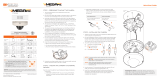Page is loading ...

DWC-MV84WiA
Templ ate
Sheet
Resetting the camera: To reset the camera, use the tip of a
paper clip or a pencil and press the reset button. Pressing the
button for five (5) seconds will initiate a camera-wide reset of
all the settings, including network settings.
WARNING DO NOT TOUCH THE SURFACE OF BUBBLE.
CleanView
™
Hydrophobic Dome Coating has
been applied to the camera’s dome.
Reset
Button
Default Login Information
Username: admin Password: admin
Ethernet
Cable
a
Quick Start Guide Quick Start Guide
a
b
c
WHAT’S IN THE BOX
Quick setup
guide
1 Set
Test video
cable
1 Set
Mounting
template
for bolt and
nuts
installation
1 Set
Waterproof
cap
1 Set
Mounting
template
for plate
installation
1 Set
Torque
wrench
1 Set
Bolt and
nuts 2pcs
1 Set
Screws and
plastic an-
chors 3pcs
1 Set
Metal
mounting
plate
1 Set
Moisture
absorber
and absorber
guide
1 Set
1. The mounting surface must withstand five times the
camera weight.
2. Do not let the cables get caught in improper places or the electric
line cover can be damaged. This may cause a short or fire.
3. CAUTION: These servicing instructions are for use by qualified
service personnel only. To reduce the risk of electric shock do not
perform any servicing other than that contained in the operating
instructions unless you are qualified to do so.
4. This product is intended to be supplied by a UL Listed Power
Supply Unit marked “Class 2” or “LPS” or “PS2” and rated 12 Vdc,
590 mA min.
5. The wired LAN hub providing power over the Ethernet (PoE) in
accordance with IEEE 802-3af shall be a UL Listed device with
the output evaluated as a Limited Power Source as defined in
UL60950-1 or PS2 as defined in UL62368-1.
6. Unit is intended for installation in a Network Environment 0 as
defined in IEC TR 62102. As such, associated Ethernet wiring shall
be limited to inside the building
7. For the installation process, remove the dome cover from the
camera module by loosening the three (3) screws on the dome.
Use the wrench provided with the camera.
8. Install the moisture packet in the base of the camera’s lens.
a. Remove the moisture absorber from the packaging.
b. Cut the card and folder along the dotted line.
c. Place the moisture absorber behind the camera’s lens module
b. NETWORK CONNECTIONS – If you are using a non-PoE
switch, connect the camera to the switch using an Ethernet
cable for data transmission and use a power adapter to
power the camera.
5. Pass the wires through the mount bracket and make all
necessary connections.
a. NETWORK CONNECTIONS – If you are using a PoE Switch,
connect the camera using an Ethernet cable for both data
and power.
STEP 1 – PREPARING TO MOUNT THE CAMERA
STEP 3 – INSTALLING THE CAMERA
STEP 2 – CABLING THE CAMERA TO
EXTERNAL DEVICES
1. Attach the main body to the mount bracket by tightening the
lock screw.
2. For soft installation surfaces, use the included metal mount plate. Fix
the mount plate on the mounting surface using the included screws.
Then, press the bottom case onto the mount plate. The three bezels
on the case will align and snap lock onto the plate.
3. To use the camera’s water proof wiring:
(1). Install the LAN cable into .
(2). will be assembled
to with a 1/4 turn.
(3). Thread tightly to .
a
a
b
bc
NOTE: To ensure moisture seal, make sure the o-ring is in place
between and . In extreme environments use of an
outdoor rated sealer is recommended.
a
b
NOTE: When using the waterproof cap, crimp the RJ45
connector after passing the cable through the
waterproof cap.
Power requirements Power consumption
DC12V, PoE IEEE 802.3af
Class 3
(adapter not Included)
DC12V: Max 7.1W
PoE: Max 9.2W
Tel: +1 (866) 446-3595 / (813) 888-9555
Technical Support Hours:
9:00AM – 8:00PM EST, Monday thru Friday
digital-watchdog.com
Attention: This document is intended to serve as a quick reference for initial
set-up. It is recommended that the user read the entire instruction manual for
complete and proper installation and usage.
NOTE: Download all your support materials and tools in one place
1. Go to: http://www.digital-watchdog.com/resources
2. Search your product by entering the part number in the
‘Search by Product’ search bar. Results for applicable
part numbers will populate automatically based on the
part number you enter.
3. Click ‘Search’. All supported materials, including manuals
and quick start guide (QSGs) will appear in the results.
Torx Wrench DC Plug Cable
Test Video Cable
ManualTemplate Sheet
Screw & Moisture absorber &
Absorber Guide
Sunshield cover &
Please cut the card type
absorber along a dotted
line, attach each of them
to attachment points as
the picture.
9. Using the mounting template sheet or the camera itself, mark and
drill the necessary holes in the wall or ceiling.
Power
Ethernet
Cable
b
4. Use the camera’s 3-Axis gimbal to adjust the camera’s tilt and
angle. The camera’s maximum tilting angle is 75°.
5. Assemble the dome cover over the camera body and detach the
protecting film from the dome bubble.

NOTE: Please see the full product manual for web viewer setup,
functions and camera settings options.
Rev Date: 04/19
Copyright © Digital Watchdog. All rights reserved.
Specifications and pricing are subject to change without notice.
STEP 3 – INSTALLING THE CAMERA (CONT.)
Installation using Mount Bolt and Screws:
1. Using the template sheet, make and drill the cabling holes on the
wall/ceiling.
2. Secure the two long mounting screws to the camera’s base.
3. Pass the wires through the mount bracket and make all
necessary connections.
4. Mount the camera to the mounting surface by using the 2
mounting nuts. Rotate the locking discs over the screws until the
camera is held tightly from the mounting surface.
STEP 4 – MANAGING THE SD CARD
1. To install the camera’s SD Card, locate the SD card slot in the back
of the camera module.
2. Insert a class 10 SD card into the SD card slot by pressing the SD
card slot.
3. To remove the SD Card, press the card inward to release from the
card slot.
NOTE: The camera’s maximum tilting angle is 75°
WARNING DO NOT TOUCH THE SURFACE OF THE BUBBLE.
CleanView
™
Hydrophobic Dome Coating has been
applied to the camera’s dome.
Quick Start Guide
STEP 6 – WEB VIEWER
NOTE: Some Menu options may not be available based on the
camera model. See the full manual for more information.
*
*
The GUI display may dier by camera models.
Once the camera’s network settings have been setup properly, you
can access the camera’s web viewer using the DW IP Finder
™
.
To open the camera’s web viewer:
1. Find the camera using the DW IP Finder
™
.
2. Double-click on the camera’s view in the results table.
3. Press the ‘View Camera Website’. The camera’s web viewer will
open up in your default web browser.
4. Enter the camera’s username and password (default are admin
/ admin).
5. If you are accessing the camera for the first time, install the VLC
player for web files in order to view video from the camera.
STEP 5 – DW IP FINDER
™
Network Setup
1. To install the DW IP Finder™, go to:
http://www.digital-watchdog.com
2. Enter “DW IP Finder” on the search box at the top of the page
and press Enter.
3. Click on the DW IP Finder from the search result and go to
Software tab. Click on download icon to download the DW IP
Finder installation file.
4. Run the installation file and follow the wizard to install the DW
IP Finder™. Open the DW IP Finder™ and click ‘Scan Devices’. It
will scan the selected network for all supported devices and list
the results in the table. During the scan, the DW logo will turn
gray.
Default ID / PW : admin / admin
‘Port Forwarding’ has to be set in your
network’s router for external access
to the camera.
*NOTE: For security purposes, it is highly
recommended to change your
password after initial setup.
Default TCP/IP information: DHCP
Select DHCP if the internet service is dynamic IP. This will allow the
camera to receive its IP address from the DHCP server.
Select Static to manually enter the camera’s IP address, (Sub)
Netmask, Gateway and DNS information.
* The camera’s IP must be set to Static if connecting to
DW Spectrum
Contact your network administrator for more information.
Thumbnail view
Firmware version
Camera’s uptime
Open Device
configuration
settings
Filter device type to scan
Scan devices
Select network to scan
Show/hide thumbnail view
Refresh thumbnail view
Bulk IP assignment
Firmware upgrade
Device’s
information
5. Select a camera from the list by double-clicking on the
camera’s image or clicking on the ‘Click’ button under the
IP Conf. column. The pop-up window will show the camera’s
current network settings, allowing admin users to adjust the
settings as needed.
6. To access the camera’s web page, click on ‘View
Camera Website’.
7. To save the changes made to the
camera’s setting, input username and
Password of the camera and click
Apply. Click Scan Devices from the main
screen again to display the updated
information.
Use the DW IP Finder™ software to scan the network and detect all MEGApix
®
cameras, set the camera’s network settings or access the camera’s web client.
/