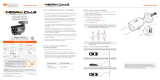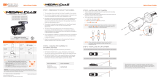Copyright © Digital Watchdog. All rights reserved.
Specifications and pricing are subject to change without notice.
Rev: 12/22
Tel: +1 (866) 446-3595 / (813) 888-9555
Technical Support Hours: 9:00AM – 8:00PM EST, Monday through Friday
digital-watchdog.com
Quick Start Guide
Attention: This document is intended to serve as a quick reference for the initial set-up. It is recommended
that the user read the entire instruction manual for complete and proper installation and usage.
NOTE: Download all your support materials and tools in one place
1. Go to: http://www.digital-watchdog.com/resources
2. Search your product by entering the part number in the ‘Search by Product’ search
bar. Results for applicable part numbers will populate automatically based on the
part number you enter.
3. Click ‘Search’. All supported materials, including manuals
and quick start guide (QSGs) will appear in the results.
Read through this Installation Guide carefully before installing the product. Keep the Installation Guide for future
reference. See the user manual for more information on the proper installation, use and care of the product.
These instructions are intended to ensure that users can use the product correctly to avoid danger or property loss.
Warnings: Serious injury or death may occur if any of the warnings are neglected.
Cautions: Injury or equipment damage may occur if any of the cautions are neglected.
WARNING
1. In the use of the product, you must be strict compliance with the electrical safety regulations of the nation and
region. When the product is mounted on a wall or ceiling, the device shall be firmly fixed.
2. Be sure to use only the standard adapter specified in the specification sheet. Using any other adapter could
cause fire, electrical shock, or damage to the product.
3. Make sure the power supply voltage is correct before using the camera.
4. Incorrectly connecting the power supply or replacing the battery may cause an explosion, fire, electric shock, or
damage to the product.
5. Do not connect multiple cameras to a single adapter. Exceeding the capacity may cause excessive heat
generation or fire.
6. Securely plug the power cord into the power source. An insecure connection may cause a fire.
7. When installing the camera, fasten it securely and firmly. A falling camera may cause personal injury.
8. Do not install in a location subject to elevated temperature, low temperature, or high humidity. Doing so may
cause fire or electric shock.
9. Do not place conductive objects (e.g. screwdrivers, coins, metal items, etc.) or containers filled with water on top
of the camera. Doing so may cause personal injury due to fire, electric shock, or falling objects.
10. Do not install in humid, dusty, or sooty locations. Doing so may cause fire or electric shock.
11. Do not install near any heat sources such as radiators, heat registers, or other products (including amplifiers)
that produce heat.
12. Keep out of direct sunlight and heat radiation sources. It may cause a fire.
13. If any unusual smells or smoke come from the unit, stop using the product at once. Immediately disconnect the
power source and contact the service center. Continued use in such a condition may cause fire or electric shock.
14. If this product does not operate normally, contact the nearest service center. Never disassemble or change this
product in any way.
15. When cleaning the product, do not spray water directly onto parts of the product. Doing so may cause fire or
electric shock.
CAUTION
1. Use proper safety gear when installing and wiring the product.
2. Do not drop objects on the product or apply strong shock to it. Keep away from a location subject to excessive
vibration or magnetic interference.
3. Do not use this product near water.
4. The product shall not be exposed to dripping or splashing and no objects filled with liquids, such as vases, shall
be placed on the product.
5. Avoid aiming the camera directly towards extremely bright objects such as the sun, as this may damage the
image sensor.
6. The Main plug is used as a disconnect device and shall stay readily operable at any time.
7. Remove the power adapter from the outlet when then there is lightning. Neglecting to do so may cause fire or
damage to the product.
8. Do not block any ventilation openings. Install following the manufacturer’s instructions.
9. A polarized or grounding-type plug is recommended for this product. A polarized plug has two blades with one
wider than the other. A grounding-type plug has two blades and a third grounding prong. If the provided plug
does not fit into your outlet, consult an electrician for replacement.
10. Protect the power cord from being walked on or pinched particularly at plugs, convenience receptacles, and the
point where they exit from the product.
11. If any laser equipment is used near the product, make sure the surface of the sensor is not exposed to the laser
beam as that may damage the sensor module.
12. If you want to move the already installed product, be sure to turn o the power and then move or reinstall it.
13. Proper configuration of all passwords and other security settings is the responsibility of the installer and/or
end-user.
14. If cleaning is necessary, please use a clean cloth to wipe it gently. If the device will not be used for a long time,
please cover the lens cap to protect the device from dirt.
15. Do not touch the camera’s lens or sensor module with fingers. If cleaning is necessary, please use a clean cloth
to wipe it gently. If the device will not be used for a long time, please cover the lens cap to protect the device
from dirt.
16. Use only attachments/accessories specified by the manufacturer.
17. Always use hardware (e.g. screws, anchors, bolts, locking nuts, etc.) compatible with the mounting surface and
of sucient length and construction to ensure a secure mount.
18. Use only with cart, stand, tripod, bracket, or table specified by the manufacturer, or sold with the product.
19. Unplug this product when a cart is used. Use caution when moving the cart/product combination to avoid injury
from tip-over.
20. Refer all servicing to qualified service personnel. Servicing is needed when the product has been damaged in
any way, such as power supply cord or plug is damaged, liquid has been spilled or objects have fallen into the
product, the product has been exposed to rain or moisture, does not operate normally, or has been dropped.
SAFETY AND WARNING INFORMATION
STEP 6 – DW® IP FINDER™
Use the DW IP Finder software to scan the network and detect all MEGApix® cameras, set
the camera’s network settings or access the camera’s web client.
Thumbnail view Firmware version
Camera’s uptime
Open IP configuration
settings
Ping camera
Camera’s network
information
Camera’s name, IP and
MAC addresses
Filter results
Scan network
Select network to scan
Show/hide thumbnail view
Refresh thumbnail view
Bulk password
assignment
Bulk IP assignment
Firmware upgrade
Selected camera’s
username and password
Network Setup
1. To install the DW IP Finder, go to: http://www.digital-watchdog.com
2. Enter “DW IP Finder” on the search box at the top of the page.
3. Go to the “Software” tab on the DW IP Finder page to download the
installation file and follow the installation instructions.
4. Open the DW IP Finder and click ‘Scan Devices’ to scan the selected
network for all supported devices. Results are in the table. During the
scan, the DW® logo will turn gray.
5. When connecting to the camera for the first time, a
password must be set. To set up a password for your
camera:
a. Check the box next to the camera in the IP Finder’s
search results. You can select multiple cameras.
b. Click “Bulk Password Assign” on the left.
c. Enter admin/admin for the current username and
password. Enter a new username and password to the
right.
Passwords must have a minimum of 8 characters with
at least 4 combinations of uppercase letters, lowercase
letters, numbers and special characters. Passwords
cannot contain the user ID.
d. Click “change” to apply all changes.
6. Select a camera from the list by double-clicking on the camera’s image or clicking on
the ‘Click’ button under the IP Conf. column. The pop-up window will show the camera’s
current network settings, allowing admin users to adjust the settings as needed.
7. To access the camera’s web page, click on the ‘View
Camera Website’ from the IP Config window.
8. To save changes made to the camera’s setting, enter the
username and password of the camera’s admin account
and click ‘Apply’.
Port forwarding must be set in your
network’s router to access the camera
from an external network.
Default TCP/IP information: DHCP.
Select DHCP to allow the camera to receive
its IP address automatically from the DHCP
server.
Select “Static” to manually enter the camera’s
IP address, (Sub)Netmask, Gateway and DNS
information.
The camera’s IP must be set to static if
connecting to Spectrum® IPVMS.
Contact your network administrator for
more information.
STEP 7 – WEB VIEWER
*
The GUI display may dier by camera models.
NOTE: Please see the full product manual for web viewer setup, functions and
camera settings options.
NOTE: Some menu options may not be available based on the camera model. See the
full manual for more information.
1. Find the camera using the DW IP Finder.
2. Double-click on the camera’s view in the results table.
3. Press the ‘View Camera Website’. The camera’s web viewer will open up in your default web
browser.
4. Enter the camera’s username and password you setup in the DW IP Finder. If you did not
setup a new username and password via the DW IP Finder, you will not be able to view video
from the camera. A message will direct you to setup a new password for the camera to view
video.
5. When accessing the camera for the first time, install the VLC player for web files to view
video from the camera.
STEP 4 – CABLING
Use the diagram below to properly connect external devices to the camera.
NOTE: Maximum SD Card size supported: 64GB.
When inserting the SD card into the card slot, the SD card’s contacts should
be facing upward, as shown in the diagram.
STEP 5 – MANAGING THE SD CARD
1. Locate the SD card slot at the bottom of the camera by unscrewing the con cap.
2. Insert a class 10 SD/SDHC/SDXC card into the SD card slot by pressing the SD card until
clicks.
3. Press the card inward until it clicks to release from the card slot then pull it out from the
slot.
N.C
Activation
Activation
N.O In 1
COM
In 1
COM
In 1
COM
In 1
COM
6Alarm In
5Alarm Out
3Audio In
1Power
1Network
4Audio Out
DI : Yellow + Dot
DI COM : Yellow
DO1(N.O.) : Blue + Dot
DO1 COM : Blue
N.C
Activation
Activation
N.O In 1
COM
In 1
COM
In 1
COM
In 1
COM
6Alarm In
5Alarm Out
3Audio In
1Power
1Network
4Audio Out
DI : Yellow + Dot
DI COM : Yellow
DO1(N.O.) : Blue + Dot
DO1 COM : Blue
LPR INSTALLATION GUIDELINES
• The LPR camera should be mounted at a height between 3~8 ft., and a distance no greater
than 80 ft. from the target area. Exceeding the distance recommendations may result in
a poor quality image of moving license plates.
• Ensure that the camera angle is no more than 20° degrees (horizontally) and 30° degrees
(vertically) from the target area.
• It is recommended to position a license plate or vehicle to reflect the IR light of the camera
while adjusting the camera’s focus on the target area.
• After mounting the camera, you can press the Zoom Lens Button (located on the underside of
the camera) to sequentially zoom and auto-focus the camera. Alternatively, the camera’s web
GUI or management software can be utilized as well. The longer the Zoom Lens button (T-W
jog button) is pressed down, the further the lens module will zoom.
• Please note that the cameras ship with the focus in Manual mode. To change the camera’s
focus to Auto, enter the camera’s web GUI and use the +/- zoom buttons on the left of the
camera image.
THE CAPTURED IMAGE SHOULD BE FILLED WITH THE FULL WIDTH OF THE VEHICLES
THE CAMERA SHOULD BE MOUNTED AT AN ANGLE NO GREATER THAN 30 DEGREES
CAMERA ANGLE NO GREATER THAN 20 DEGREES FOR SIDE MOUNT INSTALLATIONS
>11.5ft
< 30°
< 20°
1. CAUTION: These servicing instructions are for use by qualified service personnel only. To
reduce the risk of electric shock do not perform any servicing other than that contained in the
operating instructions unless you are qualified to do so.
2. This product is intended to be supplied by a UL Listed Power Supply Unit marked “Class 2” or
“LPS” or “PS2” and rated 12 Vdc, 0.75A min.
3. The wired LAN hub providing power over the Ethernet (PoE) in accordance with IEEE 802-3af
shall be a UL Listed device with the output evaluated as a Limited Power Source as defined in
UL60950-1 or PS2 as defined in UL62368-1.
4. Unit is intended for installation in a Network Environment 0 as defined in IEC TR 62102. As
such, associated Ethernet wiring shall be limited to inside the building.
5. Using the mounting template sheet or the camera itself, mark and drill the necessary holes in
the wall or ceiling.
STEP 1 – PREPARING TO MOUNT THE CAMERA
Power requirements Power consumption
DC12V, PoE (IEEE 802.3af class 3).
Adapter not Included.
DC12V Max 9W
PoE Max 10.5W
STEP 2 – POWERING THE CAMERA
NOTE: Cables with ø4.5mm to ø5.5mm thickness should use the black rubber ring.
Cables over ø5.5mm in thickness should use the white rubber ring.
NOTE: To ensure moisture seal, make sure the o-ring is in place between
a
and
b
.
In extreme environments use of an outdoor rated sealer is recommended.
Pass the wires through and make all necessary connections.
Use a PoE Switch or PoE Injector
to connect data and power to the
camera using a single Ethernet cable.
Use non-PoE Switch to connect data
using and Ethernet cable and use a
power adapter to power the camera.
The waterproof cap set comes with two rubber rings. Use the rubber ring best suited for your
network cable’s diameter.
WATERPROOF CAP INSTALLATION
NOTE: Based on the installation, remove the rubber plug on the side of the camera’s
bracket for a cable guide to prevent cables from getting caught between the
camera and the mounting surface.
Rubber Plug
Test
video
output
Reset
button
Zoom
lens
button
SD card
input
STEP 3 – INSTALLING THE CAMERA
Resetting the camera: Open the control board at the bottom of the camera. Press
the reset button for five (5) seconds to initiate a camera-wide reset of all the settings,
including network settings.
NOTE: It is recommended to position a license plate or vehicle to reflect the IR light of
the camera while adjusting the camera’s focus on the target area.
1. Mount the camera to the mounting surface and secure using the screws and anchors
included. See LPR installation guidelines on the next page.
2. Loosen the pan and tilt screws at the base of the camera’s bracket to adjust the camera’s
view and position.
3. Remove the protective film from the lens cover. Softly wipe the dome/lens cover with
lens tissue or a microfiber cloth with ethanol to remove any dust or smudges left from the
installation process.
DWC-MB45iALPRTW
WHAT’S IN THE BOX
Quick Setup Guide 1Screws and Plastic Anchors –
4pcs 1 set
Mounting
Template 1Star Wrench (T-20) 1
Test Video Cable 1
Waterproof Cap and Rubber Rings
(Black: ø0.15” (ø4mm), White: ø0.19”
(ø5mm)
1 set
Default Login Information: admin | admin
When logging into the camera for the first time, you will be prompted
to set up a new password. You can set the new password using the
DW® IP Finder™ software or directly from the camera’s browser menu.