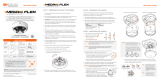Page is loading ...

Copyright © Digital Watchdog. All rights reserved.
Specifications and pricing are subject to change without notice.
Rev: 10/22
Tel: +1 (866) 446-3595 / (813) 888-9555
Technical Support Hours: 9:00AM – 8:00PM EST, Monday through Friday
digital-watchdog.com
Quick Start Guide
Attention: This document is intended to serve as a quick reference for the initial set-up. It is recommended
that the user read the entire instruction manual for complete and proper installation and usage.
NOTE: Download all your support materials and tools in one place
1. Go to: http://www.digital-watchdog.com/resources
2. Search your product by entering the part number in the ‘Search by Product’ search
bar. Results for applicable part numbers will populate automatically based on the
part number you enter.
3. Click ‘Search’. All supported materials, including manuals
and quick start guide (QSGs) will appear in the results.
Read through this Installation Guide carefully before installing the product. Keep the Installation Guide for future
reference. See the user manual for more information on the proper installation, use and care of the product.
These instructions are intended to ensure that users can use the product correctly to avoid danger or property loss.
Warnings: Serious injury or death may occur if any of the warnings are neglected.
Cautions: Injury or equipment damage may occur if any of the cautions are neglected.
WARNING
1. In the use of the product, you must be strict compliance with the electrical safety regulations of the nation and
region. When the product is mounted on a wall or ceiling, the device shall be firmly fixed.
2. Be sure to use only the standard adapter specified in the specification sheet. Using any other adapter could
cause fire, electrical shock, or damage to the product.
3. Make sure the power supply voltage is correct before using the camera.
4. Incorrectly connecting the power supply or replacing the battery may cause an explosion, fire, electric shock, or
damage to the product.
5. Do not connect multiple cameras to a single adapter. Exceeding the capacity may cause excessive heat
generation or fire.
6. Securely plug the power cord into the power source. An insecure connection may cause a fire.
7. When installing the camera, fasten it securely and firmly. A falling camera may cause personal injury.
8. Do not install in a location subject to elevated temperature, low temperature, or high humidity. Doing so may
cause fire or electric shock.
9. Do not place conductive objects (e.g. screwdrivers, coins, metal items, etc.) or containers filled with water on top
of the camera. Doing so may cause personal injury due to fire, electric shock, or falling objects.
10. Do not install in humid, dusty, or sooty locations. Doing so may cause fire or electric shock.
11. Do not install near any heat sources such as radiators, heat registers, or other products (including amplifiers)
that produce heat.
12. Keep out of direct sunlight and heat radiation sources. It may cause a fire.
13. If any unusual smells or smoke come from the unit, stop using the product at once. Immediately disconnect the
power source and contact the service center. Continued use in such a condition may cause fire or electric shock.
14. If this product does not operate normally, contact the nearest service center. Never disassemble or change this
product in any way.
15. When cleaning the product, do not spray water directly onto parts of the product. Doing so may cause fire or
electric shock.
CAUTION
1. Use proper safety gear when installing and wiring the product.
2. Do not drop objects on the product or apply strong shock to it. Keep away from a location subject to excessive
vibration or magnetic interference.
3. Do not use this product near water.
4. The product shall not be exposed to dripping or splashing and no objects filled with liquids, such as vases, shall
be placed on the product.
5. Avoid aiming the camera directly towards extremely bright objects such as the sun, as this may damage the
image sensor.
6. The Main plug is used as a disconnect device and shall stay readily operable at any time.
7. Remove the power adapter from the outlet when then there is lightning. Neglecting to do so may cause fire or
damage to the product.
8. Do not block any ventilation openings. Install following the manufacturer’s instructions.
9. A polarized or grounding-type plug is recommended for this product. A polarized plug has two blades with one
wider than the other. A grounding-type plug has two blades and a third grounding prong. If the provided plug
does not fit into your outlet, consult an electrician for replacement.
10. Protect the power cord from being walked on or pinched particularly at plugs, convenience receptacles, and the
point where they exit from the product.
11. If any laser equipment is used near the product, make sure the surface of the sensor is not exposed to the laser
beam as that may damage the sensor module.
12. If you want to move the already installed product, be sure to turn o the power and then move or reinstall it.
13. Proper configuration of all passwords and other security settings is the responsibility of the installer and/or
end-user.
14. If cleaning is necessary, please use a clean cloth to wipe it gently. If the device will not be used for a long time,
please cover the lens cap to protect the device from dirt.
15. Do not touch the camera’s lens or sensor module with fingers. If cleaning is necessary, please use a clean cloth
to wipe it gently. If the device will not be used for a long time, please cover the lens cap to protect the device
from dirt.
16. Use only attachments/accessories specified by the manufacturer.
17. Always use hardware (e.g. screws, anchors, bolts, locking nuts, etc.) compatible with the mounting surface and
of sucient length and construction to ensure a secure mount.
18. Use only with cart, stand, tripod, bracket, or table specified by the manufacturer, or sold with the product.
19. Unplug this product when a cart is used. Use caution when moving the cart/product combination to avoid injury
from tip-over.
20. Refer all servicing to qualified service personnel. Servicing is needed when the product has been damaged in
any way, such as power supply cord or plug is damaged, liquid has been spilled or objects have fallen into the
product, the product has been exposed to rain or moisture, does not operate normally, or has been dropped.
SAFETY AND WARNING INFORMATION
DWC-PZ21M69TW
WHAT’S IN THE BOX
Quick Setup and Download
Guides 1PoE Injector and Power
Cable 1 set
Waterproof Cap and Rubber
Rings (Black: ø0.15” (ø4mm),
White: ø0.19” (ø5mm))
1 set Star Wrench (T-20) 1
Moisture Absorber and guide
(recommended) 1 set
Quick Manual &
Download Guide
Screw &
Plasc Anchor-4pcs
Template Sheet
Torx Wrench
Moisture absorber - 2pcs
& Absorber Guide Waterproof cap & Gasket
Quick Manual &
Download Guide
Screw &
Plasc Anchor-4pcs
Template Sheet
Torx Wrench
Moisture absorber - 2pcs
& Absorber Guide Waterproof cap & Gasket
Quick Manual &
Download Guide
Screw &
Plasc Anchor-4pcs
Template Sheet
Torx Wrench
Moisture absorber - 2pcs
& Absorber Guide Waterproof cap & Gasket
ACCESSORIES REQUIRED TO INSTALL THE CAMERA (SOLD SEPARATELY)
Wall mount bracket:
DWC-PZWMW
Ceiling mount bracket:
DWC-PZCMW
Parapet mount bracket:
DWC-PZPARAMW (must be
purchased with DWC-PZADPW)
Default Login Information
Username: admin Password: admin
Resetting the camera: Press the reset button
for five (5) seconds to initiate a camera-wide
reset of all the settings, including
network settings.
STEP 1 – PREPARING TO MOUNT THE CAMERA
1. CAUTION: These servicing instructions are for use by qualified service
personnel only. To reduce the risk of electric shock do not perform any
servicing other than that contained in the operating instructions unless you
are qualified to do so.
2. This product is intended to be supplied by a UL Listed Power Supply Unit
marked “Class 4” or “LPS” or “PS2” and rated 12 Vdc, 1800 mA min.
3. The wired LAN hub providing power over the Ethernet (PoE) in accordance
with IEEE 802-3at shall be a UL Listed device with the output evaluated
as a Limited Power Source as defined in UL60950-1 or PS2 as defined in
UL62368-1.
4. Unit is intended for installation in a Network Environment 0 as defined in
IEC TR 62102. As such, associated Ethernet wiring shall be limited to inside
the building.
5. Install the moisture packet at the top of the camera’s cover.
a. Remove the moisture absorber from the packaging.
b. Cut the card and folder along the dotted line.
c. Place the moisture absorber at the top of the camera’s cover, according
to the diagram below.
Absorbers attachment point
NOTE: The camera will generate enough heat to dry moisture during
operation. In cases where the camera can experience a
moisture issue, keep the moisture absorber in the camera. The
moisture absorber has an approximately 6-month life cycle.
WARNING: Install the moisture absorber when mounting the camera.
The moisture absorber prevents moisture buildup inside
the camera's housing, which may cause image performance
issues and damage the camera.
6. Using the mounting template sheet or the camera itself, mark and
drill the necessary holes in the wall or ceiling.
6
Template Sheet
Reset Button
STEP 2 – POWERING THE CAMERA
Pass the wires through and make all necessary connections.
1. When using a PoE Switch or PoE Injector, connect the camera using an
Ethernet cable for both data and power.
2. When using a non-PoE Switch, connect the camera to the switch using an
Ethernet cable for data transmission and use a power adapter to power the
camera.
Power requirements Power consumption
DC12V, PoE IEEE 802.3at PoE+ class 4
(High power PoE injector included)
DC12V : 21.5W
PoE IEEE802.3at Class4: 23.2W
NOTE: When using the PoE+ injector,
do not connect the PoE
injector to a PoE/PoE+ switch
or PoE/PoE+ enabled port of
PoE/PoE+ switch.
Ethernet
cable
PoE
Injector
Ethernet Switch
power cable,
connected to
adequate
power source.
NOTE: Cables with ø4.5mm to ø5.5mm thickness should use the black
rubber ring. Cables over ø5.5mm in thickness should use the
white rubber ring.
3. The waterproof cap set comes with two
rubber rings. Use the rubber ring best suited
for your network cable’s diameter.
NOTE: To ensure moisture seal, make sure the o-ring is in place
between
a
and
b
. In extreme environments use of an
outdoor rated sealer is recommended.
bc
d
a
a. Pass the LAN cable through the
waterproof cap, gasket and the a
rubber ring.
b. Connect the LAN cable to the
camera’s network port b.
c. c will ax to b with a ¼ turn
counter-clockwise.
d. Thread and twist d tightly to c.
STEP 3 – MOUNTING THE CAMERA
1. Secure the camera to the mounting bracket using the
included screws. Make sure to align the wedge on
the side of the camera with the one on the mounting
bracket. Rotate the camera clockwise to lock into
position.
2. The camera’s four (4) individual sensors can be
rotated and tilted to adjust the camera’s views. The lens module’s max
tilt is 18° and rotation is 53°.
3. Assemble the dome cover over the camera body and detach the
protective film to complete the installation. Softly wipe the dome/lens
cover with lens tissue or a microfiber cloth with ethanol to remove any dust
or smudges left from the installation process.
UNLOCK
LOCK
UNLOCK
LOCK
STEP 4 – CABLING
1
2
3
4
5 6
Audio Input
Audio Output
Power
Network
Alarm In/Out
~
5
6
DI (+)
DI ( - )
DO ( - )
DO (+)
WHITE
YELLOW
SKY BLUE
GRAY + DOT
Alarm Output
Alarm Input
1
2
3
4
5 6
Audio Input
Audio Output
Power
Network
Alarm In/Out
~
5
6
DI (+)
DI ( - )
DO ( - )
DO (+)
WHITE
YELLOW
SKY BLUE
GRAY + DOT
Alarm Output
Alarm Input
STEP 5 – MANAGING SD CARDS
NOTE: The camera has four (4) SD card slots, each assigned to a dierent sensor.
1. Detach the camera’s cover by unscrewing the cover dome screws.
2. Insert a Micro SD/SDHC Class 10 card according to the diagram below.
3. To remove the SD card, press the card gently into the card slot to release it.
The card will pop out automatically.
Follow the diagram below to connect the camera to external devices.
SD card
slot
SD card
slot
STEP 6 – DW® IP FINDER™
Use the DW IP Finder software to scan the network and detect all MEGApix® cameras, set
the camera’s network settings or access the camera’s web client.
Thumbnail view Firmware version
Camera’s uptime
Open IP configuration
settings
Ping camera
Camera’s network
information
Camera’s name, IP
and MAC addresses
Filter results
Scan network
Select network to scan
Show/hide thumbnail view
Refresh thumbnail view
Bulk password assignment
Bulk IP assignment
Firmware upgrade
Selected camera’s
username and password
Network Setup
1. To install the DW IP Finder, go to: http://www.digital-watchdog.com
2. Enter “DW IP Finder” on the search box at the top of the page.
3. Go to the “Software” tab on the DW IP Finder page to download the
installation file and follow the installation instructions.
4. Open the DW IP Finder and click ‘Scan Devices’ to scan
the selected network for all supported devices. Results
are in the table. During the scan, the DW® logo will turn
gray.
5. When connecting to the camera for the first time, a
password must be set. To set up a password for your
camera:
a. Check the box next to the camera in the IP Finder’s
search results. You can select multiple cameras.
b. Click “Bulk Password Assign” on the left.
c. Enter admin/admin for the current username and
password. Enter a new username and password to
the right.
Passwords must have a minimum of 8 characters
with at least 4 combinations of uppercase letters,
lowercase letters, numbers and special characters. Passwords cannot
contain the user ID.
d. Click “change” to apply all changes.
Port forwarding must be set in your
network’s router to access the camera
from an external network.
6. Select a camera from the list by double-clicking on the camera’s image or clicking on
the ‘Click’ button under the IP Conf. column. The pop-up window will show the camera’s
current network settings, allowing admin users to adjust the settings as needed.
7. To access the camera’s web page, click on the ‘View Camera Website’ from the IP Config
window.
8. To save changes made to the camera’s setting, enter the username and password of the
camera’s admin account and click ‘Apply’.
Default TCP/IP information: DHCP.
Select DHCP to allow the camera to receive
its IP address automatically from the DHCP
server.
Select “Static” to manually enter the camera’s
IP address, (Sub)Netmask, Gateway and DNS
information.
The camera’s IP must be set to static if
connecting to Spectrum® IPVMS.
Contact your network administrator for
more information.
1 2
STEP 7 – WEB VIEWER
NOTE: Some menu options may not be available based on the camera model. See the full
manual for more information.
*
The GUI display may dier by camera models.
1. Find the camera using the DW® IP Finder™.
2. Double-click on the camera’s view in the results table.
3. Press the ‘View Camera Website’. The camera’s web viewer will open up in
your default web browser.
4. Enter the camera’s username and password (default is admin/admin).
NOTE: It is highly recommended that you change the camera’s default admin
password.
5. If you are accessing the camera for the first time, install the VLC player for
web files in order to view video from the camera.
6. To adjust the camera’s sensors alignment, go to the camera’s settings,
under Alignment configuration. See the camera’s user manual for all setup
options and configurations.
NOTE: 32bit version of VLC player must be installed. If you are using 64bit system,
uninstall the previous 64bit version and reinstall using the 32bit version.
/