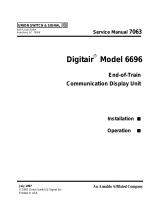FlexPak-V1, FlexPak-V1G and FlexPak-V2
This guide provides the basic information you
need to set up and begin using your new
FlexPak-V1/V1G/V2. For more detailed
information on the installation and operation of
your receiver, please refer to the user manuals
provided on the accompanying CD. The most
up to date revisions of these manuals can be found on our
website at http://www.novatel.com/Downloads/docupdates.html
.
To order a printed copy of the manuals, free of charge, follow the
instructions given on the enclosed User Manuals postcard.
The FlexPak-V1/V1G/V2 provides a USB connection through its
COM1 or COM2 port. The USB drivers, along with installation
instructions, are available in the USB Drivers directory of the CD
provided. An installation program for NovAtel’s PC Utilities,
including the CDU (Control and Display Unit) user interface, and
the OEMV Software Development Kit, are also on the CD.
Each FlexPak receiver has 2 SBAS channels. FlexPak-V1G is a
GLONASS model. There are FlexPak-V1 L-Band and FlexPak-
V2 GLONASS models also available.
BOX CONTENTS
In addition to this Quick Start Guide, the following is provided
with your FlexPak-V1/V1G/V2:
• 1 power adapter cable
• 1 null modem serial cable with a DB-9F (female) end
• 1 straight through serial cable with a DB-9M (male) end
• 1 USB serial cable
• 1 CD containing:
• NovAtel’s PC Utilities’ installation program
• Product documentation, including user manuals
•The OEMV Software Development Kit
• OEMV Family Quick Reference Guide
• User Manuals postcard for requesting printed manuals
ADDITIONAL EQUIPMENT REQUIRED
The additional equipment listed below is required for a typical
setup:
• A Windows-based PC with an RS-232 DB-9 or USB port
• One of the following:
• A standard 12 V DC power outlet, or
• Power cable supplied with Deutsch connector
and at least a 6 V DC power supply, 750 mA
1
• A quality GNSS antenna, such as NovAtel’s dual-
frequency GPS-702, or ANT-532-C for airborne/high
speed applications. For FlexPak-V1 L-Band corrections
use the GPS-702L antenna or for GLONASS
applications use the GPS-702GG antenna.
• An antenna cable with a TNC male connector at the
receiver end, such as NovAtel’s GPS-C016 model
SETTING UP YOUR FLEXPAK-V1/V1G/V2
Complete these steps to connect and power your FlexPak.
1. Mount an antenna on a secure, stable structure with an
unobstructed view of the sky.
2. Using a coaxial cable, connect the antenna to the
port, which is found on the front face of the FlexPak.
3. Connect the COM1 port on the receiver to a DB-9, or USB,
serial port on the PC. If you are using a USB connection,
install the USB drivers available on the CD provided.
4. Connect the power cable connector to the PWR port. The
threads of the Deutsch connector ratcheting mechanism fit
tightly with that of the PWR port.
5. Plug in the adapter and/or connect and turn on the power
supply. If there is an LED provided above the PWR port, the
LED will be red when the FlexPak is properly powered.
INSTALLING THE PC UTILITIES
Once the FlexPak is connected to the PC, antenna, and power
supply, install NovAtel’s PC Utilities
.
1. Start up the PC.
2. Insert the accompanying CD in the CD-ROM drive of the
computer.
3. Select Install the OEMV GPS PC Utilities from the window
that is automatically displayed. If the window does not
automatically open when the CD is inserted, select Run from
the Start menu and then the Browse button to locate
Setup.exe on the CD drive.
4. Install the PC Utilities by advancing through the steps
provided in the NovAtel GPS PC Utilities setup program.
QUICK START GUIDE
1. If an alternative power source is preferred, the 12V power adapter
can be cut off from the power cable. The exposed wires can then be
tied to a supply capable of at least 5 W. The use of a 3 A slow-blow
fuse is recommended.