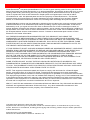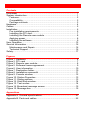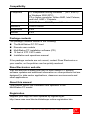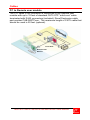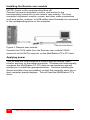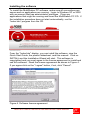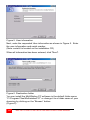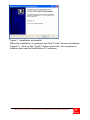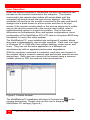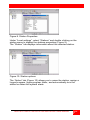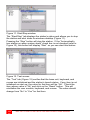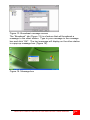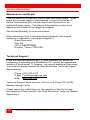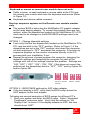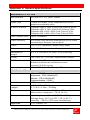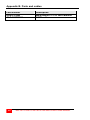Rose electronic Personal Computer MultiStation allows you to connect multiple users to a single computer. This can be useful for a variety of purposes, such as:
- Training: Multiple users can access the same computer simultaneously, allowing them to follow along with a presentation or demonstration.
- Collaboration: Multiple users can work on the same project simultaneously, sharing files and resources.
- Remote access: Users can access the computer from remote locations, allowing them to work from home or on the road.
The MultiStation PC is easy to install and use. Simply install the PCI card in the computer, connect the remote user modules to the PCI card, and install the software. Once the software is installed, you can start sharing your computer with other users.
Rose electronic Personal Computer MultiStation allows you to connect multiple users to a single computer. This can be useful for a variety of purposes, such as:
- Training: Multiple users can access the same computer simultaneously, allowing them to follow along with a presentation or demonstration.
- Collaboration: Multiple users can work on the same project simultaneously, sharing files and resources.
- Remote access: Users can access the computer from remote locations, allowing them to work from home or on the road.
The MultiStation PC is easy to install and use. Simply install the PCI card in the computer, connect the remote user modules to the PCI card, and install the software. Once the software is installed, you can start sharing your computer with other users.




















-
 1
1
-
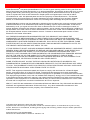 2
2
-
 3
3
-
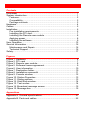 4
4
-
 5
5
-
 6
6
-
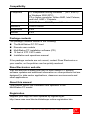 7
7
-
 8
8
-
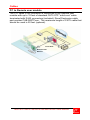 9
9
-
 10
10
-
 11
11
-
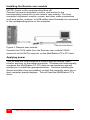 12
12
-
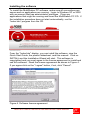 13
13
-
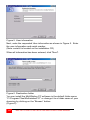 14
14
-
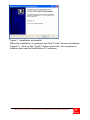 15
15
-
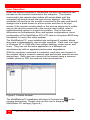 16
16
-
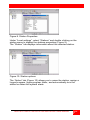 17
17
-
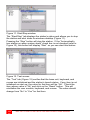 18
18
-
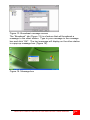 19
19
-
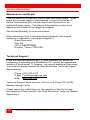 20
20
-
 21
21
-
 22
22
-
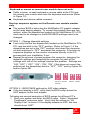 23
23
-
 24
24
-
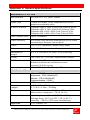 25
25
-
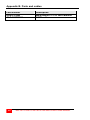 26
26
-
 27
27
-
 28
28
Rose electronic MultiStation User manual
- Type
- User manual
- This manual is also suitable for
Rose electronic Personal Computer MultiStation allows you to connect multiple users to a single computer. This can be useful for a variety of purposes, such as:
- Training: Multiple users can access the same computer simultaneously, allowing them to follow along with a presentation or demonstration.
- Collaboration: Multiple users can work on the same project simultaneously, sharing files and resources.
- Remote access: Users can access the computer from remote locations, allowing them to work from home or on the road.
The MultiStation PC is easy to install and use. Simply install the PCI card in the computer, connect the remote user modules to the PCI card, and install the software. Once the software is installed, you can start sharing your computer with other users.
Ask a question and I''ll find the answer in the document
Finding information in a document is now easier with AI
Related papers
Other documents
-
Rose electronics MultiStation ML-4U Owner's manual
-
WAGO BACnet Configurator User manual
-
Trane BMSC000AAA011000 Operating instructions
-
WAGO Manual digitalTAP™ Application With MTConnect User manual
-
sauter NRT405F901 User manual
-
Alpha innotec alpha connect Owner's manual
-
Clarion MSS430 User manual
-
LG PQNFB17B0 Owner's manual
-
Trane Tracer Uc
-
Raypak 2505-4005 User manual