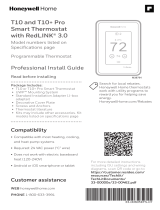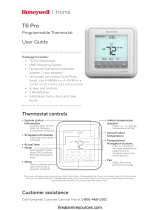19
RTH7500 Series
Honeywell warrants this product, excluding battery, to be free from defects in
the workmanship or materials, under normal use and service, for a period of
one (1) year from the date of purchase by the consumer. If at any time during
the warranty period the product is determined to be defective or malfunctions,
Honeywell shall repair or replace it (at Honeywell’s option).
If the product is defective,
(i) return it, with a bill of sale or other dated proof of purchase, to the place from
which you purchased it; or
(ii) call Honeywell Customer Care at 18004681502. Customer Care will make
the determination whether the product should be returned to the following
address: Honeywell Return Goods, Dock 4 MN103860, 1985 Douglas Dr. N.,
Golden Valley, MN 55422, or whether a replacement product can be sent to you.
This warranty does not cover removal or reinstallation costs. This warranty shall
not apply if it is shown by Honeywell that the defect or malfunction was caused by
damage which occurred while the product was in the possession of a consumer.
Honeywell’s sole responsibility shall be to repair or replace the product within
the terms stated above. HONEYWELL SHALL NOT BE LIABLE FOR ANY LOSS
OR DAMAGE OF ANY KIND, INCLUDING ANY INCIDENTAL OR CONSEQUENTIAL
DAMAGES RESULTING, DIRECTLY OR INDIRECTLY, FROM ANY BREACH OF ANY
WARRANTY, EXPRESS OR IMPLIED, OR ANY OTHER FAILURE OF THIS PRODUCT.
Some states do not allow the exclusion or limitation of incidental or consequential
damages, so this limitation may not apply to you.
THIS WARRANTY IS THE ONLY EXPRESS WARRANTY HONEYWELL MAKES ON
THIS PRODUCT. THE DURATION OF ANY IMPLIED WARRANTIES, INCLUDING
THE WARRANTIES OF MERCHANTABILITY AND FITNESS FOR A PARTICULAR
PURPOSE, IS HEREBY LIMITED TO THE ONEYEAR DURATION OF THIS
WARRANTY.
Some states do not allow limitations on how long an implied warranty lasts, so
the above limitation may not apply to you. This warranty gives you specific legal
rights, and you may have other rights which vary from state to state.
If you have any questions concerning this warranty, please write Honeywell
Customer Relations, 1985 Douglas Dr, Golden Valley, MN 55422 or call 1800
4681502. In Canada, write Retail Products ON1502H, Honeywell Limited/
Honeywell Limitée, 35 Dynamic Drive, Toronto, Ontario M1V4Z9.
1-year limited warranty