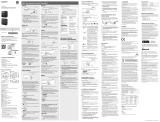ICD-SX2000
Operating Instructions
GB
ES
© 2016 Sony Corporation Printed in China
4-579-962-11(1)
ICD-SX2000 4-579-962-11(1)
Refer to the Help Guide
This is the Operating Instructions, which provides you with instructions on
the basic operations of the IC recorder.
The Help Guide is an online manual.
Refer to the Help Guide when you would like to know further details,
operations and possible solutions when a problem occurs.
http://rd1.sony.net/help/icd/s20/h_ce/
Check the supplied items
•IC Recorder (1)
•Carrying case (1)
•Wind Screen (1)
•USB connection support cable (1)
•Operating Instructions (this sheet)
•Warranty card
•Application Software, Sound Organizer 2 (Installer file stored in the built-in
memory so that you can install it to your computer.)
Optional accessories
•Electret condenser microphone ECM-CS3, ECM-TL3
•USB AC adaptor AC-UD20
Note
Depending on the country or region, some of the models or optional accessories
are not available.
Parts and controls
Built-in microphones
Peak indicator
Display window
OPTION button
T-MARK (track mark) button
BACK/HOME button
STOP button
REC/PAUSE (record/pause) button, recording indicator
(play/enter) button*¹
Control button ( DPC (Digital Pitch Control),
A-B (repeat A-B), (review/fast backward), (cue/fast
forward))
(headphones) jack
USB connector cover (You can find the USB connector retracted behind
the cover.)
POWER•HOLDswitch*²
VOL + (volume +) button*¹
VOL - (volume -) button
USB slide lever
Strap hole (No strap is supplied with your IC recorder.)
(N-mark) (Put an NFC-enabled smartphone onto this mark to establish
an NFC pairing.)
Hole for attaching the tripod (No tripod is supplied with your IC recorder.)
(microphone) jack
microSD card slot (The card slot is located under the cover.)
Slot cover
Built-in speaker
*¹ The (play/enter) button and VOL + (volume +) button have a tactile dot. Use the tactile
dot as a reference when operating the IC recorder.
*²SlidingthePOWER•HOLDswitchto“POWER”andholdingitfor8secondsorlongerrestarts
your IC recorder. For detailed instructions, refer to the Help Guide.
Let’s try out your new IC recorder
Charge
Charge the IC recorder.
Slide the USB slide lever in the direction of the arrow, and insert the
USB connector into the USB port of a running computer.
When the battery is fully charged, the battery indicator will indicate
“
.”
Disconnect the IC recorder.
Makesurethatthemessage“Accessing”isnolongeronthedisplay
window. Then refer to the Help Guide to remove the IC recorder
safely.
Power on
SlideandholdthePOWER•HOLDswitchinthedirectionof“POWER”
until the window display appears.
Toturnthepoweroff,slidethePOWER•HOLDswitchto“POWER”and
holdituntil“PowerOff”appearsonthedisplaywindow.
To prevent unintentional operations (HOLD)
SlidethePOWER•HOLDswitchinthedirectionof“HOLD.”
¼ ToreleasetheICrecorderfromtheHOLDstatus,slidethePOWER•HOLD
switch towards the center.
Initial settings
Select
(/)
Enter
WhenyouturnonyourICrecorderforthefirsttime,the“Configure
InitialSettings”screenappearsonthedisplaywindow.Youcanthen
select the display language, set the clock, and turn on/off the beep
sound.
Select “Yes” to start the initial settings.
Select the display language.
You can select from the following languages:
Deutsch (German), English*, Español (Spanish), Français (French),
Italiano (Italian), Русский (Russian), Türkçe (Turkish)
* Default setting
Set the current year, month, day, hour, and minute.
¼ To go back to the previous clock setting item, press BACK/HOME.
Select “Next.”
Select “ON” or “OFF” to turn on or off the beep sound.
When the initial settings finish, the completion message and then
the HOME menu screen appears.
Note
You can change any of the initial settings at any time later. For detailed
instructions, refer to the Help Guide.
Record
Built-in microphones
STOP
REC/PAUSE
¼
•BeforeyoustartusingtheICrecorder,makesurethatthePOWER•HOLD
switch is at the center dot position.
•Youcanselectarecordingsceneforeachsituationbyselecting“Scene
Select”intheOPTIONmenu.
Adjust the angle of the IC recorder's built-in microphones
with your fingertips so that they point in the direction of the
recording source.
Press REC/PAUSE.
Recording starts and the recording indicator lights in red.
During recording, the peak level meters appear to help you adjust
the recording level ().
Please adjust the orientation of the built-in microphones, the
distance from the sound source, or the sensitivity setting of the
microphones so that the recording level stays around -12 dB, which
fits within the optimum range, as illustrated above.
Press STOP to stop recording.
“Please Wait” appears first, and then the record standby screen
appears.
After you stopped recording, you can press to play the file you
have just recorded.
Listen
Select
(
//
/
)
Enter
VOL + (volume +)
Select “ Recorded Files” from the HOME menu.
Select “Latest Recording,” “Search by REC Date,” “Search by
REC Scene,” or “Folders.”
Select your desired file.
Playback starts.
Press VOL + or VOL - to adjust the volume.
Press STOP to stop playback.
To add a track mark
You can add a track mark at a point at which you want to divide a file
laterorlocateduringplayback.Youcanaddamaximumof98track
marks to each file.
You can also add track marks during recording.
Delete
Select
(/)
Enter
Note
Once a file is deleted, you cannot restore it.
Select the file you want to delete from the list of recorded files
or play back the file you want to delete.
Select “Delete a File” from the OPTION menu.
“Delete?”appearsandtheselectedfilestartsplayingforyour
confirmation.
Select “Yes.”
“PleaseWait”appearsandstaysuntiltheselectedfileisdeleted.
Operations with the smartphone
(REC Remote)
Select
(
//
/
)
Enter
With the Bluetooth function of your IC recorder, you can operate your
IC recorder (recording, changing the recording settings, etc.) using a
smartphone.
To operate your IC recorder using a smartphone
You need to install REC Remote on the smartphone and establish a
Bluetooth paring with your IC recorder.
Search Google Play™ or App Store for REC Remote and install
it on the smartphone.
On the IC recorder, select “REC Remote”- “Add Device
(Pairing)” from the HOME menu and follow the on-screen
instruction to turn on the Bluetooth function.
On the smartphone, start REC Remote and select
“ICD-SX2000” (your IC recorder) from the available device list.
For detailed instructions, refer to the help of REC Remote and
the manual supplied with the smartphone.
Now you can use the smartphone for IC recorder operations.
To turn on or off the Bluetooth function of your IC
recorder
Select “REC Remote” - “Bluetooth ON/OFF” from the HOME
menu.
To turn on the Bluetooth function, select “ON.” To turn it off,
select “OFF.”
Select your desired function from the following:
Music
You can select and play one of the files you have
imported from a computer.
Tolocateamusicfile,select“AllSongs,”“Albums,”
“Artists,”or“Folders.”
Recorded Files
You can select and play one of the files you have
recorded with your IC recorder.
Tolocatearecordedfile,select“LatestRecording,”
“SearchbyRECDate,”“SearchbyRECScene,”or
“Folders.”
Record
You can display the record standby screen, and then
start recording.
REC Remote
You can display the menu screen for REC Remote
that uses the Bluetooth function.
Settings
You can display the Settings menu screen and
change various settings on the IC recorder.
Return to XX*
You can go back to the screen that was displayed
before the HOME menu screen.
* The function you are currently using is displayed
in“XX.”
¼ Press STOP to return to the screen displayed before you entered the HOME
menu.
Using the OPTION menu
You can use the OPTION menu to perform a variety of functions, including
changing the settings of your IC recorder.
The available items differ depending on the situation.
Enter
OPTION
Select
(/)
Select your desired function from the HOME menu, and then press
OPTION.
Select the menu item for which you want to change the setting.
Select your desired setting option.
Copying files from your IC recorder to a
computer
You can copy the files and folders from your IC recorder to a computer to
store them.
Follow the instructions in “Charge” to connect your IC recorder to
a computer.
Drag and drop the files or folders you want to copy from “IC
RECORDER” or “MEMORY CARD” to the local disk on the computer.
Disconnect your IC recorder from the computer.
Installing Sound Organizer 2
Install Sound Organizer on your computer.
Sound Organizer allows you to exchange files between your IC recorder and
your computer.
Songs imported from music CDs and other media, MP3 and other audio
files imported to a computer can also be played and transferred to the IC
recorder.
Notes
•SoundOrganizeriscompatiblewithWindowscomputersonly.Itisnot
compatible with Mac.
•This IC recorder is compatible with Sound Organizer 2 only.
•If you format the built-in memory, all data stored there will be deleted. (The
Sound Organizer software will also be deleted.)
¼ When installing Sound Organizer, log in to an account with administrator
privileges.
Follow the instructions in “Charge” to connect your IC recorder to
a computer.
Make sure the IC recorder is successfully detected by the
computer.
“Connecting”appearsandstaysontheICrecorder'sdisplaywindow
while the IC recorder is connected to the computer.
Go to the [Start] menu, click [Computer], and then double-click [IC
RECORDER] - [FOR WINDOWS].
Double-click [SoundOrganizer_V2000] (or [SoundOrganizer_
V2000.exe]).
Followthecomputer'son-screeninstructions.
Make sure that you accept the terms of the license agreement,
select [I accept the terms in the license agreement], and then click
[Next].
When the [Setup Type] window appears, select [Standard] or
[Custom], and then click [Next].
Follow the instructions on the screen and set the installation settings
when you select [Custom].
When the [Ready to Install the Program] window appears, click
[Install].
The installation starts.
When the [Sound Organizer has been installed successfully.]
window appears, check [Launch Sound Organizer Now], and then
click [Finish].
Note
You may need to restart your computer after installing Sound Organizer.
Precautions
On power
Operate the unit only on 3.7 V DC with the built-in rechargeable lithium-ion
battery.
On safety
Do not operate the unit while driving, cycling or operating any motorized
vehicle.
On handling
•Do not leave the unit in a location near heat sources, or in a place subject
to direct sunlight, excessive dust or mechanical shock.
•Should any solid object or liquid fall into the unit, have the unit checked by
qualified personnel before operating it any further.
•When using your IC recorder, remember to follow the precautions below
in order to avoid warping the cabinet or causing the IC recorder to
malfunction.
– Do not sit down with the IC recorder in your back pocket.
– Do not put your IC recorder into a bag with the headphones/earphones
cord wrapped around it and subject the bag to strong impact.
•Be careful not to allow water to splash on the unit. The unit is not
waterproof. In particular, be careful in the following situations.
– When you have the unit in your pocket and go to the bathroom, etc.
When you bend down, the unit may drop into the water and may get
wet.
– When you use the unit in an environment where the unit is exposed to
rain, snow, or humidity.
– In circumstances where you get sweaty. If you touch the unit with wet
hands or if you put the unit in the pocket of sweaty clothes, the unit may
get wet.
•Listening with this unit at high volume may affect your hearing. For traffic
safety, do not use this unit while driving or cycling.
•You may feel pain in your ears if you use the headphones when the
ambient air is very dry.
This is not because of a malfunction of the headphones, but because of
static electricity accumulated in your body. You can reduce static electricity
by wearing non-synthetic clothes that prevent the emergence of static
electricity.
On noise
•Noise may be heard when the unit is placed near an AC power source, a
fluorescent lamp or a mobile phone during recording or playback.
•Noise may be recorded when an object, such as your finger, etc., rubs or
scratches the unit during recording.
On maintenance
To clean the exterior, use a soft cloth slightly moistened in water. Then use a
soft dry cloth to wipe the exterior. Do not use alcohol, benzine or thinner.
If you have any questions or problems concerning your unit, please consult
your nearest Sony dealer.
WARNING
Do not expose the batteries (battery pack or batteries installed) to excessive
heat such as sunshine, fire or the like for a long time.
Notice for the customers: the following information is only applicable to
equipment sold in the countries applying EU directives
Manufacturer:SonyCorporation,1-7-1KonanMinato-kuTokyo,108-0075
Japan
For EU product compliance: Sony Belgium, bijkantoor van Sony Europe
Limited, Da Vincilaan 7-D1, 1935 Zaventem, Belgium
Hereby, Sony Corp., declares that this equipment is in compliance with the
essential requirements and other relevant provisions of Directive 1999/5/EC.
For details, please access the following URL:
http://www.compliance.sony.de/
To prevent possible hearing damage, do not listen at high volume levels for
long periods.
Disposal of waste batteries and electrical and electronic
equipment (applicable in the European Union and other
European countries with separate collection systems)
This symbol on the product, the battery or on the packaging indicates that
the product and the battery shall not be treated as household waste. On
certain batteries this symbol might be used in combination with a chemical
symbol. The chemical symbols for mercury (Hg) or lead (Pb) are added if the
battery contains more than 0.0005% mercury or 0.004% lead. By ensuring
these products and batteries are disposed of correctly, you will help prevent
potentially negative consequences for the environment and human health
which could otherwise be caused by inappropriate waste handling. The
recycling of the materials will help to conserve natural resources.
In case of products that for safety, performance or data integrity reasons
require a permanent connection with an incorporated battery, this battery
should be replaced by qualified service staff only. To ensure that the battery
and the electrical and electronic equipment will be treated properly, hand
over these products at end-of-life to the applicable collection point for
the recycling of electrical and electronic equipment. For all other batteries,
please view the section on how to remove the battery from the product
safely. Hand the battery over to the applicable collection point for the
recycling of waste batteries. For more detailed information about recycling
of this product or battery, please contact your local Civic Office, your
household waste disposal service or the shop where you purchased the
product or battery.
Specifications
Capacity (User available capacity*¹*²)
16GB(approx.12.80GB=13,743,895,347Byte)
Maximum recording time (Built-in memory)
The maximum recording time of all the folders is as follows.
LPCM 96 kHz/24 bit 6 hours 35 minutes
LPCM 44.1 kHz/16 bit 21 hours 35 minutes
MP3 320 kbps 95 hours 25 minutes
MP3 192 kbps*³ 159 hours
MP3128kbps 238hours
MP348kbps(MONO) 636 hours
Note
When you are going to record continuously for a long time, you may need a USB
AC adaptor (not supplied). For details on the battery life, see Battery Life.
The maximum recording time in this topic is for your reference only.
Battery Life (a built-in rechargeable lithium-ion battery) (JEITA)*⁴*⁵
Recording
Playback with the
built-in speaker*
6
Playback with the
headphones
LPCM 96 kHz/24 bit Approx. 15 hours Approx. 20 hours Approx. 24 hours
MP3 192 kbps Approx. 30 hours Approx. 24 hours Approx. 30 hours
Dimensions (w/h/d) (not incl. projecting parts and controls) (JEITA)*⁴
Approx. 44.0 mm × 120.0 mm × 14.5 mm
Mass (JEITA)*⁴
Approx.98g
Temperature/Humidity
Operating temperature 5°C - 35°C
Operating humidity 25% - 75%
Storage temperature -10°C - +45°C
Storage humidity 25% - 75%
Compatible memory cards
•microSDHC cards from 4 GB to 32 GB
•microSDXC cards of 64 GB or more
Note
You cannot record LPCM 96 kHz/24 bit audio directly to a microSD/SDHC/SDXC
card.
*¹ A small amount of the internal memory is used for file management and therefore not
available for user storage.
*²Whenthebuilt-inmemoryisformattedwiththeICrecorder.
*³ Default settings for the recording scenes.
*⁴ Measured value by the standard of JEITA (Japan Electronics and Information Technology
Industries Association)
*⁵ The battery life may shorten depending on how you operate the IC recorder.
*⁶ When playing back music with the built-in speaker with the volume level set to 25.
Trademarks
•Microsoft, Windows, Windows Vista and Windows Media are registered
trademarks or trademarks of Microsoft Corporation in the United States
and/or other countries.
•MPEG Layer-3 audio coding technology and patents licensed from
Fraunhofer IIS and Thomson.
•microSD, microSDHC and microSDXC logos are trademarks of SD-3C, LLC.
•Google Play is a trademark of Google Inc.
•The Apple logo, iPhone, iTunes, Mac and OS X are trademarks of Apple Inc.,
registered in the U.S. and other countries.
App Store is a service mark of Apple Inc.
•“MadeforiPhone”meansthatanelectronicaccessoryhasbeendesigned
to connect specifically to iPhone respectively, and has been certified
by the developer to meet Apple performance standards. Apple is not
responsible for the operation of this device or its compliance with safety
and regulatory standards. Please note that the use of this accessory with
iPhone may affect wireless performance.
•Compatible iPhone models
Bluetooth technology works with iPhone 6s Plus, iPhone 6s, iPhone 6 Plus,
iPhone 6, iPhone 5s, iPhone 5c, iPhone 5, and iPhone 4s.
All other trademarks and registered trademarks are registered trademarks or
registeredtrademarksoftheirrespectiveholders.Furthermore,“™”and“®”
are not mentioned in each in this manual.
This product is protected by certain intellectual property rights of Microsoft
Corporation. Use or distribution of such technology outside of this product
is prohibited without a license from Microsoft or an authorized Microsoft
subsidiary.
The“SoundOrganizer2”usessoftwaremodulesasshownbelow:
Windows Media Format Runtime
License
Notes on the License
This IC recorder comes with software that are used based on licensing
agreements with the owners of that software.
Based on requests by the owners of copyright of these software applications,
we have an obligation to inform you of the following. Please read the following
sections.
Licenses (in English) are recorded in the internal memory of your IC recorder.
Establish a Mass Storage connection between the IC recorder and a computer to
readlicensesinthe“LICENSE”folder.
On GNU GPL/LGPL applied software
The software that is eligible for the following GNU General Public License
(hereinafterreferredtoas“GPL”)orGNULesserGeneralPublicLicense
(hereinafterreferredtoas“LGPL”)areincludedintheICrecorder.
This informs you that you have a right to have access to, modify, and redistribute
source code for these software programs under the conditions of the supplied
GPL/LGPL.
Source code is provided on the web. Use the following URL to download it.
http://www.sony.net/Products/Linux/
We would prefer you do not contact us about the contents of source code.
Licenses (in English) are recorded in the internal memory of your IC recorder.
Establish a Mass Storage connection between the IC recorder and a computer to
readlicensesinthe“LICENSE”folder.
VOL - (volume -)
BACK/HOME
OPTION
Using the HOME menu
You can use the HOME menu for a variety of operations, including locating
and playing a recorded file and changing the settings of your IC recorder.
Select
(
/
)
Enter
BACK/HOME
Press and hold BACK/HOME.
The HOME menu screen appears.
The HOME menu items are aligned in the following sequence.
Recorded
Files
Record SettingsREC Remote Return to
XX*
Music
*Thefunctionyouarecurrentlyusingisdisplayedin“XX.”