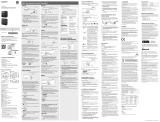IC Recorder
Quick Start Guide
4-472-205-11(1)
© 2014 Sony Corporation Printed in China
ICD-UX543
Let’s try out your new IC recorder Using the menu
1. Charge.
-A
-B
Charge the IC recorder.
Slide the USB slide lever in the direction of the arrow (-A), and
insert the USB connector into the USB port of a running computer
(-B).
Charging starts.
When the battery is fully charged, the battery indicator will
indicate “
.”
Disconnect the IC recorder.
Make sure that the operation indicator does not light. Then refer
to the help guide to remove the IC recorder safely.
2. Power on.
Turn the power on.
Slide and hold the HOLD•POWER switch in the direction of
“POWER” until the window display appears.
To turn the power off, slide and hold the HOLD•POWER switch in the
direction of “POWER” until “Power Off” is displayed.
To prevent unintentional operations (HOLD)
Slide the HOLD•POWER switch in the direction of “HOLD” until “HOLD”
is displayed.
¼ To release the IC recorder from the HOLD status, slide the HOLD•POWER
switch towards the center.
3. Set the initial settings.
When you turn the power on for the first time, or when the clock has
not been set,“Setting Date&Time” appears, and you can set the clock.
Press or to select “Next,” and then
press (play/enter).
“Date&Time” window appears on the display.
Press or to change the number of the year, and then
press (play/enter) to enter the number. Repeat this
procedure to set month, day, hour, and minute in sequence.
You can move the cursor to the previous item by pressing BACK/
HOME. When you set the minute and press (play/enter), the
clock reflects the setting and the setting window for turning the
beep sound on or off is displayed.
Press or to select “Yes” or “No,” and then press .
When you finish setting the beep, the HOME menu window is
displayed.
ˎ If you do not press any buttons within 1 minute at initial settings, the
initial setting mode is canceled and the window will return to the HOME
menu window.
ˎ You can set the clock setting and beep sound setting later. For details,
refer to the Help Guide of the IC recorder.
About folders and files
Audio files recorded by the IC recorder are stored in a folder of the IC recorder.
5 folders are constructed automatically as explained below, by default.
”FOLDER01” - “FOLDER05”:Stored the files that are recorded by mic.
Podcast Music Recorded Files
Folders Files
Record Settings Return to XX*
Using the HOME menu
You can display the HOME menu to use each function by pressing and holding BACK/HOME.
The HOME menu allows you to select a function, search your recorded files, or change the settings on the
IC recorder.
Press and hold BACK/HOME.
The HOME menu window appears.
The HOME menu items are aligned in the following sequence.
* The function you are currently using is
displayed in “XX.”
Podcast Recorded
Files
Record Settings Return to
XX*
Music
Press or to select the function you want to use, and then press .
You can select the functions listed below:
Podcast
You can select podcast files imported from a computer, and play them back.
Music
You can select music files imported from a computer, and play them back.
Recorded Files
You can select files recorded using the IC recorder, and play them back.
Record
You can display the recording window. To start recording, press REC/PAUSE.
Settings
You can display the Settings menu and change various settings on the IC
recorder.
Return to XX*
Select this item to return to the window displayed before entering the Home
menu.
* The function you are currently using is displayed in “XX.”
¼ Press STOP to return to the window displayed before you entered the HOME menu.
Using the OPTION menu
You can display the OPTION menu by pressing OPTION.
The OPTION menu items vary for each function of the IC recorder, and allow you to change various
settings, etc.
Select the function you want to use from
the HOME menu, and then press OPTION.
The OPTION menu items for the function you
have selected are displayed.
Press or to select the menu item for which you want to
make setting, and then press (play/enter).
Press or to select the setting that you want to set, and
then press (play/enter).
¼
ˎ About details of the setting items with each functions, refer to the Help Guide.
ˎ Press STOP to return to the window displayed before you entered the OPTION menu.
4. Select the menu language.
Select BACK/HOME - “ Settings” -
“Common Settings” - “Language,” and
then press (play/enter).
Press or to select the language that you want to use in
the display window, and then press (play/enter).
You can select the following languages:
Deutsch (German), English*, Español (Spanish), Français (French),
Italiano (Italian), Русский (Russian)
* Default setting
Press and hold BACK/HOME to return to the HOME menu.
5. Record.
Operation
indicator
Built-in microphones
¼ Before you start using the IC recorder, make sure that you slide the
HOLD•POWER switch towards the center to release the HOLD status.
Press REC/PAUSE.
Recording starts and the operation indicator
lights in red.
Place the IC recorder so that the built-in microphones face
the direction of the source to be recorded.
Press STOP to stop recording.
“Please Wait” appears and the display returns to the recording
stop mode window.
By pressing after you stop recording, you can play back the file
just recorded.
6. Listen.
Operation
indicator
Press or to select “ Recorded Files” from the
HOME menu, and then press .
Press or to select the desired folder, and then press .
Press or to select the desired file, and
then press .
Playback starts and the operation indicator
lights in green.
Adjust the volume by pressing VOL –/+.
Press STOP to stop playback.
7. Erase.
Once a file is erased, you cannot restore it.
Select the file you want to erase when the IC recorder is in
the recording stop, playback stop, or playback mode.
Select OPTION - “Erase a File,” and then
press .
“Erase?” appears and the specified file is
played back for confirmation.
Select “Yes,” and then press .
“Please Wait” appears in the display window and the selected file
will be erased.
Using the Screen Off Timer
To save battery power, the screen off timer is set to “Auto Screen Off” by default.
When the screen off timer is set to “Auto Screen Off,” if no operation is attempted
for approximately 30 seconds in the stop mode and for approximately 10 seconds
in the recording and playback mode, the display turns off automatically. You can
perform a button operation, however, even while the display is turned off. To turn
on the display, press BACK/HOME.
¼ To disable the screen off timer, select BACK/HOME - “ Settings” -“Common Settings” - “Screen Off Timer,”
and then select “No Auto Screen Off.”
Note
Depending on the country or region, some of the models or optional accessories are not available.
ˎ IC Recorder (1)
ˎ Stereo headphones (1)
ˎ USB connection support cable
(1)
ˎ Carrying pouch (1)
ˎ Quick Start Guide
ˎ Application Software, Sound
Organizer (Installer file stored in
the built-in memory so that you
can install it to your computer.)
ˎ Help Guide (HTML file stored
in the built-in memory so it
can easily be copied to your
computer.)
Check the supplied items.
ˎ Electret condenser microphone
ECM-CS3, ECM-TL3
ˎ USB AC adaptor AC-UD20,
AC-U501AD, AC-U50AG
Optional accessories
Welcome to your new Sony IC recorder!
This is the Quick Start Guide, which provides you with instructions on the basic operations of the IC
recorder. Please read it carefully. We hope you enjoy using your new Sony IC recorder.
Utilizing Your Computer
Installing the help guide on your computer
By installing the help guide on your computer from the built-in memory of the IC recorder, you can
search for detailed operations and possible solutions when a problem occurs.
Slide the USB slide lever on the back of the IC recorder, and insert the USB connector into the
USB port of a running computer.
In Windows: Click [Computer] (or [My Computer]), then double-click [IC RECORDER] [FOR
WINDOWS].
In Mac: Double-click [IC RECORDER] on the desktop.
Install the help guide.
In Windows: Double-click [Help_Guide_Installer] (or [Help_Guide_Installer.exe]).
In Mac: Double-click [Help_Guide_Installer_for_mac.app]. (v10.5.8 or higher)
Follow the instructions that appear on the screen to proceed with installation.
After the installation completes, double-click the [Help_Guide_icdu54_ce.htm] icon in the
desktop for Windows (or in Finder for Mac).
The help guide is displayed.
You can also view the help guide on the following Sony IC Recorder customer support home page:
http://rd1.sony.net/help/icd/u54/ce/
Installing Sound Organizer
Refer to the help guide of the IC recorder to install Sound Organizer on your computer.
Note
ˎ Sound Organizer is compatible with the Windows PC only. It is not compatible with Mac.
ˎ If you format the built-in memory, all data stored there will be erased. (The Help Guide and the Sound
Organizer software will also be erased.)
¼ When installing Sound Organizer, log in to an account with administrator privileges.
WARNING
Do not expose the batteries (battery pack or batteries installed) to excessive heat such as sunshine, fire or the
like for a long time.
Notice for the customers: the following information is only applicable to equipment sold in the
countries applying EU directives
Manufacturer: Sony Corporation, 1-7-1 Konan Minato-ku Tokyo, 108-0075 Japan
For EU product compliance: Sony Deutschland GmbH, Hedelfinger Strasse 61, 70327 Stuttgart, Germany
To prevent possible hearing damage, do not listen at high volume levels for long periods.
GB
ES
On power
Operate the unit only on 3.7 V DC with the built-in
rechargeable lithium-ion battery.
On safety
Do not operate the unit while driving, cycling or
operating any motorized vehicle.
On handling
ˎ Do not leave the unit in a location near heat
sources, or in a place subject to direct sunlight,
excessive dust or mechanical shock.
ˎ Should any solid object or liquid fall into the unit,
have the unit checked by qualified personnel
before operating it any further.
ˎ When using your IC recorder, remember to
follow the precautions below in order to avoid
warping the cabinet or causing the IC recorder to
malfunction.
ˋDo not sit down with the IC recorder in your
back pocket.
ˋDo not put your IC recorder into a bag with the
headphones/earphones cord wrapped around
it and subject the bag to strong impact.
If you have any questions or problems concerning
your unit, please consult your nearest Sony dealer.
Precautions
Capacity (User available capacity*
1
*
2
)
4 GB (approx. 3.60 GB = 3,865,470,566 Byte)
*
1
A small amount of the internal memory is used for file management and therefore not available for user storage.
*
2
When the built-in memory is formatted with the IC recorder.
Dimensions (w/h/d) (not incl. projecting parts and controls) (JEITA)*
3
Approx. 36.6 mm × 101.5 mm × 10.5 mm
Mass (JEITA)*
3
Approx. 49 g
*
3
Measured value by the standard of JEITA (Japan Electronics and Information Technology Industries Association)