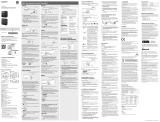ICD-SX2000
Manual de instrucciones
GB
ES
© 2016 Sony Corporation Printed in China
ICD-SX2000 4-579-962-13(1)
Consulte la Guía de ayuda
Este es el Manual de instrucciones en el cual se ofrecen instrucciones sobre
las operaciones básicas de la grabadora IC.
La Guía de ayuda es un manual en línea.
Consulte la Guía de ayuda cuando quiera conocer más detalles, las
operaciones y las posibles soluciones cuando ocurra algún problema.
http://rd1.sony.net/help/icd/s20/h_ce/
Compruebe los componentes
suministrados
•Grabadora IC (1)
•Funda de transporte (1)
•Parabrisas (1)
•Cable auxiliar para la conexión USB (1)
•Manual de instrucciones (esta hoja)
•Tarjeta de garantía
•Software de la aplicación, Sound Organizer 2 (Archivo del instalador
almacenado en la memoria interna para poder instalarlo en su equipo.)
Accesorios opcionales
•Micrófono condensador de electreto ECM-CS3, ECM-TL3
•Adaptador de ca USB AC-UD20
Nota
Dependiendo del país o la región, algunos de los modelos o accesorios
opcionales pueden no estar disponibles.
Partes y controles
Micrófonos incorporados
Indicador de pico
Visor
Botón OPTION
Botón T-MARK (marca de pista)
Botón BACK/HOME
Botón STOP
Botón REC/PAUSE (grabar/pausar), indicador de grabación
Botón (reproducir/entrar)*¹
Botón de control ( DPC (Digital Pitch Control),
A-B (repetir
A-B), (revisar/retroceder rápidamente), (buscar/avanzar
rápidamente))
Toma (auriculares )
Cubierta de conector USB (Puede encontrar el conector USB retraído
detrás de la cubierta.)
InterruptorPOWER•HOLD*²
Botón VOL + (volumen +)*¹
Botón VOL - (volumen -)
Lengüeta de USB
Orificio para correa (No se suministra correa con la grabadora IC.)
(Marca N) (Ponga un teléfono inteligente habilitado con NFC en esta
marca para establecer un emparejamiento NFC.)
Orificio para fijación de trípode (No se suministra trípode con la
grabadora IC.)
Toma (micrófono)
Ranura para tarjeta microSD (La ranura para tarjeta se encuentra debajo
de la cubierta.)
Cubierta de ranura
Altavoz incorporado
*¹ El botón (reproducir/entrar) y el botón VOL + (volumen +) poseen un punto táctil. Utilice
el punto táctil como referencia cuando opere la grabadora IC.
*²AldeslizarelinterruptorPOWER•HOLDhasta“POWER”ymantenerlodurante8segundos
o más, se reiniciará la grabadora IC. Con respecto a las instrucciones detalladas, consulte la
Guía de ayuda.
Vamos a probar la nueva grabadora IC
Carga
Cargue la grabadora IC.
Deslice la lengüeta de USB en el sentido de la flecha, e inserte el
conector USB en el puerto USB de un equipo que esté encendido.
Cuando la batería esté completamente cargada, el indicador de la
bateríamostrará“
.”
Desconecte la grabadora IC.
Asegúresedequeelmensajede“Accessing”yanoestéenelvisor.
A continuación, consulte la Guía de ayuda para quitar la grabadora
IC de forma segura.
Encendido
DesliceynosuelteelinterruptorPOWER•HOLDenelsentidode
“POWER”hastaquesemuestreelvisor.
Paraapagar,desliceelinterruptorPOWER•HOLDhasta“POWER”y
manténgalohastaqueenelvisoraparezca“PowerOff”.
Para evitar el funcionamiento no intencionado (HOLD)
DesliceelinterruptorPOWER•HOLDenelsentidode“HOLD”.
¼ Para desactivar el estado HOLD de la grabadora IC, deslice el interruptor
POWER•HOLDhaciaelcentro.
Ajustes iniciales
Seleccionar
(/)
Entrar
Cuando encienda la grabadora IC por primera vez, en el visor aparecerá
“ConfigureInitialSettings”.Acontinuaciónpuedeseleccionarelidioma
el visor, ajustar el reloj, y activar/desactivar el pitido.
Seleccione “Yes” para iniciar los ajustes iniciales.
Seleccione el idioma del visor.
Puede seleccionar los idiomas siguientes:
Deutsch (alemán), English* (inglés), Español, Français (francés),
Italiano (italiano), Русский (ruso), Türkçe (turco)
* Ajuste predeterminado
Ajuste el año, mes, día, hora, y minutos actuales.
¼ Para volver al elemento de ajuste del reloj anterior, pulse BACK/
HOME.
Seleccione “Next”.
Seleccione “ON” u “OFF” para activar o desactivar el pitido.
Cuando finalicen los ajustes iniciales, aparecerá el mensaje de
terminación y después la pantalla del menú HOME.
Nota
Puede cambiar cualquiera de los ajustes iniciales en cualquier momento
posterior. Con respecto a las instrucciones detalladas, consulte la Guía de
ayuda.
Grabación
Micrófonos incorporados
STOP
REC/PAUSE
¼
•Antes de comenzar a utilizar la grabadora IC, asegúrese de que el
interruptorPOWER•HOLDestéenlaposicióndelpuntocentral.
•Puede seleccionar una escena de grabación para cada situación
seleccionando“SceneSelect”enelmenúOPTION.
Ajuste el ángulo de los micrófonos incorporados de la
grabadora IC con los dedos para que apunten en la dirección
de la fuente de grabación.
Pulse REC/PAUSE.
La grabación comenzará y el indicador de grabación se iluminará
en rojo.
Durante la grabación, aparecerán los medidores de nivel de pico
para ayudarle a ajustar el nivel de grabación ().
Ajuste la orientación de los micrófonos incorporados, la distancia
hasta la fuente de sonido, o el valor de sensibilidad de los
micrófonos para que el nivel de grabación se mantenga alrededor
de -12 dB, que a su vez encaja dentro de la gama óptima, como se
ilustra arriba.
Pulse STOP para detener la grabación.
Primeroaparecerá“PleaseWait”,ydespuésaparecerálapantallade
espera de grabación.
Después de haber detenido la grabación, podrá pulsar para
reproducir el archivo recién grabado.
Escucha
VOL - (volumen -)
BACK/HOME
Seleccionar
(
//
/
)
Entrar
VOL + (volumen +)
Seleccione “ Recorded Files” en el menú HOME.
Seleccione “Latest Recording”, “Search by REC Date”, “Search
by REC Scene”, o “Folders”.
Seleccione el archivo deseado.
Se iniciará la reproducción.
Pulse VOL + o VOL - para ajustar el volumen.
Pulse STOP para detener la reproducción.
Para añadir una marca de pista
Puede añadir una marca de pista en un punto en el que desee dividir un
archivo más tarde o localizar durante la reproducción. Puede añadir un
máximode98marcasdepistaacadaarchivo.
También puede añadir marcas de pista durante la grabación.
Borrado
Seleccionar
(/)
Entrar
Nota
Una vez borrado un archivo, no es posible recuperarlo.
Seleccione el archivo que desee borrar de la lista de archivos
grabados, o reproduzca el archivo que desee borrar.
Seleccione “Delete a File” en el menú OPTION.
Aparecerá“Delete?”yseiniciarálareproduccióndelarchivo
seleccionado para su confirmación.
Seleccione “Yes”.
Aparecerá“PleaseWait”ypermaneceráhastaqueseborreel
archivo seleccionado.
Operaciones con un teléfono
inteligente (REC Remote)
Entrar
Seleccionar
(
//
/
)
Con la función Bluetooth de la grabadora IC, puede operar la grabadora
IC (grabación, cambio de los ajustes de grabación, etc.) utilizando un
teléfono inteligente.
Para operar la grabadora IC utilizando un teléfono
inteligente
Es necesario instalar REC Remote en el teléfono inteligente y establecer
un emparejamiento Bluetooth con la grabadora IC.
Busque REC Remote en Google Play o App Store e instálelo en
el teléfono inteligente.
En la grabadora IC, seleccione “REC Remote”- “Add Device
(Pairing)” en el menú HOME y siga las instrucciones en
pantalla para activar la función Bluetooth.
En el teléfono inteligente, inicie REC Remote y seleccione
“ICD-SX2000” (la grabadora IC) en la lista de dispositivos
disponibles.
Con respecto a las instrucciones detalladas, consulte la ayuda
de REC Remote y el manual suministrado con el teléfono
inteligente.
Ahora podrá utilizar el teléfono inteligente para las operaciones de
la grabadora IC.
Para activar o desactivar la función Bluetooth de la
grabadora IC
Seleccione “REC Remote” - “Bluetooth ON/OFF” en el menú
HOME.
Para activar la función Bluetooth, seleccione “ON”. Para
desactivarla, seleccione “OFF”.
Seleccione la función deseada entre las siguientes:
Music
Permite seleccionar y reproducir uno de los archivos
importados desde un equipo.
Paralocalizarunarchivodemúsica,seleccione“All
Songs”,“Albums”,“Artists”,o“Folders”.
Recorded Files
Permite seleccionar y reproducir uno de los archivos
grabados con la grabadora IC.
Paralocalizarunarchivograbado,seleccione“Latest
Recording,”“SearchbyRECDate,”“SearchbyREC
Scene,”o“Folders”.
Record
Permite visualizar la pantalla de espera de
grabación, y después iniciar la grabación.
REC Remote
Permite visualizar la pantalla del menú para REC
Remote que utiliza la función Bluetooth.
Settings
Permite visualizar la pantalla del menú Settings y
cambiar varios ajustes de la grabadora IC.
Return to XX*
Permite regresar a la pantalla visualizada antes de la
pantalla del menú HOME.
* La función que esté utilizando en ese momento se
mostraráenlugarde“XX”.
¼ Pulse STOP para regresar a la pantalla visualizada antes de haber entrado en
el menú HOME.
Utilización del menú OPTION
Puede utilizar el menú OPTION para realizar gran variedad de funciones,
incluyendo el cambio de los ajustes de la grabadora IC.
Los elementos disponibles varían dependiendo de la situación.
Entrar
OPTION
Seleccionar
(/)
Seleccione la función deseada en el menú HOME, y después pulse
OPTION.
Seleccione el elemento del menú cuyo ajuste desee cambiar.
Seleccione la opción de ajuste deseada.
Copia de archivos de la grabadora IC a un
equipo
Puede copiar los archivos y carpetas de la grabadora IC a un equipo para
almacenarlos.
Siga las instrucciones de “Carga” para conectar la grabadora IC a
un equipo.
Arrastre y suelte los archivos o carpetas que desee copiar desde
“IC RECORDER” o “MEMORY CARD” al disco local del equipo.
Desconecte la grabadora IC del equipo.
Instalación de Sound Organizer 2
Instale Sound Organizer en el equipo.
Sound Organizer le permite intercambiar archivos entre la grabadora IC y el
equipo.
Las canciones importadas de CD de música y otros medios, los archivos de
MP3 y otros archivos de audio importados a un equipo también se pueden
reproducir y transferir a la grabadora IC.
Notas
•Sound Organizer solo es compatible con equipos de Windows. No es
compatible con Mac.
•Esta grabadora IC solo es compatible con Sound Organizer 2.
•Si formatea la memoria interna, todos los datos almacenados se borrarán.
(También se borrará el software Sound Organizer.)
¼ Al instalar Sound Organizer, inicie una sesión con una cuenta con privilegios
de administrador.
Siga las instrucciones de “Carga” para conectar la grabadora IC a
un equipo.
Asegúrese de que el equipo haya detectado con éxito la
grabadora IC.
Mientras la grabadora IC esté conectándose al equipo, en el visor de la
grabadoraICsemostrará“Connecting”.
Vaya al menú [Inicio], haga clic en [Equipo], y después haga doble
clic en [IC RECORDER] - [FOR WINDOWS].
Haga doble clic en [SoundOrganizer_V2001] (o [SoundOrganizer_
V2001.exe]).
Siga las instrucciones en pantalla del equipo.
Asegúrese de aceptar los términos del acuerdo de licencia,
seleccione [I accept the terms in the license agreement], y
después haga clic en [Next].
Cuando aparezca la pantalla [Setup Type], seleccione [Standard] o
[Custom], y después haga clic en [Next].
Siga las instrucciones en pantalla y, cuando haya seleccionado [Custom],
establezca los ajustes de instalación.
Cuando aparezca la ventana [Ready to Install the Program], haga
clic en [Install].
Se iniciará la instalación.
Cuando aparezca la ventana [Sound Organizer has been installed
successfully.], marque [Launch Sound Organizer Now], y después
haga clic en [Finish].
Nota
Después de instalar Sound Organizer, es posible que necesite reiniciar su
equipo.
Precauciones
Alimentación
Utilice la unidad solo con cc de 3,7 V con la pila de iones de litio recargable
incorporada.
Seguridad
No utilice la unidad mientras conduce, va en bicicleta o utiliza cualquier
vehículo motorizado.
Manejo
•No deje la unidad cerca de fuentes de calor, ni en lugares expuestos a la
luz solar directa, polvo excesivo o golpes mecánicos.
•Si se introduce algún objeto sólido o penetra algún líquido en la
unidad, haga revisar la unidad por personal cualificado antes de seguir
utilizándola.
•Cuando utilice la grabadora IC, tenga presente las siguientes precauciones
para no deformar la carcasa o provocar una avería.
– Evite sentarse si la grabadora IC se encuentra en el bolsillo trasero de los
pantalones.
– No introduzca la grabadora IC en una bolsa con el cable de los
auriculares enrollado alrededor del dispositivo ni someta la bolsa a
fuertes impactos.
•Tenga cuidado de que no salpique agua sobre la unidad. La unidad no es
impermeable. Sobre todo, tenga cuidado en las situaciones siguientes.
– Cuando tenga la unidad en el bolsillo y vaya al cuarto de baño, etc.
Al agacharse, la unidad podría caer al agua y mojarse.
– Cuando use la unidad en entornos en los que queda expuesta a lluvia,
nieve o humedad.
– En situaciones donde sude bastante. Si toca la unidad con las manos
mojadas o si mete la unidad en el bolsillo de unos pantalones húmedos
por el sudor, la unidad podría humedecerse.
•Si usa la unidad a un volumen alto, puede sufrir daños en los oídos. Por
razones de seguridad vial, no utilice la unidad mientras conduce o va en
bicicleta.
•Puede notar que le duelen los oídos si usa los auriculares cuando el aire
ambiente está muy seco. Esto no se debe a un funcionamiento incorrecto
de los auriculares, sino a la electricidad estática acumulada en el cuerpo
humano. Puede reducir la electricidad estática llevando ropa de tejidos no
sintéticos que impidan la formación de electricidad estática.
Ruido
•Si se coloca la unidad cerca de una fuente de alimentación de ca una
lámpara fluorescente o un teléfono móvil durante la reproducción o la
grabación, es posible que oiga ruido.
•Si algún objeto, como su dedo, frota o araña la superficie de la unidad
durante la grabación, es posible que se grabe ruido.
Mantenimiento
Para limpiar el exterior, utilice un paño suave ligeramente humedecido con
agua. Luego utilice un trapo suave y seco para secar el exterior. No emplee
alcohol, bencina ni diluyente.
Si tiene problemas o preguntas acerca de esta unidad, consulte al
distribuidor Sony más cercano.
ADVERTENCIA
No exponga las pilas (el cartucho de pilas o las pilas instaladas) a un calor
excesivo tal como la luz del sol, fuego o algo similar durante un periodo
largo de tiempo.
Aviso para los clientes: la siguiente información solo es pertinente para
los equipos vendidos en países que aplican las directivas de la UE.
Fabricante:SonyCorporation,1-7-1KonanMinato-kuTokyo,108-0075Japón
Para la conformidad del producto en la UE: Sony Belgium, bijkantoor van
Sony Europe Limited, Da Vincilaan 7-D1, 1935 Zaventem, Bélgica
Para evitar un posible daño del sistema auditivo, no escuche con niveles de
volumen altos durante largos periodos de tiempo.
Tratamiento de las baterías y equipos eléctricos y
electrónicos al final de su vida útil (aplicable en la Unión
Europea y en países europeos con sistemas de tratamiento
selectivo de residuos)
Este símbolo en el producto, en la batería o en el embalaje indica que el
producto y la batería no pueden ser tratados como un residuo doméstico
normal. En algunas baterías este símbolo puede utilizarse en combinación
con un símbolo químico. El símbolo químico del mercurio (Hg) o del plomo
(Pb) se añadirá si la batería contiene más del 0,0005% de mercurio o
del 0,004% de plomo. Al asegurarse de que estos productos y baterías
se desechan correctamente, usted ayuda a prevenir las consecuencias
potencialmente negativas para el medio ambiente y la salud humana que
podrían derivarse de la incorrecta manipulación. El reciclaje de materiales
ayuda a conservar los recursos naturales.
En el caso de productos que por razones de seguridad, rendimiento o
mantenimiento de datos sea necesaria una conexión permanente con la
batería incorporada, esta batería solo deberá ser reemplazada por personal
técnico cualificado para ello. Para asegurarse de que la batería será tratada
correctamente, entregue estos productos al final de su vida útil en un punto
de recogida para el reciclado de aparatos eléctricos y electrónicos. Para las
demás baterías, consulte la sección donde se indica cómo extraer la batería
del producto de forma segura. Deposite la batería en el correspondiente
punto de recogida para el reciclado de baterías. Para recibir información
detallada sobre el reciclaje de este producto o de la batería, póngase en
contacto con el ayuntamiento, el punto de recogida más cercano o el
establecimiento donde ha adquirido el producto o la batería.
Especificaciones
Capacidad (Capacidad disponible del usuario*¹*²)
16GB(aprox.12,80GB=13743895347bytes)
Tiempo máximo de grabación (Memoria incorporada)
El tiempo máximo de grabación de todas las carpetas es el siguiente.
LPCM 96 kHz/24 bit 6 horas 35 minutos
LPCM 44.1 kHz/16 bit 21 horas 35 minutos
MP3 320 kbps 95 horas 25 minutos
MP3 192 kbps*³ 159 horas
MP3128kbps 238horas
MP348kbps(MONO) 636 horas
Nota
Cuando vaya a grabar continuamente durante mucho tiempo, es posible que
necesite un adaptador de ca USB (no suministrado). Con respecto a los detalles
sobre la duración de la batería, consulte Duración de la batería.
El tiempo máximo de grabación en este tema es solamente para su referencia.
Duración de la batería (batería de iones de litio incorporada)*⁴
Grabación
Reproducción con el
altavoz incorporado*
5
Reproducción con
los auriculares
LPCM 96 kHz/24 bit Aprox. 15 horas Aprox. 20 horas Aprox. 24 horas
MP3 192 kbps Aprox. 30 horas Aprox. 24 horas Aprox. 30 horas
Dimensiones (ancho/alto/largo) (sin incluir proyecciones ni controles)
Aprox. 44,0 mm × 120,0 mm × 14,5 mm
Peso
Aprox.98g
Temperatura/Humedad
Temperatura de funcionamiento 5°C - 35°C
Humedad de funcionamiento 25% - 75%
Temperatura de almacenamiento -10°C - +45°C
Humedad de almacenamiento 25% - 75%
Tarjetas de memoria compatibles
•Tarjetas microSDHC de 4 GB a 32 GB
•Tarjetas microSDXC de 64 GB o más
Nota
No es posible grabar audio LPCM 96 kHz/24 bit en una tarjeta microSD/SDHC/
SDXC.
*¹ Una pequeña cantidad de la memoria interna se utiliza para la gestión de los archivos y, por
lo tanto, no está disponible para el almacenamiento.
*²CuandolamemoriainternaseformateaconlagrabadoraIC.
*³ Ajustes predeterminados para la grabación de escenas.
*⁴ La duración de la batería puede acortarse dependiendo de cómo se utilice la grabadora IC.
*⁵ Cuando se reproduzca música a través del altavoz incorporado con el nivel de volumen
ajustado a 25.
Frecuencia de funcionamiento y potencia máxima de salida de sistema
inalámbrico
Sistema inalámbrico
Frecuencia de
funcionamiento
Potencia máxima de salida
Bluetooth 2400-2483,5MHz <8dBm
NFC 13,56 MHz -
Marcas comerciales
•Microsoft, Windows y Windows Media son marcas comerciales registradas
o marcas comerciales de Microsoft Corporation en Estados Unidos y/o en
otros países.
•Tecnología de codificación de audio MPEG Layer-3 y patentes con licencia
de Fraunhofer IIS y Thomson.
•Los logotipos microSD, microSDHC y microSDXC son marcas comerciales
de SD-3C, LLC.
•Google Play es una marca comercial de Google LLC.
•Apple, el logotipo de Apple, iPhone y Mac son marcas comerciales de
Apple Inc., registradas en Estados Unidos y otros países.
App Store es una marca de servicio de Apple Inc.
•El uso de la insignia Made for Apple significa que un accesorio ha sido
diseñado para conectarse específicamente al producto o a los productos
Apple identificados en la insignia, y ha sido certificado por el fabricante
de que cumple las normas de rendimiento de Apple. Apple no se hace
responsable por el funcionamiento de este dispositivo o su cumplimiento
con normas de seguridad y regulatorias.
•Modelos iPhone compatibles
iPhone 6s, iPhone 6s Plus, iPhone 6, iPhone 6 Plus, iPhone 5s, iPhone 5c,
iPhone 5, iPhone 4s
Todas las demás marcas comerciales y marcas comerciales registradas son
marcas comerciales o marcas comerciales registradas de sus respectivos
propietarios.Además,“™”y“®”nosemencionanencadacasoenestaGuía
de Ayuda.
This product is protected by certain intellectual property rights of Microsoft
Corporation. Use or distribution of such technology outside of this product
is prohibited without a license from Microsoft or an authorized Microsoft
subsidiary.
“SoundOrganizer2”utilizalosmódulosdesoftwarequeseindicana
continuación:
Windows Media Format Runtime
Licencia
Notas acerca de la licencia
La grabadora IC viene con programas de software sujetos a contratos de licencia
con sus propietarios. De acuerdo con lo solicitado por los propietarios del
copyright de estas aplicaciones de software, estamos obligados a informarle de
lo siguiente. Le rogamos que lea las secciones siguientes.
Las licencias (en inglés) están guardadas en la memoria interna de la grabadora
IC. Conecte la grabadora IC a un ordenador para leer las licencias de la carpeta
“LICENSE”.
Acerca del software al que se aplican las licencias GNU GPL/LGPL
En esta grabadora IC se incluye software que puede optar a la siguiente licencia
GNUGeneralPublicLicense(enadelantereferidacomo“GPL”)oGNULesser
GeneralPublicLicense(enadelantereferidacomo“LGPL”).
Esto le informa de que tiene derecho a acceder a, modificar y redistribuir el
código fuente para estos programas de software bajo las condiciones de la
licencia GPL/LGPL suministrada.
El código fuente se proporciona a través de internet. Puede descargarlo de la
siguiente dirección URL:
http://www.sony.net/Products/Linux/
Es preferible que no se ponga en contacto con nosotros en relación con el
contenido del código fuente.
Las licencias (en inglés) están guardadas en la memoria interna de la grabadora
IC. Conecte la grabadora IC a un ordenador para leer las licencias de la carpeta
“LICENSE”.
OPTION
Utilización del menú HOME
Puede utilizar el menú HOME para gran variedad de operaciones,
incluyendo localización y reproducción de un archivo grabado y cambio de
los ajustes de la grabadora IC.
Entrar
BACK/HOME
Seleccionar
(
/
)
Mantenga pulsado BACK/HOME.
Aparecerá la pantalla del menú HOME.
Los elementos del menú HOME aparecerán en la secuencia siguiente.
Recorded
Files
Record SettingsREC Remote Return to
XX*
Music
* La función que esté utilizando en ese
momentosemostraráenlugarde“XX”.