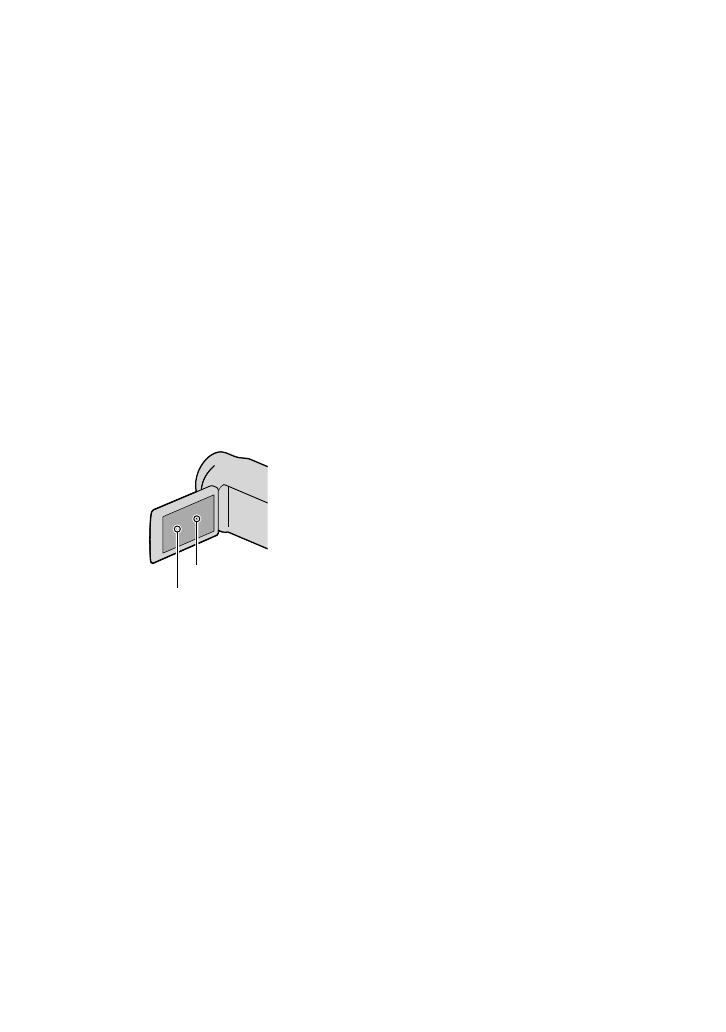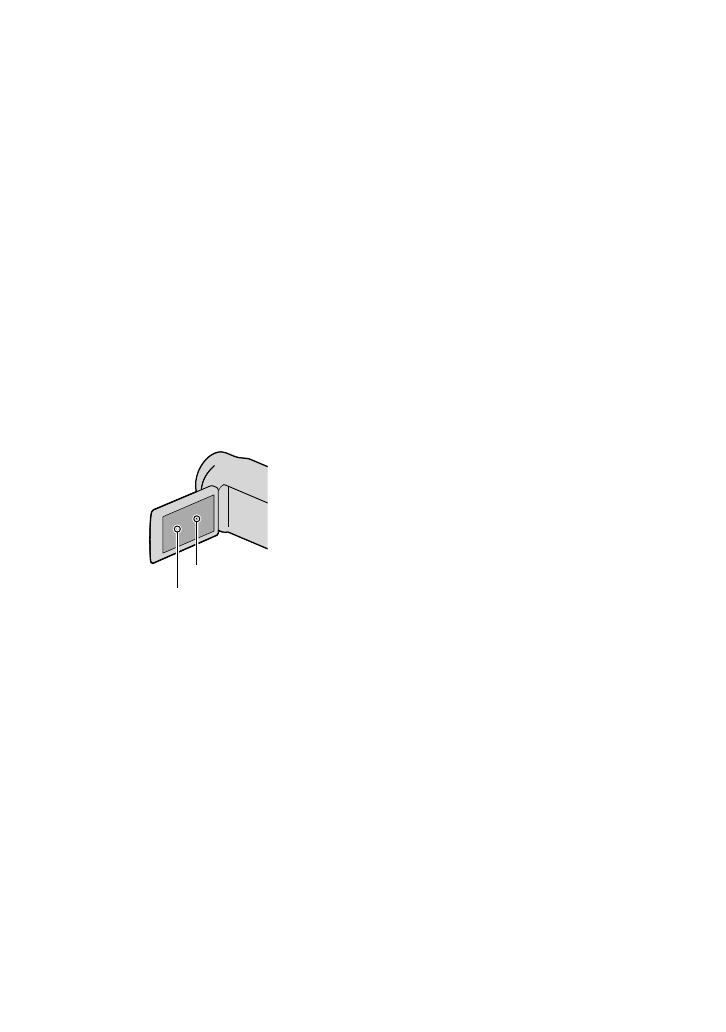
3
GB
set to OFF during take off and landing of an
airplane (HXR-MC50E).
Menu items, LCD panel, viewfinder and
lens
A menu item that is grayed out is not available
under the current recording or playback
conditions.
The LCD screen and viewfinder are
manufactured using extremely high-precision
technology, so over 99.99% of the pixels are
operational for effective use. However, there
may be some tiny black points and/or bright
points (white, red, blue, or green in color) that
appear constantly on the LCD screen. These
points are normal results of the manufacturing
process and do not affect the recording in any
way.
Exposing the LCD screen, the viewfinder or the
lens to direct sunlight for long periods of time
may cause malfunctions.
Do not aim at the sun. Doing so might cause
your camcorder to malfunction. Take images
of the sun only in low light conditions, such as
at dusk.
About language setting
The on-screen displays in each local language
are used for illustrating the operating
procedures. Change the screen language before
u
sing the camcorder if necessary (p. 19).
On recording
To ensure stable operation of the memory card,
it is recommended to initialize the memory
card with your camcorder before the first use
(p
. 98). Initializing the memory card will erase
all the data stored on it and the data will be
irrecoverable. Save your important data on your
PC etc.
Before starting to record, test the recording
function to make sure the image and sound are
recorded without any problems.
Compensation for the contents of recordings
cannot be provided, even if recording or
playback is not possible due to a malfunction of
the camcorder, recording media, etc.
TV color systems differ depending on the
country/region. To view your recordings on a
TV, you need a PAL system-based TV.
Television programs, films, video tapes,
and other materials may be copyrighted.
Unauthorized recording of such materials may
be contrary to the copyright laws.
Because of the way that the image device
(CMOS sensor) reads out image signals, the
following phenomena may occur.
The subjects passing by the frame rapidly
might appear crooked depending on the
recording conditions. (This phenomenon may
be notable in displays having high motion
resolution.)
Horizontal lines appear on the screen during
recording under fluorescent lights. The
phenomena can be reduced by adjusting the
s
hutter speed (p. 33).
Images on the screen look horizontally
divided when a subject is lighted with a flash.
The phenomena can be reduced by using a
slower shutter speed.
Notes on playing back
The camcorder is compatible with MPEG-4
AVC/H.264 High Profile for high definition
image quality (HD) recording. Therefore, you
cannot play back images recorded with high
definition image quality (HD) on the camcorder
with the following devices;
Other AVCHD format compatible devices
which are not compatible with High Profile
Devices which are not compatible with the
AVCHD format
You may not be able to play back normally
images recorded on your camcorder with other
Black points
White, red, blue or green points