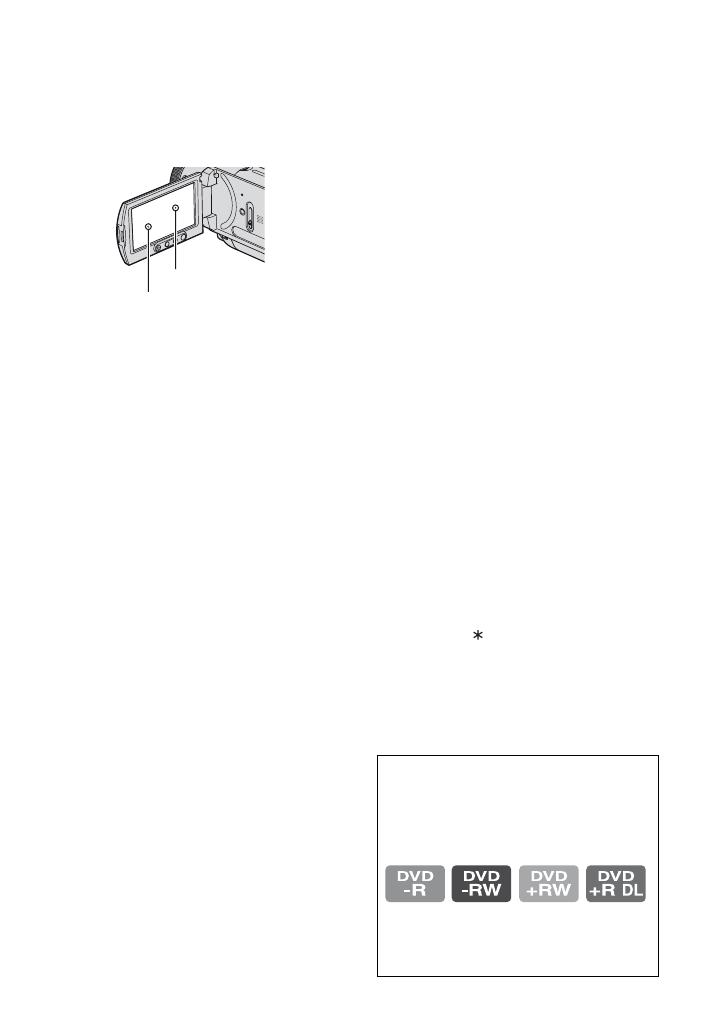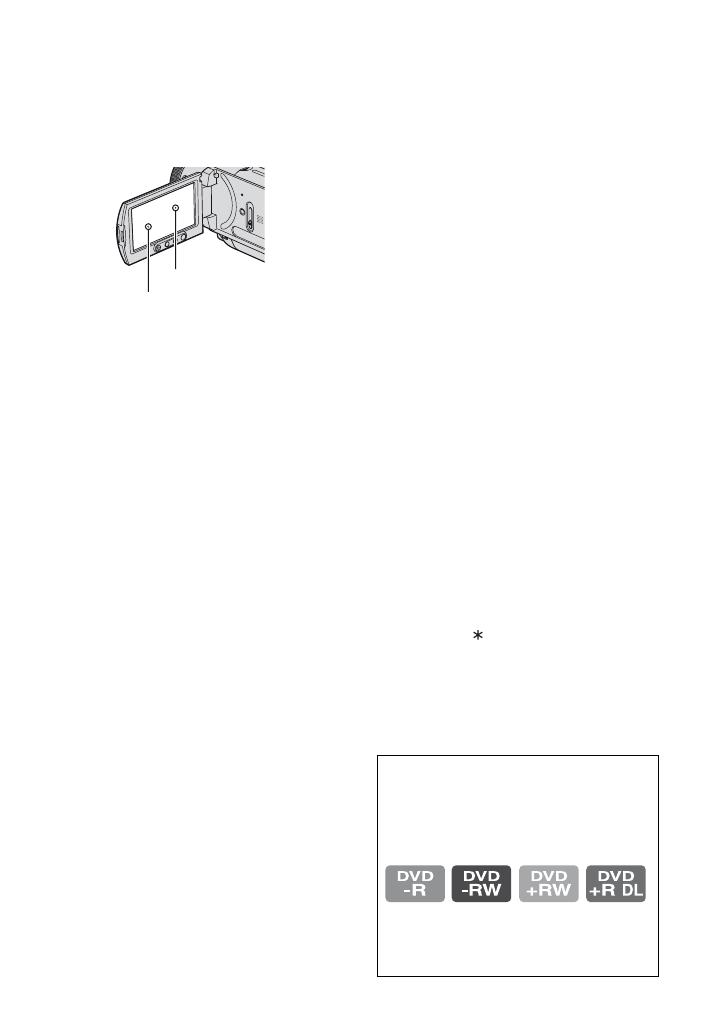
5
viewfinder. These points are normal
results of the manufacturing process and
do not affect the recording in any way.
• Exposing the LCD screen, the viewfinder,
or the lens to direct sunlight for long
periods of time may cause malfunctions.
• Do not aim at the sun. Doing so might
cause your camcorder to malfunction.
Take images of the sun only in low light
conditions, such as at dusk.
On recording
• Before starting to record, test the
recording function to make sure the image
and sound are recorded without any
problems. You cannot delete images once
you record them on a DVD-R/DVD+R
DL. Use a DVD-RW/DVD+RW for trial
recording (p. 16).
• Compensation for the contents of
recordings cannot be provided, even if
recording or playback is not possible due
to a malfunction of the camcorder, storage
media, etc.
• TV color systems differ depending on the
countries/regions. To view your
recordings on a TV, you need a PAL
system-based TV.
• Television programs, films, video tapes,
and other materials may be copyrighted.
Unauthorized recording of such materials
may be contrary to the copyright laws.
On playing the disc on other devices
You can play back, or format discs recorded
with HD (high definition) image quality
only on AVCHD format compatible
devices.
About this manual
• The images of the LCD screen and the
viewfinder used in this manual for
illustration purposes are captured using a
digital still camera, and therefore may
appear different.
• Design and specifications of recording
media and other accessories are subject to
change without notice.
• Disc in this Operating Guide refers to 8cm
DVD discs.
• The on-screen displays in each local
language are used for illustrating the
operating procedures. Change the screen
language before using your camcorder if
necessary (p. 20).
About the Carl Zeiss lens
Your camcorder is equipped with a Carl
Zeiss lens, which was developed jointly by
Carl Zeiss, in Germany, and Sony
Corporation, and produces superior images.
It adopts the MTF measurement system for
video cameras and offers a quality typical
of a Carl Zeiss lens. Also, the lens for your
camcorder is T -coated to suppress
unwanted reflections and faithfully
reproduce colors.
MTF= Modulation Transfer Function. The
number value indicates the amount of light
from a subject coming into the lens.
Black point
White, red, blue or
green point
About the marks used in this manual
• The operations available depend on the
disc used. The following marks are used
to indicate the type of disc you can use
for a particular operation.
• These marks indicate the discs that can
be used when recording with HD (high
definition) image quality.