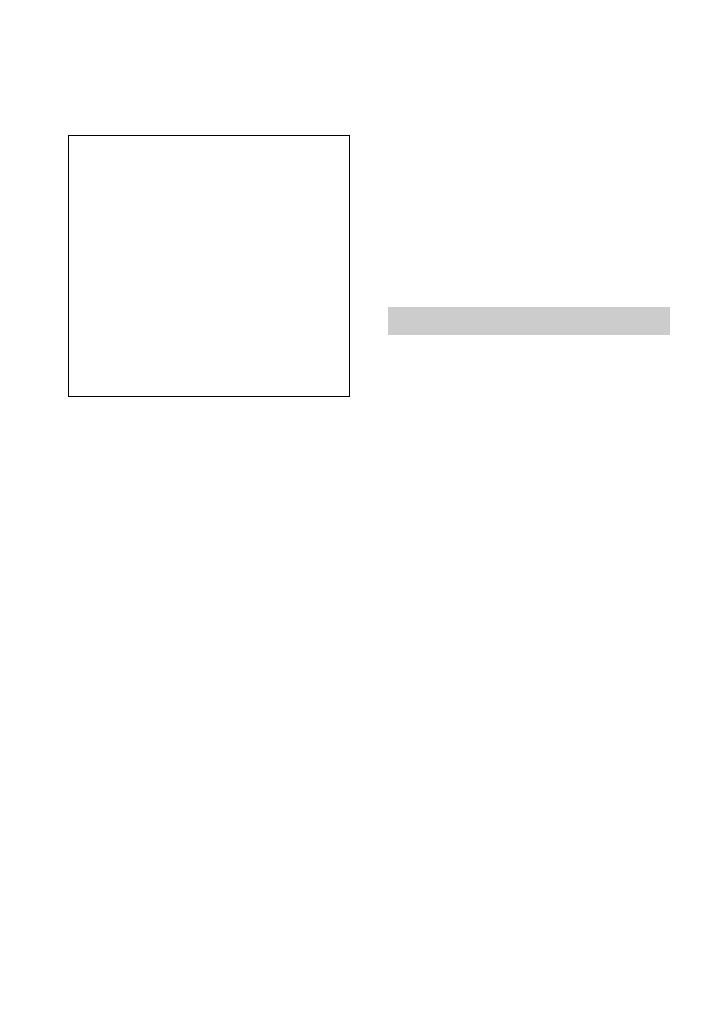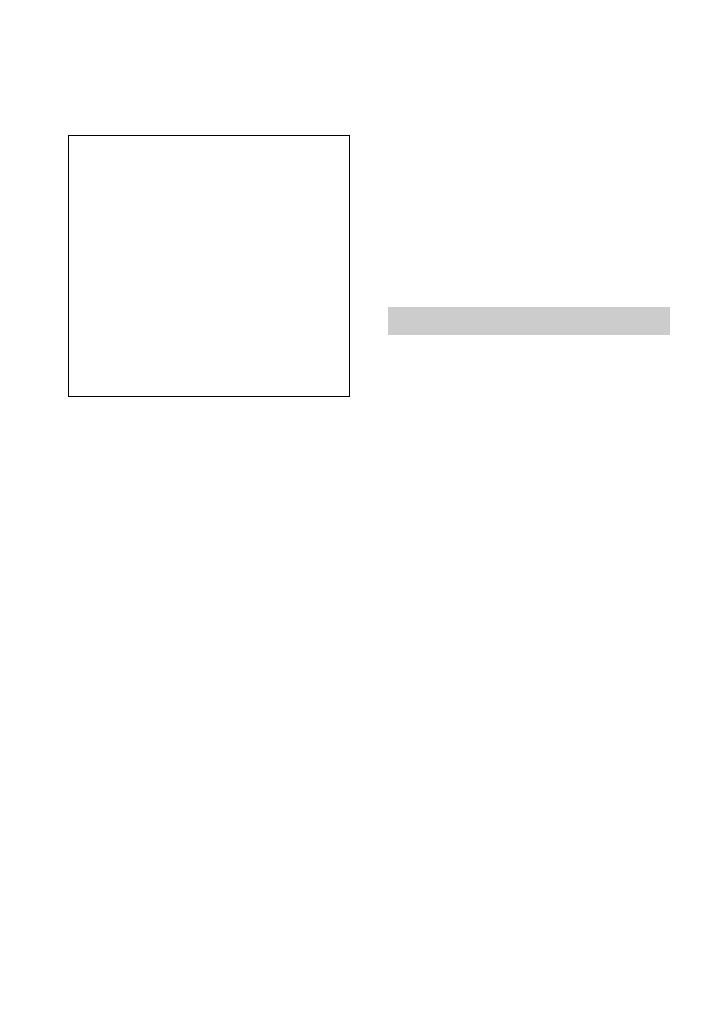
4
Regulatory Information
CAUTION
You are cautioned that any changes or
modifications not expressly approved in this
manual could void your authority to operate this
equipment.
Note
This equipment has been tested and found to
comply with the limits for a Class B digital
device, pursuant to Part 15 of the FCC Rules.
These limits are designed to provide reasonable
protection against harmful interference in a
residential installation. This equipment generates,
uses, and can radiate radio frequency energy and,
if not installed and used in accordance with the
instructions, may cause harmful interference to
radio communications.
However, there is no guarantee that interference
will not occur in a particular installation. If this
equipment does cause harmful interference to
radio or television reception, which can be
determined by turning the equipment off and on,
the user is encouraged to try to correct the
interference by one or more of the following
measures:
– Reorient or relocate the receiving antenna.
– Increase the separation between the equipment
and receiver.
– Connect the equipment into an outlet on a
circuit different from that to which the receiver
is connected.
– Consult the dealer or an experienced radio/TV
technician for help.
The supplied interface cable must be used with the
equipment in order to comply with the limits for a
digital device pursuant to Subpart B of Part 15 of
FCC Rules.
Battery pack
This device complies with Part 15 of the FCC
Rules. Operation is subject to the following two
conditions:
(1) This device may not cause harmful
interference, and (2) this device must accept any
interference received, including interference that
may cause undesired operation.
Types of memory cards you can use in
your camcorder
• You can use the following memory cards
for this camcorder; “Memory Stick PRO
Duo” (Mark2) media, “Memory Stick
PRO-HG Duo” media, SD memory cards,
SDHC memory cards, SDXC memory
cards (Speed Class 4 or faster is required
for each SD card). However, operation
with all memory cards is not assured.
• “Memory Stick PRO Duo” media of up to
32 GB and SD cards of up to 64 GB have
been verified to operate with your
camcorder.
• In this manual, “Memory Stick PRO Duo”
(Mark2) media and “Memory Stick PRO-
HG Duo” media are called “Memory
Stick PRO Duo” media. SD memory card,
SDHC memory card and SDXC memory
card are called SD card.
• See page 91 for the recordable time of
memory cards.
b Notes
• A MultiMedia Card cannot be used with this
camcorder.
• Movies recorded on SDXC memory cards
cannot be imported to or played back on
computers or A/V devices not supporting the
exFAT* file system by connecting the
camcorder to these devices with the USB cable.
Confirm in advance that the connecting
equipment is supporting the exFAT system. If
you connect an equipment not supporting the
exFAT system and the format screen appears,
Declaration of Conformity
Trade Name: SONY
Model No.: HDR-AX2000E
Responsible Party: Sony Electronics Inc.
Address: 16530 Via Esprillo, San Diego, CA
92127 U.S.A.
Telephone Number: 858-942-2230
This device complies with Part 15 of the FCC
Rules.
Operation is subject to the following two
conditions:
(1) This device may not cause harmful
interference, and (2) this device must accept any
interference received, including interference
that may cause undesired operation.
Notes on use
Read this first (Continued)