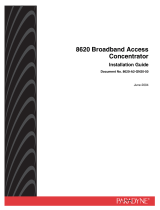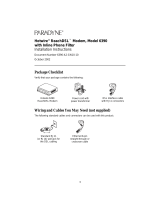Page is loading ...

8820 Broadband Access
Concentrator
Installation Guide
Document No. 8820-A2-GN20-80
November 2004

A November 2004 8820-A2-GN20-80
Copyright © 2004 Paradyne Corporation.
All rights reserved.
Printed in U.S.A.
Notice
This publication is protected by federal copyright law. No part of this publication may be copied or distributed,
transmitted, transcribed, stored in a retrieval system, or translated into any human or computer language in any form or
by any means, electronic, mechanical, magnetic, manual or otherwise, or disclosed to third parties without the express
written permission of Paradyne Corporation, 8545 126th Ave. N., Largo, FL 33773.
Paradyne Corporation makes no representation or warranties with respect to the contents hereof and specifically
disclaims any implied warranties of merchantability or fitness for a particular purpose. Further, Paradyne Corporation
reserves the right to revise this publication and to make changes from time to time in the contents hereof without
obligation of Paradyne Corporation to notify any person of such revision or changes.
Changes and enhancements to the product and to the information herein will be documented and issued as a new
release to this manual.
Warranty, Sales, Service, and Training Information
Contact your local sales representative, service representative, or distributor directly for any help needed. For additional
information concerning warranty, sales, service, repair, installation, documentation, training, distributor locations, or
Paradyne worldwide office locations, use one of the following methods:
Internet: Visit the Paradyne World Wide Web site at www.paradyne.com. (Be sure to register your warranty
at www.paradyne.com/warranty.)
Telephone: Call our automated system to receive current information by fax or to speak with a company
representative.
— Within the U.S.A., call 1-800-870-2221
— Outside the U.S.A., call 1-727-530-2340
Document Feedback
We welcome your comments and suggestions about this document. Please mail them to Technical Publications,
Paradyne Corporation, 8545 126th Ave. N., Largo, FL 33773, or send e-mail to userdoc@paradyne.com. Include the
number and title of this document in your correspondence. Please include your name and phone number if you are
willing to provide additional clarification.
Trademarks
ACCULINK, COMSPHERE, FrameSaver, Hotwire, MVL, NextEDGE, OpenLane, and Performance Wizard are
registered trademarks of Paradyne Corporation. GranDSLAM, GrandVIEW, iMarc, ReachDSL, and TruePut are
trademarks of Paradyne Corporation. All other products and services mentioned herein are the trademarks, service
marks, registered trademarks, or registered service marks of their respective owners.

8820-A2-GN20-80 November 2004 B
Software and Firmware License Agreement
The terms and conditions of this License Agreement (the “Agreement”) will apply to the software and/or firmware
(individually or collectively the “Software”) incorporated into the Paradyne product (the “Product”) purchased by you and
any derivatives obtained from the Software, including any copy of either. If you have executed a separate written
agreement covering the Software supplied to you under this purchase, such separate written agreement shall govern.
Paradyne Corporation (“Paradyne”) grants to you, and you (“Licensee”) agree to accept a personal, non-transferable,
non-exclusive, right (without the right to sublicense) to use the Software, solely as it is intended and solely as
incorporated in the Product purchased from Paradyne or its authorized distributor or reseller under the following terms
and conditions:
1. Ownership: The Software is the sole property of Paradyne and/or its licensors. The Licensee acquires no title, right
or interest in the Software other than the license granted under this Agreement.
2. Licensee shall not use the Software in any country other than the country in which the Product was rightfully
purchased except upon prior written notice to Paradyne and an agreement in writing to additional terms.
3. The Licensee shall not reverse engineer, decompile or disassemble the Software in whole or in part.
4. The Licensee shall not copy the Software except for a single archival copy.
5. Except for the Product warranty contained in the manual, the Software is provided “AS IS” and in its present state
and condition and Paradyne makes no other warranty whatsoever with respect to the Product purchased by you.
THIS AGREEMENT EXPRESSLY EXCLUDES ALL OTHER WARRANTIES, WHETHER EXPRESS OR IMPLIED,
OR ORAL OR WRITTEN, INCLUDING WITHOUT LIMITATION:
a. Any warranty that the Software is error-free, will operate uninterrupted in your operating environment, or is
compatible with any equipment or software configurations; and
b. ANY AND ALL IMPLIED WARRANTIES, INCLUDING WITHOUT LIMITATION IMPLIED WARRANTIES OF
MERCHANTABILITY, FITNESS FOR A PARTICULAR PURPOSE AND NON-INFRINGEMENT.
Some states or other jurisdictions do not allow the exclusion of implied warranties on limitations on how long an
implied warranty lasts, so the above limitations may not apply to you. This warranty gives you specific legal rights,
and you may also have other rights which vary from one state or jurisdiction to another.
6. In no event will Paradyne be liable to Licensee for any consequential, incidental, punitive or special damages,
including any lost profits or lost savings, loss of business information or business interruption or other pecuniary
loss arising out of the use or inability to use the Software, whether based on contract, tort, warranty or other legal
or equitable grounds, even if Paradyne has been advised of the possibility of such damages, or for any claim by
any third party.
7. The rights granted under this Agreement may not be assigned, sublicensed or otherwise transferred by the
Licensee to any third party without the prior written consent of Paradyne.
8. This Agreement and the license granted under this Agreement shall be terminated in the event of breach by the
Licensee of any provisions of this Agreement.
9. Upon such termination, the Licensee shall refrain from any further use of the Software and destroy the original and
all copies of the Software in the possession of Licensee together with all documentation and related materials.
10. This Agreement shall be governed by the laws of the State of Florida, without regard to its provisions concerning
conflicts of laws.
ONCE YOU HAVE READ THIS LICENSE AGREEMENT AND AGREE TO ITS TERMS, YOU MAY USE THE
SOFTWARE AND/OR FIRMWARE INCORPORATED INTO THE PARADYNE PRODUCT. BY USING THE
PARADYNE PRODUCT YOU SHOW YOUR ACCEPTANCE OF THE TERMS OF THIS LICENSE AGREEMENT.
IN THE EVENT THAT YOU DO NOT AGREE WITH ANY OF THE TERMS OF THIS LICENSE AGREEMENT,
PROMPTLY RETURN THE UNUSED PRODUCT IN ITS ORIGINAL PACKAGING AND YOUR SALES RECEIPT
OR INVOICE TO THE LOCATION WHERE YOU OBTAINED THE PARADYNE PRODUCT OR THE LOCATION
FROM WHICH IT WAS SHIPPED TO YOU, AS APPLICABLE, AND YOU WILL RECEIVE A REFUND OR CREDIT
FOR THE PARADYNE PRODUCT PURCHASED BY YOU.

C November 2004 8820-A2-GN20-80
Important Safety Instructions
1. Read and follow all warning notices and instructions marked on the product or included in the manual.
2. All installation and service must be performed by qualified service personnel, as opening or removing covers may
expose you to dangerous high voltage points or other risks.
3. Slots and openings in the cabinet are provided for ventilation. To ensure reliable operation of the product and to
protect it from overheating, these slots and openings must not be blocked or covered.
4. Special cables, which may be required by the regulatory inspection authority for the installation site, are the
responsibility of the customer. To reduce the risk of fire, use a UL Listed or CSA Certified, minimum No. 26 AWG
telecommunication cable.
5. When installed in the final configuration, the product must comply with the applicable Safety Standards and
regulatory requirements of the country in which it is installed. If necessary, consult with the appropriate regulatory
agencies and inspection authorities to ensure compliance.
6. A rare phenomenon can create a voltage potential between the earth grounds of two or more buildings. If products
installed in separate buildings are interconnected, the voltage potential may cause a hazardous condition.
Consult a qualified electrical consultant to determine whether or not this phenomenon exists and, if necessary,
implement corrective action prior to interconnecting the products.
7. Connect the product to a –42 to –57 VDC SELV (Models 8820-A2-500, 8820-A2-515, and 8820-A2-520) or a –40
to –72 VDC (Model 8820-A2-530) TNV-2 supply source that is electrically isolated from an AC source or provided
by batteries. The DC source is to have one pole reliably connected to earth. Connect the earthing (grounding) wire
to the protective earthing (grounding) lug connector, identified by the protective earth symbol.
8. Do NOT apply power to both front and rear terminal blocks simultaneously.
9. Use 8 AWG (10 mm2) fixed power source wires with strain relief.
10. This product is to be installed only in a Restricted Access Location (dedicated equipment rooms, equipment
closets or the like) in accordance with articles 110-16, 110-17 and 110-18 of the National Electrical Code,
ANSI/NFPA 70.
11. In addition, if the equipment is to be used with telecommunications circuits, take the following precautions:
— Never install telephone wiring during a lightning storm.
— Never install telephone jacks in wet locations unless the jack is specifically designed for wet locations.
— Never touch uninsulated telephone wires or terminals unless the telephone line has been disconnected at the
network interface.
— Use caution when installing or modifying telephone lines.
— Avoid using a telephone (other than a cordless type) during an electrical storm. There may be a remote risk of
electric shock from lightning.
— Do not use the telephone to report a gas leak in the vicinity of the leak.
12. CAUTION: A mechanical hazard exists due to fans being energized when hot swapping cards. Keep hands and
fingers clear from rotating blades.
13. CAUTION: An energy hazard exists on the backplane. Do not touch or bridge pins on the connectors.
14. The SCM-OC3 and SCP-OC3 printed wiring board assemblies (Models 8022, 8023, 8024, 8412, 8413, and 8414)
contain a Class 1 laser transponder, which provides optical coupling to the telecommunications network. Avoid
exposure or eye contact with the aperture, since invisible radiation is emitted from this device.
!

8820-A2-GN20-80 November 2004 D
EMI Notices
UNITED STATES – EMI NOTICE:
This equipment has been tested and found to comply with the limits for a Class A digital device, pursuant
to Part 15 of the FCC rules. These limits are designed to provide reasonable protection against harmful
interference when the equipment is operated in a commercial environment. This equipment generates,
uses, and can radiate radio frequency energy and, if not installed and used in accordance with the
instruction manual, may cause harmful interference to radio communications. Operation of this equipment
in a residential area is likely to cause harmful interference in which case the user will be required to
correct the interference at his own expense.
The authority to operate this equipment is conditioned by the requirements that no modifications will be
made to the equipment unless the changes or modifications are expressly approved by Paradyne
Corporation.
CANADA – EMI NOTICE:
This Class A digital apparatus meets all requirements of the Canadian interference-causing equipment
regulations.
Cet appareil numérique de la classe A respecte toutes les exigences du réglement sur le matérial
brouilleur du Canada.
Notice to Users of the Canadian Telephone Network
The Industry Canada label identifies certified equipment. This certification means that the equipment meets
telecommunications network protective, operational and safety requirements as prescribed in the appropriate Terminal
Equipment Technical Requirements document(s). The Department does not guarantee the equipment will operate to
the user’s satisfaction.
Before installing this equipment, users should ensure that it is permissible to be connected to the facilities of the local
telecommunications company. The equipment must also be installed using an acceptable method of connection. The
customer should be aware that compliance with the above conditions may not prevent degradation of service in some
situations.
Repairs to certified equipment should be coordinated by a representative designated by the supplier. Any repairs or
alterations made by the user to this equipment, or equipment malfunctions, may give the telecommunications company
cause to request to disconnect the equipment.
Users should ensure for their own protection that the electrical ground connections of the power utility, telephone lines
and internal metallic water pipe system, if present, are connected together. This precaution may be particularly
important in rural areas.
CAUTION:
Users should not attempt to make such connections themselves, but should contact the appropriate
electric inspection authority, or electrician, as appropriate.
The Ringer Equivalence Number (REN) assigned to each terminal device provides an indication of the maximum
number of terminals allowed to be connected to a telephone interface. The termination on an interface may consist of
any combination of devices subject only to the requirement that the sum of the Ringer Equivalence Numbers of all the
devices does not exceed 5.
!
!

E November 2004 8820-A2-GN20-80
CE Marking
When the product is marked with the CE mark on the equipment label, a supporting Declaration of Conformity may be
downloaded from the Paradyne World Wide Web site at www.paradyne.com. Select Library → Technical Manuals →
CE Declarations of Conformity.
Japan
Class A ITE
This is a Class A product based on the standard of the Voluntary Control Council for interference by Information
Technology Equipment (VCCI). If this equipment is used in a domestic environment, radio disturbance may arise. When
such trouble occurs, the user may be required to take corrective actions.

8820-A2-GN20-80 November 2004 i
Contents
About This Guide
Document Purpose and Intended Audience . . . . . . . . . . . . . . . . . . . . v
Document Summary . . . . . . . . . . . . . . . . . . . . . . . . . . . . . . . . . . . . . . v
Product-Related Documents . . . . . . . . . . . . . . . . . . . . . . . . . . . . . . . . vi
1 Introduction
What is the 8820 Broadband Access Concentrator? . . . . . . . . . . . . . . 1-1
8820 BAC Cards . . . . . . . . . . . . . . . . . . . . . . . . . . . . . . . . . . . . . . . . . 1-2
8820 BAC Features . . . . . . . . . . . . . . . . . . . . . . . . . . . . . . . . . . . . . . . 1-4
2 Installation
Preinstallation Considerations . . . . . . . . . . . . . . . . . . . . . . . . . . . . . . . 2-1
Unpacking the Hardware . . . . . . . . . . . . . . . . . . . . . . . . . . . . . . . . . . . 2-2
Package Contents . . . . . . . . . . . . . . . . . . . . . . . . . . . . . . . . . . . . . . . . 2-3
Mounting Configurations . . . . . . . . . . . . . . . . . . . . . . . . . . . . . . . . . . . 2-5
Chassis Installation . . . . . . . . . . . . . . . . . . . . . . . . . . . . . . . . . . . . . . . 2-6
Mounting Brackets Configuration. . . . . . . . . . . . . . . . . . . . . . . . . . 2-6
Positioning the Mounting Brackets . . . . . . . . . . . . . . . . . . . . . . . . 2-6
Changing the Setback Position of the Mounting Brackets. . . . . . . 2-7
Installation into a 19-Inch or 23-Inch Rack . . . . . . . . . . . . . . . . . . 2-8
Installation into a Rack without Threaded Screw Holes. . . . . . . . . 2-9
Installing the Air Filter. . . . . . . . . . . . . . . . . . . . . . . . . . . . . . . . . . . . . . 2-10
. . . . . . . . . . . . . . . . . . . . . . . . . . . . . . . . . . . . . . . . . . . . . . . . . . . . 2-10
Connecting Power . . . . . . . . . . . . . . . . . . . . . . . . . . . . . . . . . . . . . . . . 2-11
Front Power Access. . . . . . . . . . . . . . . . . . . . . . . . . . . . . . . . . . . . 2-12
Rear Power Access . . . . . . . . . . . . . . . . . . . . . . . . . . . . . . . . . . . . 2-14
Insertion or Removal of the PEMs . . . . . . . . . . . . . . . . . . . . . . . . . 2-16
Populating the BAC . . . . . . . . . . . . . . . . . . . . . . . . . . . . . . . . . . . . . . . 2-16
Filler Plates and Cards for the BAC. . . . . . . . . . . . . . . . . . . . . . . . 2-17
Installing an SCP Card. . . . . . . . . . . . . . . . . . . . . . . . . . . . . . . . . . . . . 2-18
Installing an MCP Card . . . . . . . . . . . . . . . . . . . . . . . . . . . . . . . . . . . . 2-19
Installing Line Cards into Slots 1–7 and 10–17 . . . . . . . . . . . . . . . . . . 2-20
Filler Plate Removal, Adjustment and Reinstallation . . . . . . . . . . . 2-20
Filler Plates for the BAC . . . . . . . . . . . . . . . . . . . . . . . . . . . . . . . . 2-21

Contents
ii November 2004 8820-A2-GN20-80
Installing Line Cards into Slots 7 and 16 . . . . . . . . . . . . . . . . . . . . . . . 2-24
Installing a Line Card into Slot 9 . . . . . . . . . . . . . . . . . . . . . . . . . . . . . 2-24
Installing Line Cards into Slots 8 and 18 . . . . . . . . . . . . . . . . . . . . . . . 2-24
Installing an SCM Card . . . . . . . . . . . . . . . . . . . . . . . . . . . . . . . . . . . . 2-26
Verifying the Installation . . . . . . . . . . . . . . . . . . . . . . . . . . . . . . . . . . . . 2-27
3 Cabling: Line Card Tip and Ring
Installing Network Tip and Ring Connections . . . . . . . . . . . . . . . . . . . 3-1
Connecting a Line Card Using Cable Ties. . . . . . . . . . . . . . . . . . . 3-2
Installing Locking Pivot Brackets . . . . . . . . . . . . . . . . . . . . . . . . . . 3-2
Cable Management Brackets . . . . . . . . . . . . . . . . . . . . . . . . . . . . 3-4
Split Cable Bushings . . . . . . . . . . . . . . . . . . . . . . . . . . . . . . . . . . . 3-5
4 Cabling: Standard SIM
Standard SIM . . . . . . . . . . . . . . . . . . . . . . . . . . . . . . . . . . . . . . . . . . . . 4-1
Connecting Clock Sources to Clock A and Clock B . . . . . . . . . . . . . . . 4-2
Connecting an MCP Card to a Terminal or PC . . . . . . . . . . . . . . . . . . 4-2
Connecting to a Modem for Remote Management (with MCP) . . . . . 4-3
Connecting an SCP Card to a Terminal or PC. . . . . . . . . . . . . . . . . . . 4-4
Connecting the Alarm Out Port to a CO Alarm System . . . . . . . . . . . . 4-4
Connecting an SCP Card to an SNMP Management System . . . . . . . 4-5
Connecting an MCP to an SNMP Management System . . . . . . . . . . . 4-5
Connecting to the IPC, Ethernet Hubs, or Switches . . . . . . . . . . . . . . 4-6
Hot Insertion or Removal of the SIM . . . . . . . . . . . . . . . . . . . . . . . . . . 4-6
5 Cabling: Test Access SIM
Test Access SIM . . . . . . . . . . . . . . . . . . . . . . . . . . . . . . . . . . . . . . . . . 5-1
Connecting Clock Sources to Clock A and Clock B . . . . . . . . . . . . . . . 5-2
Connecting an MCP Card to a Terminal or PC . . . . . . . . . . . . . . . . . . 5-2
Connecting to a Modem for Remote Management (with MCP) . . . . . 5-3
Connecting an SCP Card to a Terminal or PC. . . . . . . . . . . . . . . . . . . 5-4
Connecting to a Modem for Remote Management (with SCP Card) . 5-4
Connecting the Alarm In Port to an External Alarm . . . . . . . . . . . . . . . 5-5
Connecting Alarm Out to the CO Alarm System . . . . . . . . . . . . . . . . . 5-6
Connecting an MCP to an SNMP Management System . . . . . . . . . . . 5-6
Connecting an SCP Card to an SNMP Management System . . . . . . . 5-7
Connecting the Hub-1 and Hub-2 LAN Ports . . . . . . . . . . . . . . . . . . . . 5-7
Using the Test Access Path (TAP) Ports . . . . . . . . . . . . . . . . . . . . . . . 5-8
Hot Insertion or Removal of the SIM . . . . . . . . . . . . . . . . . . . . . . . . . . 5-8

Contents
8820-A2-GN20-80 November 2004
iii
6 Troubleshooting
Troubleshooting Table . . . . . . . . . . . . . . . . . . . . . . . . . . . . . . . . . . . . . 6-1
LEDs . . . . . . . . . . . . . . . . . . . . . . . . . . . . . . . . . . . . . . . . . . . . . . . . . . 6-2
APinouts
Clock A and Clock B . . . . . . . . . . . . . . . . . . . . . . . . . . . . . . . . . . . . . . A-1
MCP Serial Connector . . . . . . . . . . . . . . . . . . . . . . . . . . . . . . . . . . . . . A-2
Serial SCM and SCP Serial Connector . . . . . . . . . . . . . . . . . . . . . . . . A-2
Alarm In Connector . . . . . . . . . . . . . . . . . . . . . . . . . . . . . . . . . . . . . . . A-3
Alarm Out Connector . . . . . . . . . . . . . . . . . . . . . . . . . . . . . . . . . . . . . . A-3
MCP LAN and SCP LAN Connectors . . . . . . . . . . . . . . . . . . . . . . . . . A-4
HUB-1 and HUB-2 LAN Connectors . . . . . . . . . . . . . . . . . . . . . . . . . . A-4
LAN SLOT 10BaseT Connectors . . . . . . . . . . . . . . . . . . . . . . . . . . . . . A-5
Telco 50-pin Connector Pinouts for DSL Loops and POTS Splitters . . A-6
DB25 Adapter Pinouts . . . . . . . . . . . . . . . . . . . . . . . . . . . . . . . . . . . . . A-7
DB9 Adapter Pinouts . . . . . . . . . . . . . . . . . . . . . . . . . . . . . . . . . . . . . . A-7
B Technical Specifications
Index

Contents
iv November 2004 8820-A2-GN20-80

8820-A2-GN20-80 November 2004 v
About This Guide
Document Purpose and Intended Audience
This document applies to the Model 8820-A2-5xx Broadband
Access Concentrator (BAC).
This document is written for administrators and technicians who install devices at
the central office (CO). This document should be used in conjunction with the
appropriate line card documentation.
Document Summary
Section Description
Chapter 1, Introduction Provides general information about what types of cards can
be used in the 8820 BAC, and describes features of the
BAC.
Chapter 2, Installation Describes what is supplied with the 8820 BAC, how to
install it, and how to install cards into the chassis.
Chapter 3, Cabling: Line
Card Tip and Ring
Describes how to install the cables that provide tip and ring
connections for the line cards.
Chapter 4, Cabling:
Standard SIM
Describes how to install the cables used with the standard
24-port SIM.
Chapter 5, Cabling: Test
Access SIM
Describes how to install the cables used with the 12-port
Test Access SIM.
Chapter 6, Troubleshooting Lists suggested solutions to possible BAC problems and
describes the front panel LEDs.
Appendix A, Pinouts Provides pinouts for the BAC connectors as well as for
connectors on cards that can be used in the BAC.
Appendix B, Technical
Specifications
Lists the physical characteristics of the BAC.
Index Lists key terms, acronyms, concepts, and sections in
alphabetical order.

About This Guide
vi November 2004 8820-A2-GN20-80
A master glossary of terms and acronyms used in Paradyne documents is
available on the World Wide Web at www.paradyne.com. Select Support →
Technical Manuals → Technical Glossary.
Product-Related Documents
Complete documentation for this product is available online at
www.paradyne.com. Select Support → Technical Manuals.
Document Number Document Title
6050-A2-GZ40 Hotwire Central Office Universal POTS Splitter, Models 6050
and 7020, Installation Instructions
8000-A2-GB22 Hotwire Management Communications (MCC) Card, IP
Conservative, User’s Guide
8000-A2-GB26 Hotwire MVL, ReachDSL, RADSL, IDSL, and SDSL Cards,
Models 8310, 8312/8314, 8510/8373/8374, 8323/8324, and
8343/8344, User’s Guide
8000-A2-GZ40 Hotwire MCC Card, IP Conservative, Installation Instructions
8021-A2-GB20 Hotwire Shelf Concentration Module (SCM) Card User’s Guide
8021-A2-GZ40 Hotwire Shelf Concentration Module (SCM) Card Installation
Instructions
8303-A2-GZ40 Hotwire 8303/8304 IDSL Cards Installation Instructions
8312-A2-GZ40 Hotwire 8312/8314 MVL and ReachDSL/MVL Cards Installation
Instructions
8335-A2-GB20 Hotwire ATM Line Cards, Models 8335, 8355, 8365, and 8385,
User’s Guide
8335-A2-GZ40 Hotwire ATM Line Cards, Models 8335, 8355, 8365, and 8385,
Installation Instructions
8343-A2-GZ40 Hotwire 8343/8344 Packet SDSL Cards Installation Instructions
8373-A2-GZ40 Hotwire 8373/8374 RADSL Cards Installation Instructions
8400-A2-GB20 Shelf Concentration and Processing (SCP) Card with ATM
Uplink User’s Guide
8400-A2-GB21 Shelf Concentration and Processing (SCP) Card with IP Uplink
User’s Guide
8400-A2-GZ40 Shelf Concentration and Processing (SCP) Card Installation
Instructions
8700-A2-GB20 Hotwire TDM SDSL Termination Units, Models 8777 and 8779,
User’s Guide
8700-A2-GN10 Hotwire TDM SDSL Termination Units, Models 8777 and 8779,
Installation Instructions
8700-A2-GN15 Hotwire TDM SDSL Termination Units, Models 8775 and 8785,
Installation Instructions

About This Guide
8820-A2-GN20-80 November 2004
vii
To order a paper copy of a Paradyne document, or to speak with a sales
representative, please call 727-530-2000.
8774-A2-GB20 Hotwire 8774 TDM SDSL Termination Unit, with DSX-1
Interface, User’s Guide
8774-A2-GZ40 Hotwire 8774 TDM SDSL Termination Unit, with DSX-1
Interface, Installation Instructions
8776-A2-GB20 Hotwire 8776 TDM SDSL Termination Unit, with G.703 Interface,
User’s Guide
8776-A2-GZ40 Hotwire 8776 TDM SDSL Termination Unit, with G.703 Interface,
Installation Instructions
8784-A2-GB20 Hotwire 8784 TDM SDSL Termination Unit, with DSX-1
Interface, User’s Guide
8784-A2-GZ40 Hotwire 8784 TDM SDSL Termination Unit, with DSX-1
Interface, Installation Instructions
8786-A2-GB20 Hotwire 8786 TDM SDSL Termination Unit, with G.703 Interface,
User’s Guide
8786-A2-GZ40 Hotwire 8786 TDM SDSL Termination Unit, with G.703 Interface,
Installation Instructions
8799-A2-GB20 Hotwire 8799 TDM SHDSL Line Card, with G.703 Interface,
User’s Guide
8799-A2-GZ40 Hotwire 8799 TDM SHDSL Line Card, with G.703 Interface,
Installation Instructions
8900-A2-GB20 ATM Line Cards, Models 8955, 8965, and 8985, User’s Guide
8900-A2-GZ40 ATM Line Cards, Models 8955, 8965, and 8985, Installation
Instructions
8990-A2-GN10 T1 and E1 IMA Line Cards, Models 8995 and 8997, Installation
and User's Guide
Document Number Document Title

About This Guide
viii November 2004 8820-A2-GN20-80

8820-A2-GN20-80 November 2004 1-1
1
Introduction
What is the 8820 Broadband Access Concentrator?
The 8820 Broadband Access Concentrator (BAC), which can be installed at the
Network Service Provider (NSP) location, provides high-speed Internet or intranet
access. The BAC is a 20-slot chassis with integral power distribution and
conditioning, as well as alarm, cooling, and interface subsystems designed to
house up to 18 Digital Subscriber Line (DSL) port cards. An Asynchronous
Transfer Mode (ATM) backplane provides ATM aggregation across multiple DSL
port cards.
With Release 3.0 of the BAC, there are two configurations:
SCP-card-based. A Shelf Concentration and Processing (SCP) card is
installed in Slot A or B to provide the management functions of the MCP and
the aggregation functions of the SCM. A second SCP card may be installed for
redundancy. The chassis supports up to 864 ports.
The SCP card supports Models 8955, 8965, 8968, and 8985 ATM line cards,
the Model 8995 T1 IMA card, and the Model 8997 E1 IMA card. With an MCP
installed, legacy TDM cards (Models 8775, 8777, 8779, and 8799) are also
supported.
SCM-based. A Management Control Processor (MCP) card is installed in
Slot 9 for management of the line cards. The Shelf Concentration Module
(SCM), installed in Slot A, provides aggregation of DSL traffic for the chassis.
The chassis supports up to 408 ports.

1. Introduction
1-2 November 2004 8820-A2-GN20-80
The following illustration shows a high-level view of a typical configuration for an
8820 BAC.
8820 BAC Cards
The BAC accepts the following types of cards:
SCP card
Provides aggregation of DSL traffic on the ATM bus for the shelf, and
administers and provides diagnostic connectivity to the line cards. The SCP
card acts as a mid-level manager and works in conjunction with an SNMP
network management system, such as OpenLane
®
, via its LAN port or inband
management channel. It gathers operational status for each of the line cards
and responds to the SNMP requests. The card also has a serial port for local
terminal access. The SCP is designed as a replacement for both the MCP
card and the SCM card.
MCP card
Administers and provides diagnostic connectivity to the line cards. The MCP
acts as a mid-level manager and works in conjunction with an SNMP network
management system, such as OpenLane
®
, via its LAN port or inband
management channel. It gathers operational status for each of the line cards
and responds to the SNMP requests. The card also has a serial port for local
terminal access.
SCM card
Provides aggregation of DSL traffic on the ATM bus for the shelf.
Legend: DSL Digital Subscriber Line IPC Interworking Packet Concentrator
MDF Main Distribution Frame POTS Plain Old Telephone Service
SN Service Node
BAC
Central Office (CO)
04-17427-01
Customer Premises (CP)
AT M
SN
CP
POTS
Splitter
CO
POTS
Splitter
MDF
POTS/DSL
Hotwire
IPC
Voice
Interface
Data
Interface
POTS
Network
Service
Provider
Optional
Optional
Switched
Network
DSL
Card
SCP Card

1. Introduction
8820-A2-GN20-80 November 2004
1-3
Line cards
Provide a processor and an Ethernet or ATM interface to the NSP. The
processor controls the modems and forwards the packet traffic to and from the
Ethernet, ATM and DSL interfaces. Models include:
— 8303 24-port Integrated Services Digital Network (ISDN) Digital
Subscriber Line (IDSL) card that interoperates with the 6301 and
6302 IDSL Routers.
— 8304 24-port Packet IDSL 2B1Q card with ATM uplink that interoperates
with the 6301 and 6302 IDSL Routers.
— 8312 12-port ReachDSL cards that interoperate with the Hotwire 6310
and 6350 ReachDSL modems.
— 8314 12-port ReachDSL card that interoperates with the Hotwire 6310
and 6350 ReachDSL modem.
— 8335 16-port ATM SDSL card.
— 8343 24-port Packet Symmetric Digital Subscriber Line (Packet SDSL)
CAP (Carrierless Amplitude and Phase Modulation) card that
interoperates with the 6341 and 6342 SDSL Routers.
— 8344 24-port Packet SDSL CAP card with ATM uplink that interoperates
with the 6341 and 6342 SDSL Routers.
— 8355 24-port ReachDSL card that interoperates with the Hotwire 6390
ReachDSL modem.
— 8365 12-port ATM Asymmetric Digital Subscriber Line (ADSL) card.
— 8373 12-port Rate Adaptive Digital Subscriber Line (RADSL) card that
interoperates with the 5620 Remote Termination Unit (RTU) or the 6371
RADSL Router.
— 8374 12-port RADSL card with ATM uplink that interoperates with the
6371 RADSL Router.
— 8385 24-port ATM Symmetric High-bit-rate Digital Subscriber Line
(SHDSL) card.
— 8777 and 8779 8-port TDM SDSL cards that interoperate with the Hotwire
7974, 7975, and 7976 TDM SDSL Standalone Termination Units.
— 8799 8-port TDM SHDSL card that interoperates with the Hotwire 7995
and 7996 TDM SHDSL Endpoints.
— 8955 24-port ReachDSL card that interoperates with the Hotwire 6390
ReachDSL modem, for use with the SCP card.
— 8965 24-port and 8968 48-port ATM ADSL2+ cards, for use with the SCP
card.
— 8985 24-port ATM SHDSL card, for use with the SCP card.
— 8995 8-port T1 IMA card, for use with the SCP card.
— 8997 8-port E1 IMA card, for use with the SCP card.

1. Introduction
1-4 November 2004 8820-A2-GN20-80
RADSL, ReachDSL, IDSL, SDSL, ATM SDSL, ATM ADSL, TDM SDSL, and TDM
SHDSL cards are generically referred to as line cards in this document.
Tabl e 1 - 1 shows which line cards can be used with the different SCP card, MCP,
and SCM configurations.
8820 BAC Features
The 8820 BAC has the following special features:
Dual Power Access
The BAC provides both front and rear power access, each capable of
accepting two independent DC power inputs. Front power access is made
through two Power Entry Modules (PEMs), located on the front of the chassis.
Rear power access is made on the back of the chassis, directly to the
backplane-mounted screw terminals located behind two removable metal
covers. At the option of the user, the DC power input connections can be made
either through the two PEMs on the front, or through the screw terminals on
the rear of the chassis, as long as both are not used at once. However, for
ease of maintenance, rear connection is recommended.
Two PEMs are available:
— Model 8820-S2-903 accepts –48 VDC input
— Model 8820-S1-906 accepts –48 VDC or –60 VDC input
Power Redundancy
The two PEMs mounted in the front of the chassis provide power redundancy.
If one power source fails, the other PEM provides all of the power needed by
the system. This happens automatically without system disruption.
NOTE:
When using either front or rear power access, two separate power
sources must be provided to enable the power redundancy function of the
chassis. Also, the PEMs must be installed even though rear power is used.
Table 1-1. Line Card Interoperability
SCP Card SCP Card and MCP SCM and MCP
8955
8965
8968
8985
8995
8997
8775
8777
8779
8799
8955
8965
8968
8985
8995
8997
8303
8304
8312
8314
8335
8343
8344
8355
8365
8373
8374
8385
8777
8779
8799

1. Introduction
8820-A2-GN20-80 November 2004
1-5
Major/Minor Alarm Contacts for CO Alarm Requirements
The BAC provides two sets of dry contacts via the System Interface Module
(SIM), accessible through an 8-pin modular jack, for connection to a CO alarm
system.
LED Indicators for Power and Fan Status and Major and Minor Alarms
Five LEDs on the front panel of the BAC indicate the status of important
functions (see LEDs in Chapter 6, Troubleshooting).
Hot-Swappable Cards
The MCP, backup SCP card, and line cards can be installed and removed from
the chassis without service disruption to other cards. However, installing or
removing an active SCP or SCM card will affect service to all cards using the
uplink.
ATM Uplink
The ATM uplink provides various network services, applications, and protocols
(including DS3, OC3, E3, DS1 IMA, and E1 IMA) over a common ATM
transport and switching system.
Network Equipment-Building System (NEBS)
The BAC is NEBS certified.

1. Introduction
1-6 November 2004 8820-A2-GN20-80
/