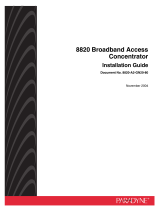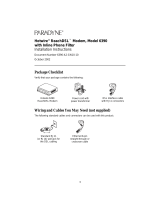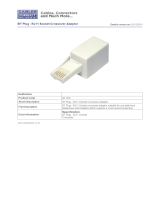18
Supplier’s Declaration of Conformity
Place of Issue: Paradyne Corporation
8545 126
th
Avenue North
Largo, FL 33773-1502
USA
Date of Issue: 8/17/2001
Paradyne Corporation, located at the above address, hereby certifies that the Hotwire
®
ReachDSL™ Model
Number 6350-A4-200, bearing labeling identification number US:AW2DL03B6350-A4 complies with: the Federal
Communications Commission’s (“FCC”) Rules and Regulations 47 CFR Part 68, the Administrative Council on
Terminal Attachments (“ACTA”)-adopted technical criteria TIA/EIA/IS-968, “Telecommunications – Telephone
Terminal Equipment – Technical Requirements for Connection of Terminal Equipment To the Telephone Network,
July 2001,” and TIA/EIA/IS-883, “Telecommunications – Telephone Terminal Equipment – Supplemental
Technical Requirements for Connection of Stutter Dial Tone Detection Devices and ADSL Modems to the
Telephone Network, June 2001.”
John Koehler
Senior Vice President, DSL Products and Worldwide Services
Government Requirements
Certain governments require that instructions pertaining to connection to the telephone network be included in the
installation and operation manual. Specific instructions are listed in the following sections.
United States – Notice to Users of the Telephone Network
1. This equipment complies with Part 68 of the FCC rules. On the equipment is a label that contains, among
other information, the FCC approval number which includes the Ringer Equivalence Number (REN) for this
equipment. The label is located on the bottom of your modem.
2. The Hotwire 6350 ReachDSL Modem connects to the Public Switched Telephone Network (PSTN) using
the Universal Service Order Code (USOC) RJ11C or RJ14C.
3. The REN is used to determine the quantity of devices which may be connected to the telephone line.
Excessive RENs on the telephone line may result in the devices not ringing in response to an incoming call.
In most, but not all areas, the sum of the RENs should not exceed five (5.0). To be certain of the number of
devices that may be connected to the line, as determined by the total RENs, contact the telephone
company to determine the maximum RENs for the calling area.
4. If the modem causes harm to the telephone network, the telephone company will notify you in advance that
temporary discontinuance of service may be required. But if advance notice is not practical, the telephone
company will notify the customer as soon as possible. Also, you will be advised of your right to file a
complaint with the FCC if you believe it is necessary.
5. The telephone company may make changes in its facilities, equipment, operations, or procedures that
could affect the operation of the equipment. If this happens, the telephone company will provide advance
notice in order for you to make the necessary modifications in order to maintain uninterrupted service.
6. If you experience trouble with this equipment, please contact your sales or service representative (as
appropriate) for repair or warranty information. If the product needs to be returned to the company service
center for repair, contact them directly for return instructions using one of the following methods:
— Internet: Visit the Paradyne World Wide Web site at www.paradyne.com.
— Telephone: Call our automated system to receive current information via fax or to speak with a
company representative.
Within the U.S.A., call 1-800-870-2221
Outside the U.S.A., call 1-727-530-2340
If the trouble is causing harm to the telephone network, the telephone company may request that you
remove the equipment from the network until the problem is resolved.
7. The user is not authorized to repair or modify the equipment.