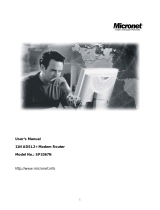Page is loading ...

BiPAC 7800
Dual WAN
ADSL2+ Firewall Router
User Manual
Version released 1.01
Last revised date 11-11-2008

Table of Contents
Chapter 1: Introduction .....................................................................1
Introduction to your Router ..................................................................1
Features ............................................................................................2
Chapter 2: Installing the Router .......................................................4
Important note for using this router ....................................................4
Package Contents .................................................................................5
The Front LEDs. ................................................................................6
Cabling ................................................................................................8
Chapter 3: Basic Installation ...........................................................9
Connecting Your Router .....................................................................10
Network Conguration ........................................................................ 11
Factory Default Settings .....................................................................17
Information from your ISP ................................................................18
Chapter 4: Conguration ................................................................19
Quick Start ............................................................................................20
Status (Basic Mode) ............................................................................27
Coguration (Basic Mode) .................................................................28
WAN – Main Port (ADSL) ..................................................................28
WAN Prole – Main Port (EWAN) .....................................................33
Status (Advanced Mode) ....................................................................35
ADSL .................................................................................................36
ARP ...................................................................................................37
DHCP ................................................................................................37
System Log .......................................................................................38
Conguration (Advanced Mode) .......................................................39
LAN ...................................................................................................39
Ethernet ..........................................................................................39
IP Alias ............................................................................................39
DHCP Server ...................................................................................40

WAN ..................................................................................................41
WAN Prole (ADSL) ..........................................................................41
WAN Prole – Main Port (EWAN) .........................................................47
ADSL Mode .....................................................................................49
System ..............................................................................................50
Time Zone .......................................................................................50
Firmware Upgrade ............................................................................50
Backup / Restore ..............................................................................51
Restart ............................................................................................52
User Management .............................................................................52
Firewall ..............................................................................................53
Packet Filter .....................................................................................53
MAC Filter .......................................................................................54
Block WAN Ping ...............................................................................54
Virtual Server ....................................................................................55
Port Mapping ....................................................................................56
DMZ ...............................................................................................57
Advanced ..........................................................................................58
Static Route .....................................................................................58
Dynamic DNS ...................................................................................58
VLAN ..............................................................................................59
Device Management ..........................................................................60
IGMP ..............................................................................................66
TR-069 Client ...................................................................................66
Remote Access .................................................................................67
Appendix: Product Support & Contact ..........................................68

Chapter 1: Introduction
Introduction to your Router
Thank you for purchasing BiPAC 7800 Router. Your new router is an all-in-one unit that combines
an ADSL modem, ADSL2/2+ router and Ethernet network switch to provide everything you need to
get the machines on your network connected to the Internet over an ADSL broadband connection.
The BiPAC 7800 router complies with ADSL2+ standards for deployment worldwide and supports
downstream rates of up to 24 Mbps and upstream rates of up to 1 Mbps. Designed for small ofce,
home ofce and residential users, the router enables even faster Internet connections. You can
enjoy ADSL services and broadband multimedia applications such as interactive gaming, video
streaming and real-time audio much easier and faster than ever before.
The BiPAC 7800 supports PPPoA (RFC 2364 – PPP (Point-to-Point Protocol) over ATM Adaptation
Layer 5), RFC 1483 encapsulation over ATM (bridged or routed), PPP over Ethernet (RFC 2516)
to establish a connection with your ISP. Your new router also supports VC-based and LLC-based
multiplexing.
The perfect solution for connecting a small group of PCs to a high-speed broadband Internet
connection, the BiPAC 7800 allows multiple users to have high-speed Internet access
simultaneously.
Your new router also serves as an Internet rewall, protecting your network from access by
outside users. Not only does it provide a natural rewall function with Network Address Translation
(NAT), it also provides rich rewall features to secure your network. All incoming data packets
are monitored and ltered. You can also congure your new router to block internal users from
accessing the Internet.
The BiPAC 7800 provides two levels of security support. First, it masks LAN IP addresses making
them invisible to outside users on the Internet, so it is much more difcult for a hacker to target a
machine on your network. Second, it can block and redirect certain ports to limit the services that
outside users can access. To ensure that games and other Internet applications run properly, you
can open specic ports for outside users to access internal services on your network.
The Integrated DHCP (Dynamic Host Control Protocol) client and server services allow multiple
users to get IP addresses automatically when the router boots up. Simply set local machines as
a DHCP client to accept a dynamically assigned IP address from the DHCP server and reboot.
Each time a local machine is powered up; the router recognizes it and assigns an IP address to
instantly connect it to the LAN.
For advanced users, Virtual Service (port mapping) functions allow the product to provide limited
visibility to local machines with specic services for outside users. For instance, a dedicated web
server can be connected to the Internet via the router and then incoming requests for web pages
that are received by the router can be rerouted to your dedicated local web server, even though
the server now has a different IP address.
Virtual Server can also be used to re-task services to multiple servers. For instance, you can set the
router to allow separated FTP, Web, and Multiplayer game servers to share the same Internet-visible
IP address while still protecting the servers and LAN users from hackers.
1

Features
Express Internet Access
The router complies with ADSL worldwide standards. It supports downstream rate up to 12/24
Mbps with ADSL2/2+, 8Mbps with ADSL. Users enjoy not only high-speed ADSL services but also
broadband multimedia applications such as interactive gaming, video streaming and real-time audio
much easier and faster than ever. It is compliant with Multi-Mode standard (ANSI T1.413, Issue 2;
G.dmt (ITU G.992.1); G.lite (ITU G.992.2); G.hs (ITU G994.1); G.dmt.bis (ITU G.992.3); G.dmt.bis.
plus (ITU G.992.5)).
EWAN
Besides using ADSL to get connected to the Internet, BiPAC 7800 offers its Ethernet port 5 as a WAN
port to be used to connect to Cable Modems, VDSL, ber optic lines and PON. This alternative, yet
faster method to connect to the internet will provide users more exibility to get online.
Fast Ethernet Switch
A 4-port 1000Mbps fast Ethernet switch is built in with automatic switching between MDI and MDI-X.
An Ethernet straight or crossover cable can be used directly for auto detection.
Multi-Protocol to Establish a Connection
It supports PPPoA (RFC 2364 - PPP over ATM Adaptation Layer 5), RFC 1483 encapsulation
overATM (bridged or routed), PPP over Ethernet (RFC 2516), and IPoA (RFC1577) to establish a
connection with the ISP. The product also supports VC-based and LLC-based multiplexing.
PPP over Ethernet (PPPoE)
The BiPAC 7800 provides an embedded PPPoE client function to establish a connection. You
get greater access speed without changing the operation concept, while sharing the same ISP
account and paying for one access account. No PPPoE client software is required for the local
computer. Automatic Reconnect and Disconnect Timeout (Idle Timer) functions are also provided.
Universal Plug and Play (UPnP) and UPnP NAT Traversal
This protocol is used to enable simple and robust connectivity among stand-alone devices and PCs
from many different vendors. It makes network simple and affordable for users. UPnP architecture
leverages TCP/IP and the Web to enable seamless proximity networking in addition to control and
data transfer among networked devices. With this feature enabled, users can now connect to Net
meeting or MSN Messenger seamlessly.
Network Address Translation (NAT)
Allows multi-users to access outside resources such as the Internet simultaneously with one IP
address/one Internet access account. Many application layer gateway (ALG) are supported such as
web browser, ICQ, FTP, Telnet, E-mail, News, Net2phone, Ping, NetMeeting, IP phone and others.
2

Domain Name System (DNS) Relay
It provides an easy way to map the domain name (a friendly name for users such as www.yahoo.
com) and IP address. When a local machine sets its DNS server with this router’s IP address, every
DNS conversion request packet from the PC to this router will be forwarded to the real DNS in the
outside network.
Dynamic Domain Name System (DDNS)
The Dynamic DNS service allows you to alias a dynamic IP address to a static hostname. This
dynamic IP address is the WAN IP address. For example, to use the service, you must rst apply
for an account from a DDNS service like http://www.dyndns.org/. More than 5 DDNS servers are
supported.
Virtual Server
Users can specify some services to be visible from outside users. The router can detect incoming
service requests and forward either a single port or a range of ports to the specic local computer
to handle it. For example, a user can assign a PC in the LAN acting as a WEB server inside and
expose it to the outside network. Outside users can browse inside web servers directly while it is
protected by NAT. A DMZ host setting is also provided to a local computer exposed to the outside
network, Internet.
Rich Packet Filtering
Not only lters the packet based on IP address, but also based on Port numbers. It will filter packets
from and to the Internet, and also provides a higher level of security control.
Dynamic Host Conguration Protocol (DHCP) Client and Server
In the WAN site, the DHCP client can get an IP address from the Internet Service Provider (ISP)
automatically. In the LAN site, the DHCP server can allocate a range of client IP addresses and
distribute them including IP address, subnet mask as well as DNS IP address to local computers. It
provides an easy way to manage the local IP network.
Web based GUI
It supports web based GUI for conguration and management. It is user-friendly and comes with on-
line help. It also supports remote management capability for remote users to congure and manage
this product.
Firmware Upgradeable
Device can be upgraded to the latest rmware through the WEB based GUI.
3

Chapter 2: Installing the Router
Important note for using this router
4

Package Contents
BiPAC 7800 Dual WAN ADSL2+ Firewall Router
CD containing the online manual
RJ-11 ADSL/Telephone cable
Ethernet (RJ-45) cable
Power adapter
Quick Start Guide
Splitter / Microlter (Optional)
5

The Front LEDs.
LED Meaning
1 Internet
Lit red when WAN port fails to get IP address.
Flash green when WAN port gets IP address successfully and when
data is transmitted.
2 DSL
Lit Green when the device is successfully connected to an ADSL
DSLAM. (“line sync”).
3 EWAN
Lit when connected to a broadband connection device.
Lit orange for 10/100Mbps.
Blinking when data is Transmitted / Received.
4
Ethernet port
1X — 4X
(RJ-45 connector)
Lit when one of LAN ports is connected to an Ethernet device.
Lit green when the speed of transmission hits 1000Mbps; Lit orange
when the speed of transmission hits 10/100Mbps.
Blink when data is being Transmitted / Received.
5 Power
When the power is plugged in, it will lit Red. When the system
is ready, it will lit Green. While the system is rebooting or during
rmware upgrade, the LED light will ash.
6

The Rear Ports
Port Meaning
1 Power Switch Power ON/OFF switch.
2 Power Connect it with the supplied power adapter.
3 RESET
Press more than 1 second to restore the device to its default
mode.
4 Giga Ethernet
Connect to a PC or an ofce/home network of 10Mbps,
100Mbps or 1000Mbps using the provided RJ-45 Ethernet
cables.
5 EWAN
WAN 10/100Mbps Ethernet port (with auto crossover
support). Connect Cable Modem, VDSL, and Fiber Modem
or PON optic lines with your RJ-45 cable.
6 DSL
Connect this port to the ADSL/telephone network with the
RJ-11 cable (telephone) provided.
7

Cabling
One of the most common causes of problem is bad cabling or ADSL line(s). Make sure that all
connected devices are turned on. On the front panel of your router is a bank of LEDs. Verify that the
LAN Link and ADSL line LEDs are lit. If they are not, verify if you are using the proper cables.
Make sure that all devices (e.g. telephones, fax machines, analogue modems) connected to the same
telephone line as your router have a line lter connected between them and the wall outlet (unless
you are using a Central Splitter or Central Filter installed by a qualied and licensed electrician),
and that all line lters are correctly installed in a right way. If line lter is not installed and connected
properly, it may cause problem to your ADSL connection or may result in frequent disconnections.
8

Chapter 3: Basic Installation
The router can be congured through your web browser. A web browser is included as a standard
application in the following operating systems: Linux, Mac OS, Windows 98/NT/2000/XP/Me/Vista,
etc. The product provides an easy and user-friendly interface for conguration.
Please check your PC network components. The TCP/IP protocol stack and Ethernet network
adapter must be installed. If not, please refer to your Windows-related or other operating system
manuals.
There are ways to connect the router, either through an external repeater hub or connect directly
to your PCs. However, make sure that your PCs have an Ethernet interface installed properly prior
to connecting the router device. You ought to congure your PCs to obtain an IP address through
a DHCP server or a xed IP address that must be in the same subnet as the router. The default IP
address of the router is 192.168.1.254 and the subnet mask is 255.255.255.0 (i.e. any attached PC
must be in the same subnet, and have an IP address in the range of 192.168.1.1 to 192.168.1.253).
The best and easiest way is to congure the PC to get an IP address automatically from the router
using DHCP. If you encounter any problem accessing the router web interface it is advisable to
uninstall your rewall program on your PCs, as they can cause problems accessing the IP address
of the router. Users should make their own decisions on what is best to protect their network.
Please follow the following steps to congure your PC network environment.
9

Connecting Your Router
Users will not be able to connect to the internet through EWAN if DSL is already connected to the
internet. Only one connection type (EWAN or DSL) is allowed to connect to the internet at one
time.
ADSL Router Mode
Broadband Router Mode
10

11
Network Conguration
Conguring PC in Windows Vista
Go to Start. Click on Network.1.
Then click on Network and Sharing 2.
Center at the top bar.
When the Network and Sharing 3.
Center window pops up, select and
click on Manage network connec-
tions on the left window column.
Select the Local Area Connection, 4.
and right click the icon to select
Properties.

12
Select Internet Protocol Version 4 5.
(TCP/IPv4) then click Properties.
In the TCP/IPv4 properties window, 6.
select the Obtain an IP address au-
tomatically and Obtain DNS Server
address automatically radio but-
tons. Then click OK to exit the set-
ting.
Click OK again in the Local Area 7.
Connection Properties window to
apply the new conguration.

13
Conguring PC in Windows XP
Go to Start > Control Panel (in Classic 1.
View). In the Control Panel, double-click
on Network Connections
Double-click Local Area Connection.2.
In the Local Area Connection Status 3.
window, click Properties.
Select Internet Protocol (TCP/IP) and 4.
click Properties.
Select the Obtain an IP address auto-5.
matically and the Obtain DNS server
address automatically radio buttons.
Click OK to nish the conguration.6.

14
Conguring PC in Windows 2000
Go to Start > Settings > Control Panel. 1.
In the Control Panel, double-click on
Network and Dial-up Connections.
Double-click Local Area Connection.2.
In the Local Area Connection Status 3.
window click Properties.
Select Internet Protocol (TCP/IP) and 4.
click Properties.
Select the Obtain an IP address auto-5.
matically and the Obtain DNS server
address automatically radio buttons.
Click OK to nish the conguration.6.

15
Conguring PC in Windows 95/98/Me
Go to Start > Settings > Control Panel. 1.
In the Control Panel, double-click on
Network and choose the Conguration
tab.
Select TCP/IP > NE2000 Compatible, 2.
or the name of your Network Interface
Card (NIC) in your PC.
Select the Obtain an IP address auto-3.
matically radio button.
Then select the DNS Congurationtab.4.
Select the Disable DNS radio button 5.
and click OK to nish the conguration.

16
Conguring PC in Windows NT4.0
Go to Start > Settings > Control Panel. 1.
In the Control Panel, double-click on
Network and choose the Protocols tab.
Select TCP/IP Protocol and click Prop-2.
erties.
Select the Obtain an IP address from 3.
a DHCP server radio button and click
OK.

17
Factory Default Settings
Before conguring your router, you need to know the following default settings.
Web Interface (Username and Password)
Username: admin
Password: admin
The default username and password are “admin” and “admin” respectively.
Device LAN IP settings
IP Address: 192.168.1.254
Subnet Mask: 255.255.255.0
ISP setting in WAN site
PPPoE
DHCP server
DHCP server is enabled.
Start IP Address: 192.168.1.100
IP pool counts: 100
LAN and WAN Port Addresses
The parameters of LAN and WAN ports are pre-set in the factory. The default values are shown in
the tale.
LAN Port WAN Port
IP address 192.168.1.254
The PPPoE function is
enabled to automatically get
the WAN port conguration
from the ISP.
Subnet Mask 255.255.255.0
DHCP server function Enabled
IP addresses for
distribution to PCs
100 IP addresses continuing
from 192.168.1.100 through
192.168.1.199
/