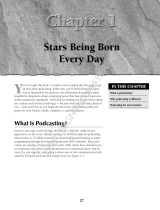Page is loading ...

B-CONTROL DEEJAY BCD3000 QUICK-START GUIDE
Version 1.0
Introduction
Thank you for purchasing the BEHRINGER B-CONTROL DEEJAY BCD3000.
Thisnext-generation DJ machine comes with an impressive software
bundle which includes a variety of applications to creatively produce
professional-sounding podcasts for the Internet. With these tools, move up a
notch in the evolution of broadcasting, and free yourself and others from the
limitations of conventional broadcasting technologies.
Podcasting basics
The following section gives you a quick insight into the terminology being used.
Podcasting is a term derived from combining the two words “iPod”
and“broadcasting” and is dened as the distribution of audio or video les,
such as radio programs or music clips, over the Internet. This is accomplished
by using one of two syndication techniques which allow users to listen and,
oflate,even view digital media on such portable media devices as iPod players
andlaptops.
RSS (Really Simple Syndication) and Atom are Web content syndication
formats written in XML which provide either podcast content or summaries that
link to content and additional le information.
Podcast is a feed of audio or video les placed on the Internet for public access.
Anyone can subscribe to the feed and download the media les. This allows
you to collect programs from a wide range of sources for listening or viewing
media content, either online or oine with your computer or an appropriate
portabledevice.
Podcatcher refers to a software application that enables the download of
podcasts. Usually, it launches when the computer is started and then runs in the
background, managing feeds that you add manually and downloading each at a
speciedinterval.

B-CONTROL DEEJAY BCD3000 QUICK-START GUIDE
Version 1.0
*not included
XM8500*
BCD3000
Turntable*
HPX4000*
Computer*
USB cable
Step-by-step installation
Now that you know the terminology and have all the gear you will need to
produce high-quality audio podcasts, it’s about time you set up the equipment,
install the software and get started.
1. Install the drivers provided on the BEHRINGER software CD when using
a computer with a Windows operating system (not required for Mac OS X
operating systems).
2. Connect your new BCD3000 controller interface to your computer with the
included USB cable.
3. Connect 2 turntables or a single turntable and an additional sound source
(for example, a CD player) to the respective RCA connectors of the BCD3000
interface. When a turntable is connected to the analog input, remember to
switch to Phono.
4. Connect a microphone to the XLR Microphone input of the
BCD3000interface.
5. Connect a pair of headphones to the console’s Headphone output.
Shouldyouwant to monitor the recording sessions with loudspeakers,
connect the Master output to your hi- system or a pair of active speakers.

B-CONTROL DEEJAY BCD3000 QUICK-START GUIDE
Version 1.0
1. Then, install the Audacity software application, an easy-to-use audio editor,
and Kristal Audio Engine, a powerful audio sequencer and mixer for Windows
operating systems. Please note that the Audacity software is not ASIO
capable, but runs on both Windows and Mac OS X operating systems.
2. The Audacity software doesn’t include an MP3 codec to encode audio les.
For this reason you will rst need to download and install the LAME MP3
encoder (more information and download at http://audacity.sourceforge.
net/download/?lang=en).
3. Remember to choose the appropriate driver in the preferences of Audacity
and Kristal Audio Engine when using these programs with the BCD3000.
4. Install the Podier software. This application automates the making of
podcasts and includes an FTP feature to upload your podcasts to a server.
5. Install the Juice or Podnova software. Both of these applications are
cross-platform podcast receivers which help you manage your podcast les.
6. Alternatively, install the Golden Ear software (works only on Windows
operating systems). This program is a podcast receiver that enables you to
look for and download podcasts.
Software Windows XP Mac OS X
Kristal, Golden Ear x –
Other software x x
*not included
XM8500*
HPX4000*
BCD3000
PRODUCER INTERNET CONSUMER
Turntable*
Computer*

B-CONTROL DEEJAY BCD3000 QUICK-START GUIDE
Version 1.0
Your rst podcast
Start to produce your rst podcast by recording your voice, an acoustic
instrument or music from your CD player or connected turntable. Your BCD3000
enables you to control the input level and equalize the material you’ve picked up
through the microphone, while you monitor the sound with your headphones.
Usingtheincluded Audacity recording software, you can record, edit and save
your recording sessions to your computer’s hard drive. Simply turn up the levels
of the Microphone input and Main output of your mixer and click on the record
button in the application to create a new track and record everything you pick
up with your microphone or from any other sound source. Be sure to adjust the
input and output levels accordingly. After you have nished recording, you can
edit and then export the recorded material to a common audio format.
Load the audio le into the Kristal Audio Engine application, which enables you
to add multiple tracks (please be aware of copyright issues when using material
that is not your own) and master these to a single, nal stereo track. Since the
Kristal Audio Engine software supports VST plug-ins, you are able to use VST
eects to process your audio material.
Now that you have a nal version you would like to publish as a podcast, go
ahead and compress your audio le to the MP3 le format (after you have
installed the LAME encoder) or convert your le to an available audio format of
your choice. Simply open your audio le in the Audacity software application
and use the Export command in the File menu to save your le.
To publish your podcast, make your new le available online. Upload the
generated le to a server with the Podier software, which assists you to create
a feed for your le, enabling you to enter such information as your podcast’s URL
and title. Thefeed of your podcast can nally be made accessible to the public
by posting it, for example, to an Internet portal. Congratulations, you have just
published your very rst podcast!
All trademarks (except BEHRINGER, the BEHRINGER logo, JUST LISTEN and B-CONTROL)
mentioned belong to their respective owners, and such use neither constitutes a claim of
the trademarks by BEHRINGER nor aliation of the trademark owners with BEHRINGER.
Links to Internet sites are provided for your convenience only and the presence of such
links does not mean that BEHRINGER endorses, recommends or represents them in any
way. Therefore, BEHRINGER explicitly distances itself from all such Web sites. BEHRINGER
does not control and is not responsible for any such sites or their content. BEHRINGER
disclaims all warranties, expressed or implied, as to the accuracy, legality, reliability or
validity of any content of such sites. If you choose to access any of these sites, you do so
at your own risk. We assume neither liability for damage to software or hardware arising
out of accessing those Web sites, nor do we assume any liability for the contents or the
goods oered/purchased through those Web sites. Windows is a registered trademark
of Microsoft Corporation in the United States and other countries. Mac OS and iPod are
trademarks of Apple Computer, Inc., registered in the U.S. and other countries. ASIO is a
trademark and software of Steinberg Media Technologies GmbH. VST is a trademark of
Steinberg Media Technologies GmbH.

FEDERAL COMMUNICATIONS
COMMISSION COMPLIANCE
INFORMATION
Responsible party name: MUSIC Group Services USA, Inc.
Address: 18912 North Creek Parkway,
Suite 200 Bothell, WA 98011,
USA
Phone/Fax No.: Phone: +1 425 672 0816
Fax: +1 425 673 7647
BCONTROL DEEJAY BCD3000 USER MANUAL
complies with the FCC rules as mentioned in the followingparagraph:
This equipment has been tested and found to comply with the limits for a ClassB
digital device, pursuant to part 15 of the FCC Rules. These limits are designed
to provide reasonable protection against harmful interference in a residential
installation. This equipment generates, uses and can radiate radio frequency
energy and, if not installed and used in accordance with the instructions, may cause
harmful interference to radio communications. However, there is no guarantee that
interference will not occur in a particular installation. If this equipment does cause
harmful interference to radio or television reception, which can be determined
by turning the equipment o and on, the user is encouraged to try to correct the
interference by one or more of the followingmeasures:
• Reorient or relocate the receiving antenna.
• Increase the separation between the equipment and receiver.
• Connect the equipment into an outlet on a circuit dierent from that to which the
receiver is connected.
• Consult the dealer or an experienced radio/TV technician forhelp.
This device complies with Part 15 of the FCC rules. Operation is subject to the
following two conditions:
(1) this device may not cause harmful interference, and
(2) this device must accept any interference received, including interference that may
cause undesired operation.
Important information:
Changes or modications to the equipment not expressly approved by MUSIC Group
can void the user’s authority to use the equipment.
BCONTROL DEEJAY
BCD3000 USER MANUAL
/