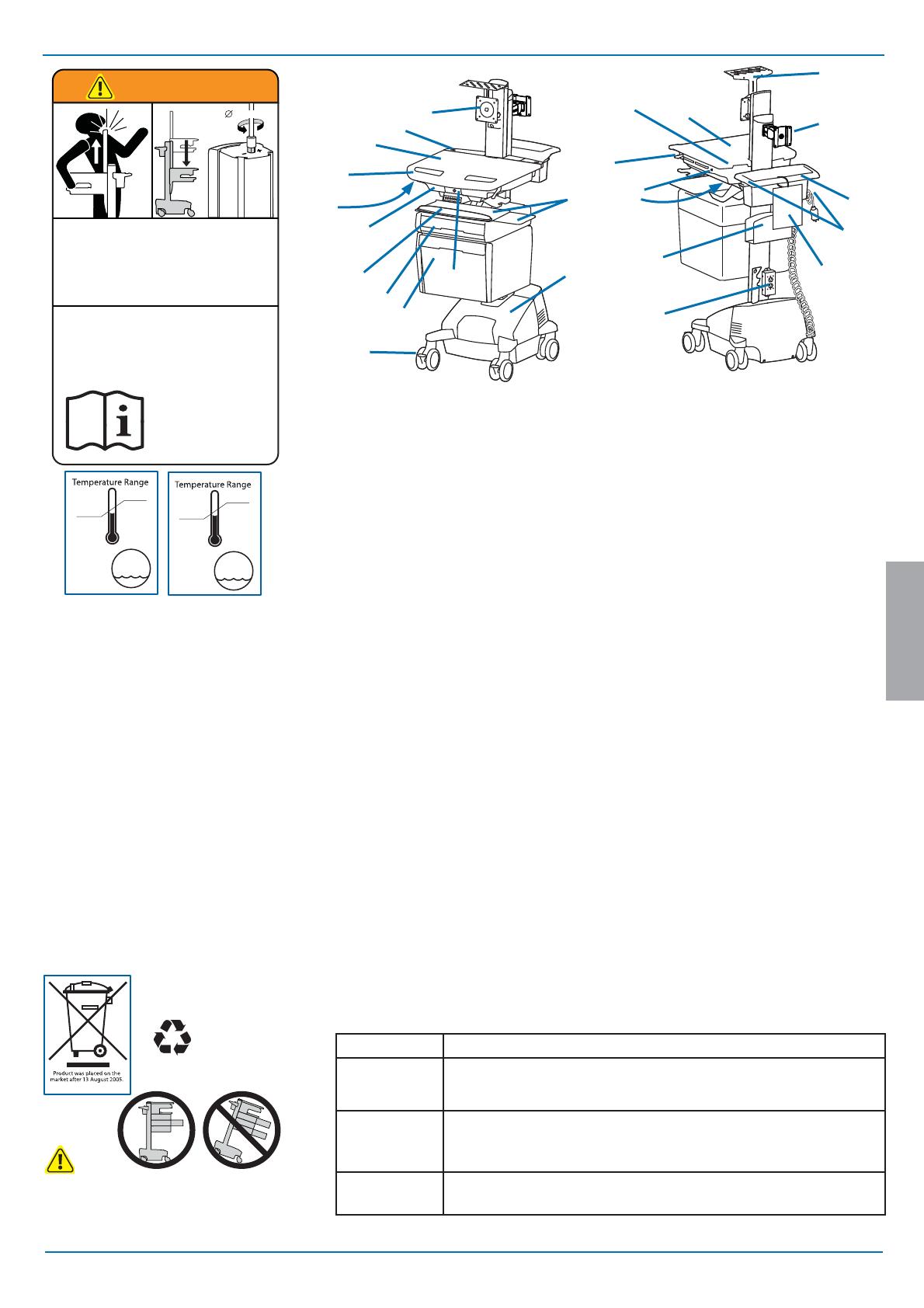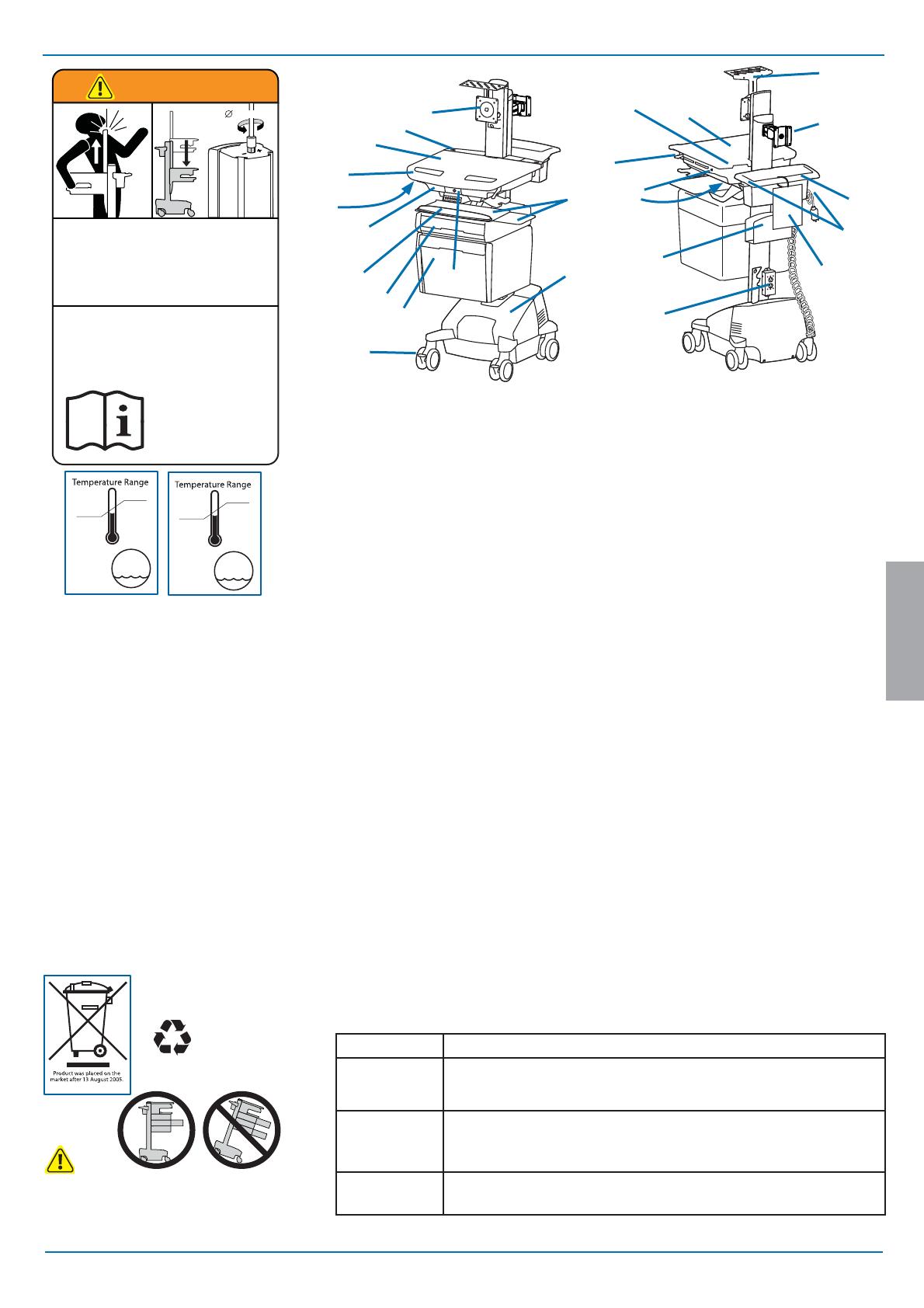
3/29
4/11
3
2
2a
1
9
8
7
14
21
22
20
17
17
13
10
6
5
12
23
18
19
16
15
ENGLISH
888-24-319-G-00 rev. C • 12/14
Features & Speci cations
This Class A digital apparatus complies with Canadian
ICES-003.
Cet appareil numérique de la classe A est conforme à la
norme NMB-003 du Canada.
FCC Compliance Statement
The cart has been tested and found to comply with the
limits for a Class A digital device, pursuant to part 15
of the FCC Rules. These limits are designed to provide
reasonable protection against harmful interference
when the equipment is operated in a commercial
environment. This equipment generates, uses, and can
radiate radio frequency energy and, if not installed and
used in accordance with the instruction manual, may
cause harmful interference to radio communications.
Operation of this equipment in a residential area is likely
to cause harmful interference in which case the user
will be required to correct the interference at his own
expense.
Changes or modi cations not expressly approved
by Ergotron, Inc. could void the user’s authority to
operate the equipment.
Please contact Ergotron for complete EMC compatibility
information.
Worksurface 2a. Worksurface Lock and Release
User Interface for Power System
Secure Storage for Laptop, Thin Client or CPU
Front Handle
Height Adjustment Brake Handle
USB Hub inside connects keyboard and mouse USB cables. Ethernet port outside for easy network connection
Keyboard tray slides out, tilts and allows for right or left mousing with attached mouse holder
Keyboard Light under Front Handle
Keyboard Light Switch
Cable Management and Storage for excess cables and power supplies
Storage Basket and Rear Handle
Locking Casters
Quick Reference Card
Power Cord Hooks
LCD Mount attaches LCDs or tablet PC's with 75x75 or 100x100mm mounting interface
Antimicrobial worksurface and antimicrobial coating on wrist rest
Auto-Lock Drawer
Storage Drawer - includes dividers, 3 USB ports inside and 2 USB ports on back of drawer. 6' max USB cable
length for stored devices.
Camera Shelf -
camera is supplied by customer.
CPU Holder for codec- Holds components 1.38" -3.75" (35-95 mm) thick
Outlet Box, includes 2 power outlets:
North America: Medical Grade, 120VAC/60 Hz, 3 A max.
Europe/UK: 230VAC/50 Hz, 1.5 A max.
Saudi Arabia: 220VAC/60 Hz, 1.5 A max.
Power System
The StyleView AC Power System allows your power supply to travel with the cart. The Power System is
integrated in the base of the cart and comes standard with 2 batteries, power module, User Interface (UI), outlet
box and power cord.
• User Interface (UI): Allows power system output to be turned on or turned o , monitors battery charge
remaining, and provides low battery charge audible alarm.
• Two 33 Ah Sealed Lead Acid, Absorbed Glass Mat, 12VDC batteries.
• The minimum operational temperature is 10°C (50°F) and the maximum operational temperature is 29°C (86°F). The
recommended humidity range for operation is 5-95% rH.
• The recommended cart storage temperature is 15°C (59°F). At this temperature, the battery’s age-related
capacity loss is minimized. The minimum storage temperature is -20°C (-4°F) and the maximum storage
temperature is 50°C (122°F). The recommended humidity range for storage is 5-95% rH.
1.
2.
3.
4.
5.
6.
7.
8.
9.
10.
11.
12.
13.
14.
15.
16.
17.
18.
19.
20.
21.
22.
23.
Height Adjustable LCD Mount attaches LCDs or tablet PC's with 75x75 or
100x100mm mounting interface
BATTERY
LEAD
-20 °C
- 4 °F
50 °C
122 °F
Relative
Humidity
Range
5-95% rH
10 °C
50 °F
29 °C
86 °F
Relative
Humidity
Range
5-95% rH
Operational Storage
WARNING
IMPACT HAZARD!
MOVING PARTS CAN CRUSH AND CUT.
Failure to heed this warning may result in serious personal
injury or property damage!
www.ergotron.com
Minimize Lift Tension BEFORE:
Removing Mounted Equipment, Shipping Cart, Storing Cart.
826-501
14mm (9/16”)
AVERTISSEMENT
DANGER D’IMPACT!
LES PARTIES EN MOUVEMENT PEUVENT ÉCRASER ET COUPER.
Il existe un risque de blessure corporelle ou d’endommagement
matériel en cas de non respect de cet avertissement.
Minimisez la tension d’élévation AVANT:
de retirer l’équipement xé, d’expédier le chariot, de stocker le chariot
CAUTION: Close worksurface before opening drawers. Open only one
drawer at a time. Do Not push cart when drawers or worksurface are
open. Failure to follow these instructions may cause the cart to be
unstable.
Part Number Power System
SV44-57T1-1
Input: 120VAC/60 Hz, 5.1A;
Output: 120VAC/60 Hz, 400VA, 300W.
• The cart and power system are certi ed to UL 60601 and CAN/CSA-C22.2 60601-1:08
SV44-57T1-2
SV44-57T1-3
SV44-57T1-B
Input: 230V~/50 Hz, 2.7A;
Output: 230V~/50 Hz, 400VA, 300W.
• The cart and power system are compliant with EN 60601-1.
SV44-57T1-7
SV44-57T1-8
Input: 220V~/60 Hz, 2.7A;
Output: 220V~/60 Hz, 400VA, 300W.