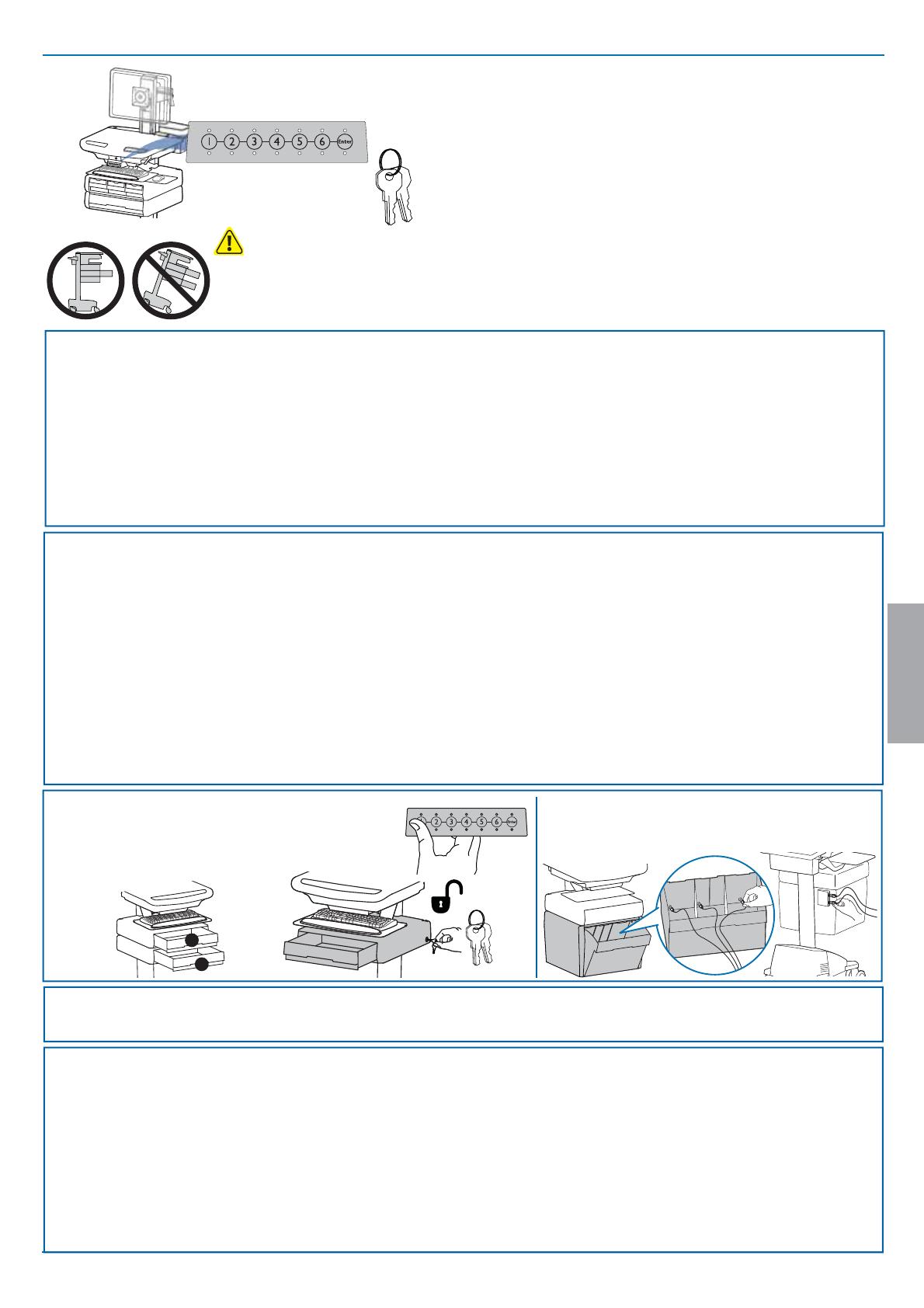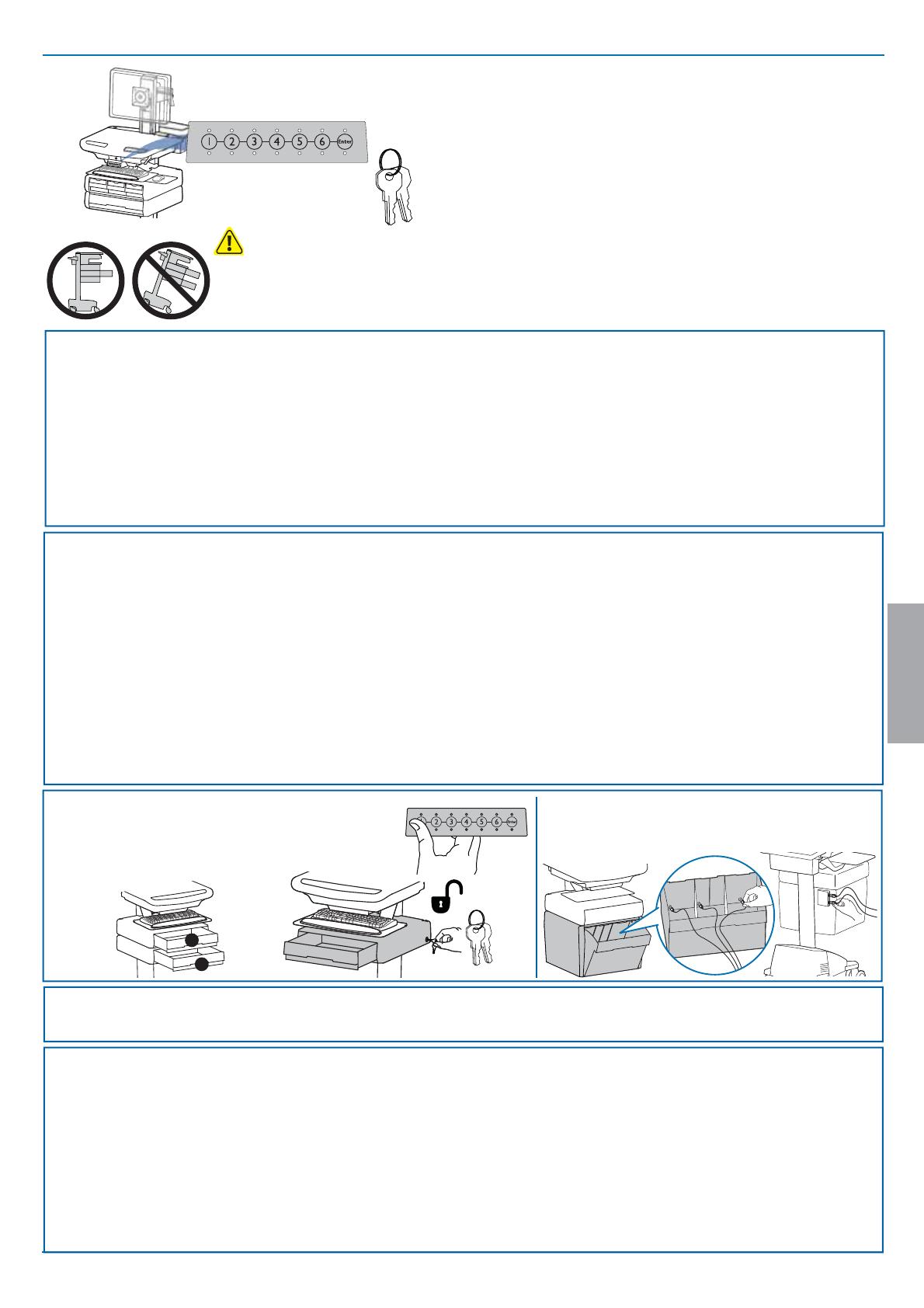
19/27
1
2
1x
21
ENGLISH
888-24-317-G-00 rev. C • 12/14
Auto-Lock Drawer
*Drawer Row Numbers:
Unlock Drawer (2 methods): NOTE: All Drawers in row must be closed
before a new row can be unlocked.
• Enter User PIN (only numbers for available drawer rows ash green), then
press desired drawer row number*.
• Key - turn clockwise 1/4 turn
Storage Drawer - includes dividers, 3 USB ports inside and 2 USB ports
on back of drawer. 6' max USB cable length for stored devices.
CAUTION: Open only one drawer at a time. Do
Not push cart when drawers are open. Failure
to follow these instructions may cause the cart
to be unstable.
NOTE: User should change Master Personal Identi cation Number (PIN) upon receipt of cart.
Lost Master PIN
Contact Ergotron Customer Care for
instructions.
Ensure that the main power system batteries are installed and functioning. The power does not need to be
turned on at the power system user interface.
Lock Drawer:
• Wait 4 seconds for lock to engage automatically.
NOTE: Always ensure drawer is pushed in all the way and engaged with lock.
Drawer Troubleshooting
• No LEDs on keypad when pressing any number:
•Verify DC cable is connected from cart battery harness to controller.
• Verify keypad cable is connected to controller.
• Verify circuit breakers are not tripped and 5A fuse is installed in battery harness.
• Drawer selection not available when User PIN is entered:
• Check to make sure drawer cable is installed securely.
• Remove power from drawer system for 10 seconds and re-apply.
• LEDs ash red/green after User PIN in entered:
• Battery charge is low, check to make sure USB charging cable is plugged into computer
and computer is ON.
LEDs/Alarm Meaning:
1,2,3,4, or 5 LED ON green: Corresponding Drawer is open.
1,2,3,4, or 5 LED ashing red and alarm sounding: Corresponding Drawer is open longer than 20 seconds. Mute alarm by
pressing ashing button corresponding to open drawer.
All available drawer numbers ashing green: Waiting for drawer selection (see Unlock Drawer).
All LEDs blink red twice: PIN entry rejected/exit current mode after 5 seconds timeout.
All LEDs blink green 3 times: PIN entry accepted.
All LEDs ashing red: Firmware update in progress.
All LEDs ashing red/green: System power ON or low battery condition.
Programming Pharmacy PIN
1. Enter Master PIN and press ENTER for Mode Menu
2. Press 2 for Pharmacy PIN Entry Mode
3. Input Pharmacy PIN and press ENTER (all LEDs blink green in PIN is accepted).
4. Pharmacy PIN entry mode will exit after 5 seconds of inactivity (LEDs blink red twice).
Programming User PINS
1. Enter Master PIN and press ENTER for Mode Menu.
2. Press 1 for User PIN Entry Mode.
3. Input new User PIN and press ENTER (All LEDs blink green if PIN is accepted). You may enter multiple USER PINs consecutively.
4. User PIN entry mode will exit after 5 seconds of inactivity (LEDs blink red twice).
NOTE: User PIN cannot be the same as a Master PIN or Pharmacy PIN. Once maximum User PIN storage is exceeded, the oldest User PIN will be over written.
Note: System will hold 1 Pharmacy PIN. Pharmacy PIN allows all drawers to unlock at the same time. Drawers
should then be opened at least slightly as the system will auto-lock after 15 seconds. All LEDs will ash green
until system auto-locks. Once a drawer is opened the corresponding LED for that row will light solid until it is
placed back into its original location.
If drawers are removed from cart for lling, they must be replaced in the same con guration per row. If they are
not, power must be removed and reapplied so that the drawer system recon gures itself.
Set-up Master PIN for the First Time (Default Master PIN: 12345)
Contact Ergotron Customer Care for instructions if Master PIN is lost.
1. Enter default Master PIN (1-2-3-4-5) then press ENTER.
2. Press 5 for Master PIN Entry mode
3. Enter new Master PIN and press Enter (LEDs will blink green if PIN is accepted)
4. Master PIN entry mode will exit after 5 seconds of inactivity (LEDs blink red twice)
Master PIN Mode Menu
(NOTE: Master PIN does not open drawers.)
Enter Master PIN and then select one of the below numbers to enter that mode
1. After entering Master PIN, Select 1 to access User PIN Entry Mode
2. After entering Master PIN, Select 2 to access Pharmacy PIN Entry/Change Mode
5. After entering Master PIN, Select 5 to access Master Pin Change Mode
Master PIN Mode Menu
(continued)
6, 1. After entering master PIN, select 6 then select 1 to mute alarm.
6, 6, Master PIN, Enter. After entering master PIN, select 6 then select 6 again, then enter Master PIN
again, then select Enter. This will reset keypad to the factory default Master PIN as 1, 2, 3, 4, 5, and will
also delete all personal PINs and Pharmacy PIN.
User PINs:
Without StyleLink management:
- PINs entered on the cart and not managed by StyleLink may vary in length from 4-7 digits.
- Ergotron recommends the following for choosing PIN digit length (assumes less than 1 in 25 chance of guessing random
User PIN):
Max number of User PINs >50, 5+digit length recommended
Max number of User PINs >300, 6+digit length recommended
For maximum security use PIN length of 7
- Carts store up to 1,000 PINs.
With StyleLink management:
- Maximum 100 PINs per cart.
- 5 digit PIN length required.