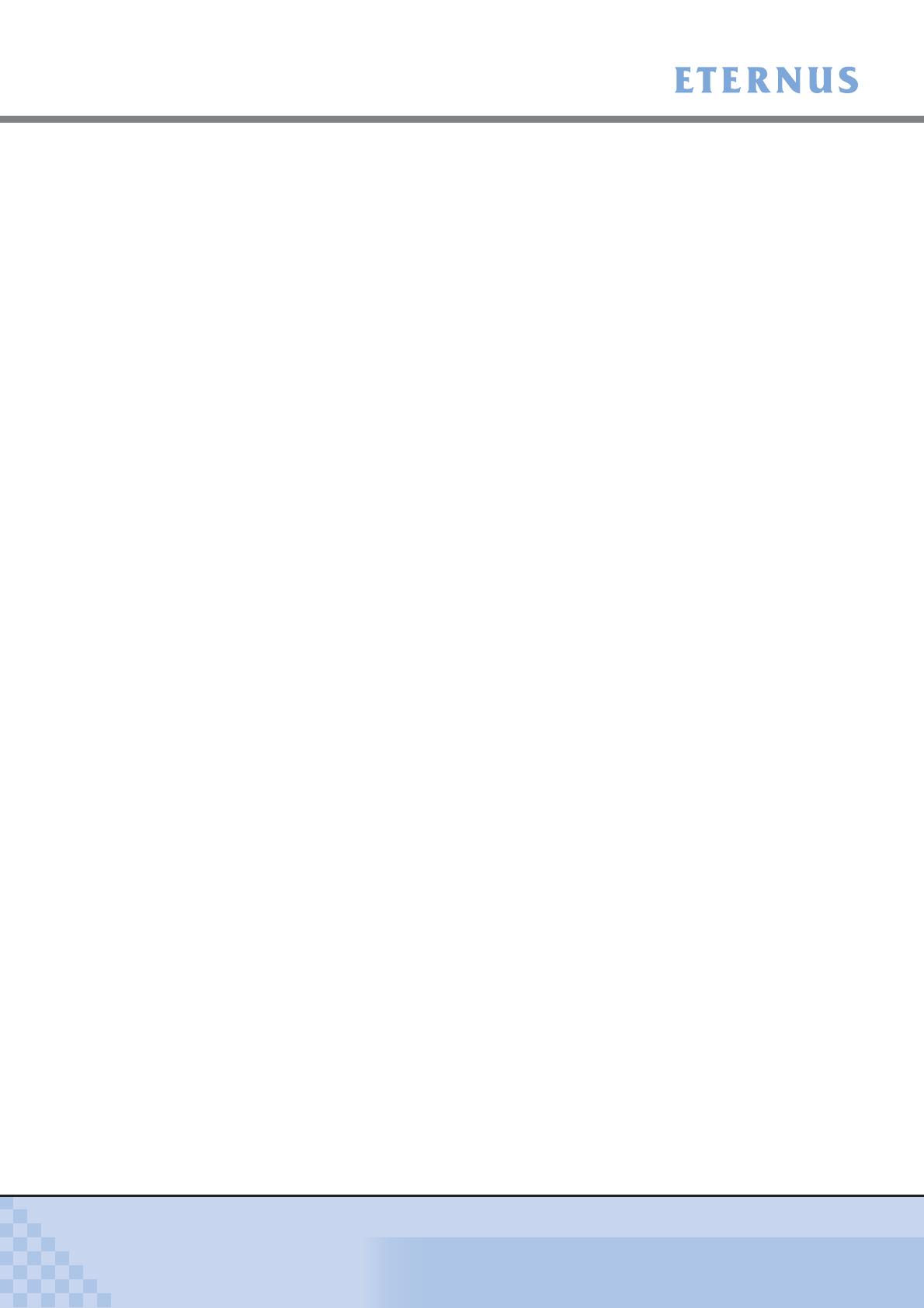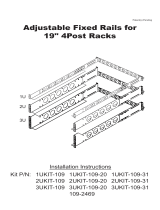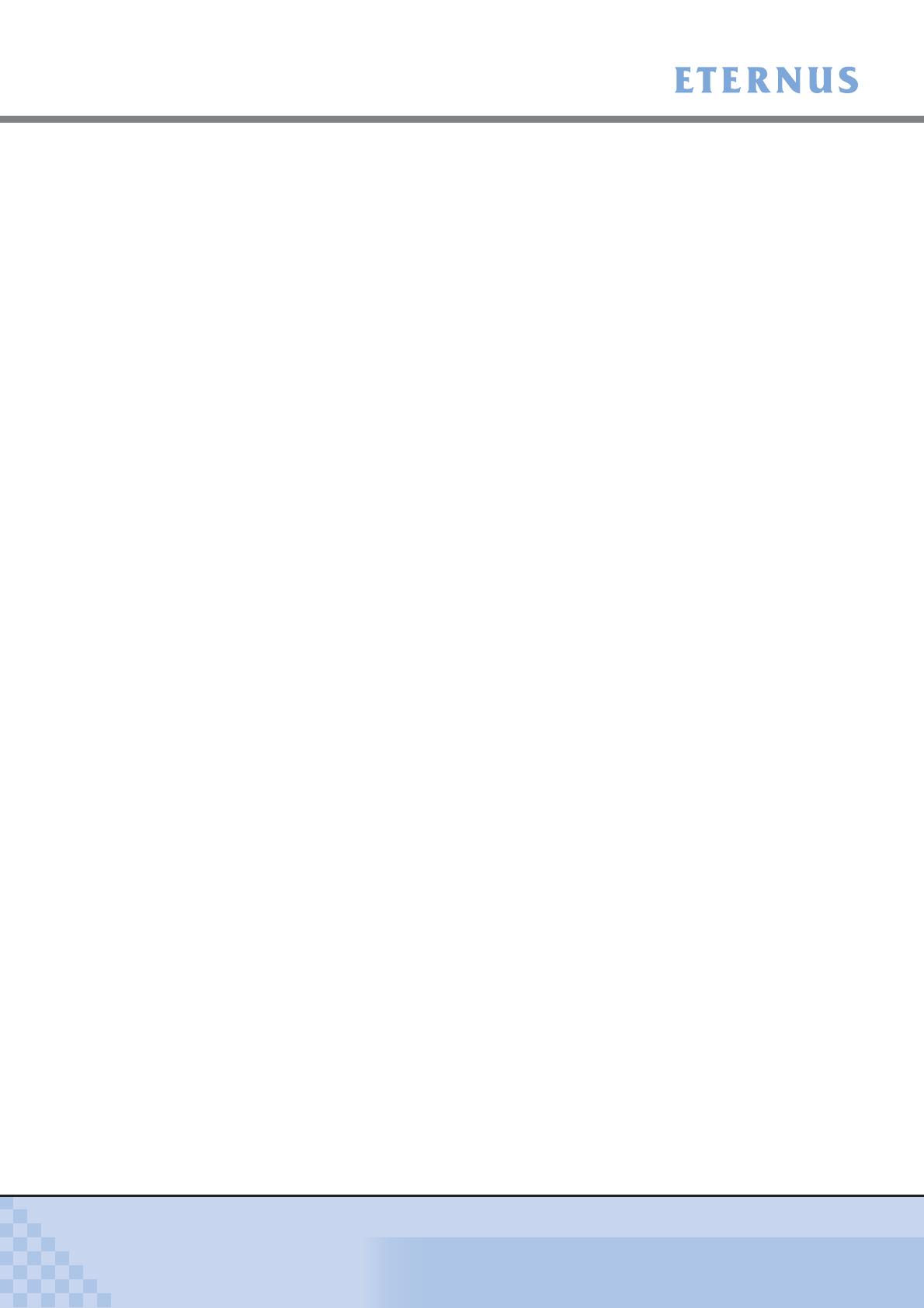
Figure of Contents
ETERNUS DX60/DX80/DX90 Disk storage system User Guide
19
Copyright 2010 FUJITSU LIMITED
P3AM-3042-06ENZ0
Figure 2.29 Rear view of 2.5" type drive enclosure (single expander model)............................................... 69
Figure 2.30 Rear view of 2.5" type drive enclosure (dual expander model)................................................. 69
Figure 2.31 Expander (2.5" type drive enclosure) ........................................................................................ 70
Figure 2.32 Power supply unit (2.5" type drive enclosure) ........................................................................... 70
Figure 2.33 AC outlet box (1U)..................................................................................................................... 71
Figure 2.34 AC outlet box (2U)..................................................................................................................... 71
Figure 3.1 Wrist strap ................................................................................................................................. 81
Figure 5.1 Unit installation area (when installing other rack brands).......................................................... 89
Figure 6.1 MiniSAS cable connection (between the controller enclosure and drive enclosure)
(single controller model).......................................................................................................... 120
Figure 6.2 MiniSAS cable connection (between the controller enclosure and drive enclosure)
(dual controller model)............................................................................................................. 120
Figure 6.3 MiniSAS cable connection (When two or more drive enclosures are added)
(single controller model).......................................................................................................... 122
Figure 6.4 MiniSAS cable connection (When two or more drive enclosures are added)
(dual controller model)............................................................................................................. 122
Figure 6.5 Connection of AC output cables (1U AC outlet box) ............................................................... 128
Figure 6.6 Connection of AC output cables (2U AC outlet box) ............................................................... 133
Figure 7.1 Network Settings label attachment.......................................................................................... 138
Figure 7.2 Start screen of the [Initial Setup] function................................................................................ 141
Figure 7.3 [Set Date and Time] screen..................................................................................................... 142
Figure 7.4 [Set Storage System Name] screen ........................................................................................ 143
Figure 7.5 [Change Password] screen ..................................................................................................... 143
Figure 7.6 [Modify FC Port Mode] screen................................................................................................. 144
Figure 7.7 [Set FC Port Parameters] screen (for the "FC-CA" Port Mode)............................................... 145
Figure 7.8 [Set iSCSI Port Parameters] screen........................................................................................ 146
Figure 7.9 [Set SAS Port Parameters] screen.......................................................................................... 147
Figure 7.10 [Setup Network Environment] screen...................................................................................... 148
Figure 7.11 [Finish] screen of the initial setup............................................................................................ 149
Figure 7.12 Configuration Wizard initial screen.......................................................................................... 150
Figure 7.13 [Create RAID Group] screen ................................................................................................... 152
Figure 7.14 [Create Volume] screen........................................................................................................... 153
Figure 7.15 [Setup FC Host] screen ........................................................................................................... 154
Figure 7.16 [Setup iSCSI Host] screen....................................................................................................... 155
Figure 7.17 [Setup SAS Host] screen......................................................................................................... 156
Figure 7.18 [Configure Affinity Group] screen ............................................................................................ 157
Figure 7.19 [Define LUN Mapping] screen 1 (when the Host Affinity function is used).............................. 158
Figure 7.20 [Define LUN Mapping] screen 2 (when the Host Affinity function is used).............................. 158
Figure 7.21 [Define LUN Mapping] screen 1 (when the Host Affinity function is not used) ........................ 159
Figure 7.22 [Define LUN Mapping] screen 2 (when the Host Affinity function is not used) ........................ 159
Figure 7.23 [Assign Hot Spare] screen....................................................................................................... 162
Figure 7.24 Display location of the serial number (GUI screen)................................................................. 164
Figure 7.25 Advanced Copy Feature License Key Web Screen 1 ............................................................. 165
Figure 7.26 Advanced Copy Feature License Key Web Screen 2 ............................................................. 165
Figure 7.27 Advanced Copy Feature License Key Web Screen 3 ............................................................. 166
Figure 7.28 [Register Copy License] screen............................................................................................... 168
Figure 7.29 [Advanced Copy Status] screen.............................................................................................. 168
Figure 7.30 [Setup Event Notification] screen (Setting based on Severity)................................................ 170
Figure 7.31 [Setup Event Notification] screen (Error Severity Level) ......................................................... 170
Figure 7.32 [Setup Event Notification] screen (Warning Level).................................................................. 171
Figure 7.33 [Setup Event Notification] screen (Informational Level)........................................................... 171
Figure 7.34 [Setup E-Mail Notification] screen (Notification E-Mail)........................................................... 172
Figure 7.35 [Setup E-Mail Notification] screen (Mail Server Settings)........................................................ 173
Figure 7.36 Send Test E-mail..................................................................................................................... 173