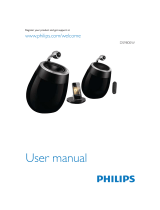Page is loading ...

Philips Fidelio AirPlay
Tap OK.
OK
Select your Wi-Fi network from
the list.
Wi-Fi
Apply
xxxx
Your Wi-Fi Network
WPS
Wait<30sec
Enter the IP address
192.168.1.1.
IP 192.168.1.1
DS9800W_QSG_V1.0
DS9800W
www.philips.com/welcome
Quick start guide
WPS
No
Yes
4.3.X
Wait 35sec
Settings General Network
Settings General About
Wait< 2min
Wait< 2min
192.168.1.1
Select option
Tap key to select your Wi-Fi
Network.
Wi-Fi
Philips Fidelio xxx
Your Wi-Fi Network
All registered and unregistered trademarks are property of their respective owners.
© 2011 Koninklijke Philips Electronics N.V.
All rights reserved.
Press Home key.
Home
Wait 35sec
WiFi SETUP
WiFi SETUP
5sec
www.philips.com/support
MP3 Link
ON/OFF
Option 2: Set up using WPS
ာ
2
ķᄊ
WPS
फඃሤ
Option 1: Set up using iPod Touch / iPhone / iPad
ာ
1
ķᄊ
iPod Touch/iPhone/iPad
फඃሤ
Wait up to 30 seconds until “Philips Fidelio
AirPlay” is detected. Then, tap it.
؋ע
30
ሴĩሒሢࣁԋ
“Philips Fidelio AirPlay”
d
ࠌೀ๓d
Disable the 3G network.
मᄊ
3G
་૰d
Tap Wi-Fi.
ೀ
Wi-Fi
d
Press and hold Wi-Fi SETUP for 5 seconds, then the light
alternates between green and yellow.
Сበ
Wi-Fi SETUP 5
ሴĩࠌሙභ؉ࣞႽെߦ࠽െ࣮ປ
൜ฏd
Press the WPS button on your router.
Сીᄐ౸൪؇
WPS
Сைd
Wait for 35 seconds until the green light blinks
slower.
؋ע
35
ሴĩሒሢെሙභ؉൜ฏүଆd
Connect power.
आتᅙd
No,
for router without WPS button (or
not sure), go to option 1.
Yes,
for router with WPS button, go to
option 2.
۰ĩ
ٵᄡଢᄗ
WPS
СைĥࡩӤىĦ
؇ીᄐ౸ĩೊቩာ
1
d
වĩ
ٵᄡ॰ᄗ
WPS
Сை؇ીᄐ౸ĩ
ೊቩာ
2
d
Check your iOS version
ࣁԒ
iOS
ѓ҉
Check your home router
ࣁԒࢧຸીᄐ౸
Start to enjoy your AirPlay
ঙඵྼ
AirPlay
Upgrade your iPhone to iOS 4.3 or above.
ࣞ
iPhone
ࢋ
iOS4.3
ࡩݙܼѓ҉d
Wait up to 2 minutes until the light stops
flashing and you hear a confirmation tone.
؋ע
2
ەሴĩሒሢሙභ؉ຶሚ൜ฏĩְඪ
ிࣞາႤඔഌඔd
If the light does not turn solid green
after 2 minutes, press key for 5
seconds, then repeat steps from
beginning.
തሙභ؉
2
ەሴࠌଢᄗ՝ဥ੬
؉ĩೊС
࣑
5
ሴĩࠌ
ָ໊ঙඵሹܑӦd
Press Wi-Fi SETUP once, then the light alternates between
red, green and yellow.
СႤྑ
Wi-Fi SETUP
ĩࠌሙභ؉Ⴝࠅെcെߦ࠽
െ࣮ປ൜ฏd
Does your router have a WPS button?
ીᄐ౸ව۰॰ᄗ
WPS
Сைļ
Remember to turn on
the 3G network after
successful AirPlay
connection.
ᅿ$LU3OD\आՐݡ
ࠌĩೊ࢜በחঙ*
་૰
Check your router is selected.
ࣁԒව۰ာᆖ੶ીᄐ౸d
Tap to play music.
ೀ
ӎۄოਣd
Select your device.
ာᆖඃ҃d
If the light does not turn solid green, press key for 5 seconds, then repeat step 1 to step 4. If
it still fails, go to option 1 to set up again.
തሙභ؉ଢᄗ՝ဥ੬؉ĩೊС
࣑
5
ሴĩࠌሹܑӦ
1
4
d
തචщĩ
ೊቩာ
1
ሹඃሤd
Open Settings.
חঙ
Ꭹ
d
Open Settings.
חঙ
Ꭹ
d
Wait up to 2 minutes until the light stops flashing and you
hear a confirmation tone.
؋ע
2
ەሴĩሒሢሙභ؉ຶሚ൜ฏĩְඪிࣞາႤ
ඔഌඔd
If the AirPlay icon does not appear or there is no sound output, try the following ways:
a
Turn on and off the Airplane Mode in Settings.
b
Restart your iPhone.
c
It is recommended to restart your home router.
ത
AirPlay
ҵଢᄗսྥࡩଢᄗඔოෝսĩೊԩႽྑڼڧķ
a
ᅿ
“
ඃሤ
”
ሱחঙߦޓҠ
“
ۈ୨බ
”
d
b
ሹ
iPhone
d
c
ࣛგிሹࢧຸીᄐ౸d
Open Safari.
חঙ
Safari
d
Tap AirPlay icon .
ೀ
AirPlay
ҵ
d
Open iPod application.
חঙ
iPod
ჭᄊՓဟd
Wait for 35 seconds until the green light blinks
slower.
؋ע
35
ሴĩሒሢെሙභ؉൜ฏүଆd
Connect power.
आتᅙd
Follow the on-screen instructions to configure the
Wi-Fi settings for the device.
Сᇘూ൪؇ฌ༛ඃ҃ఇሤ
Wi-Fi
ඃሤd
a
If it takes more than 2 minutes to see the screen of step 9, try
to turn on/off the Airplane mode (Settings -> Airplane Mode) and
start from step 3 again.
b
If the problem remains, restart your iPhone and start from step
3 again.
a
തণӦ
9
ూပ႓
2
ەሴႽ൪ඪࢹĩೊԩחঙ
/
ޓҠ
“
ۈ୨බ
”
ĥ
ഥᇆ
->
٪ྟଊ൘
ĦӋָӦ
3
ሹঙඵd
b
ത༻ທ༥؆कইĩೊሹ
iPhone
ӋָӦ
3
ሹ
ঙඵd
ˊஔ
ˊஔ
ˊஔ
ˊஔ
ˊஔ
ˊஔ
ˊஔ
ˊஔ
ˊஔ
ˊஔ
ˊஔ
ˊஔ
ˊஔ
ˊஔ
ˊஔ
ˊஔ
ˊஔ
ˊஔ
ˊஔ
ˊஔ
ˊஔ
ˊஔ
ˊஔ
ˊஔ
ˊஔ
ˊஔ
ˊஔ
ˊஔ
ˊஔ
ˊஔ
ˊஔ
ˊஔ
ˊஔ
ˊஔ
/