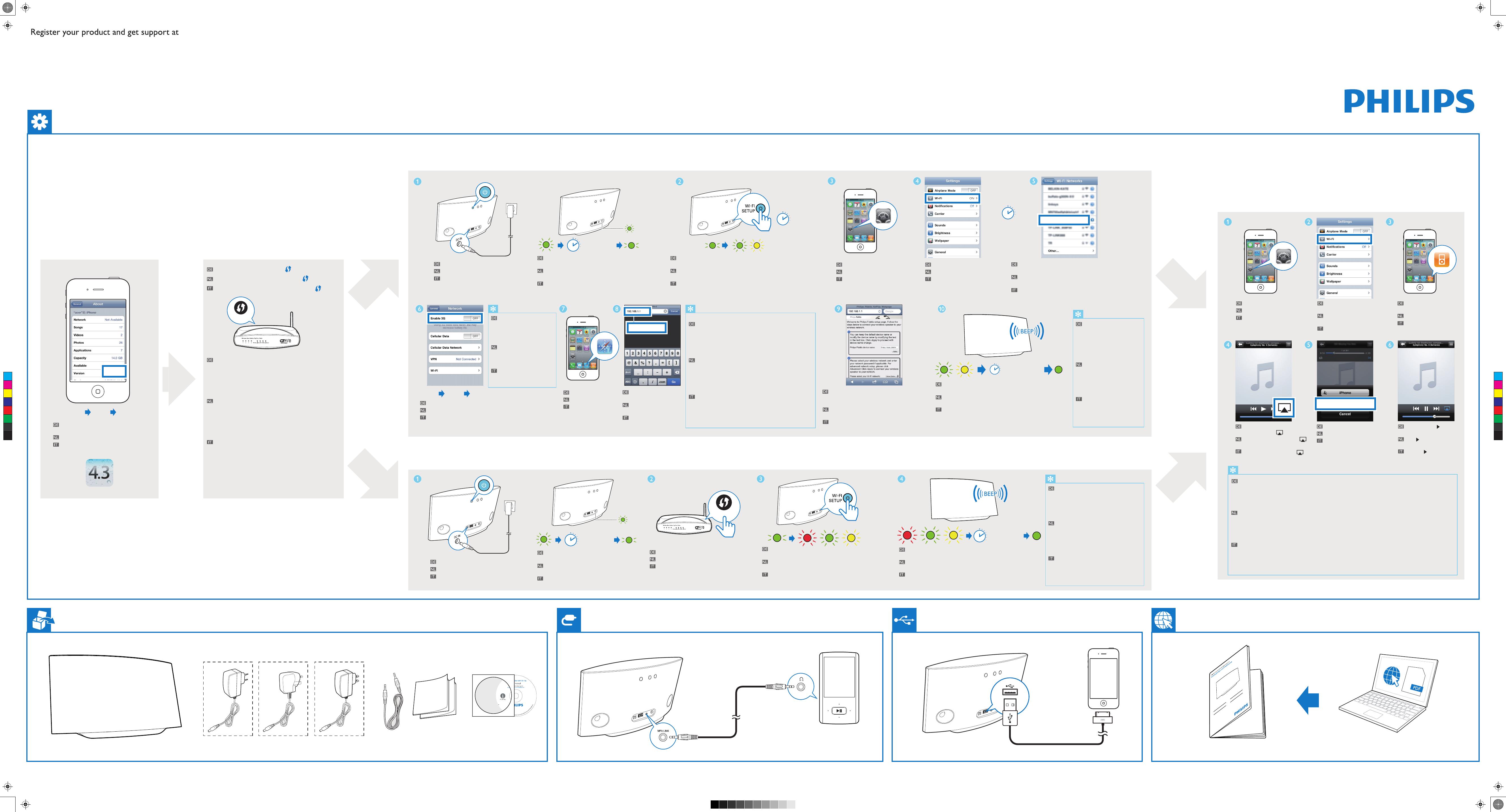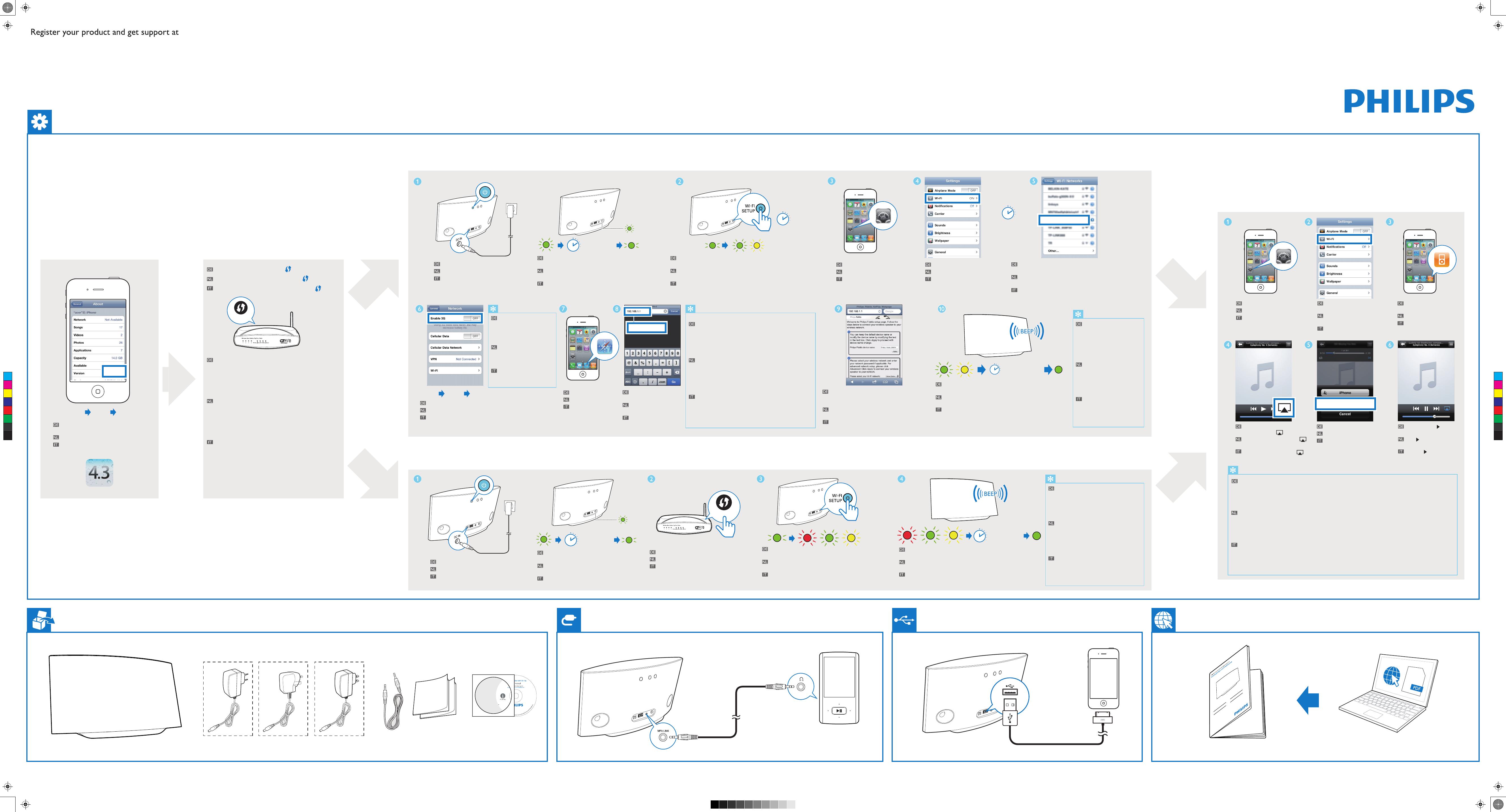
Philips Fidelio xxx
Your Wi-Fi Network
Genießen Sie AirPlay
Uw AirPlay in gebruik nemen
Adesso è possibile utilizzare AirPlay
Überprüfen Sie, ob Ihr Router
ausgewählt ist.
Controleer of uw router is
geselecteerd.
Verificare che sia stato
selezionato il proprio router.
Öffnen Sie Einstellungen.
Open Instellingen.
Aprire Impostazioni.
Öffnen Sie die
iPod-Anwendung.
Open de iPod-toepassing.
Aprire l'applicazione per
iPod.
Tippen Sie auf , um
Musik wiederzugeben.
Raak aan om muziek af
te spelen.
Toccare per riprodurre
la musica.
Wählen Sie Ihr Gerät aus.
Selecteer uw apparaat.
Selezionare il dispositivo.
Tippen Sie auf das
AirPlay-Symbol .
Raak het AirPlay-pictogram
aan.
Toccare l'icona di AirPlay .
WPS
Nein.
Für Router ohne WPS-Taste (oder
nicht sicher), weiter mit Option 1.
Ja.
Für Router mit WPS Taste, weiter mit
Option 2.
Nee.
Voor router zonder WPS-knop (of
niet zeker), ga naar optie 1.
Ja.
Voor router met WPS-knop, ga naar
optie 2.
No.
Per i router senza pulsante WPS (o
se non si e sicuri che sia presente questa
opzione), andare all'opzione 1.
Sì.
Per i router con pulsante WPS, andare
all'opzione 2.
Überprüfen Sie Ihre iOS Version
Uw iOS-versie controleren
Verifica della versione iOS
Überprüfen Sie Ihren Heimrouter
Uw router controleren
Controllare il proprio router
Aktualisieren Sie Ihr iPhone auf iOS 4.3 oder
höher.
Upgrade uw iPhone naar iOS 4.3 of hoger.
Aggiornare l'iPhone alla versione iOS 4.3 o
superiore.
4.3.X
Settings General About
Hat Ihr Router eine WPS -Taste?
Heeft uw router een WPS-knop ?
Il router dispone di un pulsante WPS ?
Option 1: Einrichten mithilfe des iPod touch/iPhone/iPad
Optie 1: Installeren met iPod Touch / iPhone / iPad
Opzione 1: Impostazione tramite iPod Touch / iPhone / iPad
Option 2: Einrichten mit WPS
Optie 2: Installeren met WPS
Opzione 2: Impostazione tramite WPS
Philips Fidelio AirPlay
Wait< 30sec
AD7000W
www.philips.com/welcome
Quick start guide
No
Yes
Wait 35sec
5sec
Settings General Network
192.168.1.1
Wait 35sec
Wait< 2min
AD7000W_QSG_V3.0
WPS
Wait< 2min
Anschließen an die Stromversorgung.
Sluit de netspanning aan.
Collegamento dell'alimentazione.
Warten Sie 35 Sekunden, bis das grüne Licht
langsamer blinkt.
Wacht 35 seconden tot het groene lampje
langzamer knippert.
Attendere 35 secondi fino a che la spia verde
non lampeggia più lentamente.
Halten Sie Wi-Fi SETUP 5 Sekunden gedrückt. Das Licht
wechselt dann zwischen Grün und Gelb.
Houd Wi-Fi SETUP 5 seconden ingedrukt. Daarna knippert het
lampje groen en geel.
Tenere premuto Wi-Fi SETUP per 5 secondi fino a quando la
spia non lampeggia in verde e giallo in maniera alternata.
Tippen Sie auf Wi-Fi.
Raak Wi-Fi aan.
Toccare Wi-Fi.
Öffnen Sie Einstellungen.
Open Instellingen.
Aprire Impostazioni.
Warten Sie bis zu 30 Sekunden lang, bis "Philips Fidelio
AirPlay" erkannt wird. Tippen Sie es dann an.
Wacht maximaal 30 seconden tot "Philips Fidelio
AirPlay" is gedetecteerd. Raak dit vervolgens aan.
Attendere fino a 30 secondi fino a che non viene rilevato
"Philips Fidelio AirPlay". Quindi toccare questa opzione.
Deaktivieren Sie das 3G-Netzwerk.
Schakel het 3G-netwerk uit.
Disabilitare la rete 3G.
Beachten Sie, dass Sie das
3G-Netzwerk nach
erfolgreicher Herstellung einer
Verbindung zu AirPlay wieder
einschalten.
Vergeet niet het 3G-netwerk
weer in te schakelen nadat
verbinding is gemaakt met
AirPlay.
Ricordarsi di attivare la rete 3G
una volta che è stato effettuato
il collegamento a AirPlay.
Wenn das Licht nach 2
Minuten nicht durchgehend
grün leuchtet, schalten Sie das
Gerät aus und wieder ein, um
es neu zu starten, und
wiederholen Sie dann die
Schritte von Anfang an.
Als het lampje na 2 minuten
niet groen wordt, schakel het
apparaat dan uit en weer in om
het apparaat opnieuw te
starten. Herhaal daarna de
stappen vanaf het begin.
Se la spia non diventa verde
fissa dopo 2 minuti, spegnere e
riaccendere l'apparecchio per
riavviarlo, quindi ripetere i
passaggi dall'inizio.
Befolgen Sie die Anweisungen auf dem Bildschirm,
um die WiFi-Einstellungen des Gerätes zu
konfigurieren.
Volg de instructies op het scherm om de
Wi-Fi-instellingen van het apparaat te configureren.
Seguire le istruzioni su schermo per configurare le
impostazioni Wi-Fi per il dispositivo.
Öffnen Sie Safari.
Open Safari.
Aprire Safari.
Geben Sie die IP-Adresse
192.168.1.1 ein.
Voer het IP-adres
192.168.1.1 in.
Inserire l'indirizzo IP
192.168.1.1.
a
Wenn es mehr als 2 Minuten dauert, den Bildschirm von
Schritt 9 zu sehen, versuchen Sie, den Flugmodus (Einstellungen
-> Flugmodus) ein und auszuschalten, und beginnen Sie erneut
bei Schritt 3.
b
Wenn das Problem weiterhin besteht, starten Sie Ihr iPhone
neu, und beginnen Sie erneut bei Schritt 3.
a
Als het meer dan 2 minuten duurt om het scherm van stap 9
weer te geven, probeer dan de vliegtuigmodus in en uit te
schakelen (Instellingen -> Vliegtuigmodus) en begin opnieuw bij
stap 3.
b
Als het probleem blijft, start dan uw iPhone opnieuw op en
begin opnieuw bij stap 3.
a
Se sono necessari più di 2 minuti per visualizzare la schermata
del passaggio 9, provare a attivare/disattivare la modalità offline
(Impostazioni -> Modalità offline) e iniziare nuovamente dal
passaggio 3.
b
Se il problema non viene risolto, riavviare l'iPhone e iniziare
nuovamente dal passaggio 3.
Warten Sie bis zu 2 Minuten, bis das Licht aufhört zu blinken
und Sie einen Bestätigungston hören.
Wacht maximaal 2 minuten tot het lampje niet meer knippert
en u een bevestigingstoon hoort.
Attendere fino a 2 minuti fino a che la spia non lampeggia più
e viene emesso un tono di conferma.
Drücken Sie die WPS-Taste auf Ihrem Router.
Druk op de WPS-knop op uw router.
Premere il pulsante WPS sul router.
Warten Sie bis zu 2 Minuten, bis das Licht aufhört zu blinken und
Sie einen Bestätigungston hören.
Wacht maximaal 2 minuten tot het lampje niet meer knippert en u
een bevestigingstoon hoort.
Attendere fino a 2 minuti fino a che la spia non lampeggia più e
viene emesso un tono di conferma.
Drücken Sie einmal auf Wi-Fi SETUP, dann wechselt das
Licht zwischen rot, grün und gelb.
Druk eenmaal op Wi-Fi SETUP. Het lampje gaat vervolgens
rood, groen en geel knipperen.
Premere Wi-Fi SETUP una volta; la spia lampeggia in
maniera alternata tra il rosso, il verde e il giallo.
Warten Sie 35 Sekunden, bis das grüne Licht
langsamer blinkt.
Wacht 35 seconden tot het groene lampje
langzamer knippert.
Attendere 35 secondi fino a che la spia verde
non lampeggia più lentamente.
Anschließen an die Stromversorgung.
Sluit de netspanning aan.
Collegamento dell'alimentazione.
www.philips.com/support
EU UK USA
Wenn das Licht nicht durchgehend grün
leuchtet, schalten Sie das Gerät aus und wieder
ein, um es neu zu starten, und wiederholen Sie
dann Schritt 1 bis 4. Wenn es immer noch nicht
leuchtet, gehen Sie zu Option 1, um erneut
eine Einrichtung vorzunehmen.
Als het lampje na 2 minuten niet groen wordt,
schakel het apparaat dan uit en weer in om het
apparaat opnieuw te starten. Herhaal daarna de
stappen 1 t/m 4. Als het nog steeds niet werkt,
ga dan naar optie 1 en probeer de installatie
opnieuw.
Se la spia non diventa verde fissa, spegnere e
riaccendere l'apparecchio per riavviarlo, quindi
ripetere i passaggi da 1 a 4. Se il problema non
viene risolto, andare all'opzione 1 per eseguire
nuovamente la configurazione.
Wenn das AirPlay-Symbol nicht angezeigt wird oder es keine Audioausgabe gibt, versuchen Sie Folgendes:
a
Schalten Sie den Flugmodus in den Einstellungen ein und aus.
b
Starten Sie Ihr iPhone neu.
c
Es wird empfohlen, Ihren Heimrouter neuzustarten.
Als het AirPlay-pictogram niet verschijnt of er geen geluidsweergave is, probeer dan het volgende:
a
Schakel Airplane Mode (Vliegtuigmodus) in en uit in Settings (Instellingen).
b
Start uw iPhone opnieuw op.
c
Het wordt aangeraden uw router opnieuw op te starten.
Se l'icona di AirPlay non compare o non viene riprodotto alcun suono, procedere come segue:
a
Attivare e disattivare l'opzione Airplane Mode (Modalità offline) in Settings (Impostazioni).
b
Riavviare l'iPhone.
c
Si consiglia di riavviare il proprio router.
2013 © WOOX Innovations Limited. All rights reserved. This product was brought to the market by WOOX Innovations Limited or
one of its affiliates, further referred to in this document as WOOX Innovations, and is the manufacturer of the product. WOOX
Innovations is the warrantor in relation to the product with which this booklet was packaged. Philips and the Philips Shield Emblem are
registered trademarks of Koninklijke Philips N.V.
2
0
1
3
W
O
O
X
I
n
n
o
v
a
t
i
o
n
s
L
i
m
i
t
e
d
.
Philips and the Philips’ Shield Emblem are registered
trademarks of Koninklijke Philips N.V. and are used
by WOOX Innovations Limited under license from
Koninklijke Philips N.V.
AD7000W/10-12
P