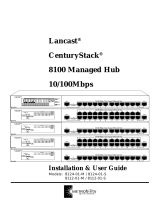- 6 -
Serial Ports
The two serial ports (P1 and P2) use terminal connectors. Each port can
be configured by software for RS-232, RS-422, or RS-485. The pin
assignments for the ports are shown in the following table:
SD/SIM Card Sockets
The UC-8112-ME-T comes with an SD socket for storage expansion, and
a SIM card socket for cellular communication. The SD card/SIM card
sockets are located at the lower part on the front panel. To install the
cards, remove the screw and the protection cover to access the sockets,
and then insert the SD card or the SIM card into the sockets directly. You
will hear a click when the cards are in place. To remove the cards, push
the cards in before releasing them.
Console Port
The console port is an RS-232 port that can be connected to with a 4-pin
pin header cable. You can use this port for debugging or firmware
upgrade. Note that the cable is not included in the package.
USB
The USB 2.0 port is located at the lower part of the front panel and
supports a USB storage device driver. By default, the USB storage is
mounted at
/mnt/usbstorage.
Real-time Clock
The real-time clock in the UC-8112-ME is powered by a lithium battery.
We strongly recommend that you do not replace the lithium battery
without the help of a Moxa support engineer. If you need to change the
battery, contact the Moxa RMA service team.