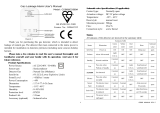Residential Gas Detector
Featuring LoRaWAN®
GS101
User Guide

2
DANGER
If you hear the gas leak alarm or smell the gas even without an alarm, please keep calm and
carry out the following actions, not necessarily in the order given:
Extinguish all naked flames, including all smoking material;
Check and ensure gas appliances are off;
Open doors and windows to improve ventilation;
Do NOT use a phone, light a match, or turn on or off any electrical equipment indoors;
EVACUATE IMMEDIATELY and NOTIFY the gas supplier and/or 24h-service gas emergency
to test and make safe, any necessary repair carried out;
Do NOT re-enter the place until told to do so by authorities.
WARNING
Please read this guide carefully before operation and retain it for future reference.
This detector is not guaranteed to prevent personal injuries or property damage associated
with a gas leak. Please ensure that your gas appliances and piping systems are properly
installed, used and maintained to reduce the possibility of a gas leak.
This installation should strictly comply with the electrical safety regulations of the local
region.
The output installation with other appliances and gas valves should be conducted by a
qualified service person. Do not overload the output maximum capacity so as to avoid
damage to the detector.
Do not modify, disassemble, strike or crush the device, this will cause the fault alarms.
Do not expose the detector to corrosive gas, silicon vapor or high levels of volatile organic
compounds.
Keep the device away from the water to prevent damage to the detector and electric shock.
Do not paint or cover the device, which may block the air inlets and interfere with the
detector work.
Keep the device out of children’s reach.
Do not place your ear directly against or in close proximity to the device when it is alarming.

3
Declaration of Conformity
GS101 is in conformity with the essential requirements and other relevant provisions of the CE,
FCC, and RoHS.
Copyright © 2011-2022 Milesight. All rights reserved.
All information in this guide is protected by copyright law. Whereby, no organization or individual
shall copy or reproduce the whole or part of this user guide by any means without written
authorization from Xiamen Milesight IoT Co., Ltd.
For assistance, please contact
Milesight technical support:
Email: iot.support@milesight.com
Tel: 86-592-5085280
Fax: 86-592-5023065
Address: Building C09, Software Park III,
Xiamen 361024, China
Revision History
Date
Doc Version
Description
Aug.2, 2022
V 1.0
Initial version

4
Contents
1. Product Introduction ......................................................................................................................... 5
1.1 Overview ...................................................................................................................................5
1.2 Features ................................................................................................................................... 5
2. Hardware Introduction ...................................................................................................................... 5
2.1 Packing List ..............................................................................................................................5
2.2 Hardware Overview ................................................................................................................. 6
2.3 Wiring ........................................................................................................................................6
2.4 LED and Button Patterns .........................................................................................................7
2.5 Dimensions .............................................................................................................................. 8
3. Operation Guide .................................................................................................................................8
3.1 Basic Configuration ................................................................................................................. 8
3.2 LoRaWAN Settings .................................................................................................................. 9
3.3 Basic Settings ........................................................................................................................12
3.4 Historial Record Storage .......................................................................................................13
3.5 Maintenance .......................................................................................................................... 14
3.5.1 Upgrade ....................................................................................................................... 14
3.5.2 Backup .........................................................................................................................14
3.5.3 Reboot and Reset ....................................................................................................... 15
4. Installation ....................................................................................................................................... 16
5. Maintenance ....................................................................................................................................18
6. Device Payload ................................................................................................................................ 18
6.1 Basic Information .................................................................................................................. 18
6.2 Sensor Data ........................................................................................................................... 19
6.3 Downlink Commands ............................................................................................................ 20

5
1. Product Introduction
1.1 Overview
GS101 is a LoRaWAN®residential gas detector to detect the natural gas leak and send alarms.
When the concentration caused by gas leak reaches the preset threshold, the detector will
trigger LED light alarm and buzzer sound alarm, it also supports controlling outputs to close the
gas valve and open the vent fans to prevent potential accidents.
Apart from local alarms, GS101 can also report the normal status of the device and alarm
messages remotely by the use of LoRaWAN®technology. Integrating with Milesight LoRaWAN®
gateway and Milesight IoT Cloud solution, users can monitor all the sensor data and control the
device remotely and visually.
1.2 Features
Built-in semiconductor gas detection sensor with 5-year-long working life
High sensitivity gas leak detection and support 8% LEL alarm threshold
Equipped with buzzer and light indicators to indicate the device powered, faulty, alarmed
and invalid status
Equipped with a test button to test the device’s normal or abnormal status
Equipped with relay outputs for external appliances such gas valves and vent fans, reducing
potential accidents
Store 800 historical records locally in 7 types
Easy configuration via NFC
Milesight IoT Cloud compliant
2. Hardware Introduction
2.1 Packing List
1 × Residential
Gas Detector
1 ×
Power Adapter
2 ×
Wall Mounting Kits
1 ×
Warranty Card
1 ×
Quick Guide

6
If any of the above items is missing or damaged, please contact your sales Representative.
2.2 Hardware Overview
Note: The historical record interface is only for professional use. Users can use Milesight
ToolBox App to read the historical records.
2.3 Wiring
Wiring Diagram
The relay output can connect the device up to 250VAC/10A, and the solenoid valve output is a
12V/100ms pulse output. When the alarm is triggered, the relay output will open the fan and
solenoid valve output will send a pulse to close the valve; when the alarm is dismissed, the relay
output will close the fan, and the valve status will not change. You can open the solenoid valve
manually or via send downlink commands.

7
Wiring Step
Insert a flathead screwdriver into the square holes and insert the wire into the circle holes, then
release the screwdriver and ensure the cable is locked.
Note: power off all devices when wiring, do not touch the bare wires after the device is powered
on.
2.4 LED and Button Patterns
Status/Function
LED
Buzzer
Warm-up Time (about 180s)
All Blinks
Beeping twice when the
warm-up complete
Work Properly
Steady Power Light On, While
Other Lights Off
/
Abnormal Working/
Collection/Output
Steady Fault Light On, While
Other Lights Off
Beep Once Every 0.5s
Threshold Alarm: 8% LEL
Steady Alarm Light On, While
Other Lights Off
Keep Beeping
End of Working Life
Invalid Light Blinks, While
Others Off
Beep Once Every 0.5s
Test: Press the button (≤3s)
when device is working properly
All Lights Blink until the Test
Complete
Beep 1s

8
Mute: Press the button (≤3s)
when device is in alarm status
Steady Alarm Light On, While
Other Lights Off
Stop Beeping for 1
Minute
Reboot: Hold on the button for
3s to 10s
All Lights Blink Slowly
/
Reset to Factory Default: Hold
on the button for more than 10s
All Lights Blink Quickly
/
2.5 Dimensions(mm)
3. Operation Guide
3.1 Basic Configuration
1. Connect the outputs to the solenoid valve, fan or other devices.
2. Power on the detector via default power adapter and wait for about 180s for the warm-up
process. When the warm-up finishes, the buzzer will beep twice and all indicators will stop
blinking except for the Power indicator.
3. Press the Test button to check if the LED indicators and buzzer work properly, if the relay
output can open the fan and valve output can close the gas valve. After testing, everything will
recover back to normal status except the gas valve, please turn on the valve manually.
4. Download and install “Milesight ToolBox” App from Google Play or Apple App Store.
5. Enable NFC on the smartphone and launch Milesight ToolBox.
6. Attach the smartphone with the NFC area to the device to read device information. Basic
information and settings of the device will be shown on ToolBox App if it’s recognized
successfully. You can read and configure the device by tapping the Read/Write device on the
App. To order to protect the security of the device, please change the password when first
configuration. The default password is 123456.

9
Note:
1) After the warm-up, if the device is powered off for a short time, it will not warm up again.
2) If the device detects the threshold reaches during the warm-up, it will stop warming up and
send alarms.
3) Ensure the location of smartphone NFC area and it’s recommended to take off phone case.
4) If the smartphone fails to read/write configurations via NFC, keep the phone away and back
to try again.
5) GS101 can also be configured by a dedicated NFC reader, which can be purchased from
Milesight IoT.
3.2 LoRaWAN Settings
LoRaWAN settings are used for configuring the transmission parameters in LoRaWAN®network.
Basic LoRaWAN Settings:
Go to “LoRaWAN Settings” to configure join type, App EUI, App Key and other information. You
can also keep all settings by default.

10
Parameters
Description
Device EUI
Unique ID of the device which can also be found on the label.
App EUI
Default App EUI is 24E124C0002A0001.
Application Port
The port is used for sending and receiving data, the default port is 85.
Join Type
OTAA and ABP mode are available.
LoRaWAN Version
V1.0.2, V1.0.3, V1.1 are available.
Work Mode
It’s fixed as Class C.
Application Key
Appkey for OTAA mode, default is 5572404C696E6B4C6F52613230313823.
Device Address
DevAddr for ABP mode, default is the 5th to 12th digits of SN.
Network Session
Key
Nwkskey for ABP mode, default is 5572404C696E6B4C6F52613230313823.
Application
Session Key
Appskey for ABP mode, default is 5572404C696E6B4C6F52613230313823.
RX2 Data Rate
RX2 data rate to receive downlinks.
RX2
Frequency/MHz
RX2 frequency to receive downlinks.
Spread Factor
If ADR is disabled, the device will send data via this spread factor.
Confirmed Mode
If the device does not receive ACK packet from the network server, it will
resend data once.
Note: alarm packets and alarm dismissed packets are fixed as confirmed
packets.
Rejoin Mode
Reporting interval ≤ 30 mins: the device will send a specific number of

11
LinkCheckReq MAC packets to the network server every 30 mins to validate
connectivity; If there is no response, the device will re-join the network.
Reporting interval > 30 mins: the device will send a specific number of
LinkCheckReq MAC packets to the network server every reporting interval to
validate connectivity; If there is no response, the device will re-join the
network.
Set the number of
packets sent
When rejoin mode is enabled, set the number of LinkCheckReq packets sent.
ADR Mode
Allow the network server to adjust datarate of the device.
Tx Power
Transmit power of the device.
Note:
1) Please contact sales for device EUI list if there are many units.
2) Please contact sales if you need random App keys before purchase.
3) Select OTAA mode if you use Milesight IoT cloud to manage devices.
4) Only OTAA mode supports rejoin mode.
LoRaWAN Frequency Settings:
Go to “Settings -> LoRaWAN Settings” of ToolBox App to select supported frequency and select
channels to send uplinks. Make sure the channels match the LoRaWAN®gateway.
If frequency is one of CN470/AU915/US915, you can enter the index of the channel that you
want to enable in the input box, making them separated by commas.
Examples:
1, 40: Enabling Channel 1 and Channel 40
1-40: Enabling Channel 1 to Channel 40

12
1-40, 60: Enabling Channel 1 to Channel 40 and Channel 60
All: Enabling all channels
Null: Indicates that all channels are disabled
Note:
For -868M model, the default frequency is EU868;
For -915M model, the default frequency is AU915.
3.3 Basic Settings
Go to “Device -> Settings -> General Settings” of ToolBox App to change the reporting interval,
etc.
Parameters
Description
Reporting Interval
Reporting interval of transmitting current sensor values to the network
server. Default: 20 mins, Range: 1-1080 mins
Change Password
Change the password for ToolBox App or software to read/write this
device.

13
3.4 Historial Record Storage
GS101 supports storing more than 800 historical records locally in 7 types and these records will
not be cleared even reset to factory default. When storing records reach the max capacity, the
device will cover the oldest records according to record types. Record type, description and
maximum amount are listed in the chart below:
Record Type
Record Description
Items
Device Alarm
The device detects the 8% LEL and triggers the
alarm.
200
Device Alarm
Dismissed
Recover from alarm status.
200
Device Fault
Abnormal working/collection/outputs or sensor
detached.
100
Device Fault Recovered
Recover from device fault status.
100
Device Power On
The device is powered on.
50
Device Power Off
The device is powered off.
50
Device Invalid
The working life of the device is reached.
1
You can go to “Device -> Maintenance” of the ToolBox App and click “Export” to check records
and save the records as a csv file. After saving, you can click “Export Record” to check the
historical export records.

14
3.5 Maintenance
3.5.1 Upgrade
1. Download firmware from www.milesight-iot.com to your smartphone.
2. Open ToolBox App and click “Browse” to import firmware and upgrade the device.
Note:
1) Operation on ToolBox is not supported during the upgrade.
2) Only Android version ToolBox supports the upgrade feature.
3.5.2 Backup
GS101 supports configuration backup for easy and quick device configuration in bulk. Backup is
allowed only for devices with the same model and LoRaWAN®frequency band.
1. Go to “Template” page on the App and save current settings as a template. You can also edit
the template file.
2. Select one template file that is saved in the smartphone and click “Write”, then attach it to
another device to write the configuration.

15
Note: Slide the template item to the left to edit or delete it. Click the template to edit the
configurations.
3.5.3 Reboot and Reset
Please select one of the following methods to reset or reboot the device:
Via Hardware: Hold on the button on the front panel for 3 to 10s to reboot, and more than 10s to
reset.
Via ToolBox App: Go to “Device -> Maintenance” to click “Reset” or “Reboot”, then attach
smartphone with the NFC area to the device.

16
4. Installation
Recommended Installation Locations
The residential gas detector is designed to be installed in every room where gas leak may occur,
such as the kitchen. The installation location should meet these requirements:
within the range of the LoRaWAN®gateway;
close to the ceiling and be high than any door or window;
keep away from the gas supply between 1.5m to 4m;
keep away from the ceiling between 10cm to 30cm.
Locations to Avoid
Behind metal objects and obstacles;
The place with lots of electromagnetic interferences;

17
The place where strong vibration may happen or easy to be subject to physical shock;
On the top of cook appliances or sink or way of smoke;
Enclose space or the place where curtains, furniture or other objects block the flow of air to
the detector;
Dusty or dirty environments may block the air inlets;
Damp or very humid location which except operating humidity (0 to 95%), such as
bathroom;
Next to a door or window or any air ventilation openings like ventilation fan, vents, etc.
In any outside place;
In an area except for the operating temperature (-10°C to 55°C) or large temperature
difference;
The places spraying alcohol, perfume, fresheners, hair spray, gasoline, paint and other
aerosols.
Installation Steps
1. Take off the mounting bracket on the back of the device, drill 2 holes on the wall according to
the wall mounting bracket, and then fix the wall plugs into the wall.
2. Fix the mounting bracket to the wall plugs with screws, and note the bracket should not be
installed upside down.
3. Hang the device to the bracket.

18
5. Maintenance
The working life of the detector is 5 years from power on, replace the device if you observe
Invalid indicator blinks.
The newly decorated or re-decorated room should be ventilated for some time before
installing the detector.
It’s suggested to press the Test button to check the LED indicators, buzzer and outputs
every month; besides, check if the device is online and send periodic status on the IoT
platform.
To ensure the air inlets are not blocked, wipe the device with a clean dry cloth, do not use a
very wet cloth, alcohol, harsh chemicals or detergents which may damage the detector.
Do not use a lighter or other gas to test the detector, which may damage the detector.
There is possible accuracy drift if you store without power for a long time in different
devices. If you prefer a more consistent reading with better precision, you can keep the
device powered on in clear air for some time according to the below list.
Storage Time (Power Off)
Operating Time
Less than 1 month
At least 2 days
1~6 months
At least 3 days
More than 6 months
At least 7 days
6. Device Payload
All data are based on following format (HEX), the Data field should follow little-endian:
Channel1
Type1
Data1
Channel2
Type2
Data2
Channel 3
...
1 Byte
1 Byte
N Bytes
1 Byte
1 Byte
M Bytes
1 Byte
...
For decoder examples please find files on https://github.com/Milesight-IoT/SensorDecoders.
6.1 Basic Information
GS101 reports basic information of the device whenever joining the network.
Channel
Type
Description
ff
01(Protocol Version)
01=>V1
09 (Hardware Version)
01 40 => V1.4
0a (Software Version)
01 14 => V1.14
0b (Power On)
Device is on
16 (Device SN)
16 digits

19
Example:
6.2 Sensor Data
GS101 device will report the below packages:
1. Periodic package: reports Methane status, valve status and relay output status according to
reporting interval (20 mins by default);
2. Alarm or alarm dismissed package: reports Methane status, valve status and relayoutput
status when Methane status changes;
3. Device power off or fault package: reports when the corresponding event happens;
4. Device will be invalid soon: report alarm and remaining lifetime once per day, the device will
send this alarm one month in advance;
5. Device invalid: report alarm once every hour.
Note: when warming up, the device will not upload data except if it detects the threshold
reaches.
Example:
1. Periodic Package
ff0bff ff0101 ff166747c21194300001 ff090100 ff0a0101
Channel
Type
Value
ff
0b (Power On)
ff: device is powered on
ff
01 (Protocol version)
01 (V1)
ff
16 (Device SN)
6747c21194300001
ff
09 (Hardware Version)
0100: V1.0
ff
0a (Software Version)
0101: V1.1
Item
Channel
Type
Description
Methane Status
05
8e
00-normal
01-alarm
Valve Status
06
01
00-off
01-on
Relay Output Status
07
01
00-off
01-on
Remaining Lifetime
08
90
4 Bytes, unit: s
Alarm Report
ff
3f
00-device power off
01-device power on
02-device fault
03-device fault recovered
04-device will be invalid soon
05-device invalid
058e00 060101 070100
Channel
Type
Value

20
2. Device is powered off
6.3 Downlink Commands
GS101 supports downlink commands to configure the device. The application port is 85 by
default.
Example:
1. Turn the valve on.
2. Set reporting interval as 20 minutes.
05
8e (Methane Alarm)
00: normal
06
01
01: valve on
07
01
00: relay output off
ff3f00
Channel
Type
Value
ff
3f (Alarm Report)
00: device is powered off
Item
Channel
Type
Description
Control Valve
06
/
0000ff-close
0001ff-open
Control Relay Output
07
/
0000ff-close
0001ff-open
Enquire Working
Lifetime
08
/
0000ff
Set Reporting Interval
ff
03
2 Bytes, unit: s
Reboot Device
10
ff
Set time zone
17
2 Bytes, desired UTC time zone * 10
Enquire Device Status
28
00
Mute the Buzzer
61
2 Bytes, unit: s
060001ff
Channel
Type
Command
06
-
0001ff=>Turn the valve on
ff03b004
Channel
Type
Value
Page is loading ...
-
 1
1
-
 2
2
-
 3
3
-
 4
4
-
 5
5
-
 6
6
-
 7
7
-
 8
8
-
 9
9
-
 10
10
-
 11
11
-
 12
12
-
 13
13
-
 14
14
-
 15
15
-
 16
16
-
 17
17
-
 18
18
-
 19
19
-
 20
20
-
 21
21
Milesight GS101 Residential Gas Detector User guide
- Type
- User guide
- This manual is also suitable for
Ask a question and I''ll find the answer in the document
Finding information in a document is now easier with AI
Related papers
-
Milesight UC51x Series User guide
-
Milesight UC51x Series User guide
-
Milesight UC512 User guide
-
Milesight EM320 User guide
-
Milesight WS52x User guide
-
Milesight UC512 User guide
-
Milesight WS202 User guide
-
DirekTronik WS558 User guide
-
Milesight WS136 User guide
-
Milesight GS301 Series Bathroom Ordor Detector User guide
Other documents
-
DirekTronik 20113574 User guide
-
DirekTronik 20113701 User guide
-
 LINOVISION IOT-S500AM Series User guide
LINOVISION IOT-S500AM Series User guide
-
 RG2i WS136 User guide
RG2i WS136 User guide
-
DirekTronik 20116317 User guide
-
Tuya WiFi Combustible Gas Alarm User manual
-
 Dragino LHT65S Owner's manual
Dragino LHT65S Owner's manual
-
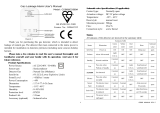 Siterwell GS869 Gas Leakage Alarm User manual
Siterwell GS869 Gas Leakage Alarm User manual
-
MOES ZigBee User guide
-
 Dragino LHT65S-NE117 Owner's manual
Dragino LHT65S-NE117 Owner's manual